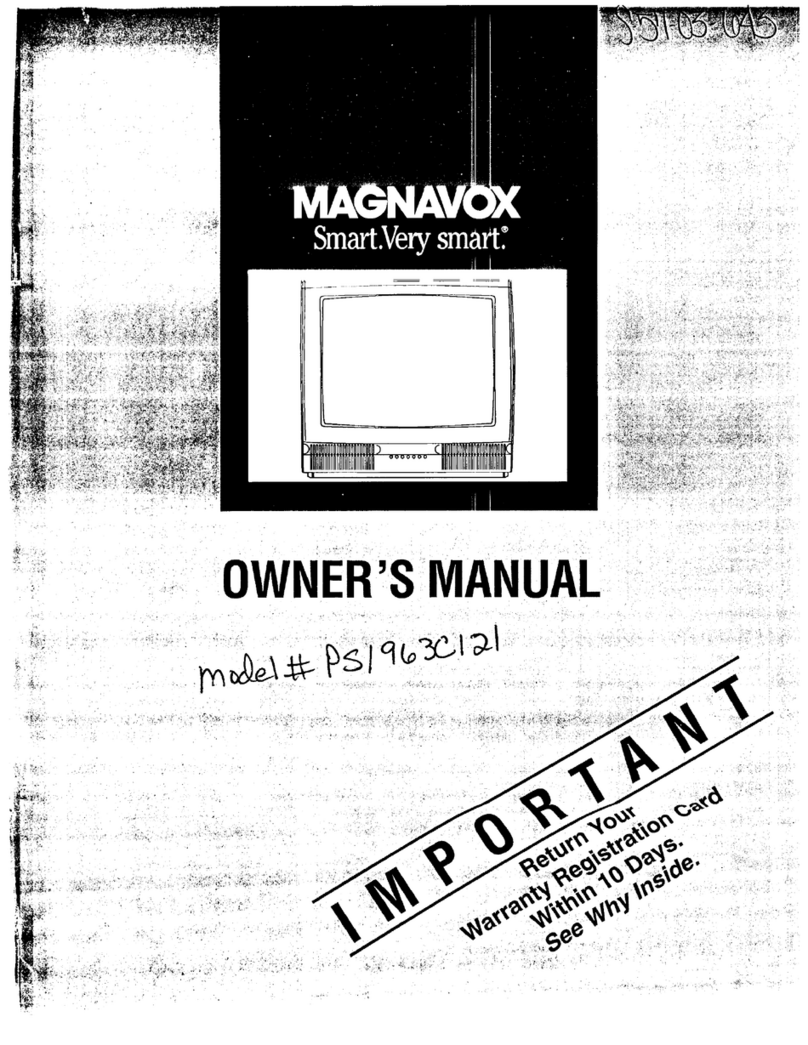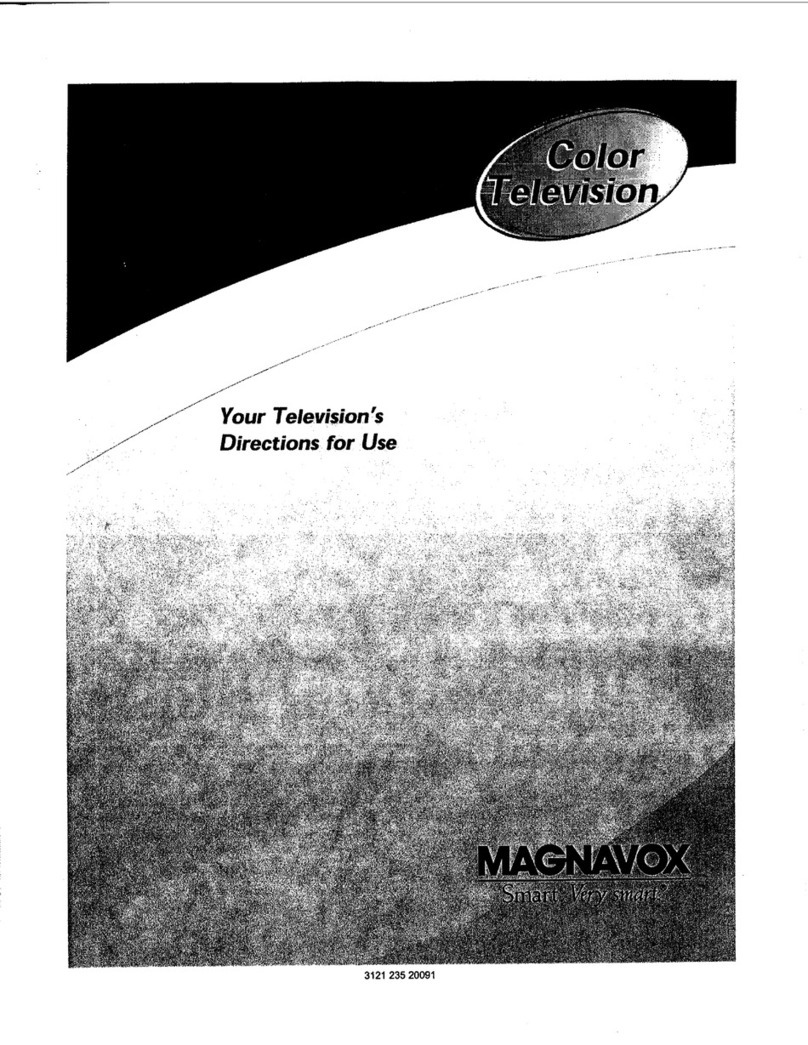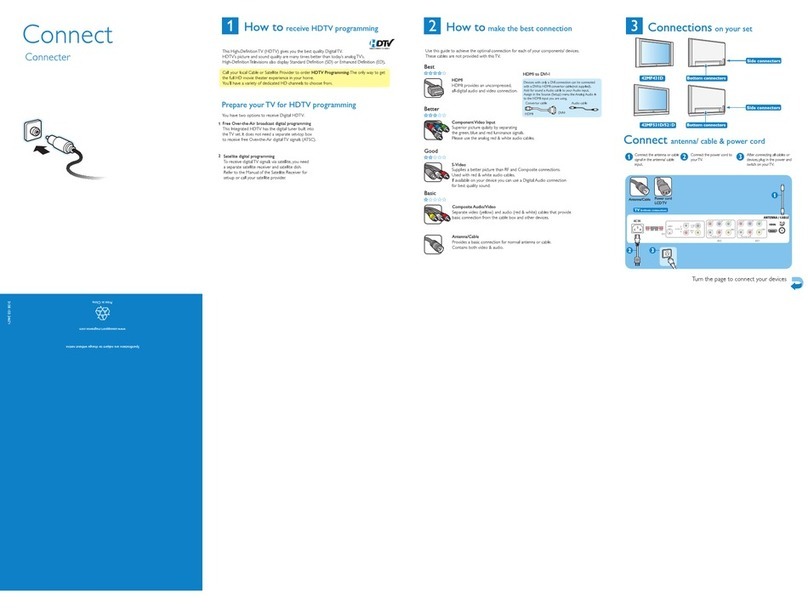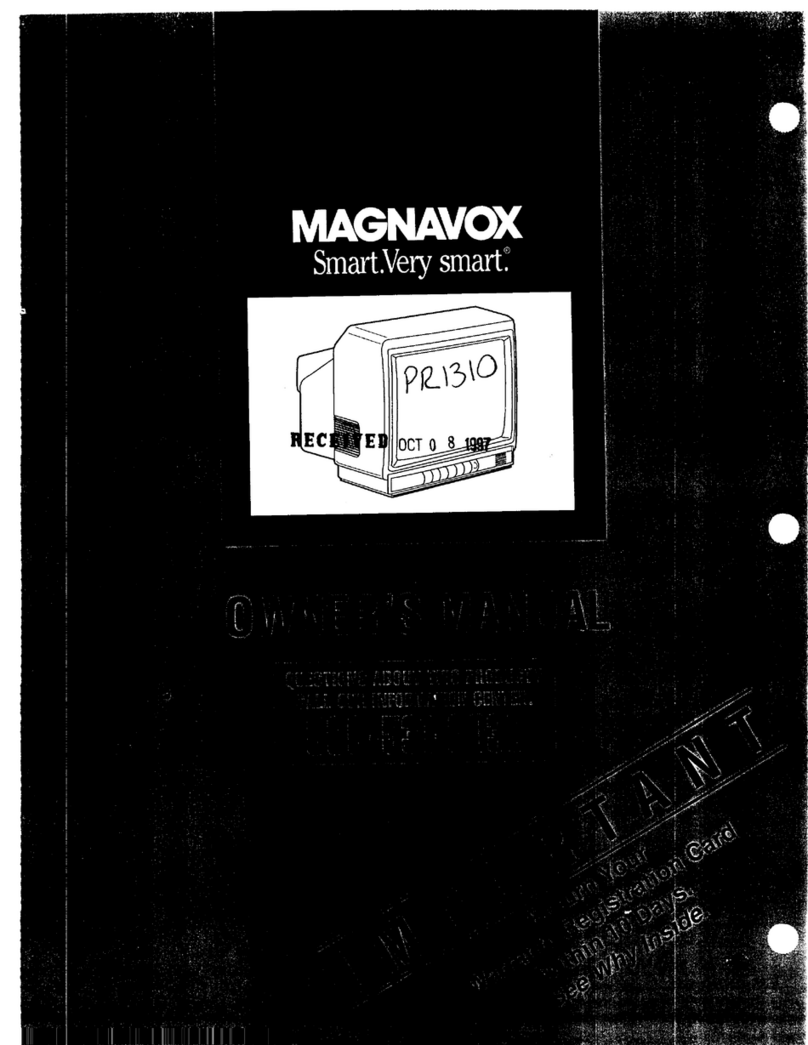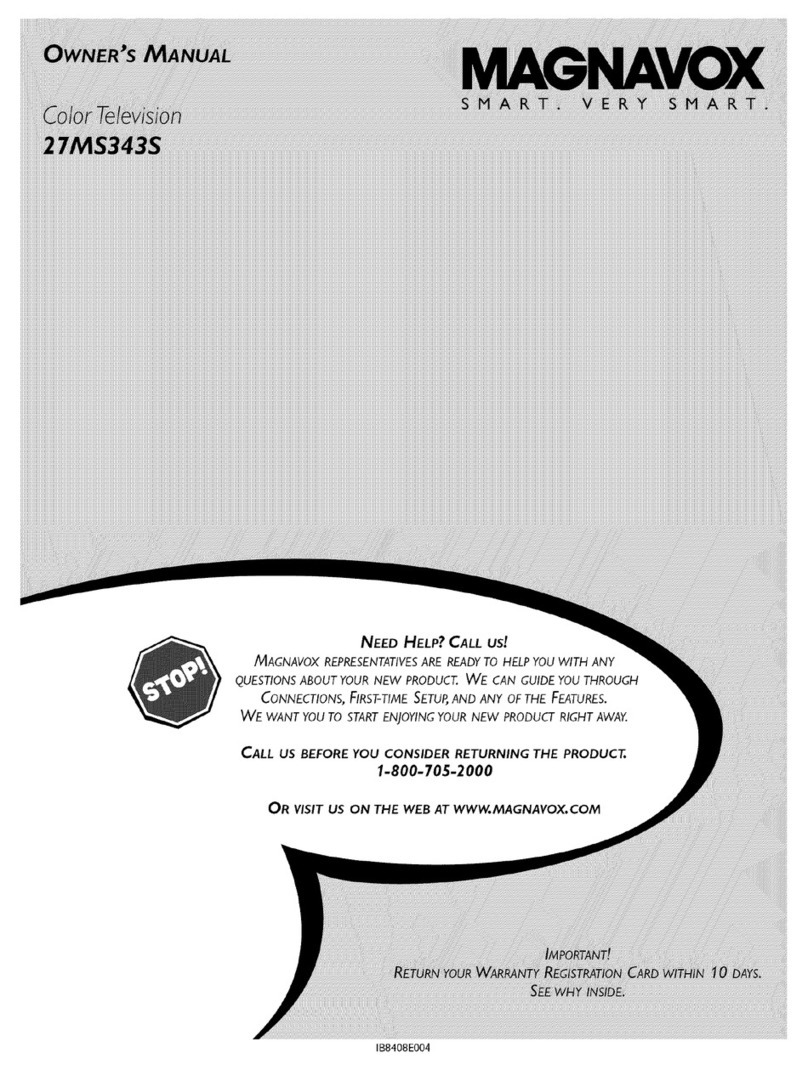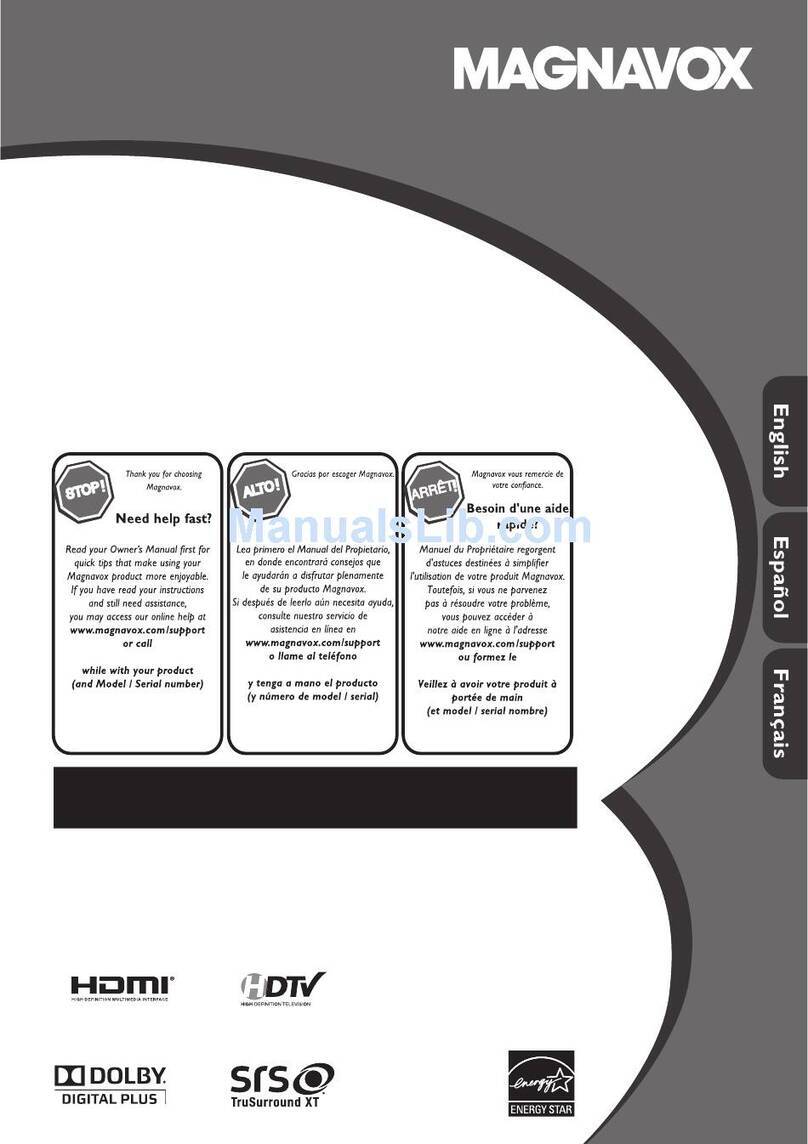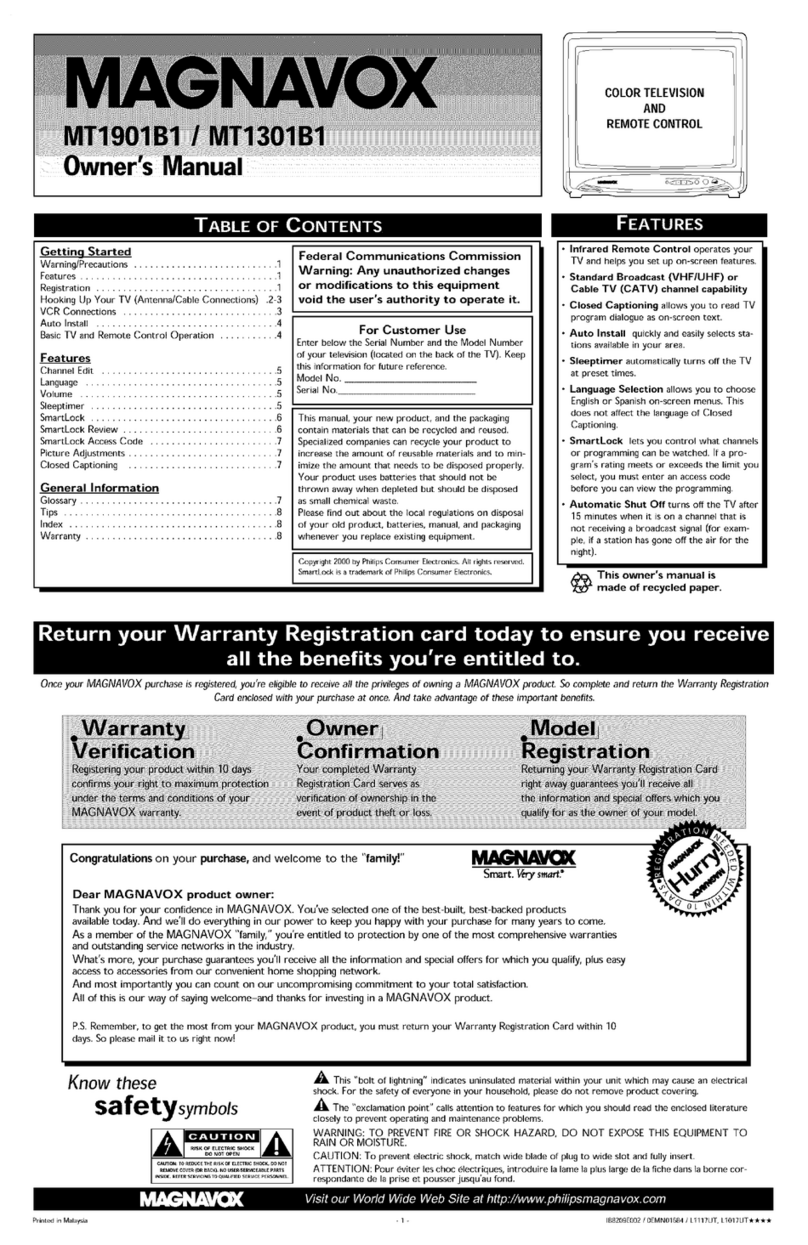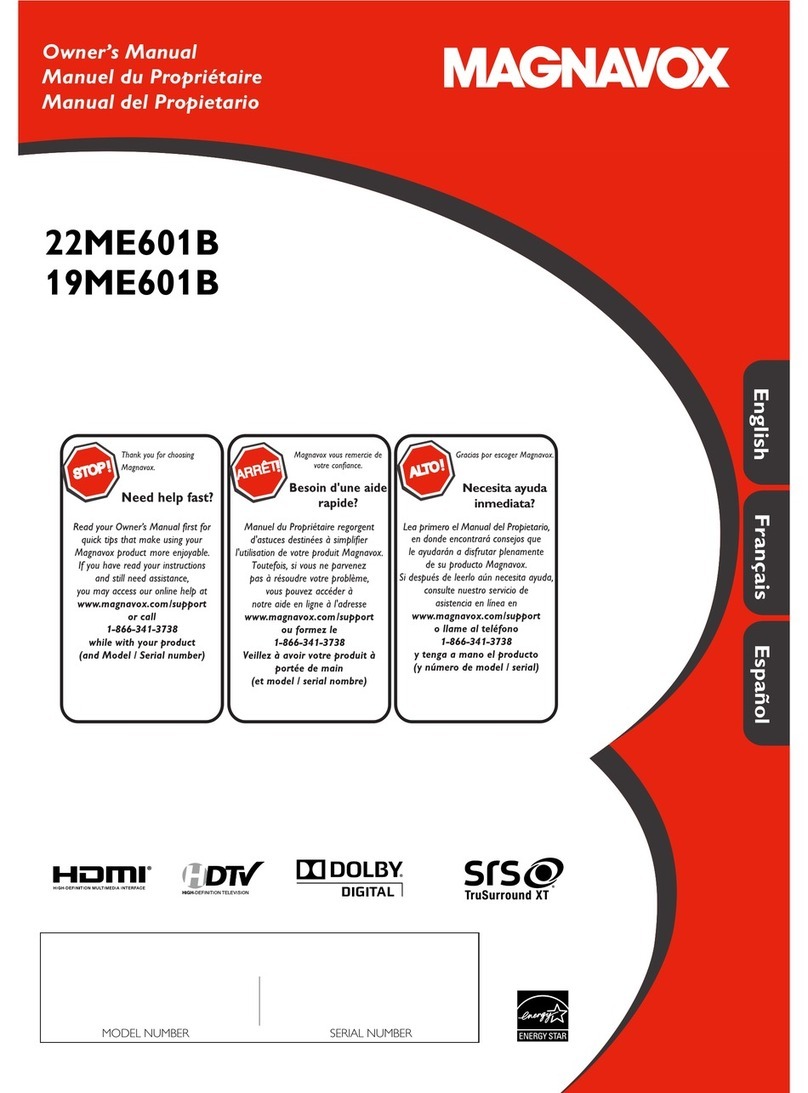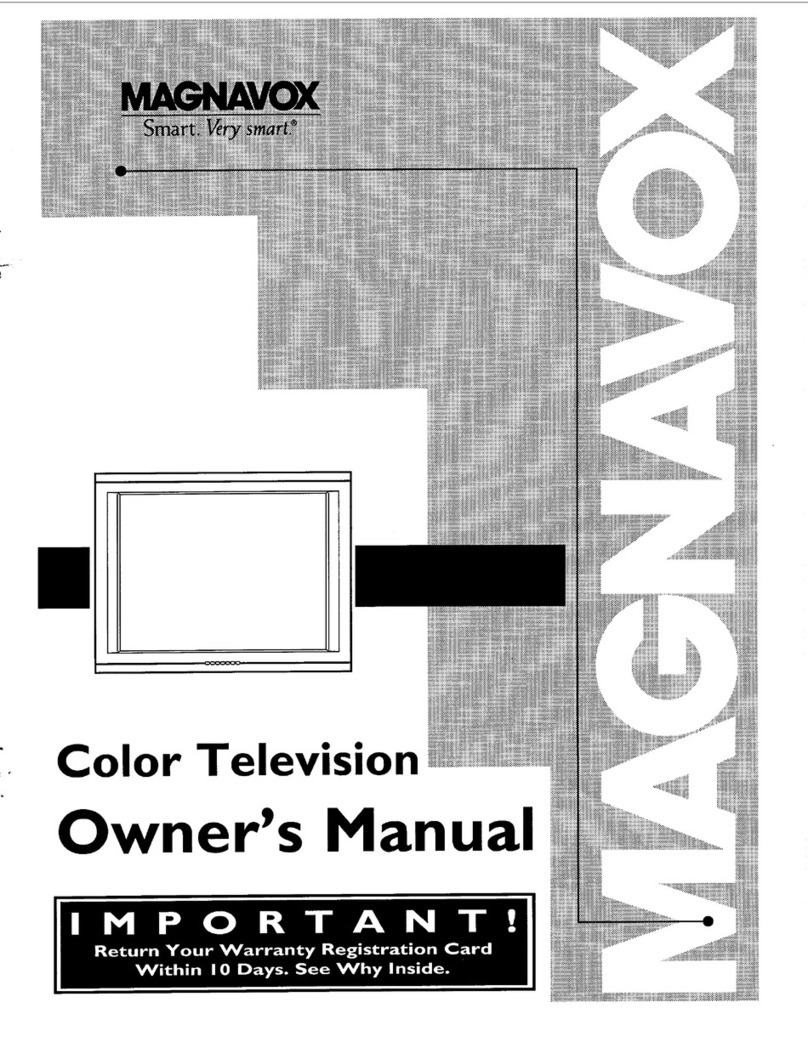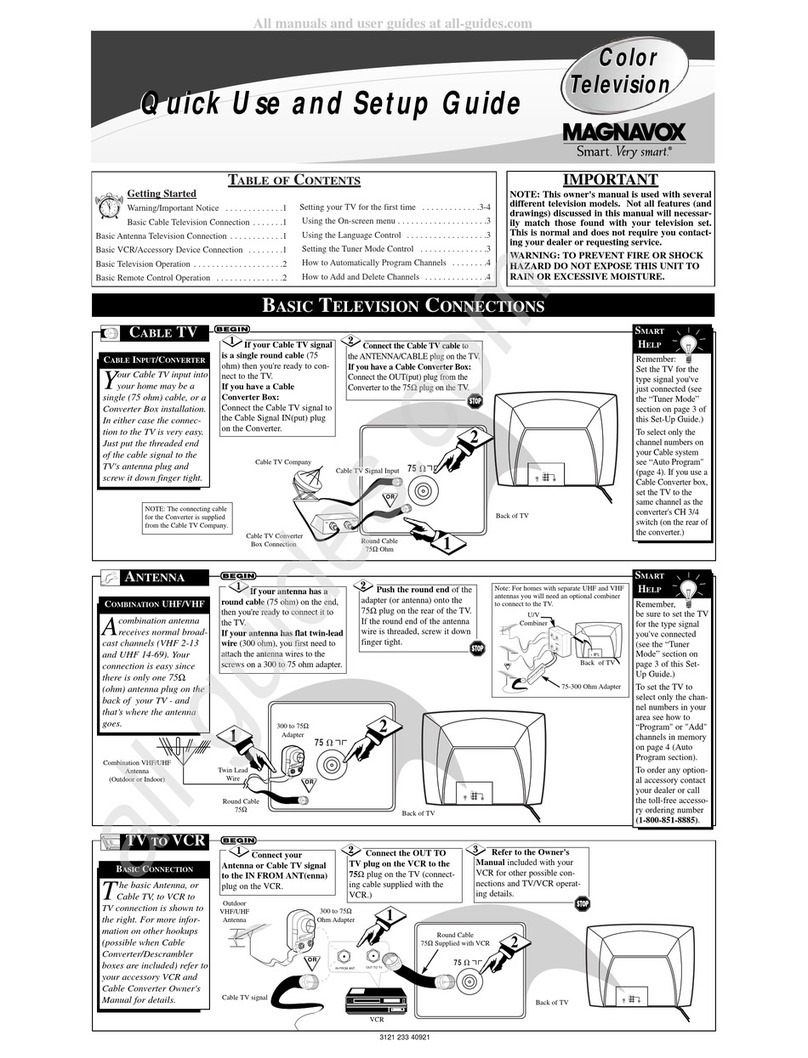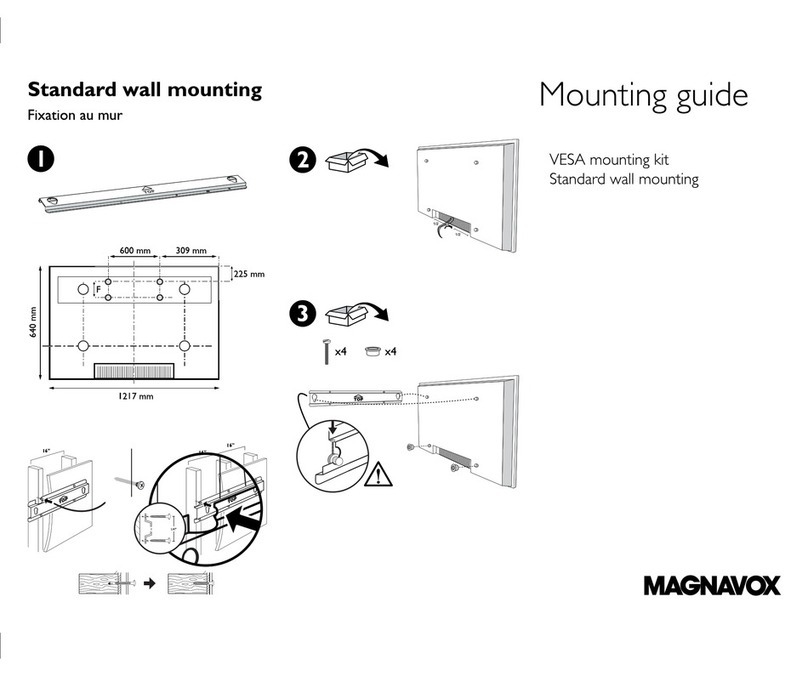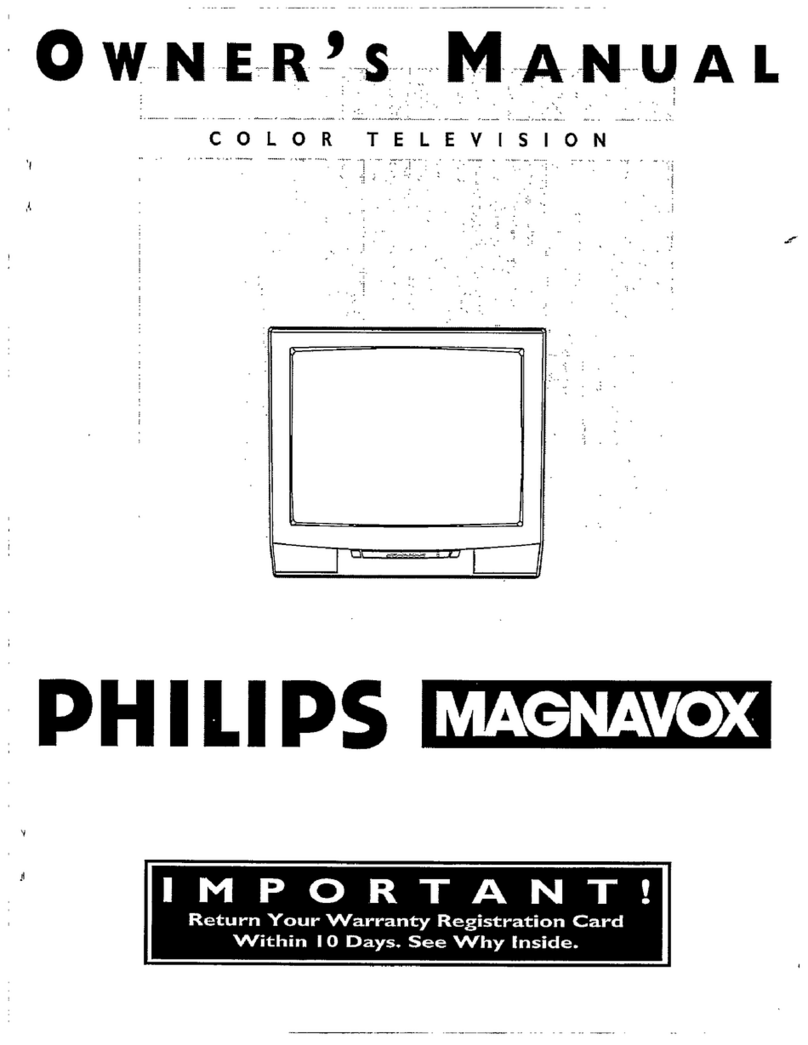n-screen features that come
with your TV:
•Six MENU items will show
on the TV screen at one time.
An ARROW will point to !,he
active item.
Just press MENU • or •
buttons to move up or down
through the MENU item list.
Note: If you continue to press
the MENU • button after the
last ("EXIT MENU") item,
you will start again at the
beginning of menu item list.
This also works in the
opposite direction.
See the following section for
details on how to work each
MENU item.
,%;;;%;';;,,, .,,,;;,
'I'),"T'?E":_'7,'?!)?,',';;;..................;,.;;::::_?1'577,'??i_
?E'0??;,?,',;,E,;;;;,?7"0?I,??_,;,?7,,;,7"::?'7:?7:;,?:,???E,?7,?E,_+:
_.':_7_,_7,7'_7_':,:._??:_:,?:,7:S.?_,7,?_._:.:.?:.?_':!,%:':°:':,:'7;:?`::_:':_?_.:+_
_:.?_T')E_?:°:.?;_)???;°;.?._'_.:.?_,)????''?7';_'??:_?_??_:_':_?;,??_
L;*;;-L,.;-L,,,;,,;;;L;,,5;;%'L°'%'L%5'L'SL%5%','_¢LTL
..... ,,o,,,,H ........ ,,,,, .............................
,,., .............. H,, ......... *........................
;L;'2";,'/¢2;2"L',;;L'_I'L'Lq;;,';L;';,";/;L','LT,'L'L',','_
,.,,,., ......... ,,,,,,., .......... ,o ..................
,,,,,,..,,,0,,,,,,,,.,m..,,**,,,.,..,,,,,,,,0 ......
,,,.,,,,, .......... ,o,.,, .......... ,................ ,.
;;g.,;,%.,L%.w;.-;-;.;'IL,L,.,,,,,;,';'LT,',;;',";,',",',',';
..... ,.,,,,,,,. ........... ,,,,,., ........ ,0,, .......
,.,.,,.,,,,.,,,,,,,,m,,,, ...... ,°,,,,,,.., ......
,,.L,L;,LTL,--..,,,;.L;,o,'L,.;,7,,'-,'L,L,'L'2L',%'L'¢
.,.,,,,, ......... ,.0,,,,,,, ............ ,, .........
,,, .......... ,0..,.,,, ........ ,...., .............
,,,,. ............. ,,,,.,,o ........ ,............
..... ,,, ............ ,.o,,, .................
•,,..,,o,,. ............ ,,, ...............
":::::,',v,','::,':::-::::::'v";:,':,':::'
':?'/:':T//:i_'?7:':.'???Tq57/:Ei:/Y/.'::/;'
';];2L"2;L';5';,';_ ;'%',',"2L'2",';.',',"
?7'_('?7'??7:7::q/,'E'?','7"7'??7';+?"
',",',;',';%',';',';,".%",5',','L'"
BRIGHT
PICTURE
COLOR
TINT
SHARP
STERE()
SAP
AVL
SPEAKER
INPUT
CABLE
PROGRAM
CHANNEL
SLEEP
REMINDER
CAPTION
VOL. BAR
LANGLIAGE
EXIT MENU