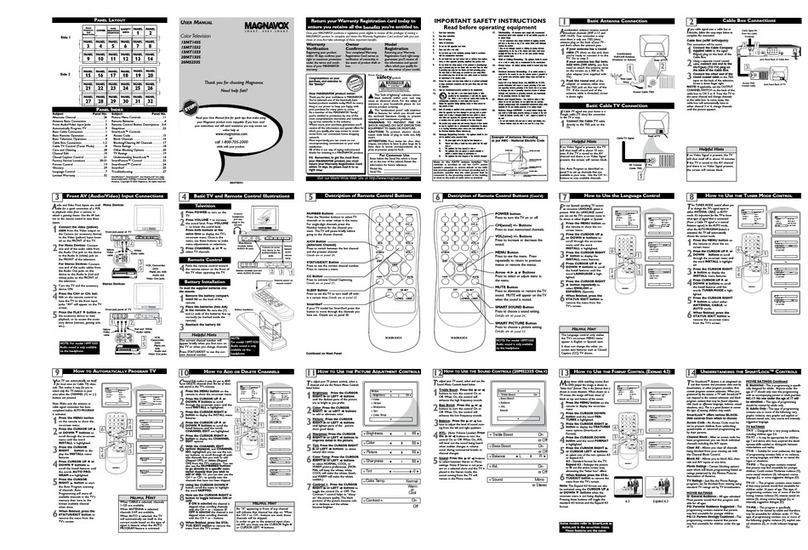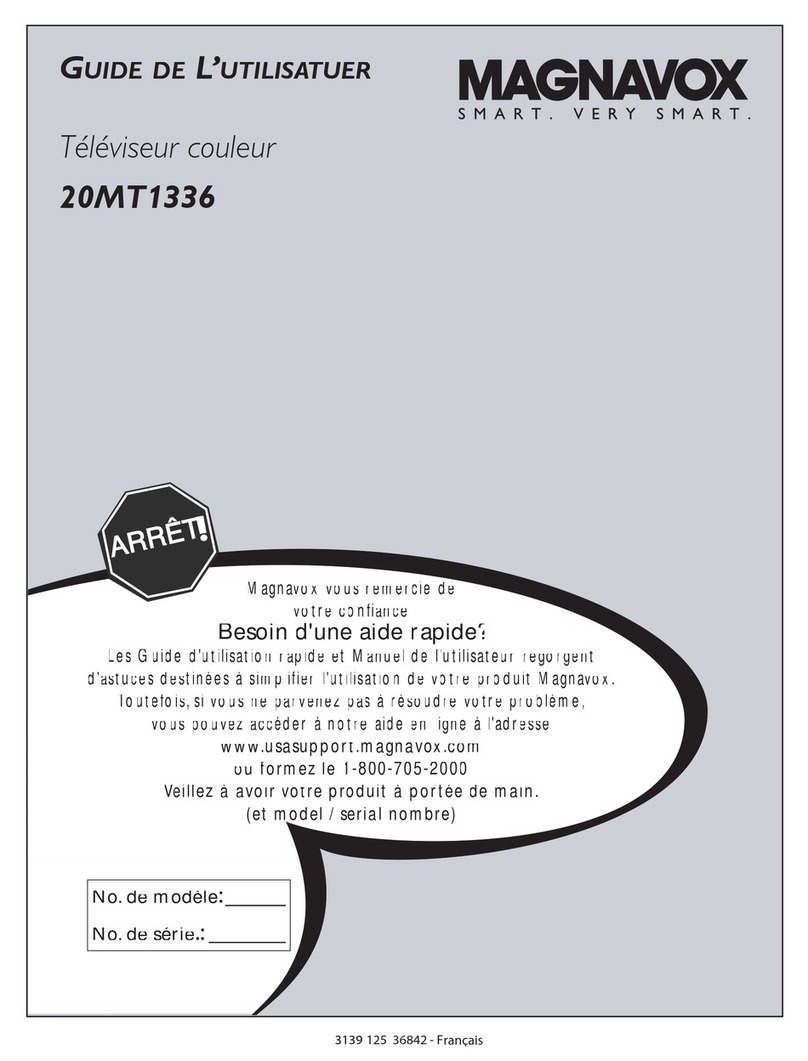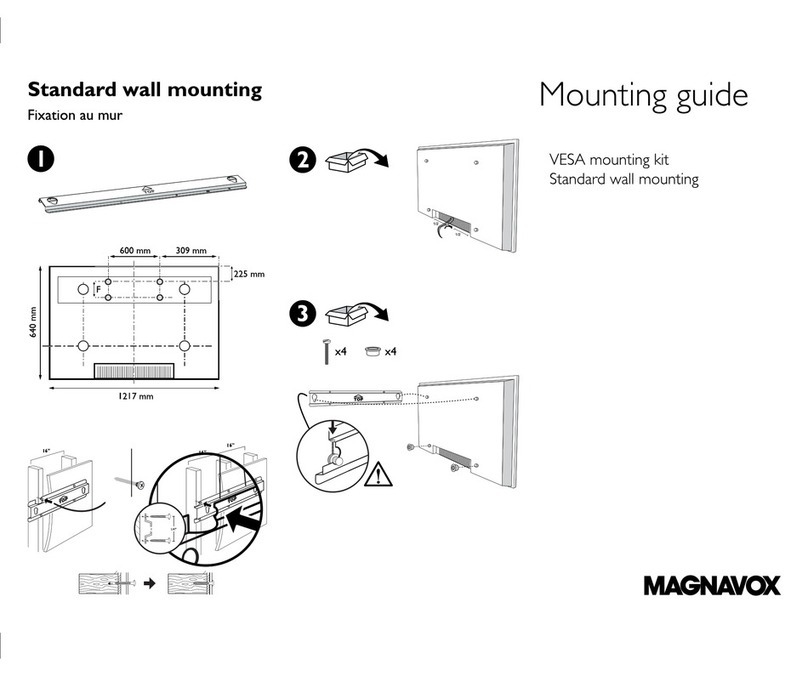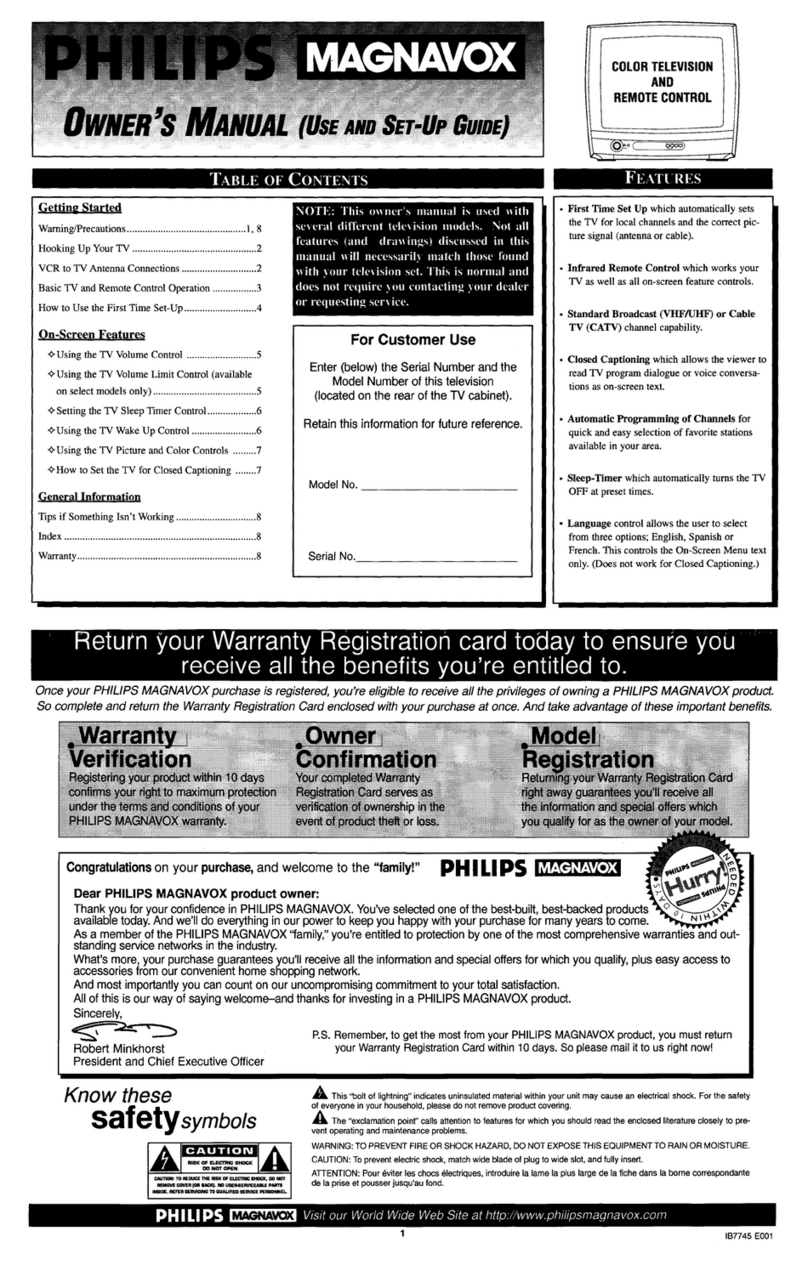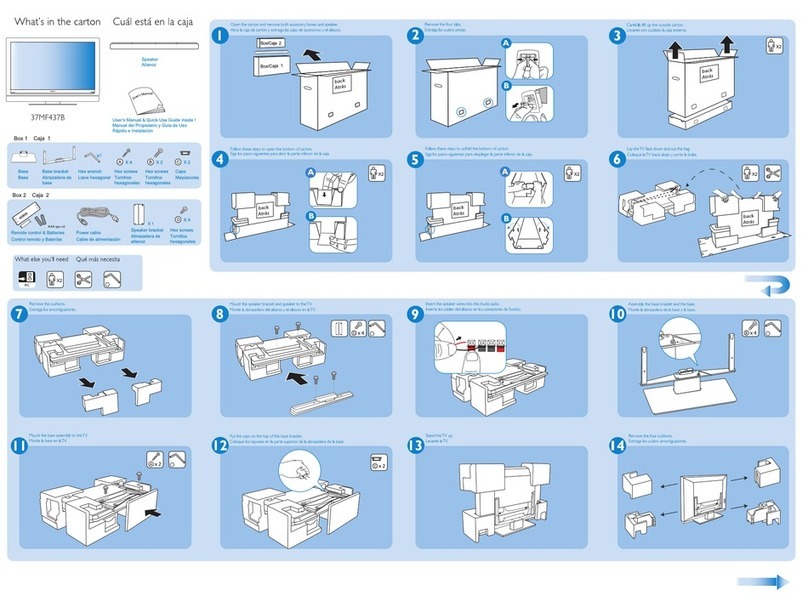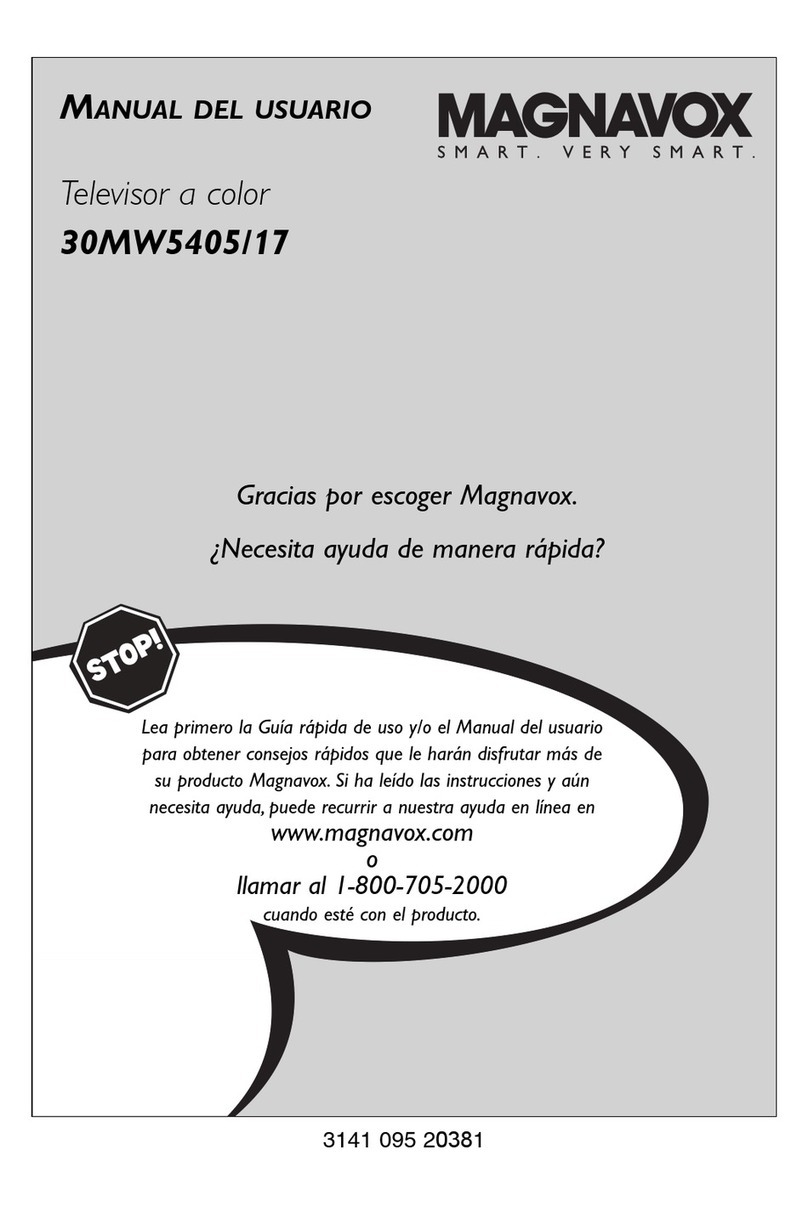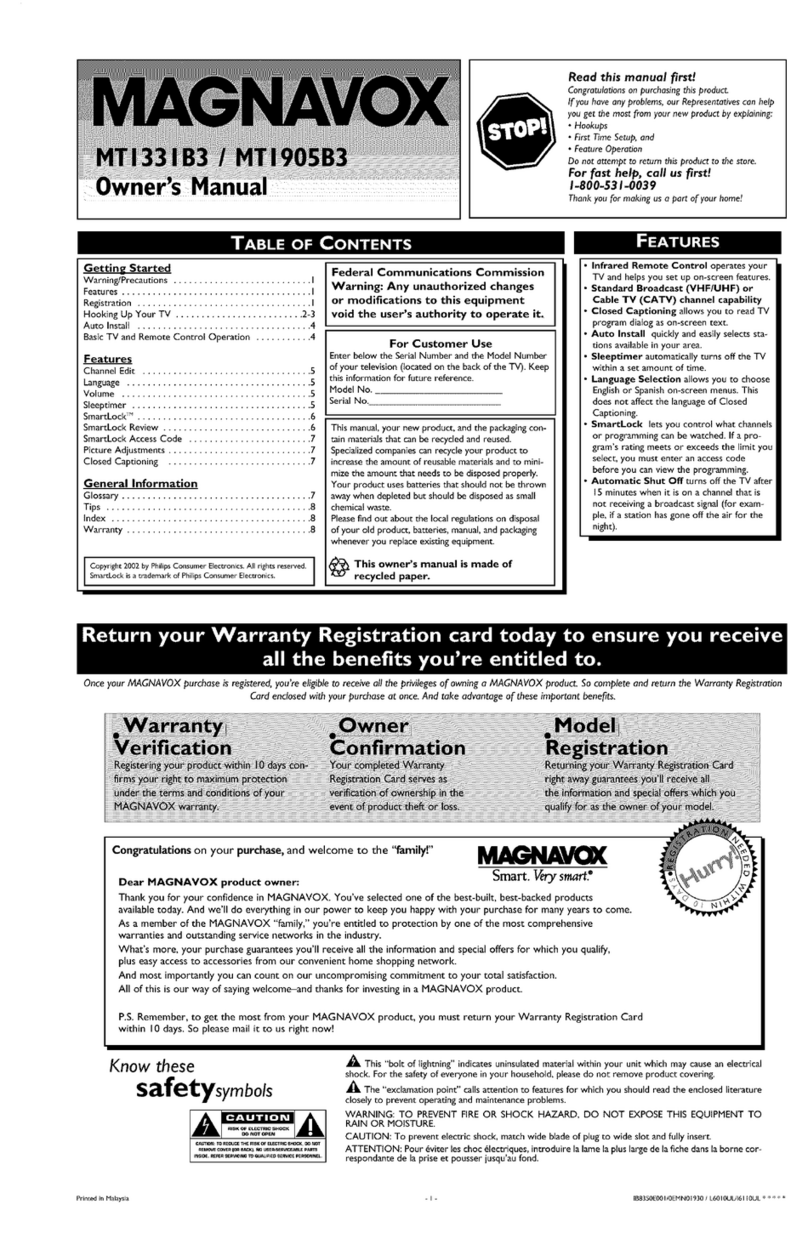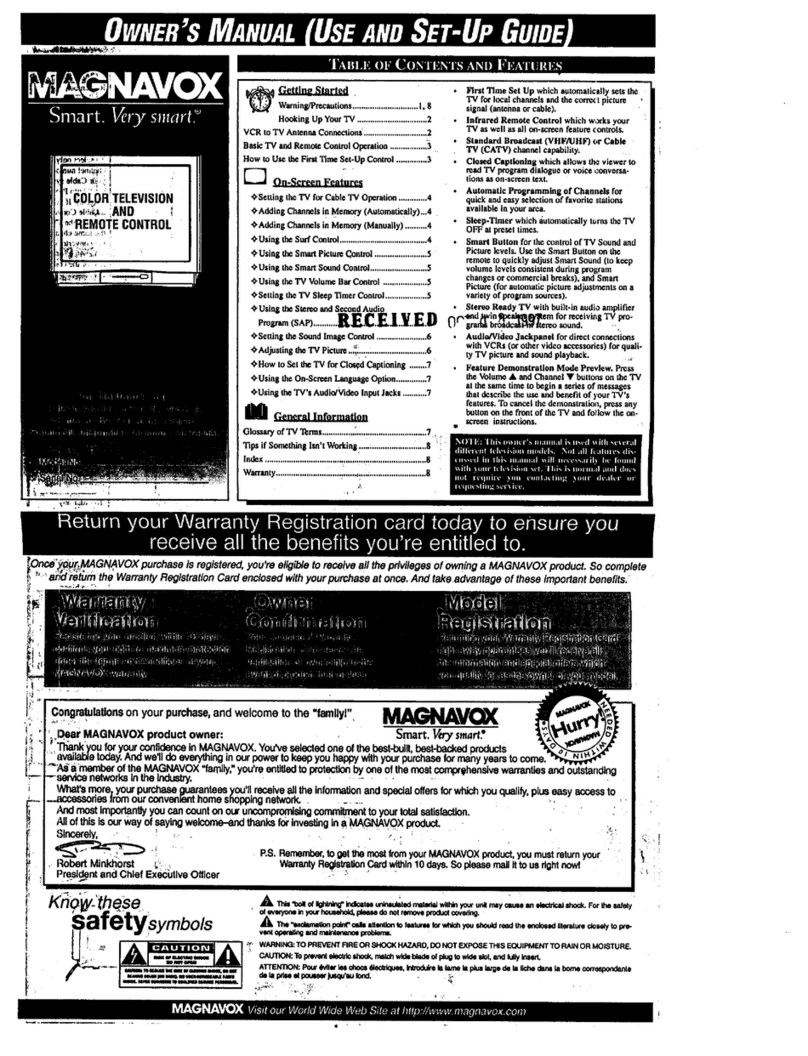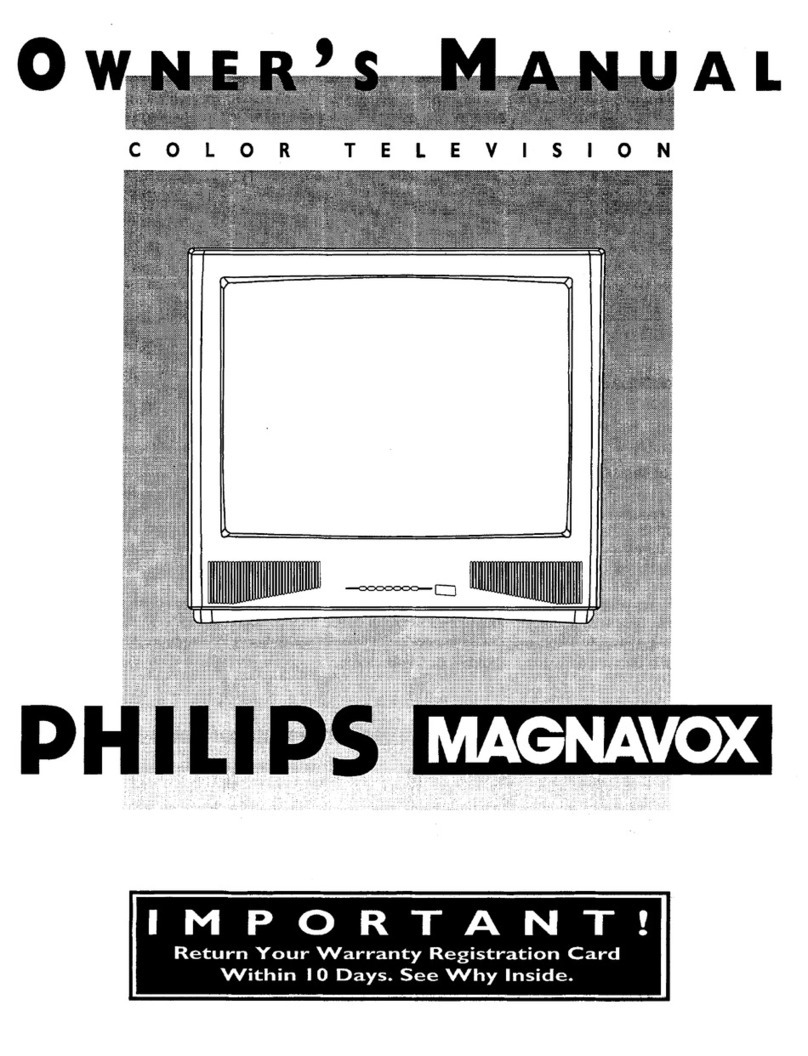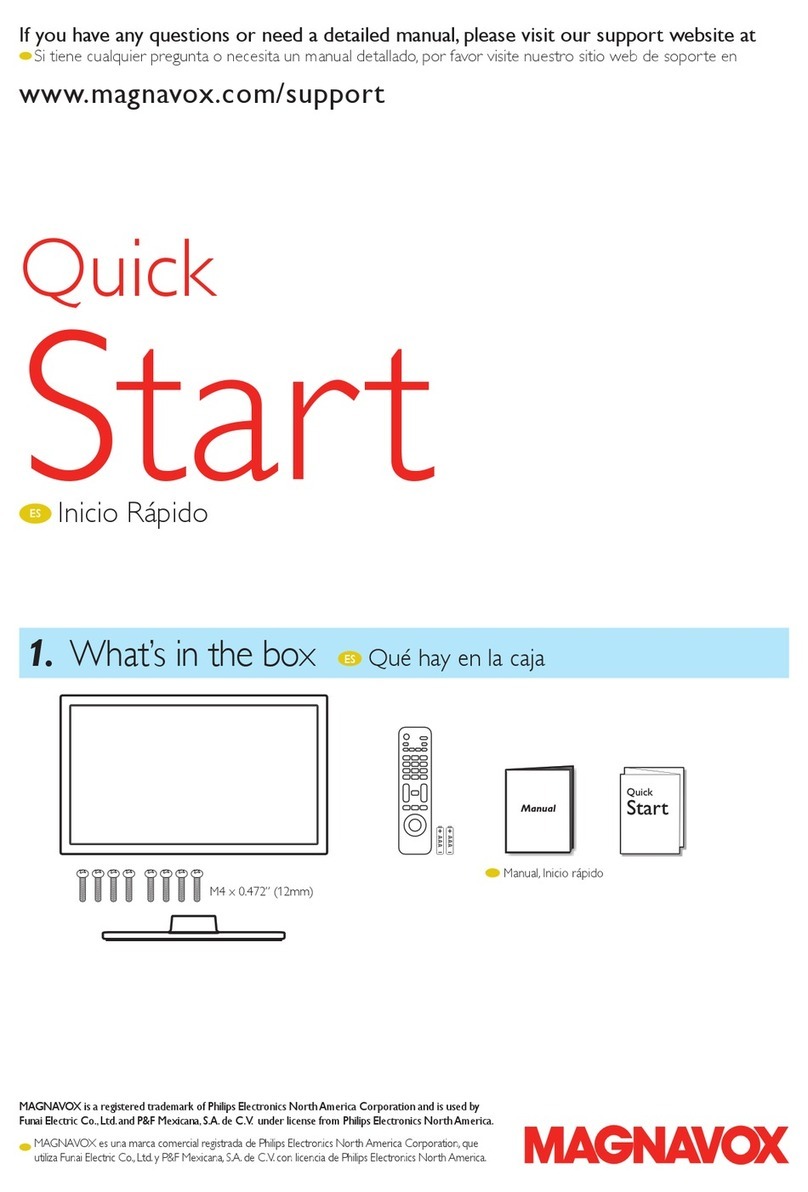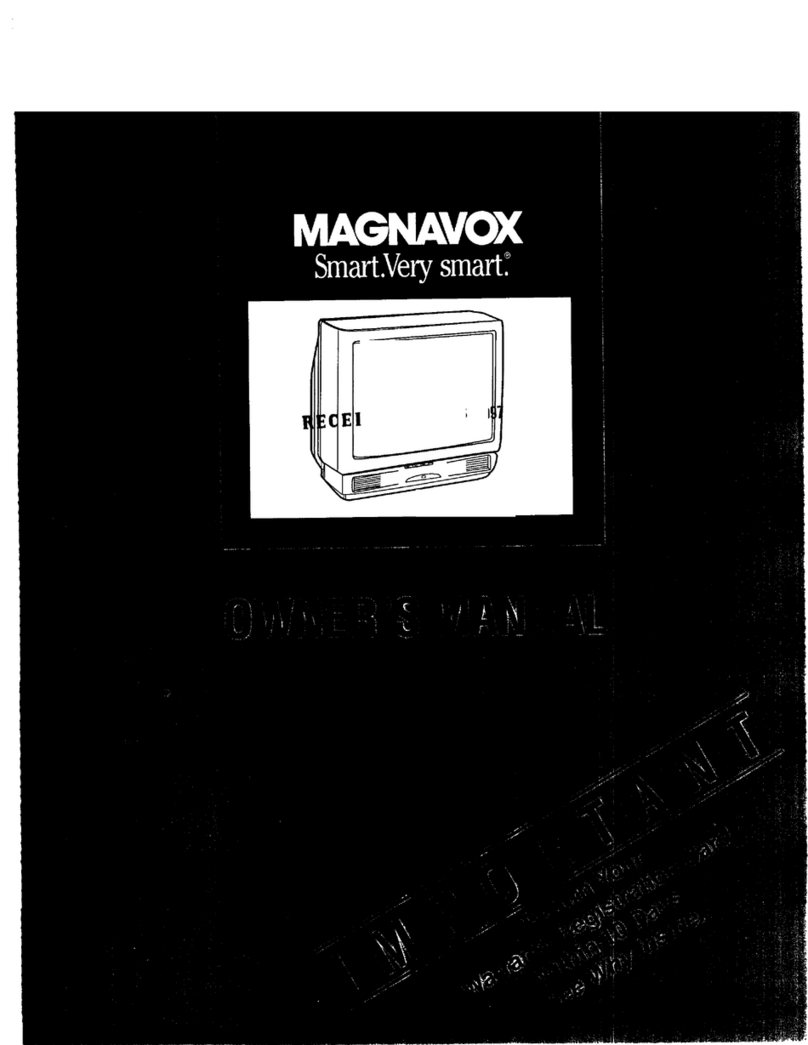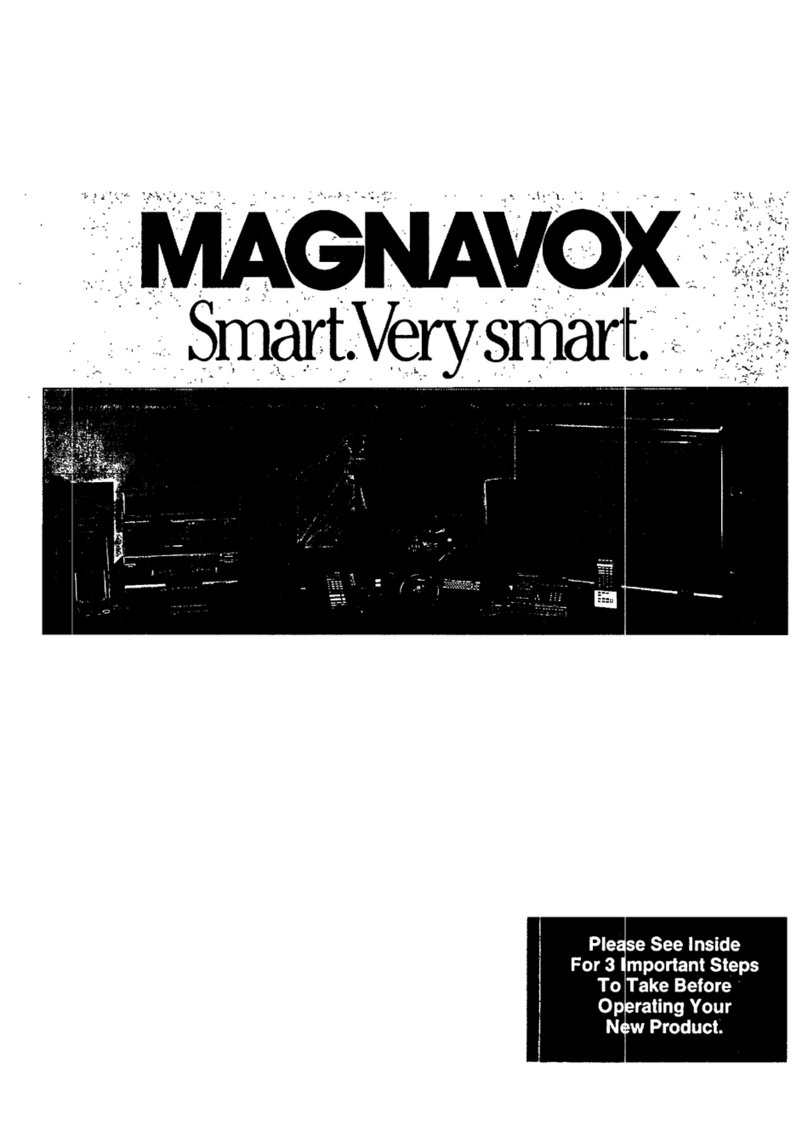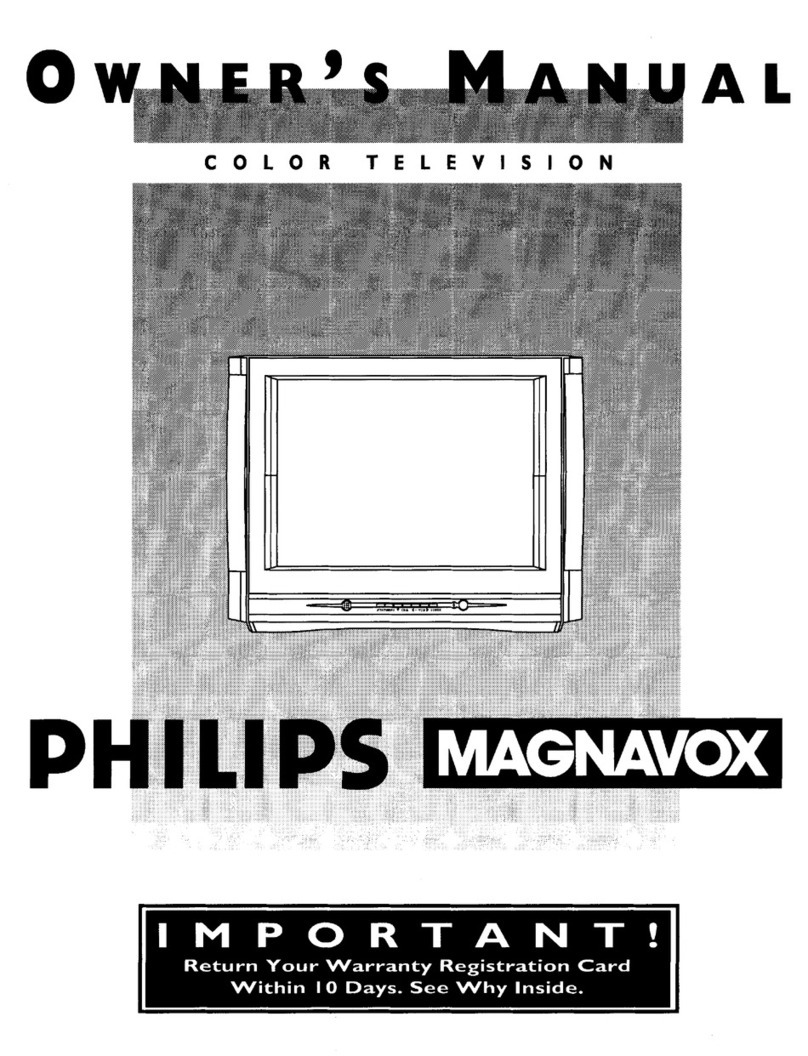< <
lease make these atntple
checks before calling for
service. Theses tips can save
you time and money since
charges for TV installation
and adjustment of customer
controls are not covered
under your warranty.
CAUTION: A video source
(such as a video game,
Compact Disc Interactive -
CDI, or TV information
channel) which shows a con-
stant non-moving pattern on
the TV screen, can cause pic-
ture tube damage. When not
in use, turn the video source
OFE Regularly alternate the
use of such video sources
with normal TV viewing.
No Power
Check the TV power cord.
Unplug the TV, wait 1
minute, then reinsert plug
into outlet and push POWER
button again.
Check to be sure outlet is not
on a wall switch.
This TV is equipped with
protective circuitry that shuts
the TV off in case of moder-
ate power surges. Should
this occur turn the TV back
on by pressing the POWER
button once or twice, or
unplug (wait 10 seconds) and
then replug the power cord at
the AC outlet. This feature is
NOT designed to prevent
damage due to high power
surges such as those caused
by lightning, which is not
covered by your warranty.
:@No Sound
•Check the VOLUME buttons.
I Check the MUTE button on
the remote control.
Picture
•Check antenna connections
on the rear of the TV. Are
they properly secured to the
antenna plug on the TV?
•Check the CABLE/YES NO
control for correct position.
• Check the INPUT control for
correct position. VCR/AUX
position without a signal
source will result in a blank
screen.
Remote Doesn't
Work
•Check batteries. Replace
with AAA Heavy Duty (Zinc
Chloride) or Alkaline batter-
ies if necessary.
•Clean the remote and the
remote sensor window on the
TV.
Check the TV power cord.
Unplug the TV, wait 1
minute, then reinsert plug
into outlet and push POWER
button again.
3" Wrong Channel
(or no Channels
above 13)
• Repeat channel selection.
•Add desired channel num-
bers (CHANNEL control)
into TV memory.
•Check CABLE/ YES NO
control for correct position.
Cleaning and Care
• Unplug the TV before clean-
ing.
• Avoid using anything abra-
sive that could scratch the
screen.
• Wipe the TV screen with a
clean cloth dampened with
water.
• Gently wipe cabinet surfaces
with a clean cloth or sponge
dampened with cool clear
water. Use a clean dry cloth
to dry the wiped surfaces.
• Occasionally vacuum the
ventilation holes or slots in
the cabinet back.
Audio/Video Inputs * Connectors (RCA phono type
plugs)on the rear of the TV for the input of audio and video signals. Designed for
use with VCRs to receive higher picture resolution and offer sound connection options.
Coaxial Cable *Asingle solid antenna wire normally matched with a metal plug (F-type)
end connector that screws (or pushes) directly onto a 75 Ohm input found on the Television
or VCR.
On Screen Displays (OSD) * Refers to the wording or messages generated by the televi-
sion (or VCR) to help the user with specific feature controls (color adjustment, program-
ming, etc.).
Menu * An on-screen listing of feature controls shown on the Television screen that are
made available for user adjustments.
Muitichannel Television Sound (MTS) * The broadcast standard that allows for stereo and
Second Audio Programs (SAP) to be transmitted with the TV picture.
Programming * The procedure of adding or deleting channel num-
bers into the Television's memory circuits. In this way the Television
"remembers" only the locally available or desired channel numbers
and skips over any unwanted channel numbers.
Remote Sensor Window * A window or opening found on the
Television control panel through which infrared remote control com-
mand signals are received.
Status * Allows the user to quickly confirm what channel number is
Accessories ..... 2
Add Channels .... 4
Alternate Channel .5
Antenna Connect .2
Audio/Video Jacks 7
Autoprogram .... 4
Batteries ........ 3
Connections (A/V) 7
Cable TV Control .4
Channel Memory .4
Channel Reminder 5
Closed Caption ...7
Coaxial Cable .... 2
Controls/TV ..... 3
Controls/Remote..3
Features ........ I
First Time Use ...3
Glossary ....... 8
Language ....... 7
Menu Button .... 3
Minus(-) Buttons .3
Plus(+) Button ...3
Precautions .... 1, 8
Remote Control . .3
Service ......... 8
RF Cable ....... 2
Safety Notes ... 1, 8
Sensor Remote ...3
SETUP ......... 3
Sleep Timer ..... 5
Smart Picture .... 6
Smart Sound ..... 6
Status Button .... 3
Stereo .......... 6
Tips for Service . .8
VCR Connections .2
Volume Bar ..... 6
Warranty ........ 8
currently being viewed. Status can also be used to clear the Television of on screen displays or
information (rather than waiting for the displays to "time out" or automatically disappear from
the screen).
Twin Lead Wire * The more commonly used name for the two strand 300 Ohm antenna wire
used with many indoor and outdoor antenna systems', In many cases this type of antenna wire
COLOR TELEVISION LIMITED WARRANTY
90 Days Free Labor oOne Year Free Service on Parts ,Two Years Free Service on Color Picture TUbe Parts
This product can be repaired in-home.
WHO IS COVERED? BEFORE REQUESTING SERVICE...
You must have proof of purchase to receive warranty service. A sales receipt or other doc- Please check your owner's manual before requesting service. Adjustments of the controls
ument shov:ing that you purchased the product is considered proof of purchase, discussed there may save you a service call.
WHAT IS COVERED?
Warrant3, coverage begins the day you buy your product. For 90 days thereafter, all parts
_ill be repaired or replaced, and labor is flee. From 90 days to one year from the day of pur-
chase, all parts _ill be repaired or replaced, but you pay for all labor charges. From one to
two years from the day of purchase, you pay for the replacement or repair of all parts except
the picture tube, and for all labor charges. After two years from the day of purchase, you pay
for the replacement or repair of all parts, and for all labor charges.
All parts, including repaired and replaced parts, are covered only fbr the original warranty
period. When the warranty, on the product expires, the warranty on all replaced and
repaired parts also expires.
WHAT IS EXCLUDED?
Your warranty does not cover:
* labor charges for installation or setup of the product, adjustment of customer controls
on the product, and installation or repair of antenna systems outside of the product.
e product repair and/or part replacement because of misuse, accident, unauthorized
repair or other cause not ,_,_ithinthe control of Philips Consumer Electronics Company.
• reception problems caused by signal conditions or cable or antenna systems outside the
unit.
* a product that requires modification or adaptation to enable it to operate in any coun-
try other than the country for which it was designed, manufactured, approved and/or
authorized, or repair of products damaged by these modifications.
• incidental or consequential damages resulting from the product. (Some states do not
allow the exclusion of incidental or consequential damages, so the above exclusion may
not apply to you. This includes, but is not limited to, prerecorded material, whether
copyrighted or not copyrighted.)
TO GET WARRANTY SERVICE IN U.S.A., PUERTO RICO OR
U.S. VIRGIN ISLANDS...
Contact a Philips factory service center (see enclosed list) or authorized service center to
arrange repair.
(In U.S.A., Puerto Rico and U.S. Virgin Islands, all implied warranties, including implied
warranties of merchantability and fitness for a particular purpose, are limited in duration to
the duration of this express warranty But, because some states do not allow limitations on
how long an implied warranty may last, this limitation may not apply to you. )
TO GET WARRANTY SERVICE IN CANADA...
Contact a Philips consumer service center (listed below), self-servicing dealer or authorized
service depot to arrange repair.
Philips Electronics Ltd.
601 Milner Avenue, Scarborough, Ontario, M1B 1M8
(416) 292-5161
4977 Levv Street, St. Laurent, Qua.bee, H4R 2N9
(514) 956-0210
3695 Grandview Highway, Vancouver, B.C., VSM 2G7
(604) 435-4411
(In Canada, this warranty is given in lieu of all other warranties. No other warranties are
expressed or implied, including an}' implied warranties of merchantability or fitness for a
particular purpose. Philips is not liable under any circumstances tbr an}' direct, indirect,
special, incidental or consequential damages, howsoever incurred, even if notified of the
possibility of such damages.)
WHERE IS SERVICE AVAILABLE?
Warranty. service is available in all countries where the product is officially distributed by
Philips Consumer Electronics Company. In countries where Philips Consumer Electronics
Company does not distribute the product, the local Philips service organization will
attempt to provide service (although there may be a delay if the appropriate spare parts and
technical manual(s) are not readily available).
MAKE SURE YOU KEEP...
Please keep your sales receipt or other document shox_'ing proof of purchase. Attach it to
this owner's manual and keep both nearby. Also keep the original box and packing mate-
rial in case you need to return your product.
REMEMBER...
Please record the model and serial numbers found on the product below. Also, please fill
out and mail 3'our warranty registration card promptly. It will be easier for us to noti_'
you if necessary. This warranty gives you specific legal rights. You may have other rights
which vary from state to state.
MODEL #
SERIAL #
Philips Service Company 401 East _Madrew Johnson Highway
Jefferson City, Tennessee 37760
(423) 475-8869
IB 7301-E001 8