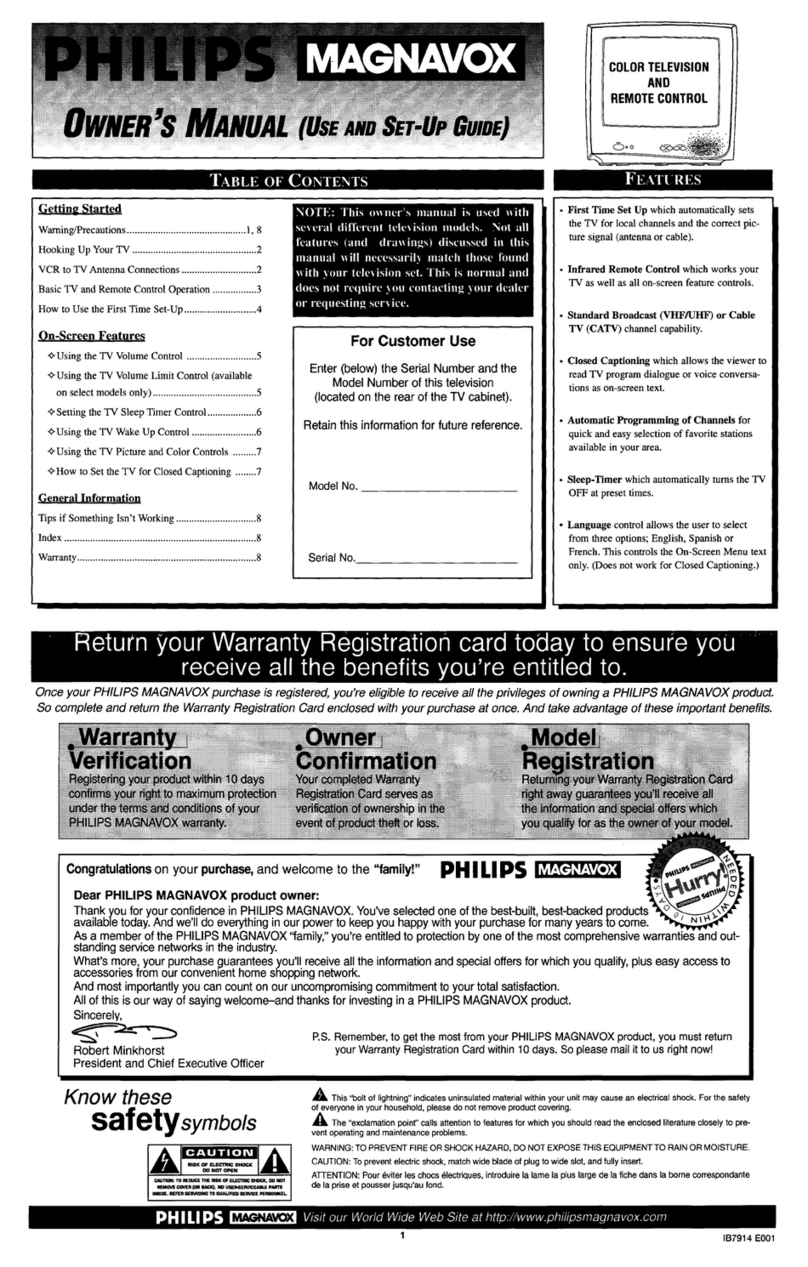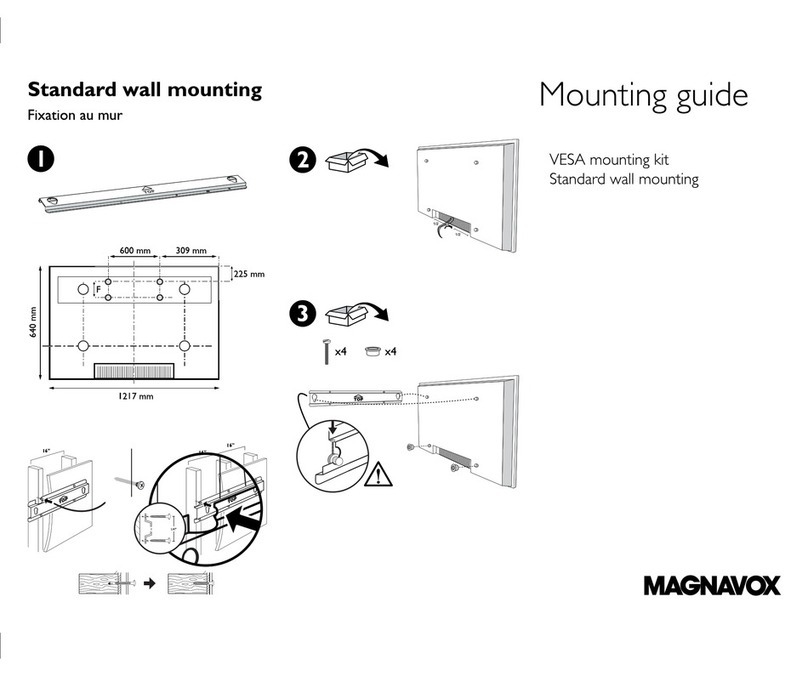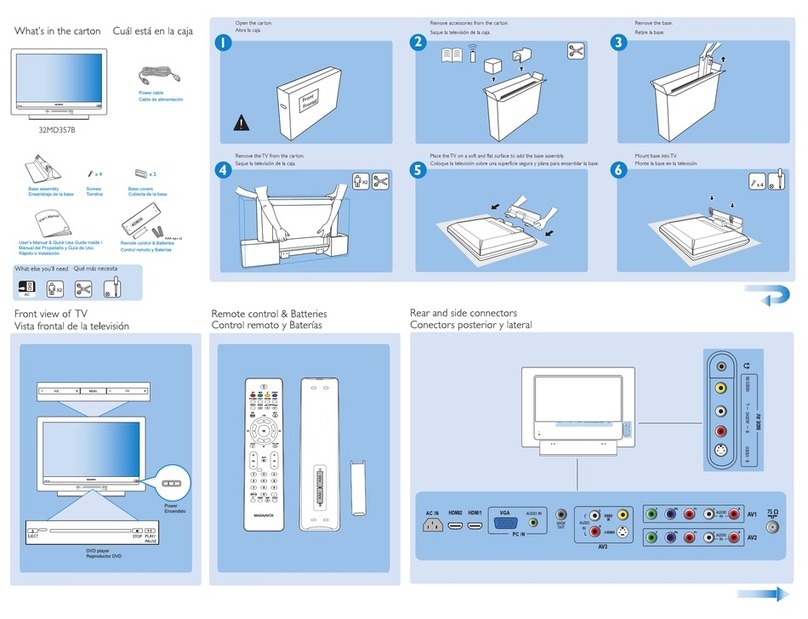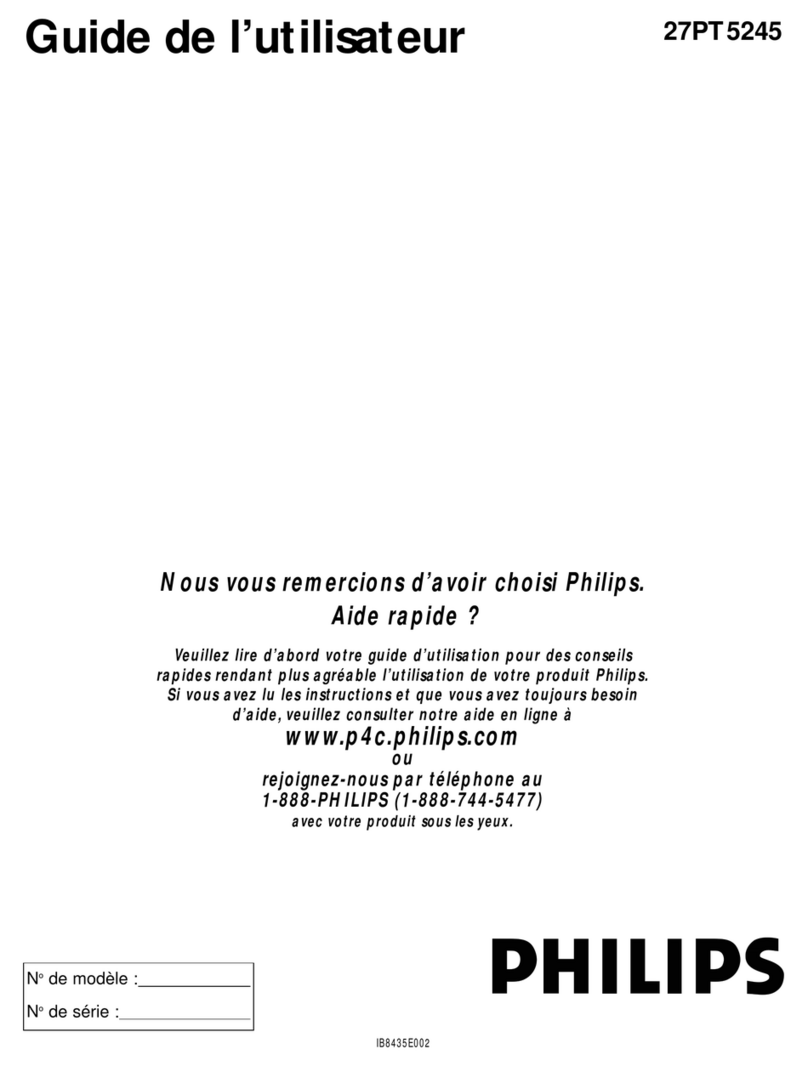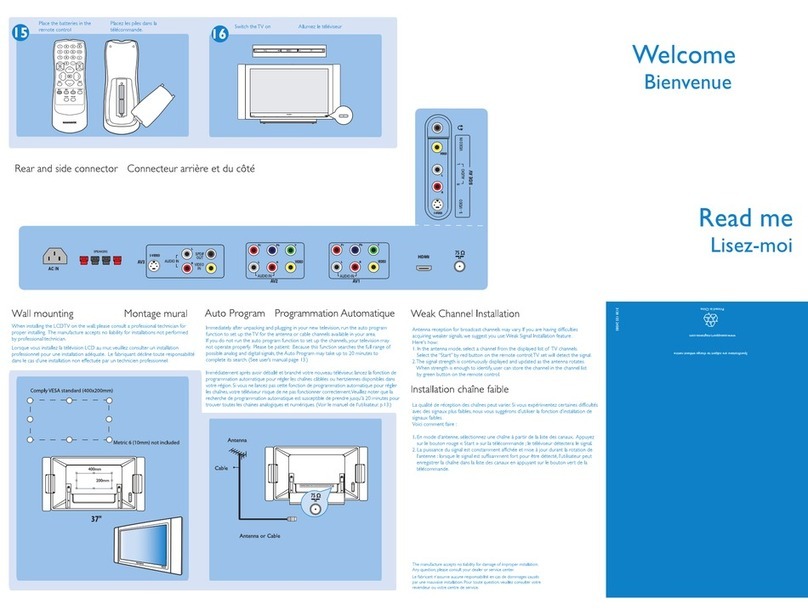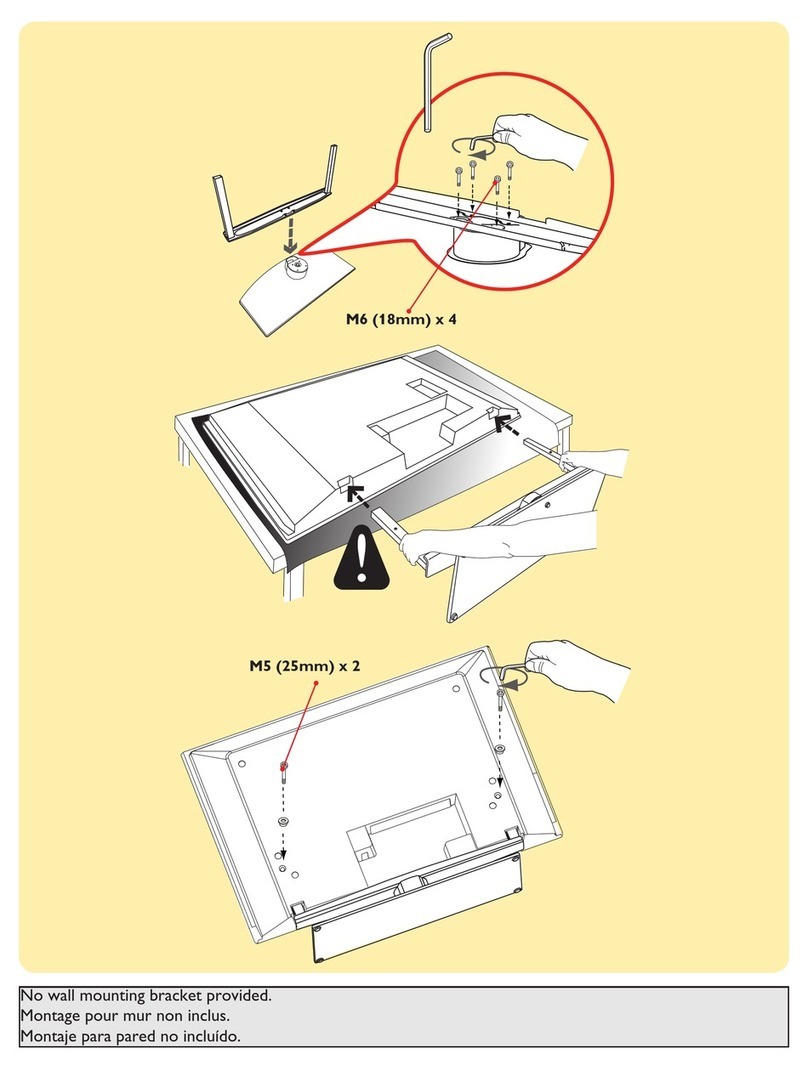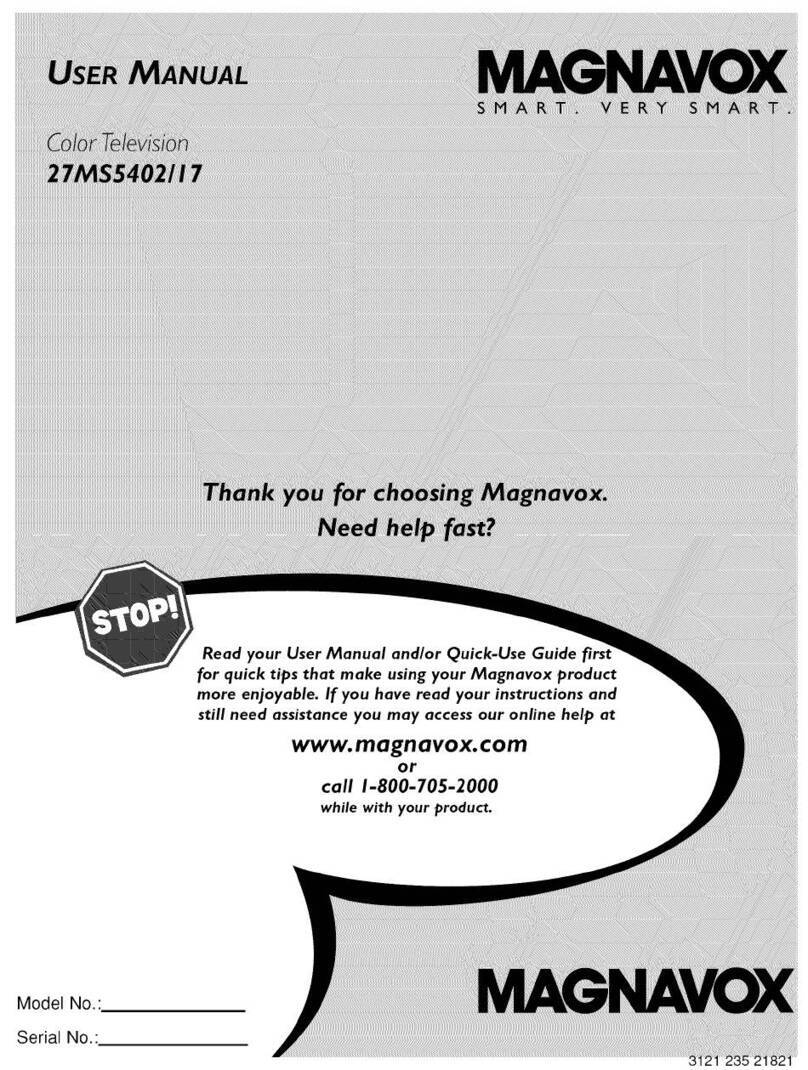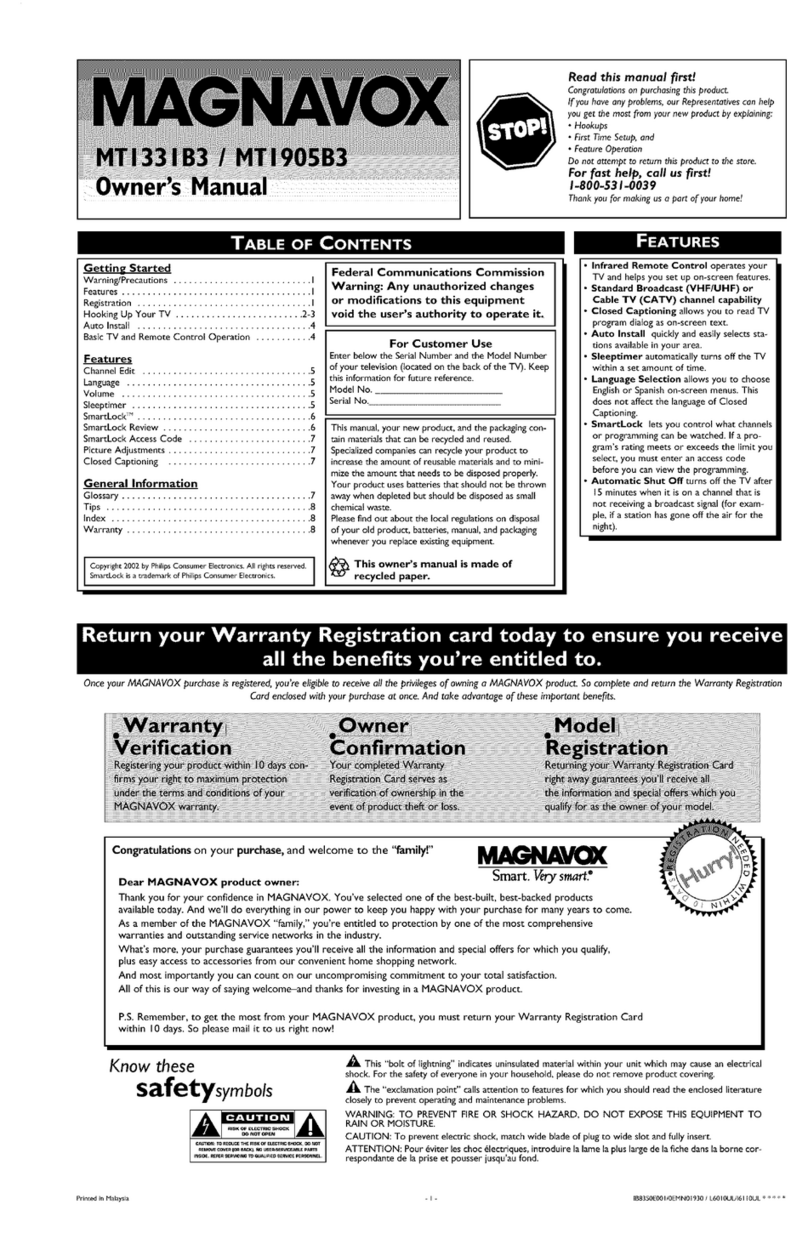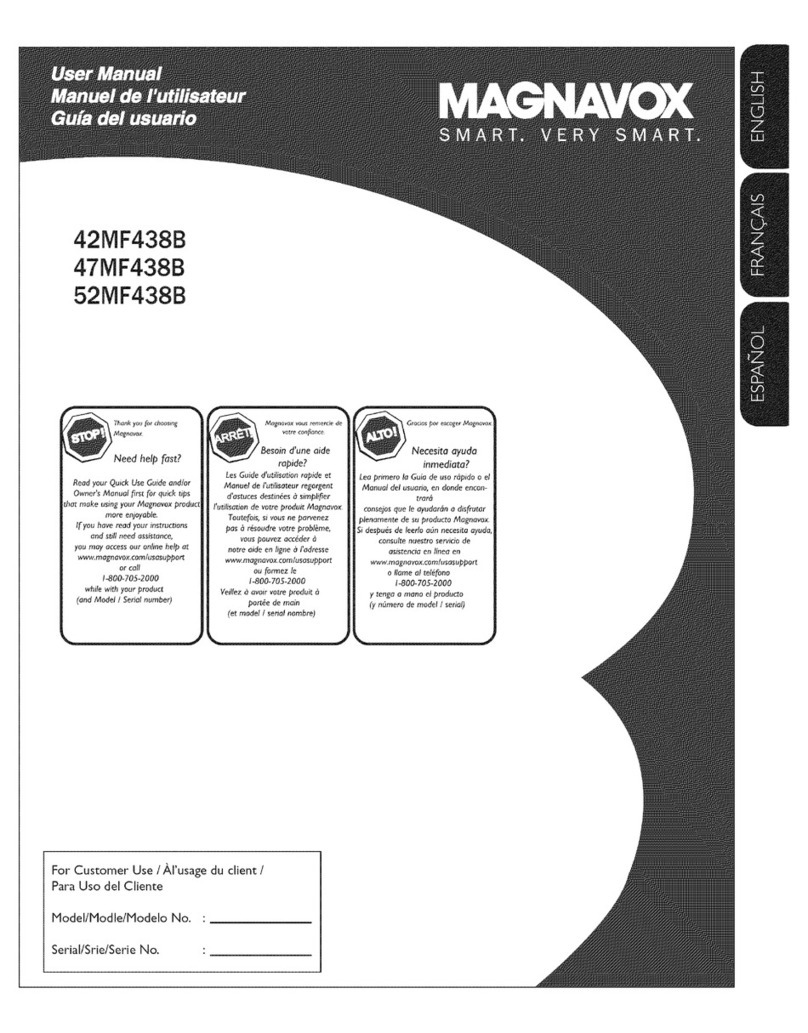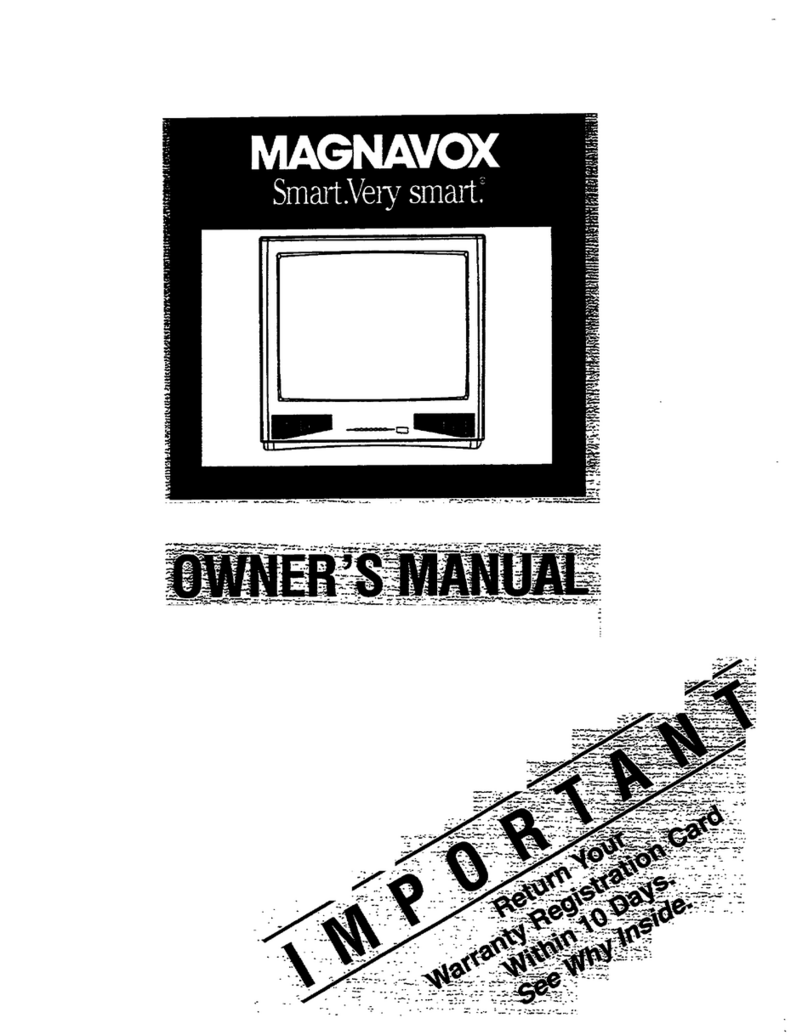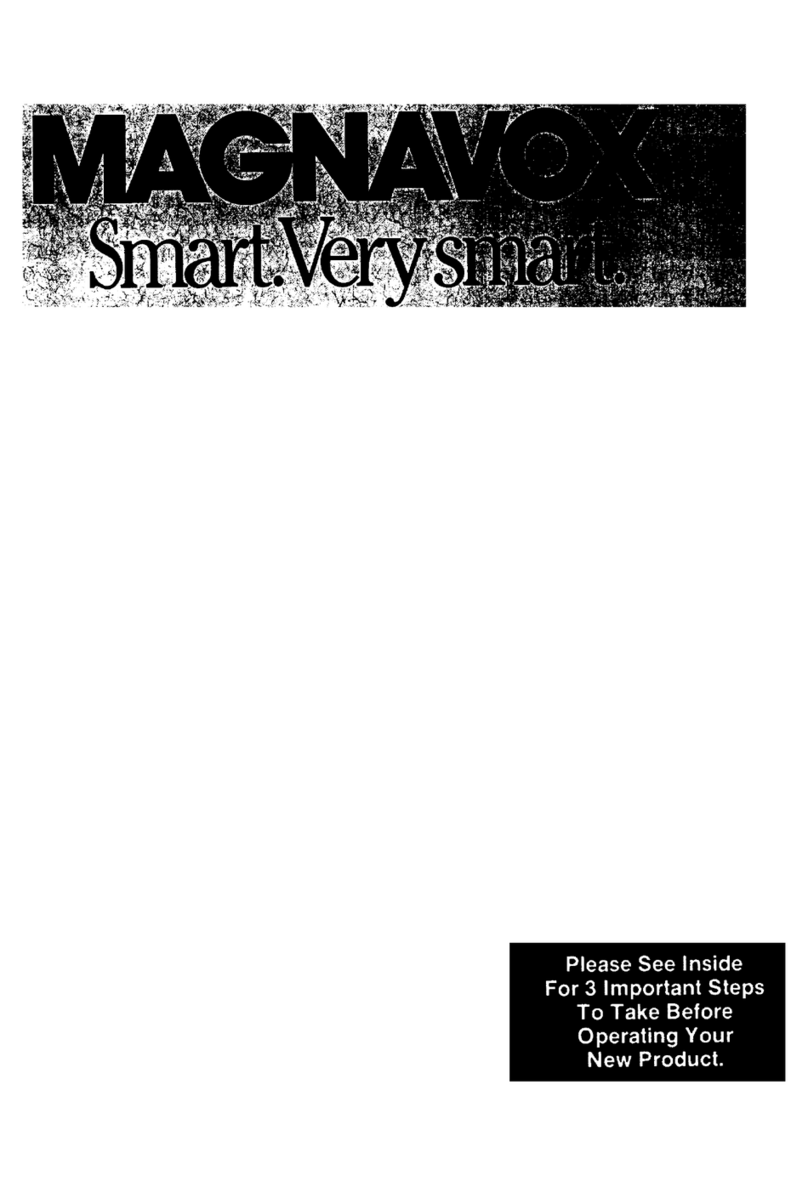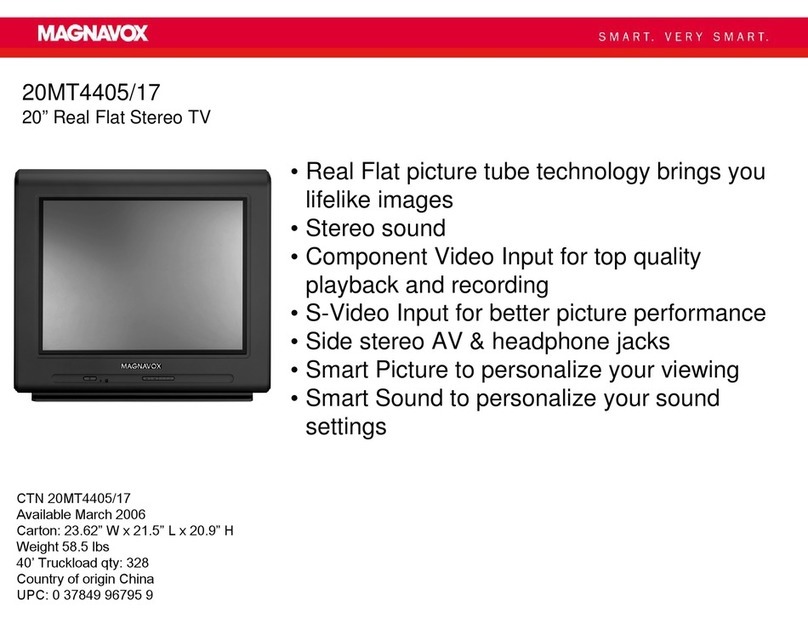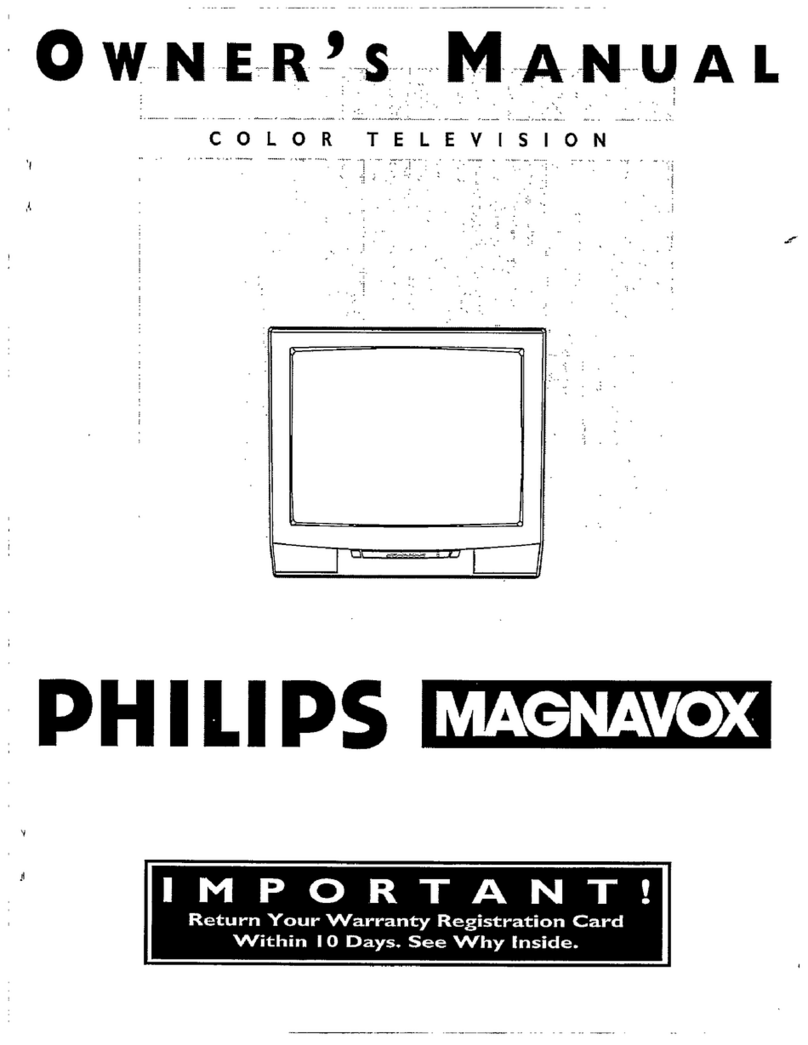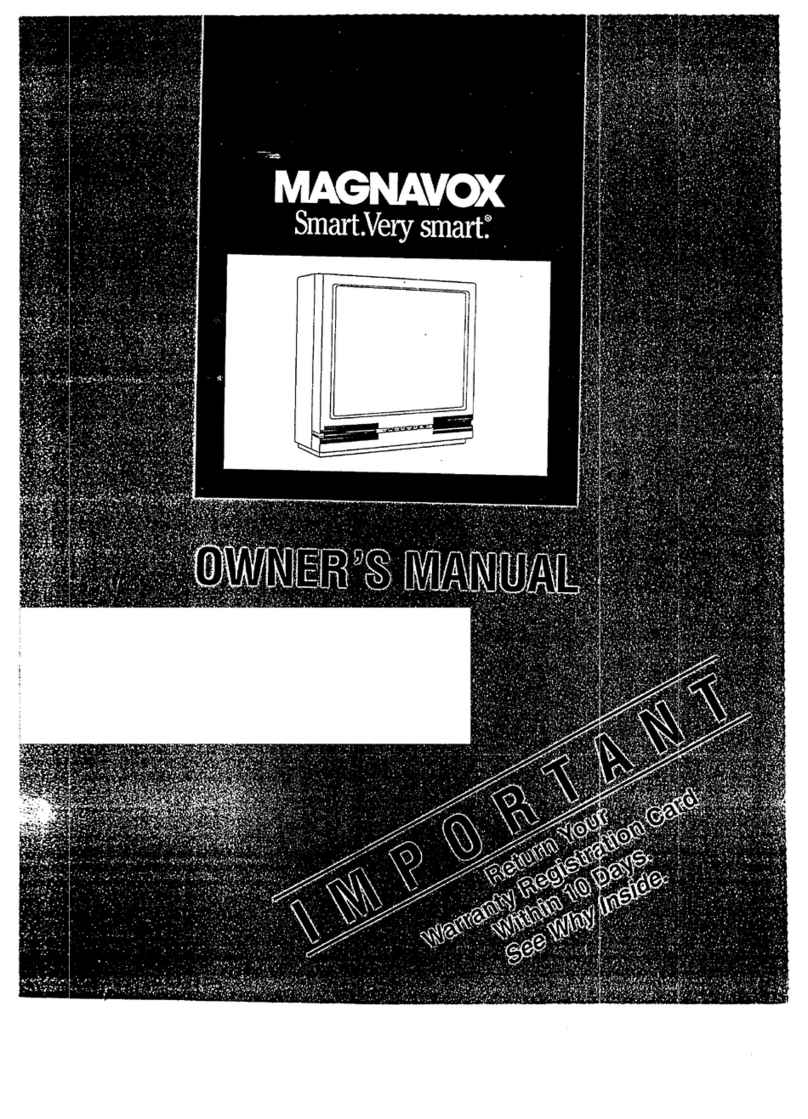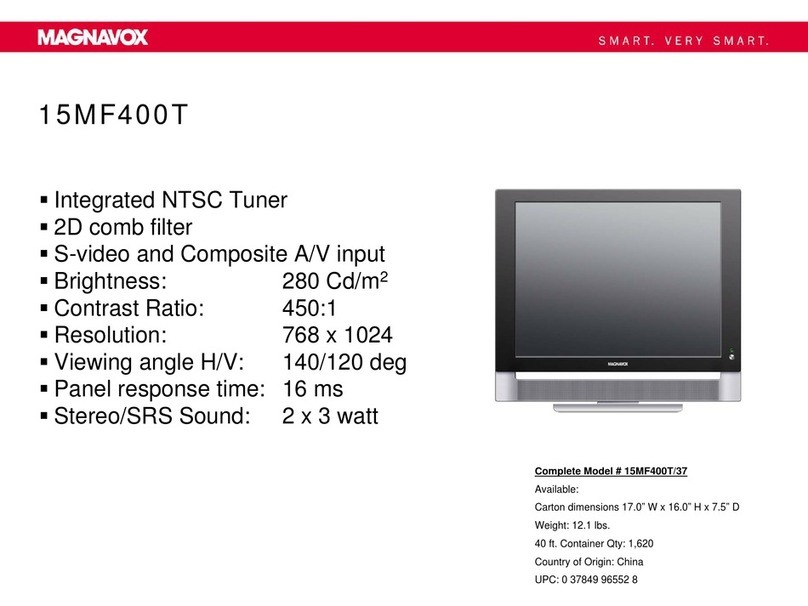SAFETYINSTRUCTIONS- Read before operating equipment
Thisproductwasdesignedand manufacturedto meetstrict qualityand
safetystandards.Thereare,however,someinstallationand operation
precautionswhichyoushouldbeparticularlyawareof.
1. ReadInstructions- All thesafetyandoperatinginstructionsshould
bereadbeforetheapplianceisoperated.
2. RetainInstructions- Thesafetyandoperatinginstructionsshould
beretainedforfuturereference.
3. HeedWarnings- Allwarningsontheapplianceandintheoperating
instructionsshouldbeadheredto.
4. FollowInstructions- All operatinganduseinstructionsshouldbe
followed.
5. WaterandMoisture- Theapplianceshouldnotbeusednearwater
-for example,neara bathtub,washbowl,kitchensink, laundrytub,
inawetbasementor neara swimmingpool,etc.
6. CartsandStands- Theapplianceshouldbeusedonlywitha cartor
standthatisrecommendedbythemanufacturer.
6A. _ An applianceandcartcombinationshould be moved
with care. Quickstops, excessiveforce, and uneven
surfacesmaycausetheapplianceandcartcombination
tooverturn.
7. Wall orCeilingMounling- Theapplianceshouldbe mountedto a
wallorceilingonlyasrecommendedbythemanufacturer.
8. Venlilation- Theapplianceshouldbesituatedsothatits locationor
positiondoesnot interferewith its properventilation.Forexample,
theapplianceshouldnot besituatedon a bed,sofa,rug, or similar
surfacethat may block the ventilationopenings;or, placedin a
built-ininstallation,suchasa bookcaseor cabinetthatmayimpede
theflowofair throughtheventilationopenings.
9. Heal- Theapplianceshouldbe situatedawayfrom hearsources
such as radiators, heat registers, stoves, or other appliances
(includingamplifiers)thatproduceheat.
10. PowerSources- Theapplianceshouldbe connectedto a power
supplyonlyof thetypedescribedin theoperatinginstructionsor as
markedontheappliance.
11. Power-CordProlection- Powersupplycordsshouldbe routedso
that theyarenot likelyto bewalkedon or pinchedby itemsplaced
upon or against them, paying particularattention to cords and
plugs,conveniencereceptacles,andthe pointwherethey exitfrom
theappliance.
12. Cleaning- Theapplianceshouldbe cleanedonlyasrecommended
bythemanufacturer.
13. PowerLines- An outdoorantennashould be locatedawayfrom
powerlines.
14. OutdoorAntennaGrounding- If anoutsideantennaisconnectedto
the receiver,be surethe antennasystemis groundedso as to
providesomeprotectionagainstvoltagesurgesandbuilt up static
charges.
Section810ofthe NationalElectricCode,ANSI/NFPANo.70-1984,
providesinformationwith respectto propergroundingofthemats
and supporting structure grounding of the lead-in wire to an
antennadischargeunit, size of groundingconnectors,locationof
antenna-dischargeunit, connectionto grounding electrodesand
requirementsforthegroundingelectrode.SeeFig.below.
15. Non-usePeriods- The powercord of the applianceshould be
unpluggedfrom the outlet whenleft unusedfor a long periodof
time.
16. ObjectandLiquid Entry- Careshouldbetakenso thatobjectsdo
not fall and liquids are not spilled into the enclosurethrough
openings.
17. DamageRequiringService-Theapplianceshouldbe servicedby
qualifiedservicepersonnelwhen:
A. Thepowersupplycordortheplughasbeendamaged;or
B. Objectshavefallen, or liquid has beenspilledinto the
appliance;or
C. Theappliancehasbeenexposedtorain;or
D. Theappliancedoesnotappeartooperatenormallyorexhibits
amarkedchangeinperformance;or
E. Theappliancehasbeendropped,or theenclosuredamaged.
18. Servicing- Theusershould notattemptto servicetheappliance
beyondthatdescribedin the operatinginstructions.Allother
servicingshouldbereferredtoqualifiedservicepersonnel.
Note to the CATVsystem installer: This reminder is provided to call the
CATV system installer's attention to Article 820-40 of the NEC that
provides guidelines for proper grounding and, in particular, specifies that
the cable ground shall be connected to the grounding system of the
building, as closeto the point of cable entry as practical.
EXAMPLEOFANTENNAGROUNDINGASPERNATIONALELECTRICALCODE(NEC)
ExampleofAntennaGrounding
as perNEC- NationalElectricCode
ANTENNALEADINWIRE
ANTENNADISCHARGEUNIT(NECSECTION810-20)
GROUNDING CONDUCTORS (NECSEC'_ION810-217
GROUND CLAMPS
L..- MAC3964