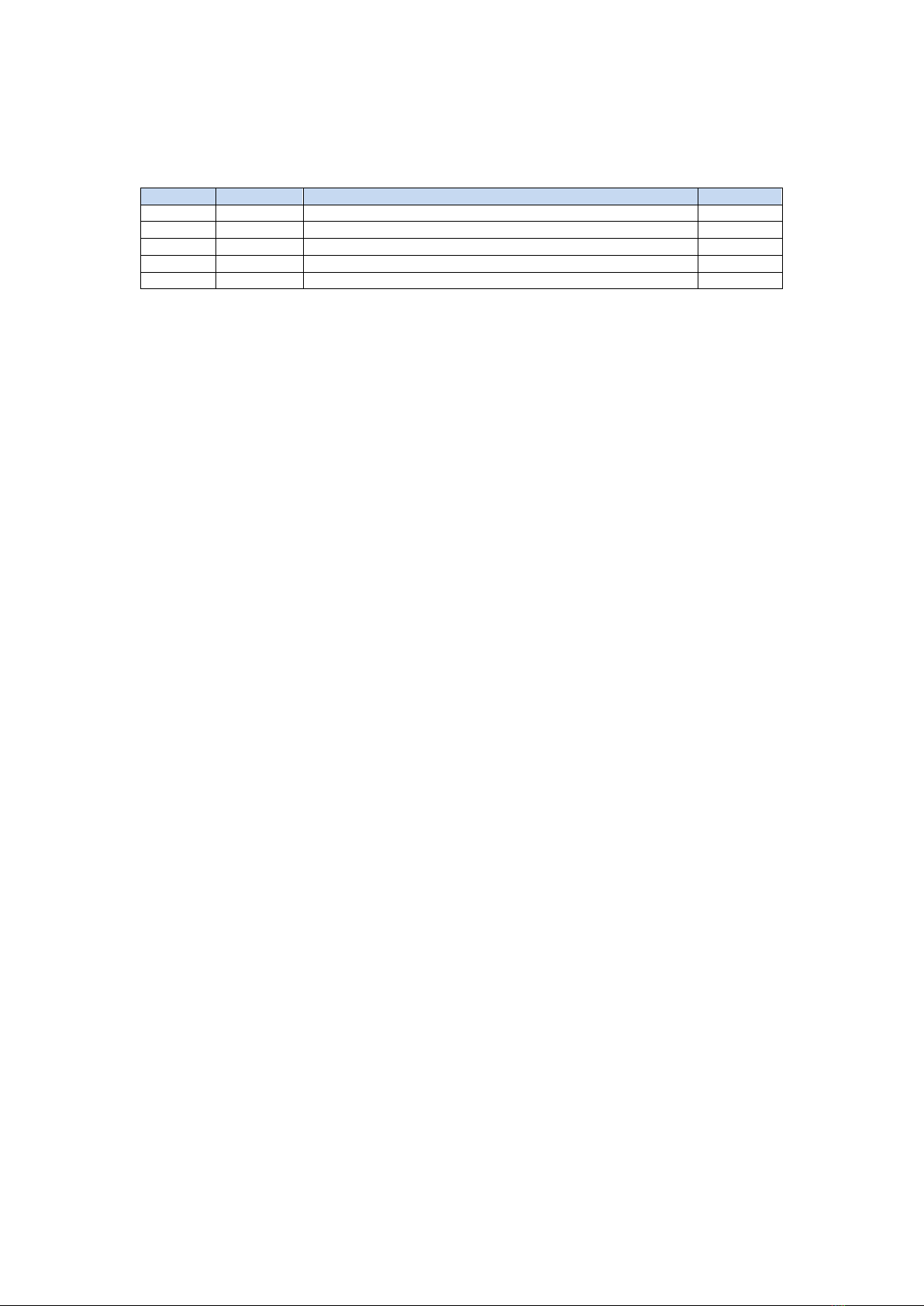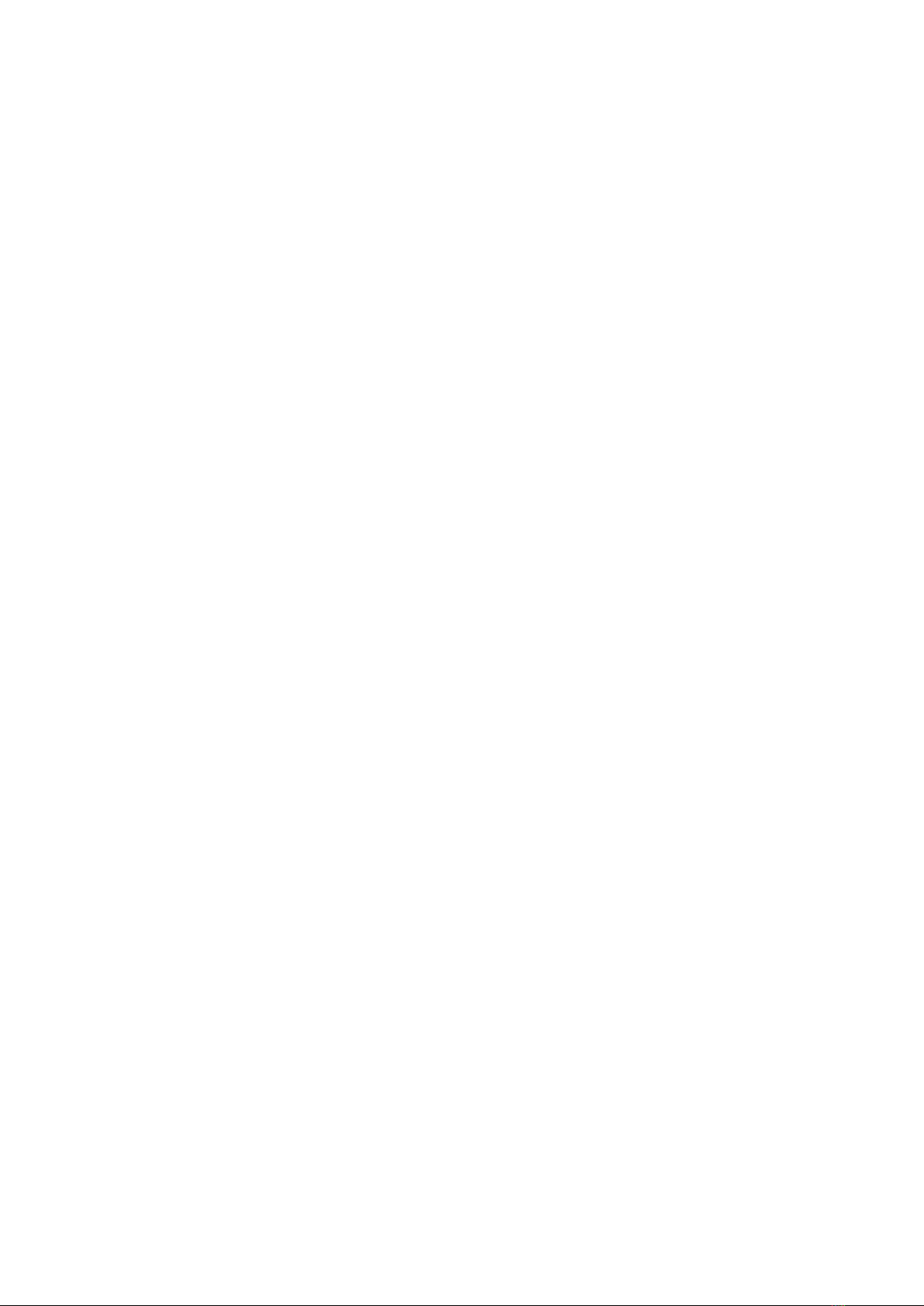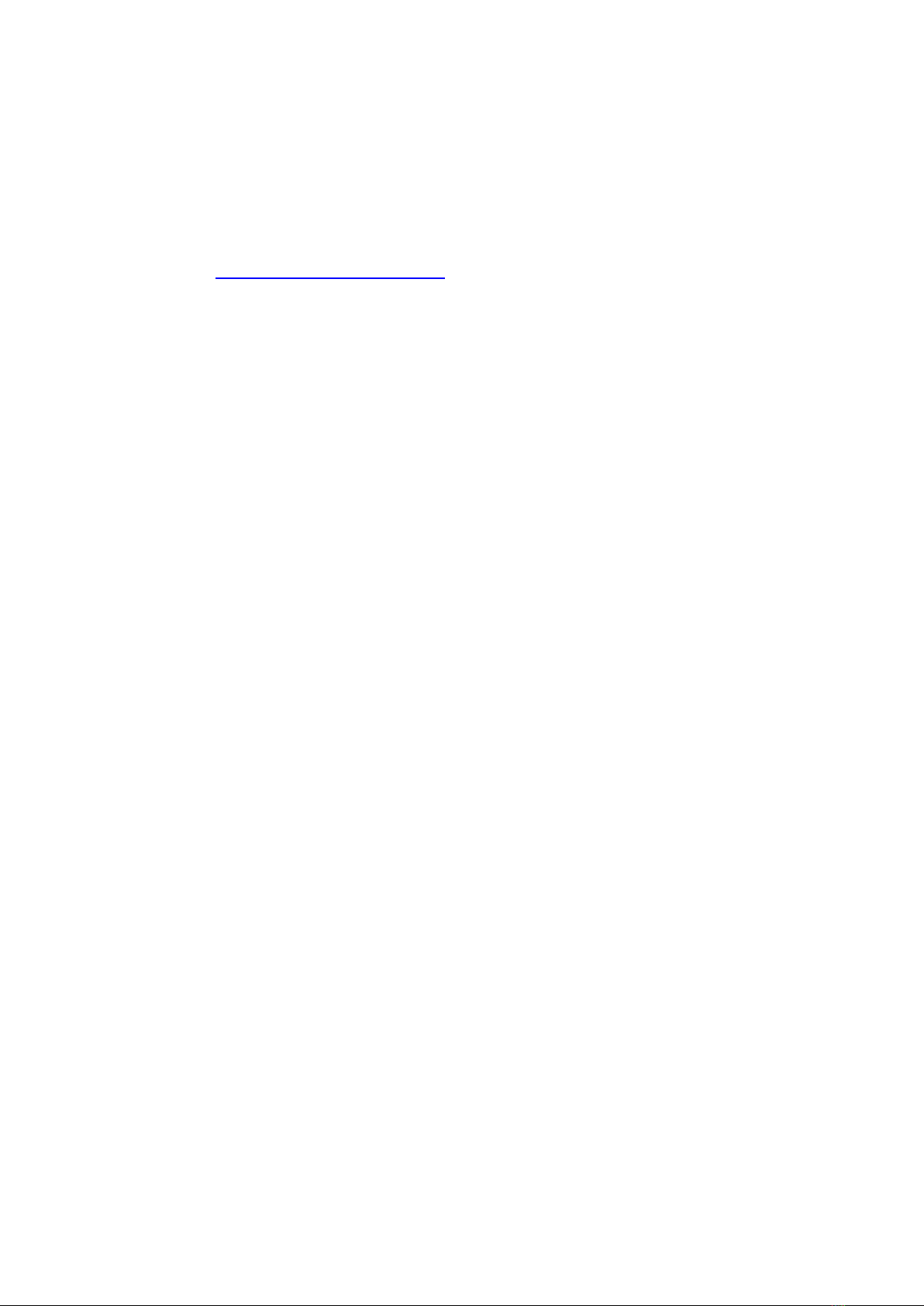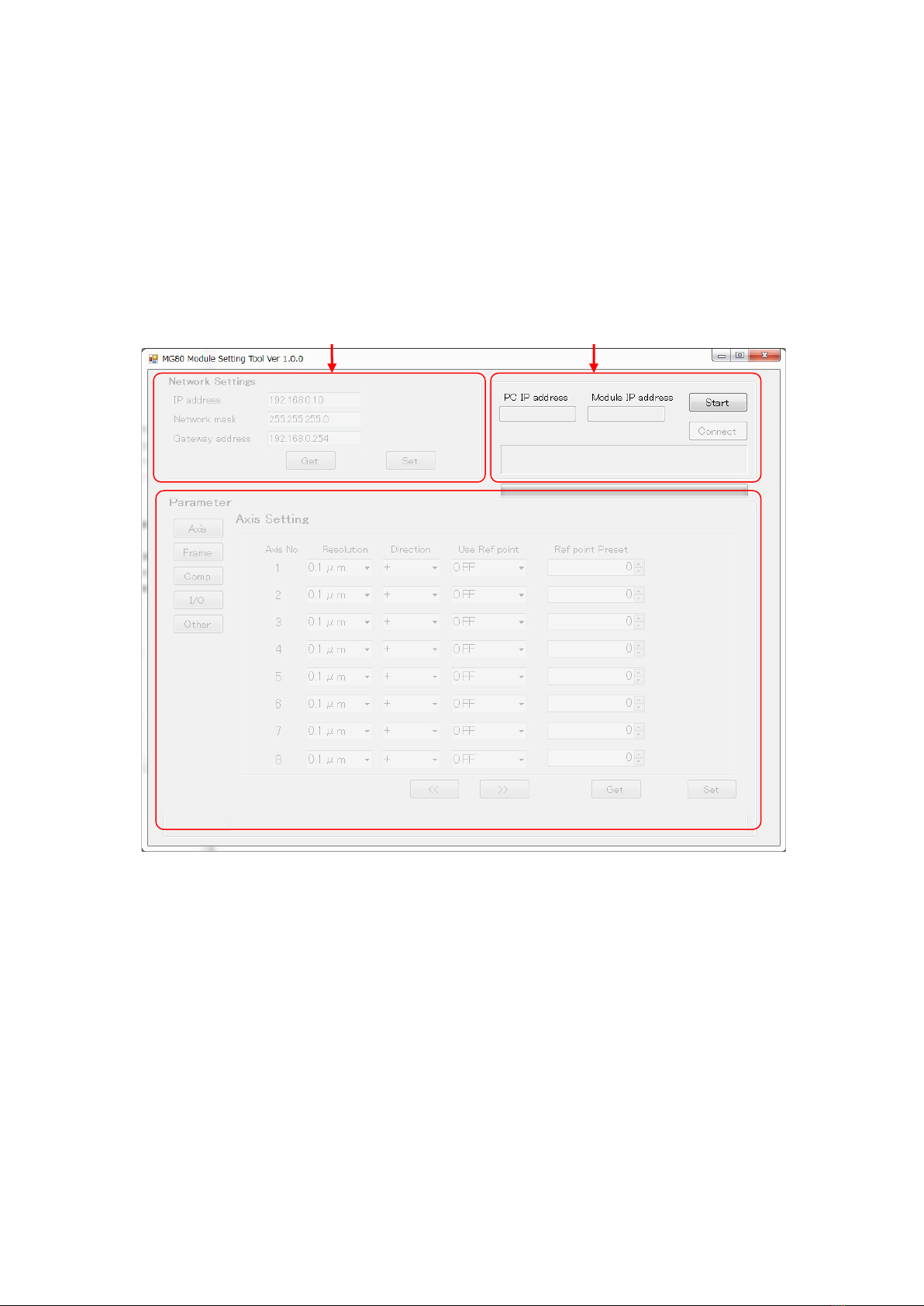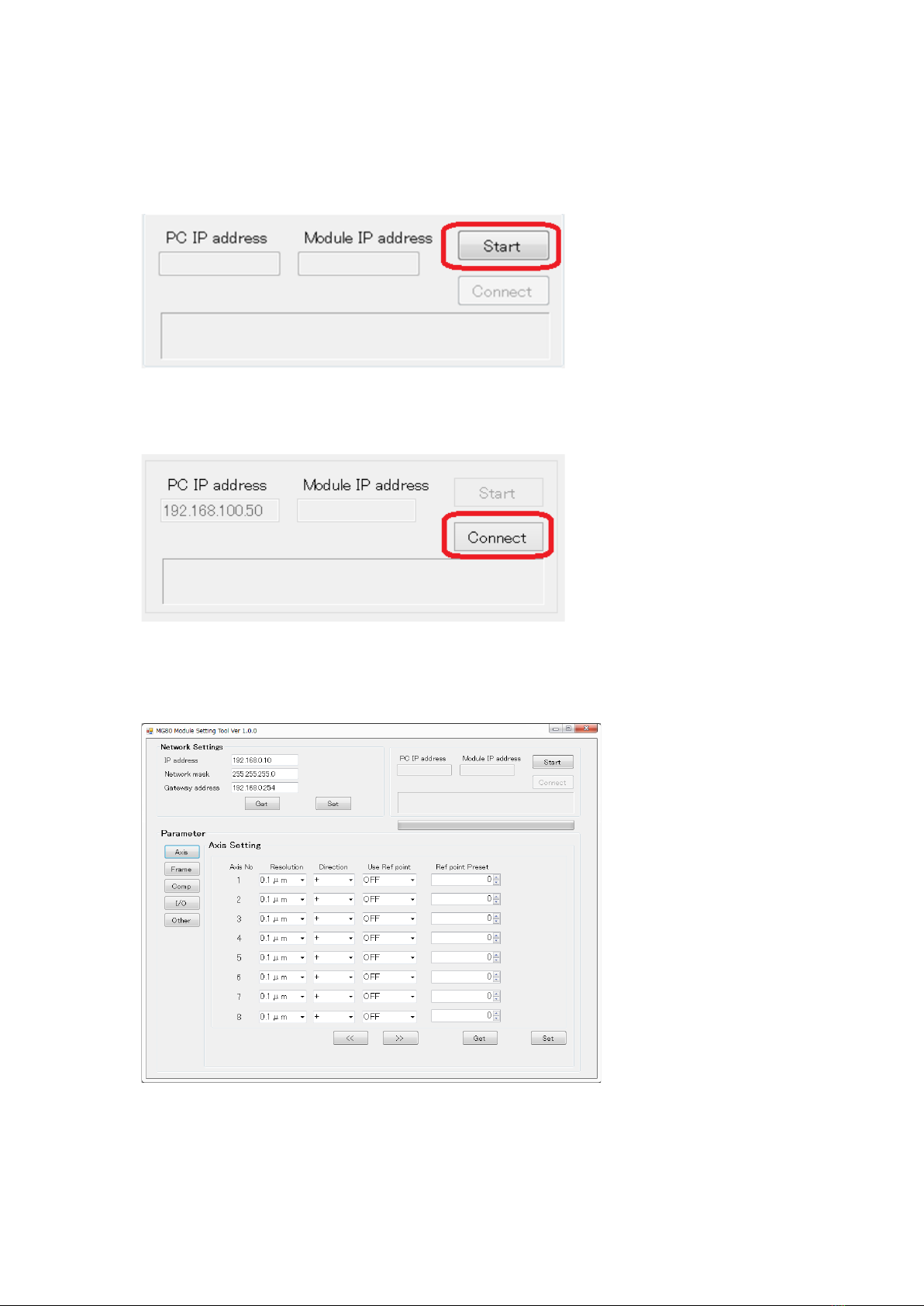Contents
Contents ................................................................................................................................... 1
Revision history....................................................................................................................... 3
1. Overview ............................................................................................................................ 4
2. Basic information ............................................................................................................ 5
2.1. System configuration.................................................................................................. 5
3. Setting ................................................................................................................................ 6
3.1. Download setting application and EDS file ............................................................. 6
3.2. About IO data .............................................................................................................. 6
3.3. Setting various parameters ....................................................................................... 6
3.3.1. Connecting MG80-EI with PC ............................................................................. 7
3.3.2. Parameter Setting ................................................................................................... 8
3.3.3. Restart MG80-EI ................................................................................................... 15
4. Specifications.................................................................................................................. 16
4.1. Interface specifications ............................................................................................ 16
4.2. LED indicator.............................................................................................................. 17
5. Function ........................................................................................................................... 19
5.1. Function list................................................................................................................ 19
5.2. Frame definition ........................................................................................................ 20
5.3. Detail of function....................................................................................................... 21
5.3.1. Peak hold............................................................................................................. 21
5.3.2. Pause.................................................................................................................... 22
5.3.3. Start ..................................................................................................................... 22
5.3.4. Reset .................................................................................................................... 22
5.3.5. Preset................................................................................................................... 22
5.3.6. Master preset...................................................................................................... 22
5.3.7. Comparator......................................................................................................... 23
5.3.8. Addition/Subtraction ......................................................................................... 23
5.3.9. I/O module control ............................................................................................ 24
6. Communication.............................................................................................................. 25
6.1. Communication with EtherNet/IP device (Scanner) ........................................... 25
6.1.1. Tag data link(Implicit message) .................................................................. 25
6.1.2. CIP communication (Explicit message) .......................................................... 35
6.1.3. CIP communication command list................................................................... 37
6.2. CIP object................................................................................................................... 58
6.2.1. Supported CIP object ........................................................................................ 58