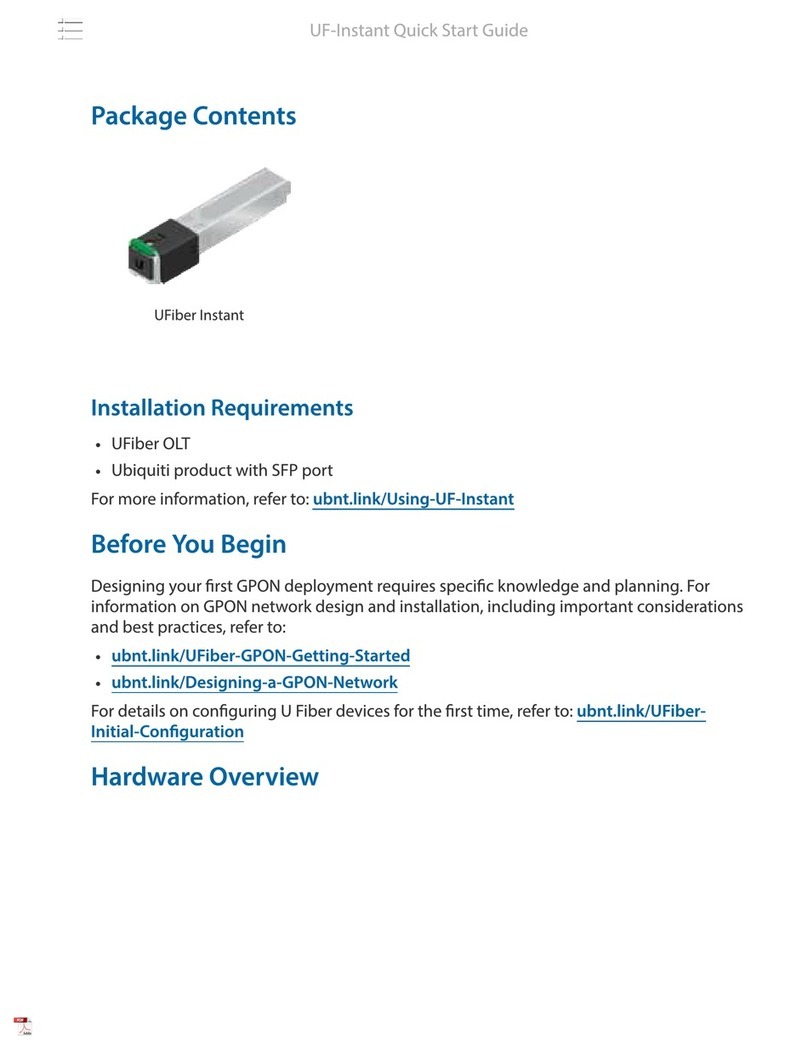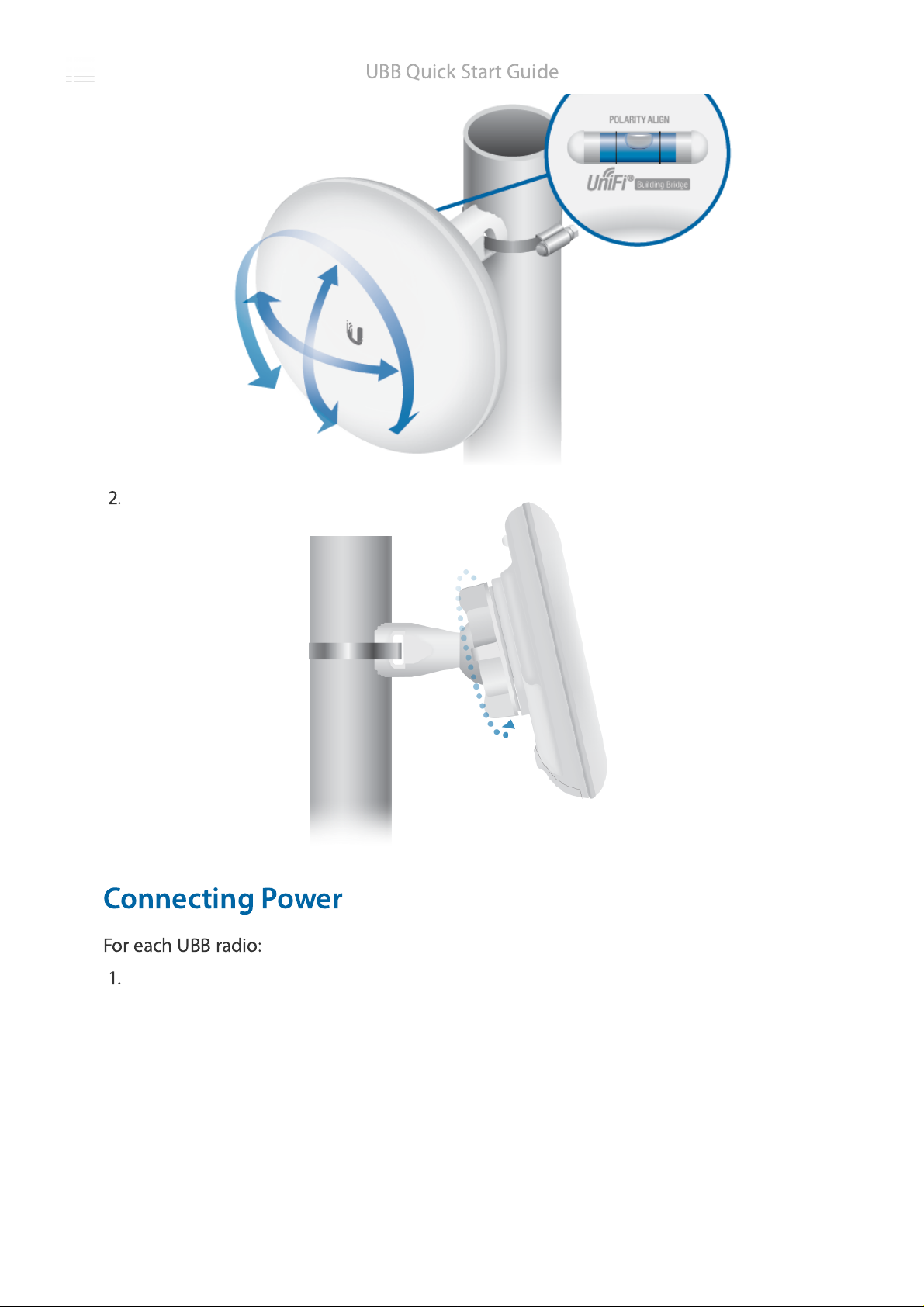Ubiquiti UBB User manual
Other Ubiquiti Network Hardware manuals

Ubiquiti
Ubiquiti PowerBeam M5 User manual

Ubiquiti
Ubiquiti RocketM Series User manual

Ubiquiti
Ubiquiti PowerBeam M5 PBE-M5-400 User manual

Ubiquiti
Ubiquiti USW-24 User manual

Ubiquiti
Ubiquiti UniFi UAP User manual

Ubiquiti
Ubiquiti PBM3 User manual

Ubiquiti
Ubiquiti M900 User manual

Ubiquiti
Ubiquiti mFi mPort User manual

Ubiquiti
Ubiquiti airFiber 60 User manual

Ubiquiti
Ubiquiti PowerBeam airMAX AC Gen2 PBE-5AC-Gen2 User manual

Ubiquiti
Ubiquiti USW-48-POE User manual

Ubiquiti
Ubiquiti UniFi LED ULED-AT User manual

Ubiquiti
Ubiquiti R5AC-PTP User manual

Ubiquiti
Ubiquiti airVision-C User manual

Ubiquiti
Ubiquiti USW-24 User manual

Ubiquiti
Ubiquiti UniFi Dream Machine Pro User manual

Ubiquiti
Ubiquiti mPort-S mPort Serial User manual

Ubiquiti
Ubiquiti PBE-5AC-300-ISO User manual

Ubiquiti
Ubiquiti ES-10X User manual

Ubiquiti
Ubiquiti RocketDish RD-5G30 User manual
Popular Network Hardware manuals by other brands

Matrix Switch Corporation
Matrix Switch Corporation MSC-HD161DEL product manual

B&B Electronics
B&B Electronics ZXT9-IO-222R2 product manual

Yudor
Yudor YDS-16 user manual

D-Link
D-Link ShareCenter DNS-320L datasheet

Samsung
Samsung ES1642dc Hardware user manual

Honeywell Home
Honeywell Home LTEM-PV Installation and setup guide