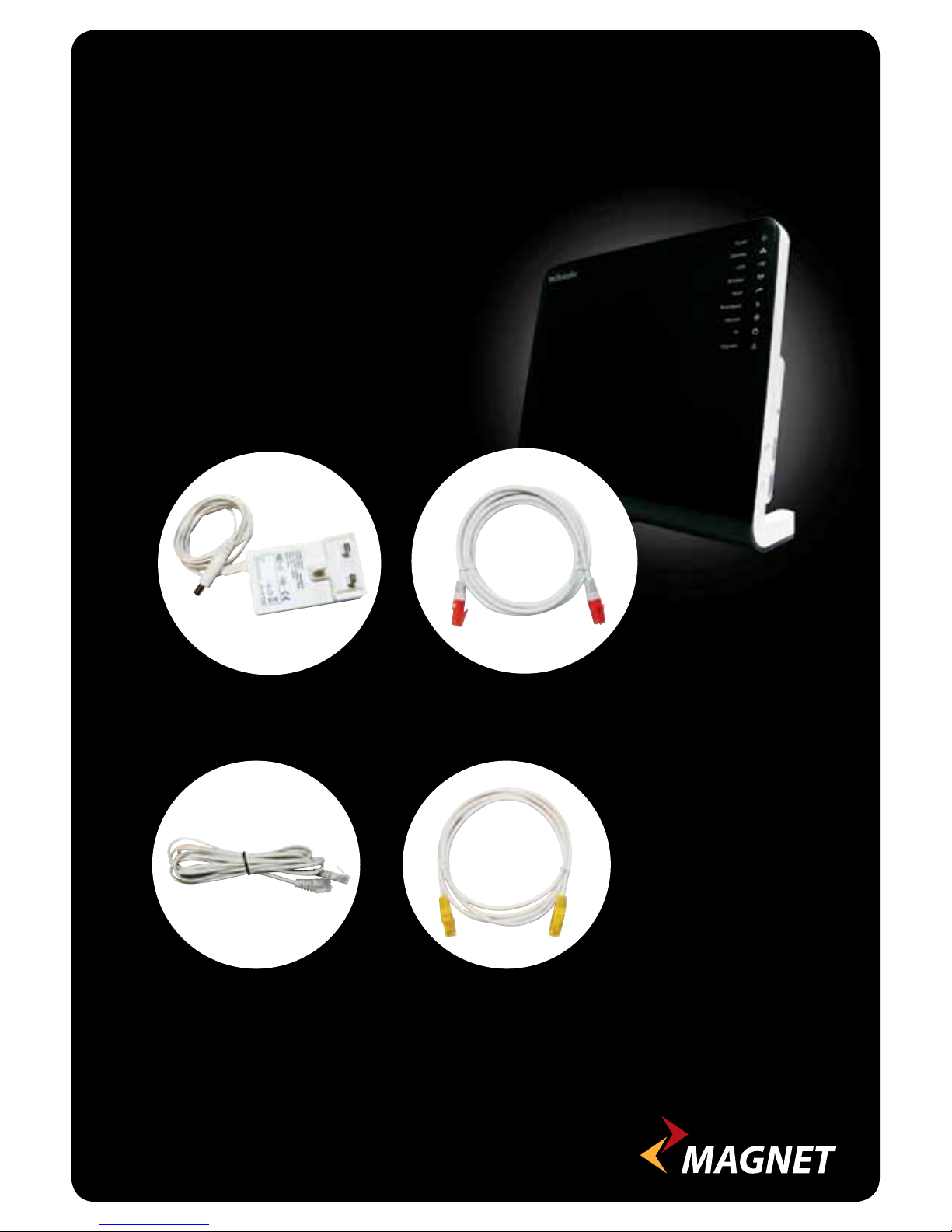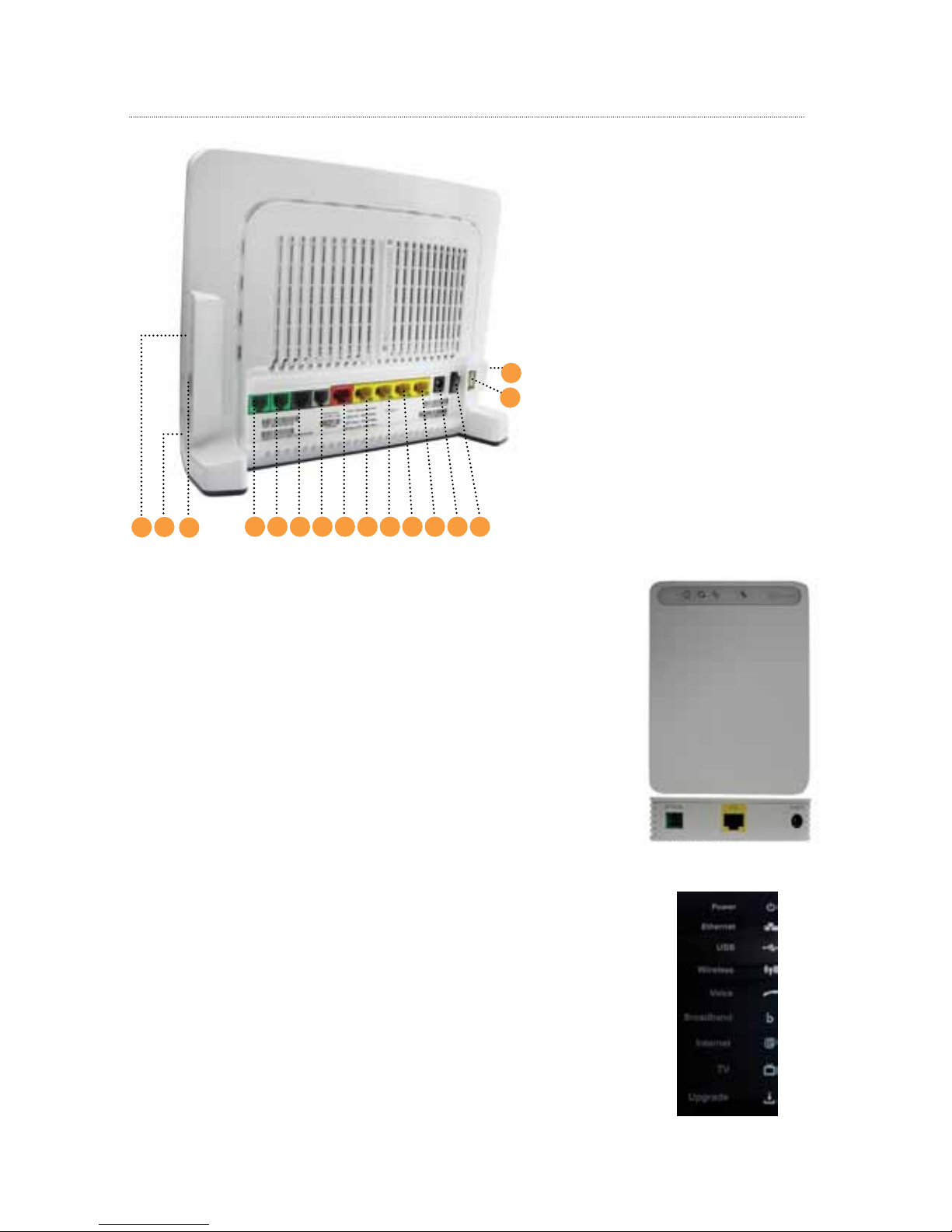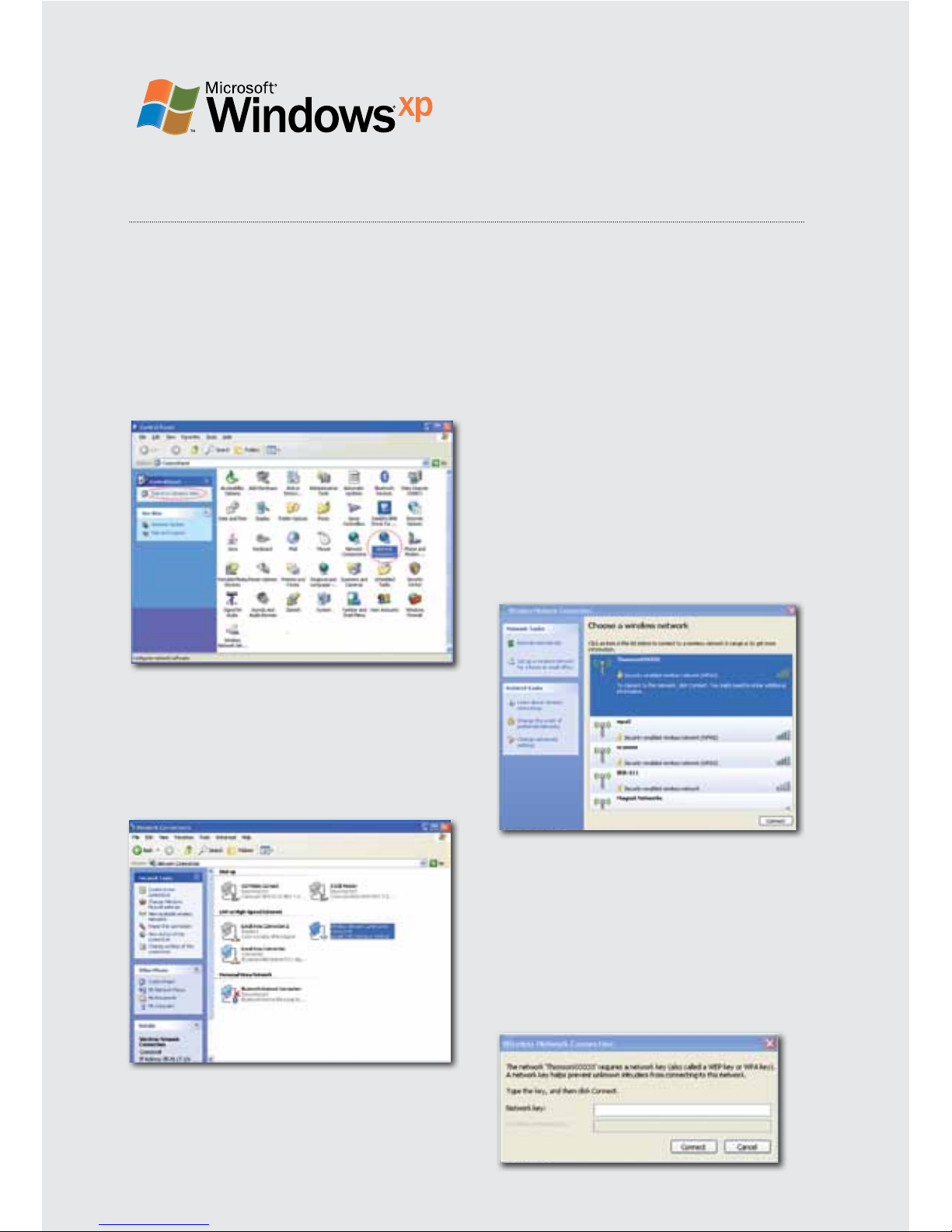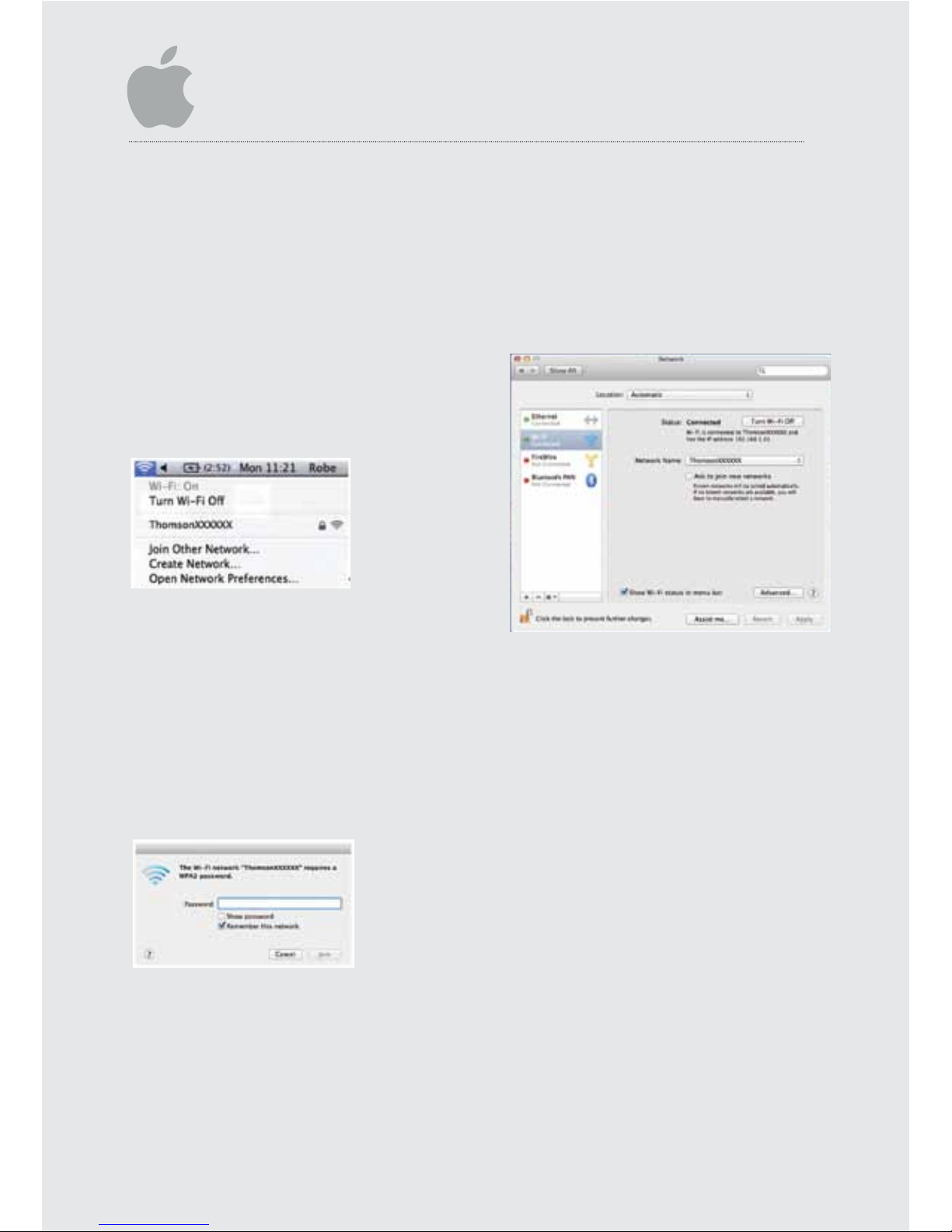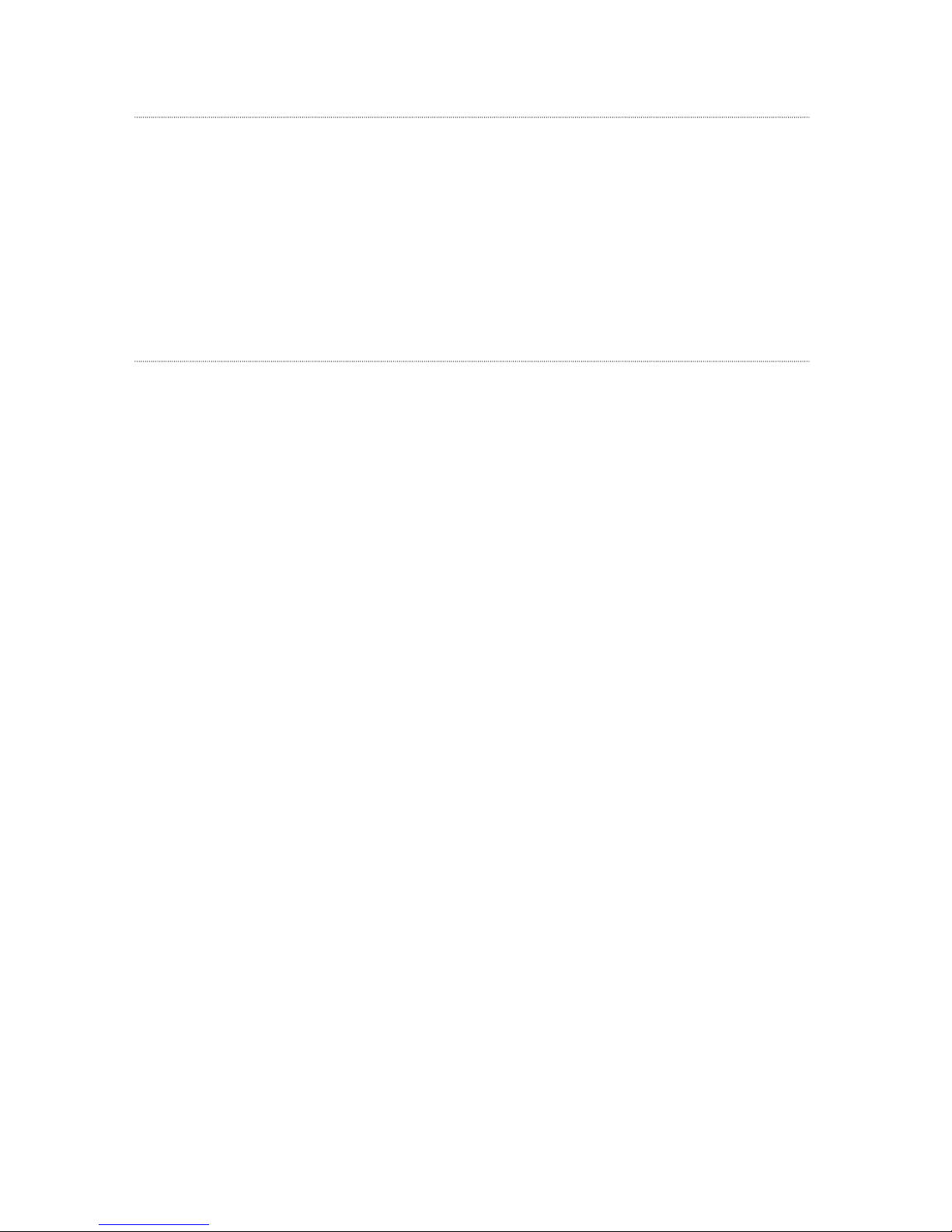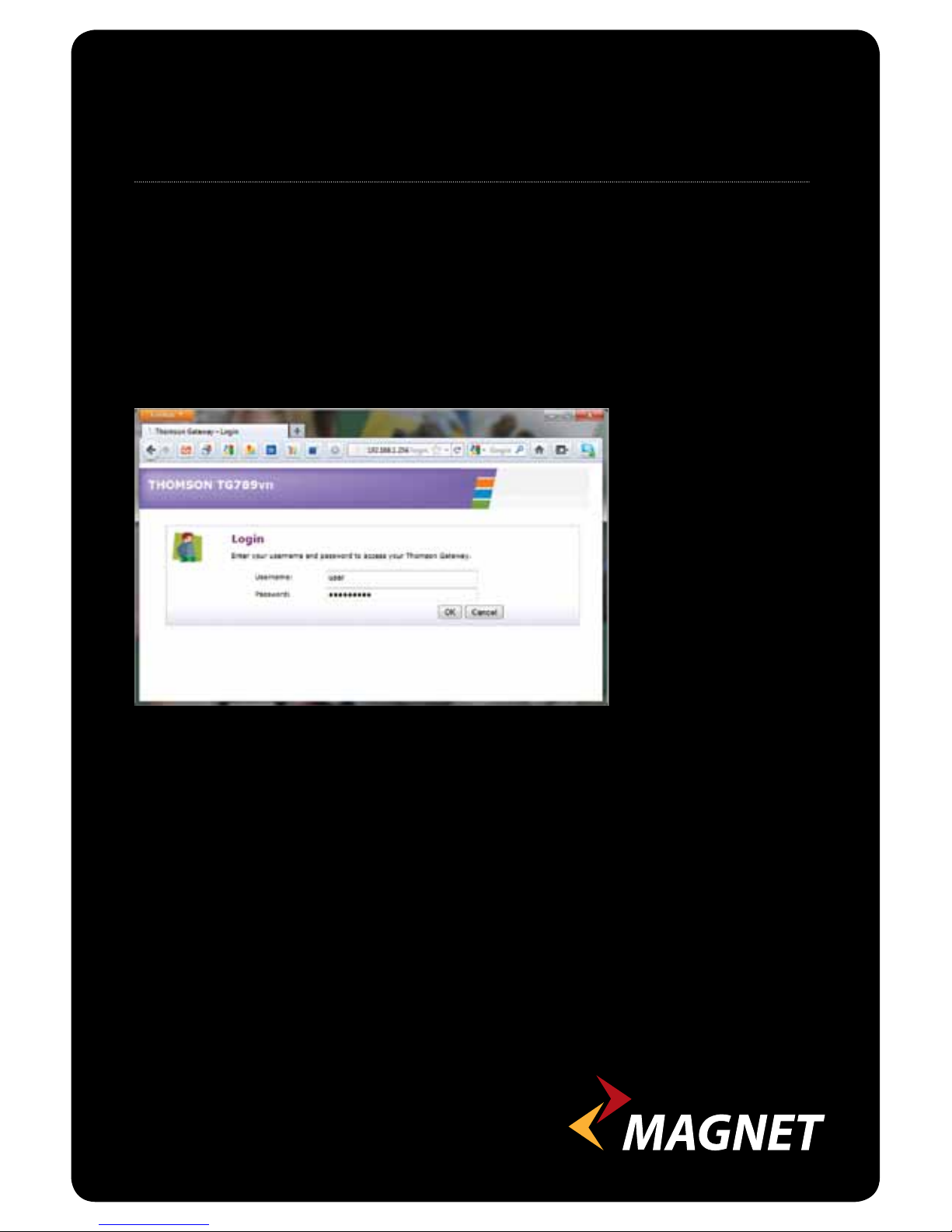Before setting up your wireless connection please ensure that the
wireless function is switched on within your computer (details of how to do this can
be found in your own computer manual)..
Click Wireless Icon in the system tray,
circled in Figure 5 below.
A list of wireless Networks will be
presented to you. In the example below
the Network Name is ThomsonXXXXXX,
see Figure 6. Click on the Network
Name ThomsonXXXXXX, check the
“Connect Automatically” tick box and
click Connect.
Note: Several Networks may be visible,
the correct one can be conrmed
by checking the WiFi label on the
underside of the Home Gateway, see
gure 4 for an example of what this
label looks like.
Figure 6 – Visible Wireless
network connections.
Type the Wireless Key located on the WiFi
label on the back of Home Gateway, see
Figure 4, into the Security Key Field as shown
in Figure 7 below, and click OK.
Figure 7
“Select a location for the ‘ThomsonXXXXXX’
network” will be shown. You are to be the
judge of how the connection is to be used. If
it is used in a home environment, click HOME
Figure 8.
Figure 5