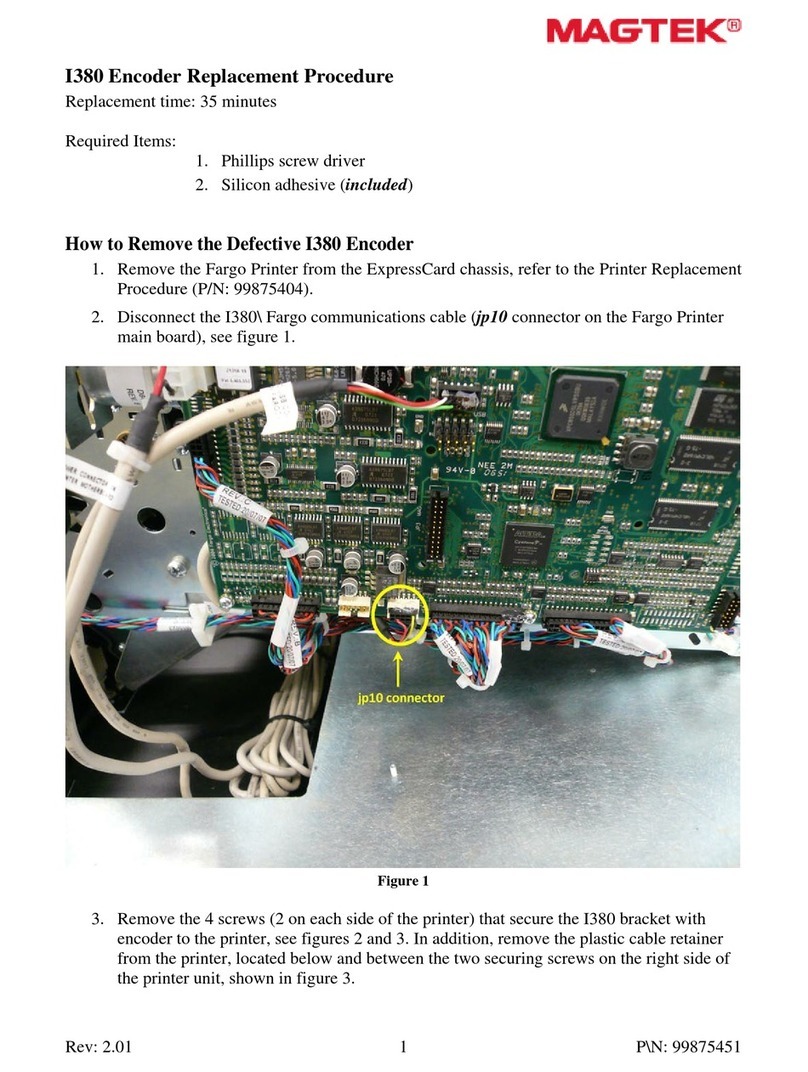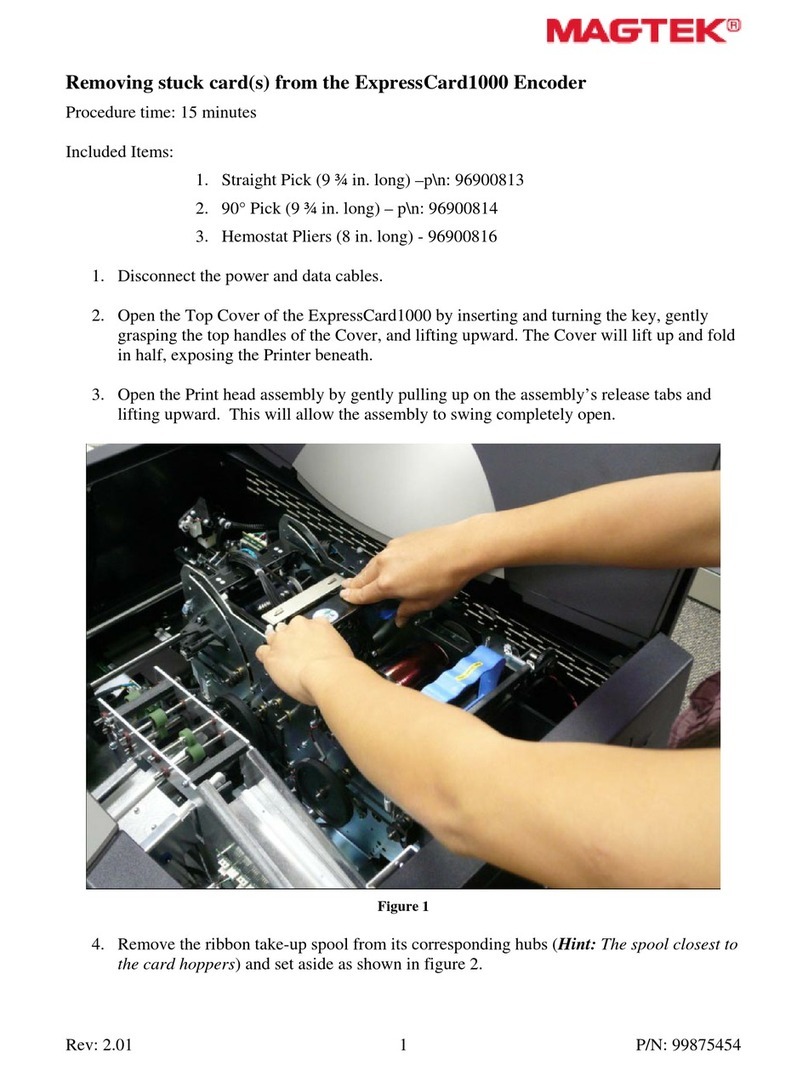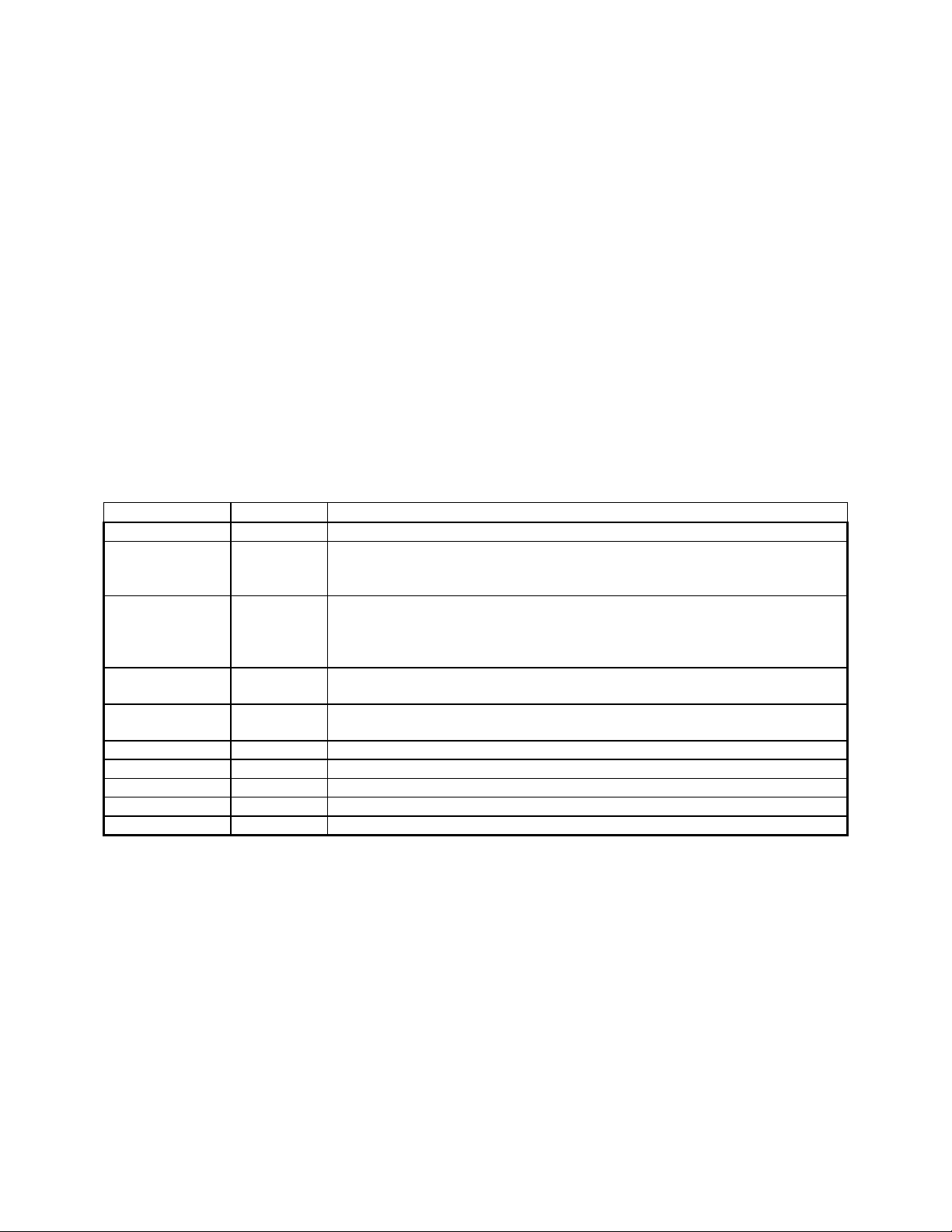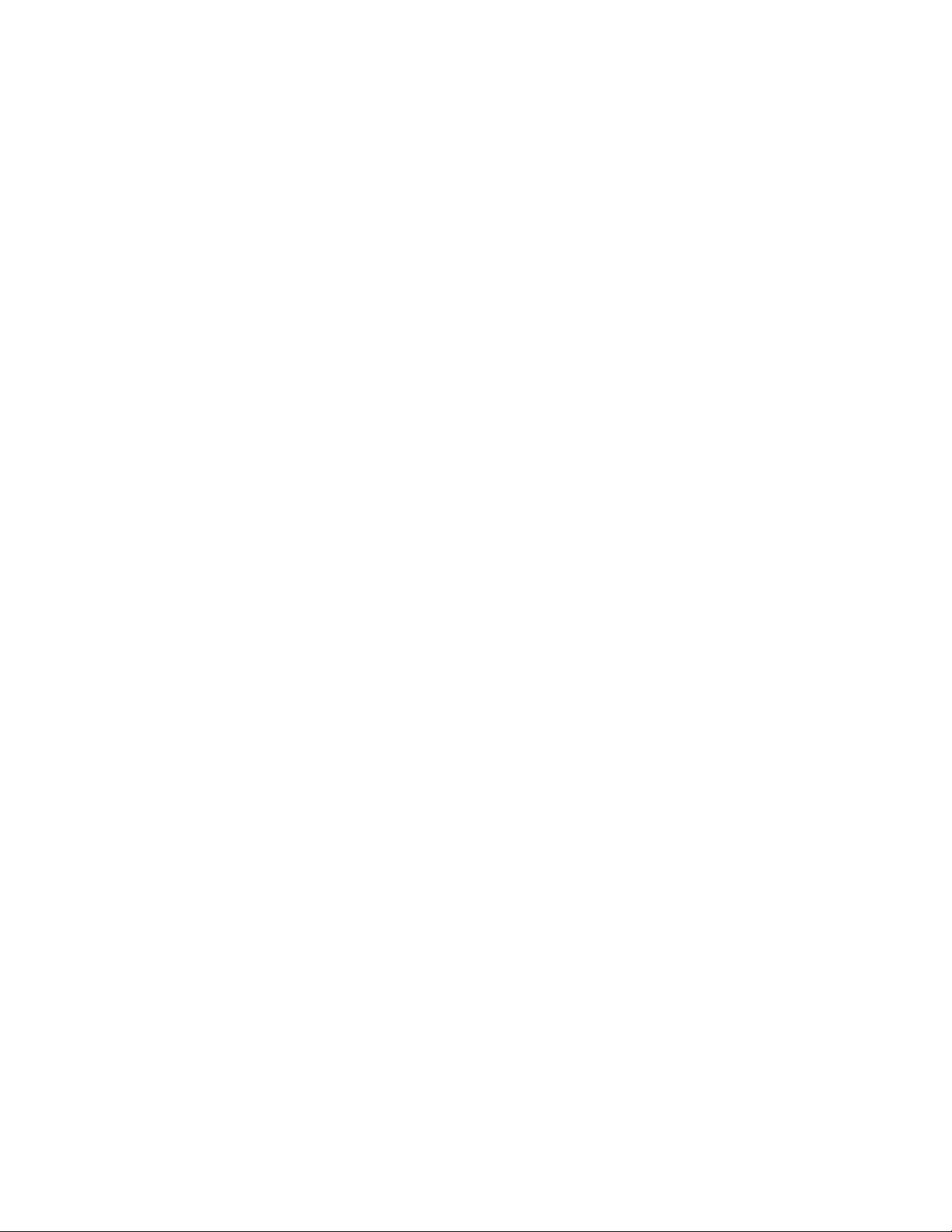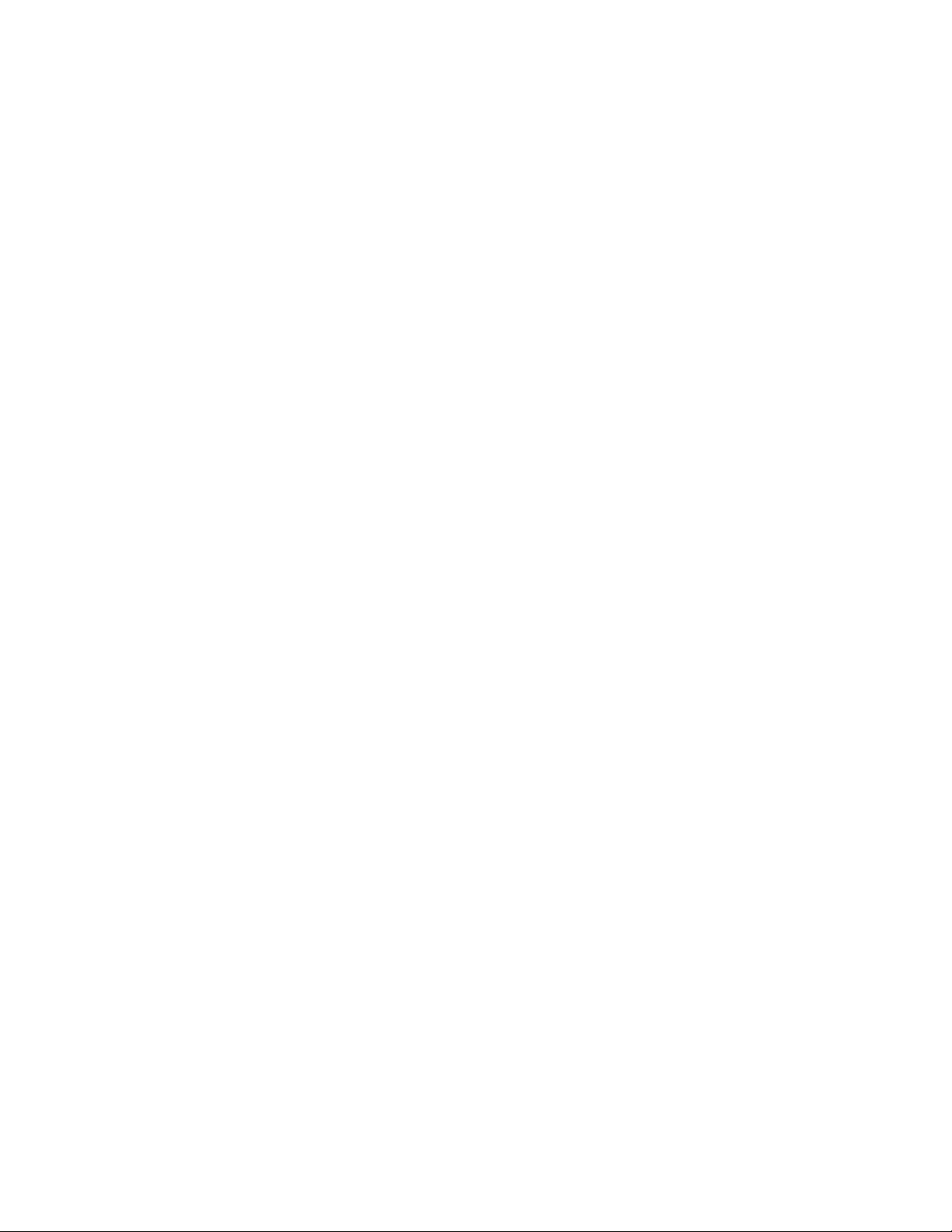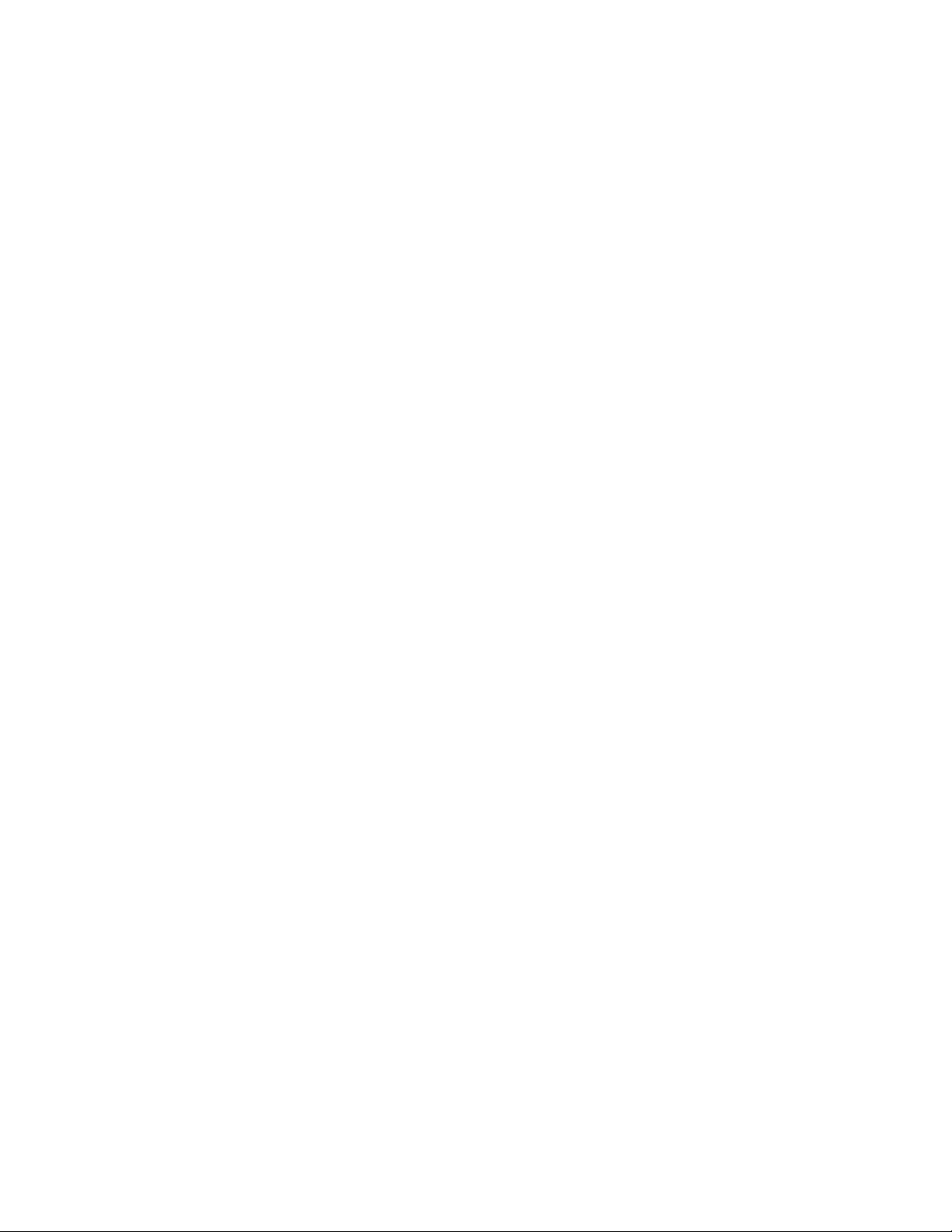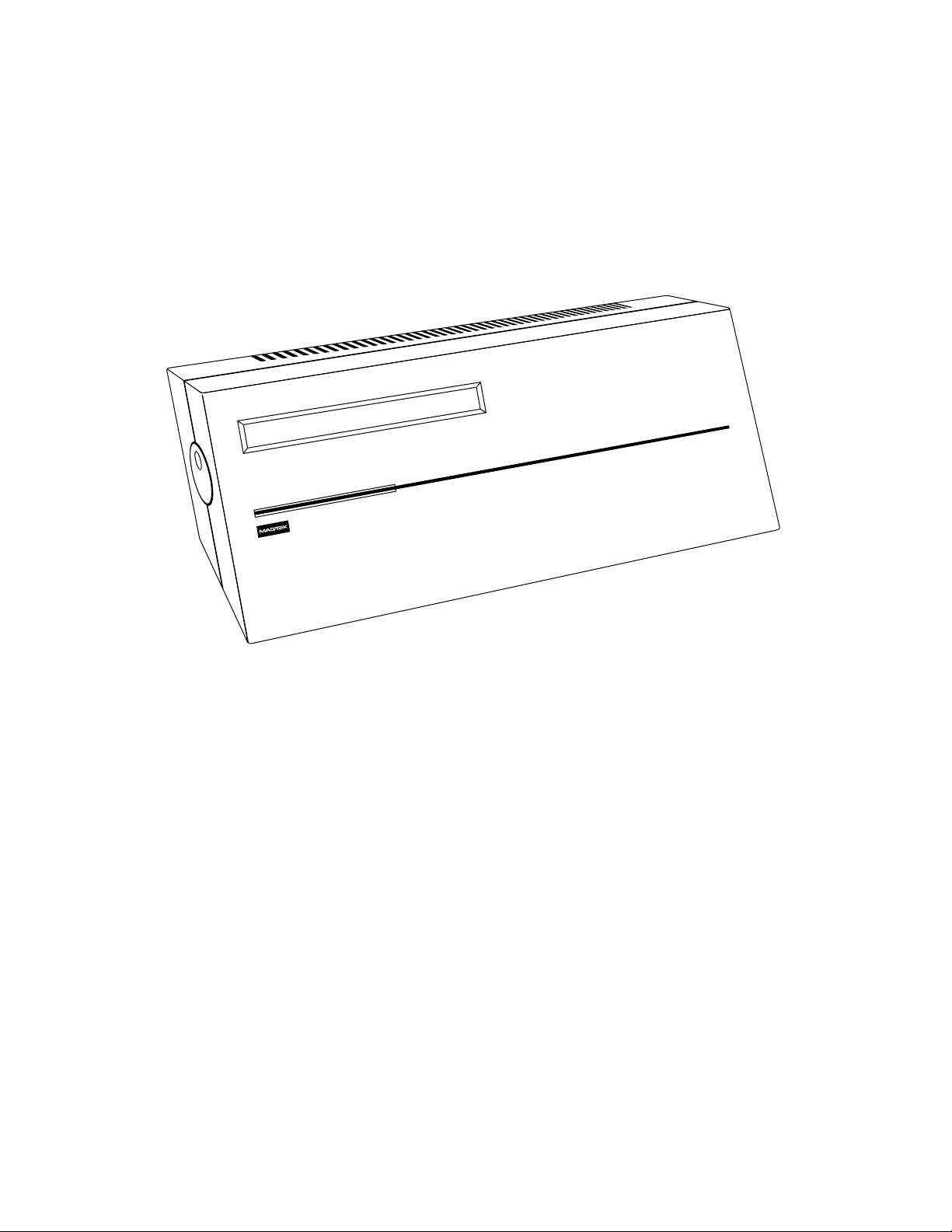v
TABLE OF CONTENTS
SECTION 1. FEATURES AND SPECIFICATIONS .....................................................................................1
FEATURES.................................................................................................................................................1
Standard Mode.......................................................................................................................................1
IntelliCoder .............................................................................................................................................1
4777 Emulation Mode ............................................................................................................................1
REQUIREMENTS .......................................................................................................................................2
Standard Mode.......................................................................................................................................2
IntelliCoder .............................................................................................................................................2
4777 Emulation Mode ............................................................................................................................2
SPECIFICATIONS ......................................................................................................................................3
SECTION 2. INSTALLATION AND SETUP.................................................................................................5
PARTS REQUIRED ....................................................................................................................................5
Standard MT-95 .....................................................................................................................................5
IntelliCoder .............................................................................................................................................5
4777 Emulation MT-95 ...........................................................................................................................5
HARDWARE INSTALLATION ....................................................................................................................5
SETUP - STANDARD MODE .....................................................................................................................8
Normal Mode........................................................................................................................................11
Secure Mode ........................................................................................................................................11
Setup - IntelliCoder...............................................................................................................................13
SECTION 3. STANDALONE OPERATION ...............................................................................................15
CARD READING AND ENCODING FUNDAMENTALS...........................................................................15
CARD READING.......................................................................................................................................18
CARD COPYING ......................................................................................................................................19
CARD ENCODING ...................................................................................................................................20
Free Format Encoding..........................................................................................................................20
Fixed Format Encoding ........................................................................................................................22
Create Format Card .............................................................................................................................24
SECTION 4. ONLINE CARD OPERATION ...............................................................................................27
CARD READING.......................................................................................................................................27
CARD ENCODING ...................................................................................................................................27
SECTION 5. ONLINE PROGRAMMING....................................................................................................29
ENCODED MESSAGE FORMAT .............................................................................................................29
PC ENCODED EXAMPLE ........................................................................................................................30
ONLINE COMMANDS ..............................................................................................................................30
Change Encode Coercivity Mode.........................................................................................................31
Change Online Encode Mode ..............................................................................................................31
Change Configuration ..........................................................................................................................31
Abort.....................................................................................................................................................31
Operation..............................................................................................................................................31
ONLINE ENCODE FORMATS..................................................................................................................32
ONLINE MODES.......................................................................................................................................33
Normal Mode........................................................................................................................................33
Secure Mode ........................................................................................................................................34
TRACK CHARACTER SETS ....................................................................................................................34
SECTION 6. 4777 EMULATION MODE ....................................................................................................37
INSTALLATION OF 4777 EMULATION MODE .......................................................................................37
MT-95 SETUP FOR ENCODE ENERGY .................................................................................................37
MODIFYING IDLE MESSAGE ON MT-95 ................................................................................................38
MODIFYING ENCODE TIMEOUT ............................................................................................................39
MT-95 USER MESSAGES........................................................................................................................40