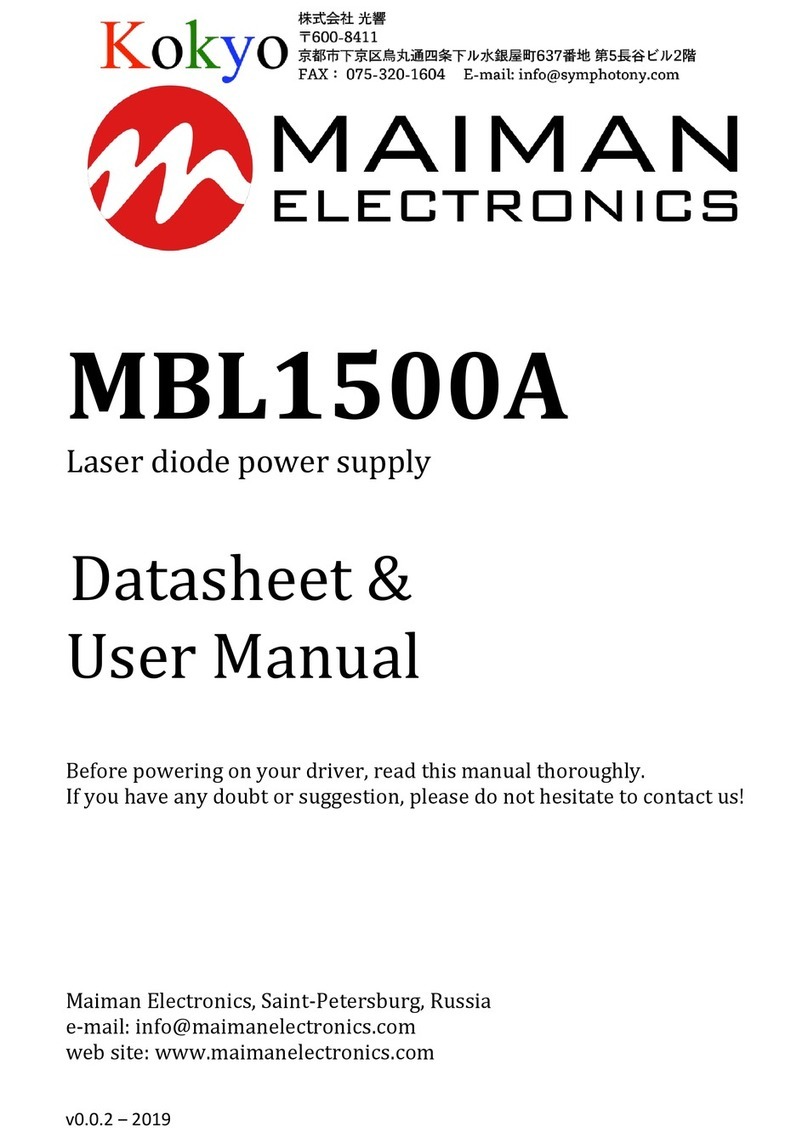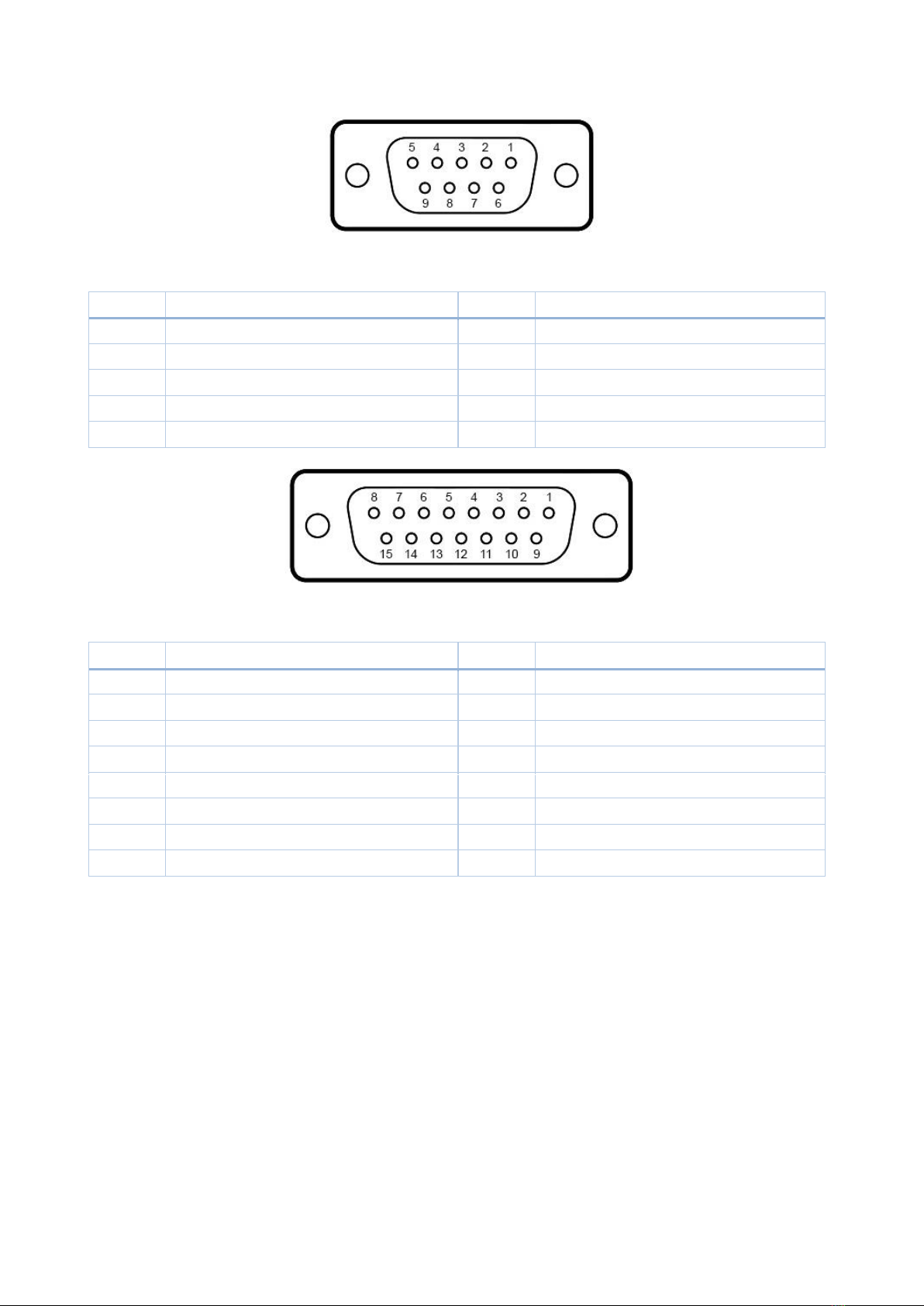Maiman Electronics MBL1500B
2
Table of content
Laser diode driver features .................................................................................................................. 31.
TEC controller features ........................................................................................................................ 32.
Applications.......................................................................................................................................... 33.
Description...........................................................................................................................................34.
Package set .......................................................................................................................................... 35.
Overall dimensions and weight ........................................................................................................... 36.
Electrical characteristics ...................................................................................................................... 37.
Electrical characteristics LD power supply channel............................................................................. 38.
Electrical characteristics TEC................................................................................................................ 49.
Typical Performance Characteristics ................................................................................................... 410.
Protections........................................................................................................................................... 411.
Controls................................................................................................................................................ 612.
LD connection ...................................................................................................................................... 713.
How to get started ............................................................................................................................... 714.
Screen description ...............................................................................................................................815.
Digital control description .................................................................................................................1716.
SCPI control description..................................................................................................................... 2117.
Mechanical dimensions ..................................................................................................................... 2318.