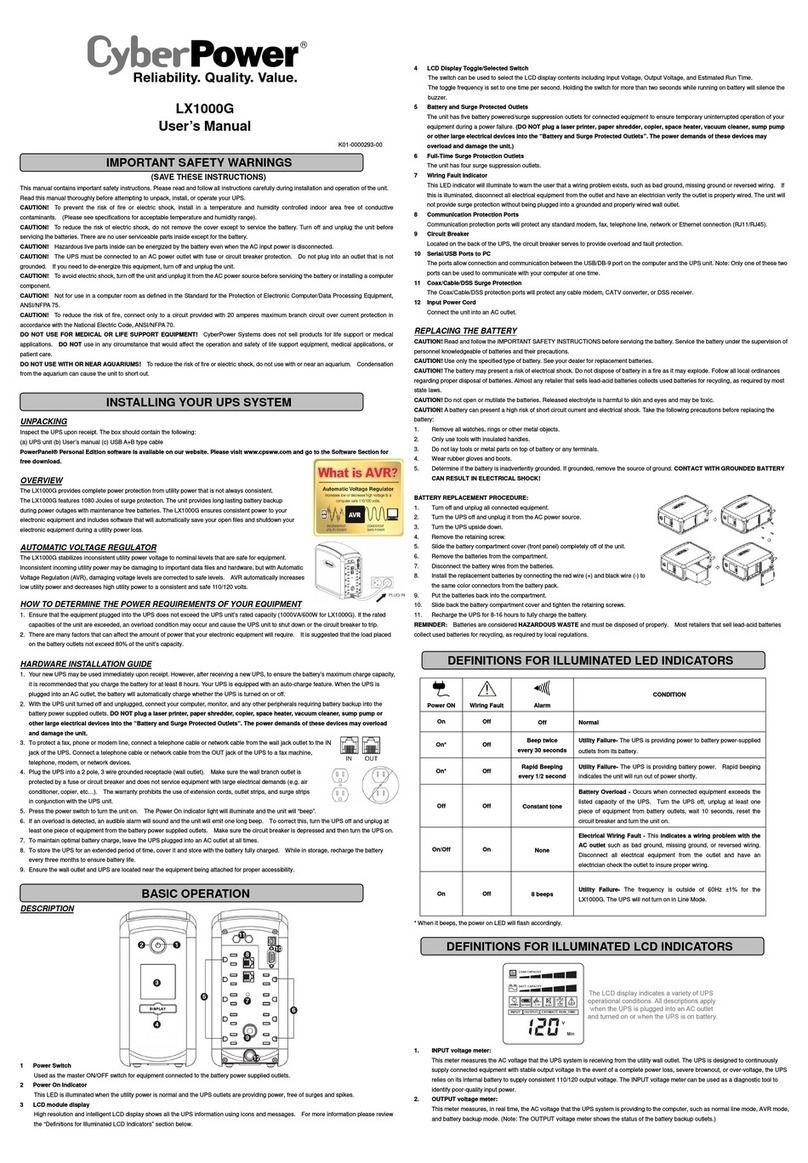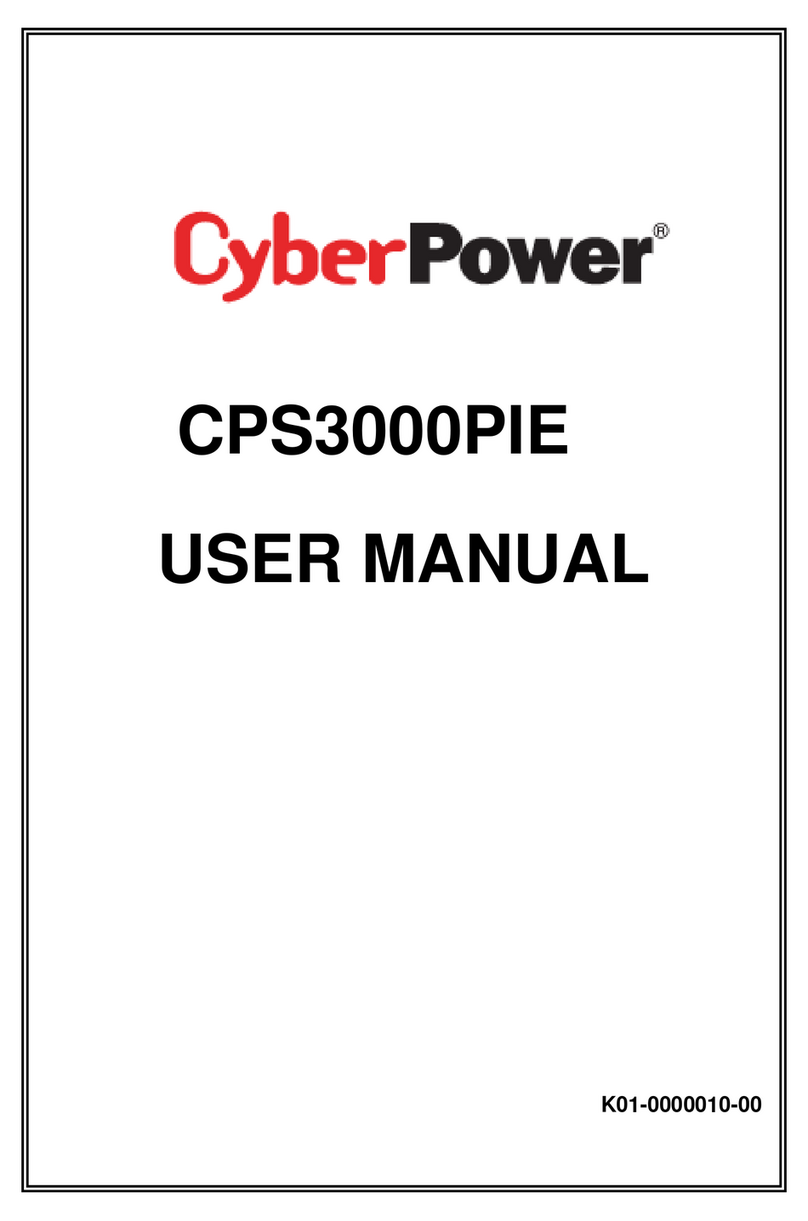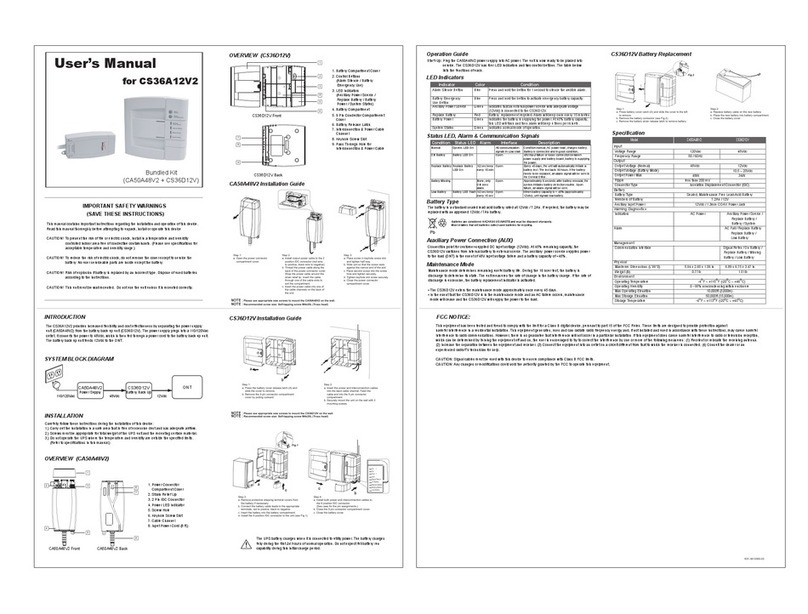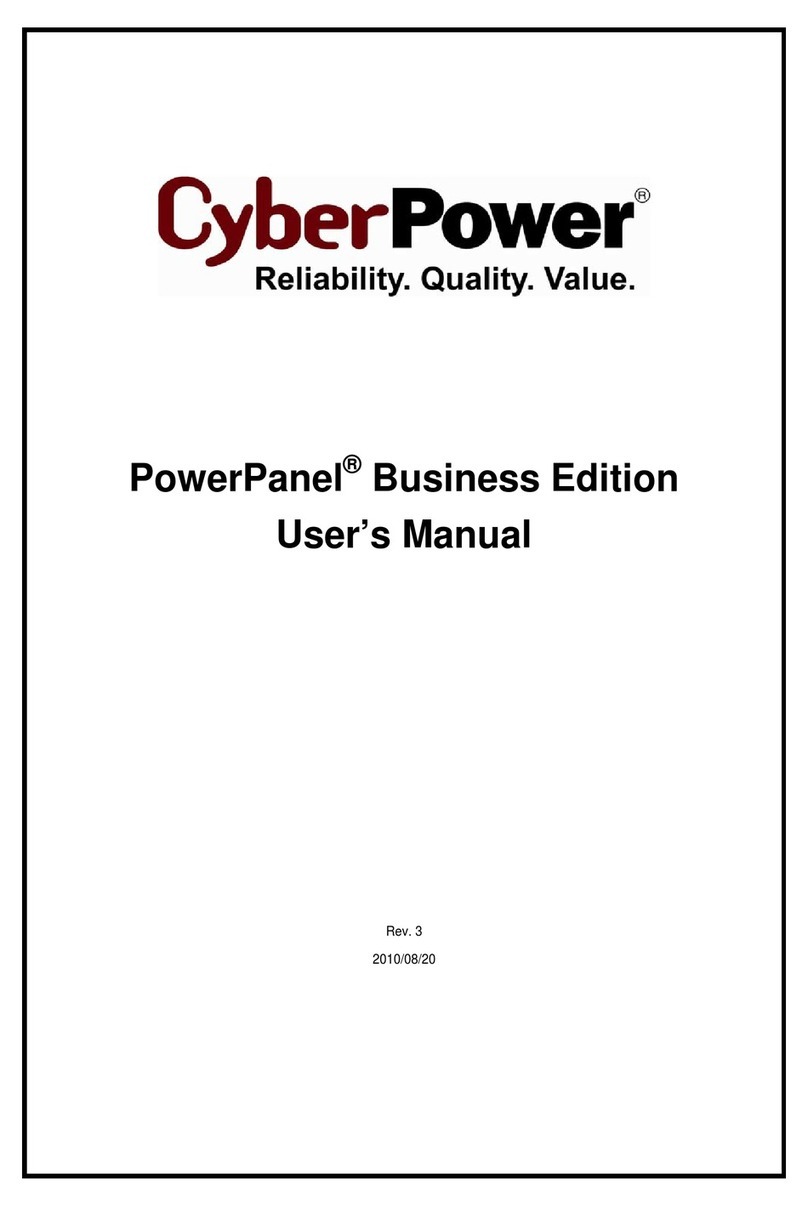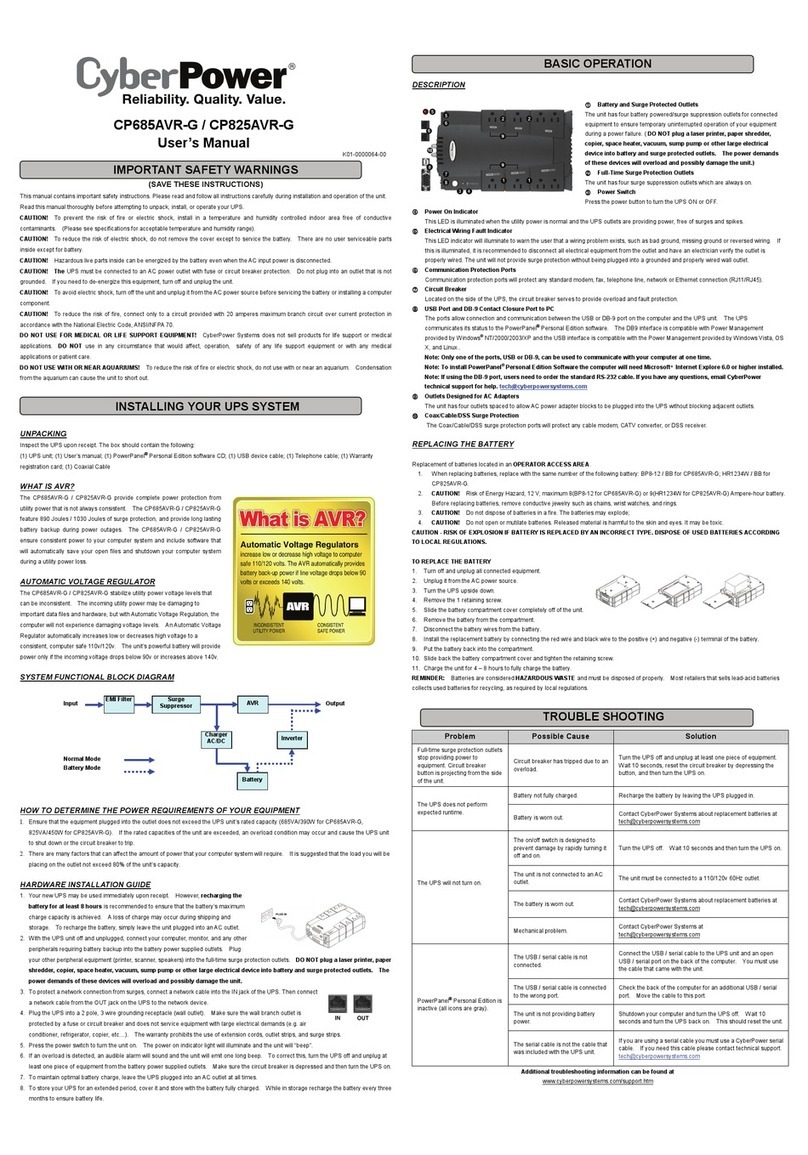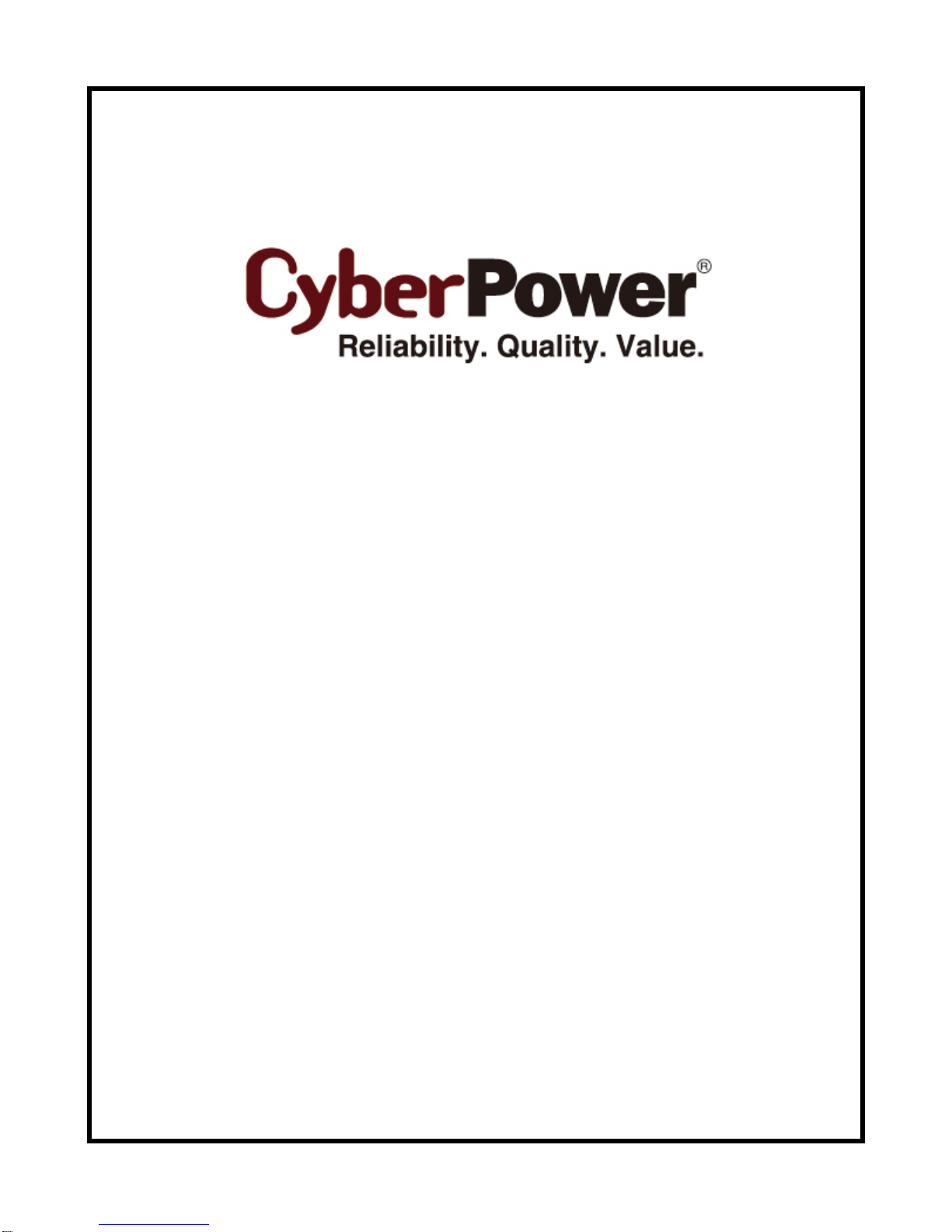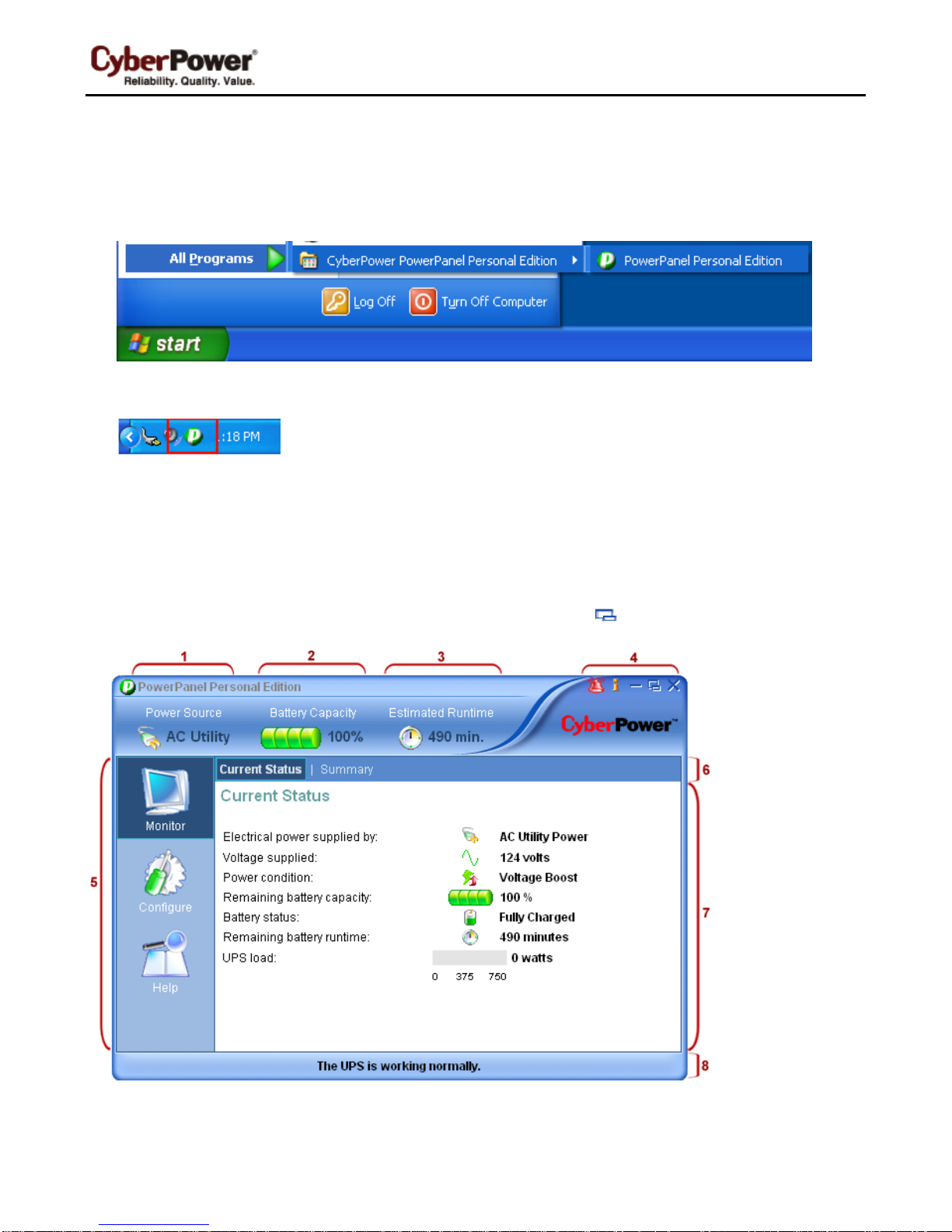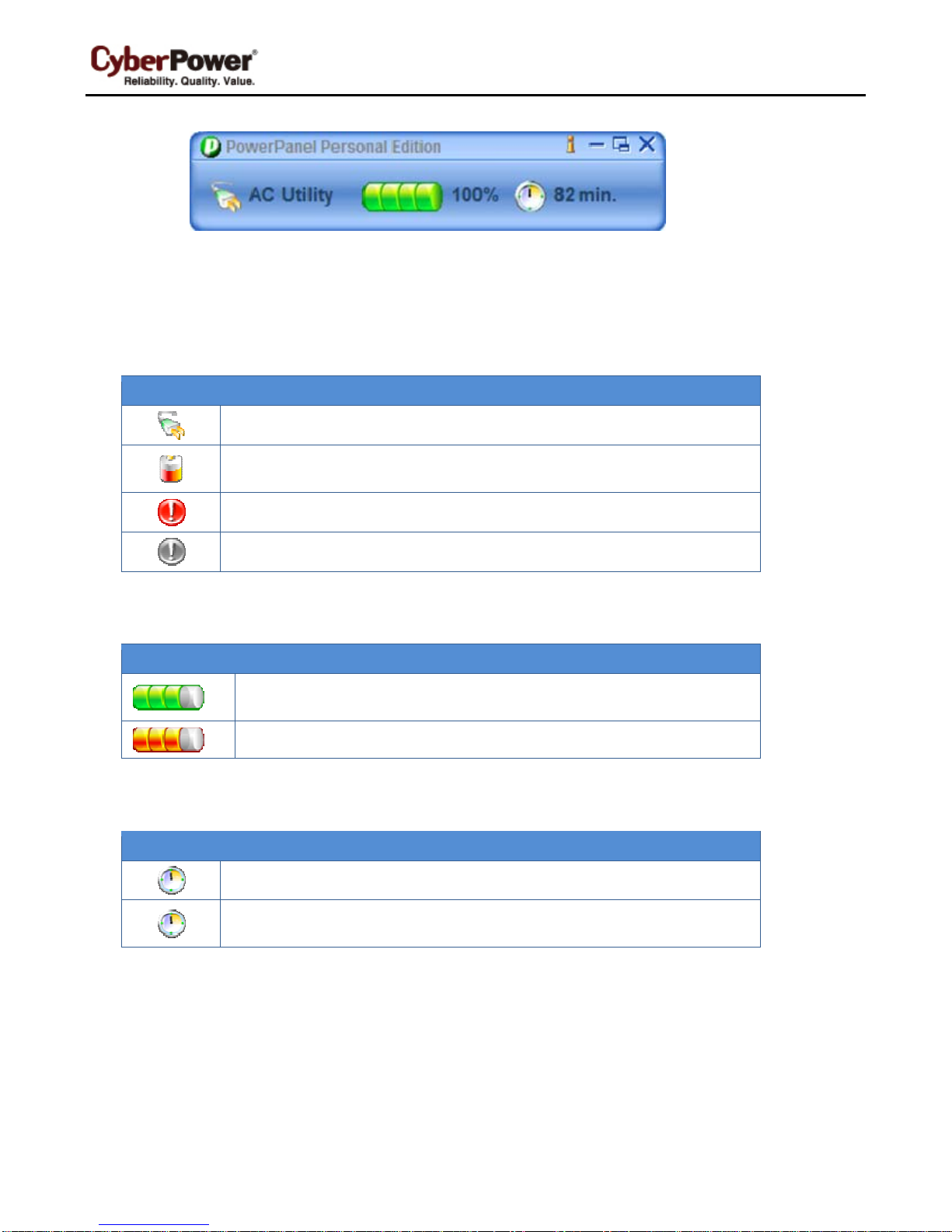PowerPanel Personal Edition User Manual
1
ELECTRONIC END USER LICENSE AGREEMENT FOR CYBERPOWER POWERPANEL PERSONAL
EDITION
NOTICE TO USER:
THIS IS A CONTRACT. BY INSTALLING THIS SOFTWARE YOU ACCEPT ALL THE TERMS AND
CONDITIONS OF THIS AGREEMENT. The End User License Agreement and copyright of CyberPower
PowerPanel®Personal Edition product and related explanatory materials ("Software") are owned by Cyber
Power Systems (USA), Inc. The term "Software" also shall include any upgrades, modified versions or updates
of the Software licensed to you by Cyber Power Systems (USA), Inc. Please read this Agreement carefully. At
the end, you will be asked to accept this agreement and continue to install or, if you do not wish to accept this
Agreement, to decline this agreement, in which case you will not be able to use the Software.
Upon your acceptance of this Agreement, The Cyber Power Systems (USA), Inc. grants to you a nonexclusive
license to use the Software, provided that you agree to the following:
1. Use of the Software. You may install the Software on a hard disk or other storage device; install and use the
Software on a file server for use on a network for the purposes of (i) permanent installation onto hard disks or
other storage devices or (ii) use of the Software over such network; and make backup copies of the Software.
You may make and distribute unlimited copies of the Software, including copies for commercial distribution, as
long as each copy that you make and distribute contains this Agreement, the CyberPower PowerPanel®
Personal Edition installer, and the same copyright and other proprietary notices pertaining to this Software that
appear in the Software. If you download the Software from the Internet or similar on-line source, you must
include the copyright notice for the Software with any on-line distribution and on any media you distribute that
includes the Software.
2. Copyright and Trademark Rights. The Software is owned by the Cyber Power Systems (USA), Inc. and its
suppliers, and its structure, organization and code are the valuable trade secrets of its Cyber Power Systems
(USA), Inc. and its suppliers. The Software also is protected by United States Copyright Law and International
Treaty provisions. You may use trademarks only insofar as required to comply with Section 1 of this Agreement
and to identify printed output produced by the Software, in accordance with accepted trademark practice,
including identification of trademark owner's name. Such use of any trademark does not give you any rights of
ownership in that trademark. Except as stated above, this Agreement does not grant you any intellectual
property rights in the Software.
3. Restrictions. You agree not to modify, adapt, translate, reverse engineer, decompile, disassemble or
otherwise attempt to discover the source code of the Software. Although you may customize the installer for the
Software as documented on the CyberPower PowerPanel®Personal Edition Disk (e.g., installation of additional
plug-in and help files), you may not otherwise alter or modify the installer program or create a new installer for
the Software.
4. No Warranty. The Software is being delivered to you AS IS and its supplier makes no warranty as to its use or
performance. THE CYBER POWER SYSTEMS (USA), INC. AND ITS SUPPLIERS DO NOT AND CANNOT
WARRANT THE PERFORMANCE OR RESULTS YOU MAY OBTAIN BY USING THE SOFTWARE OR