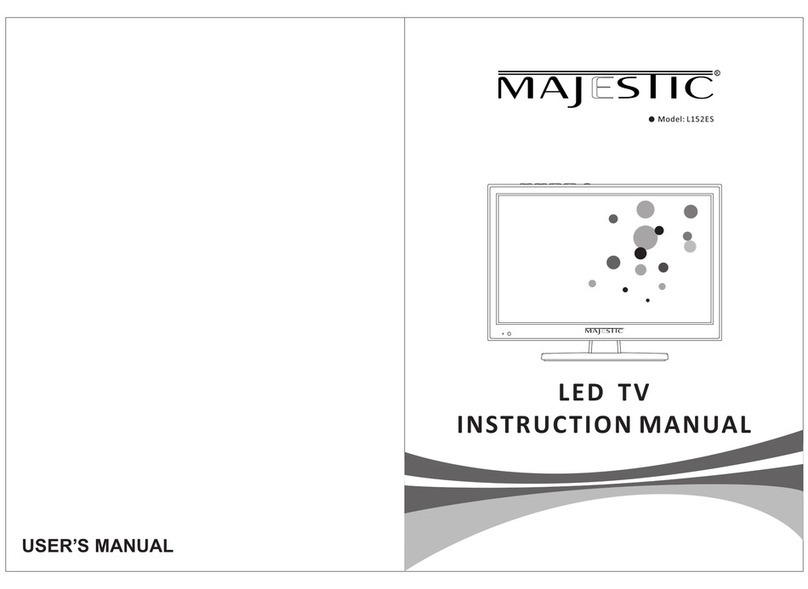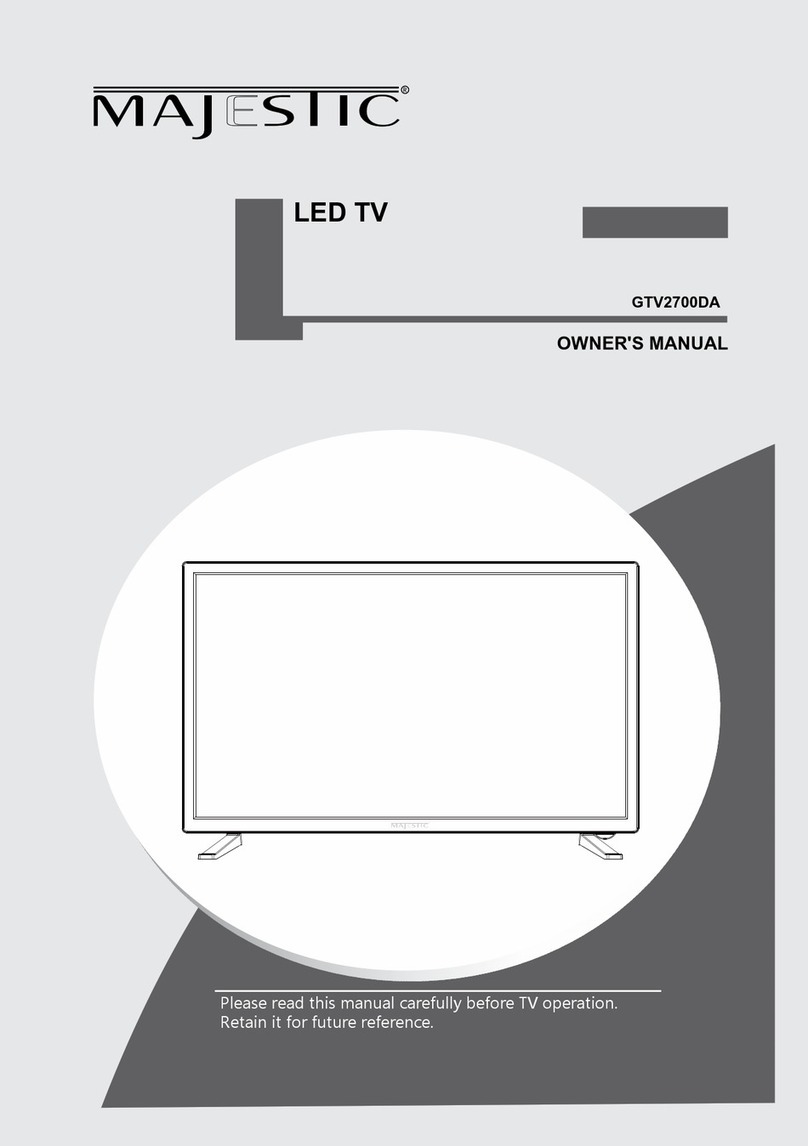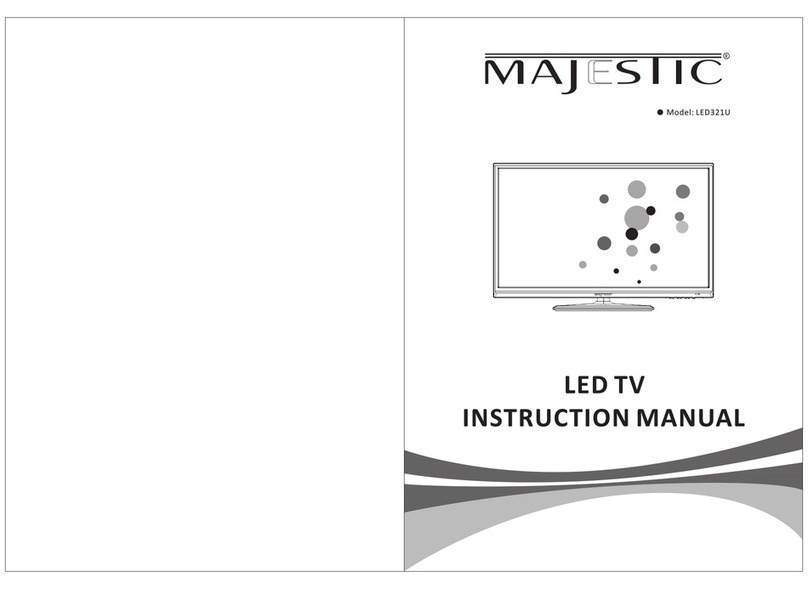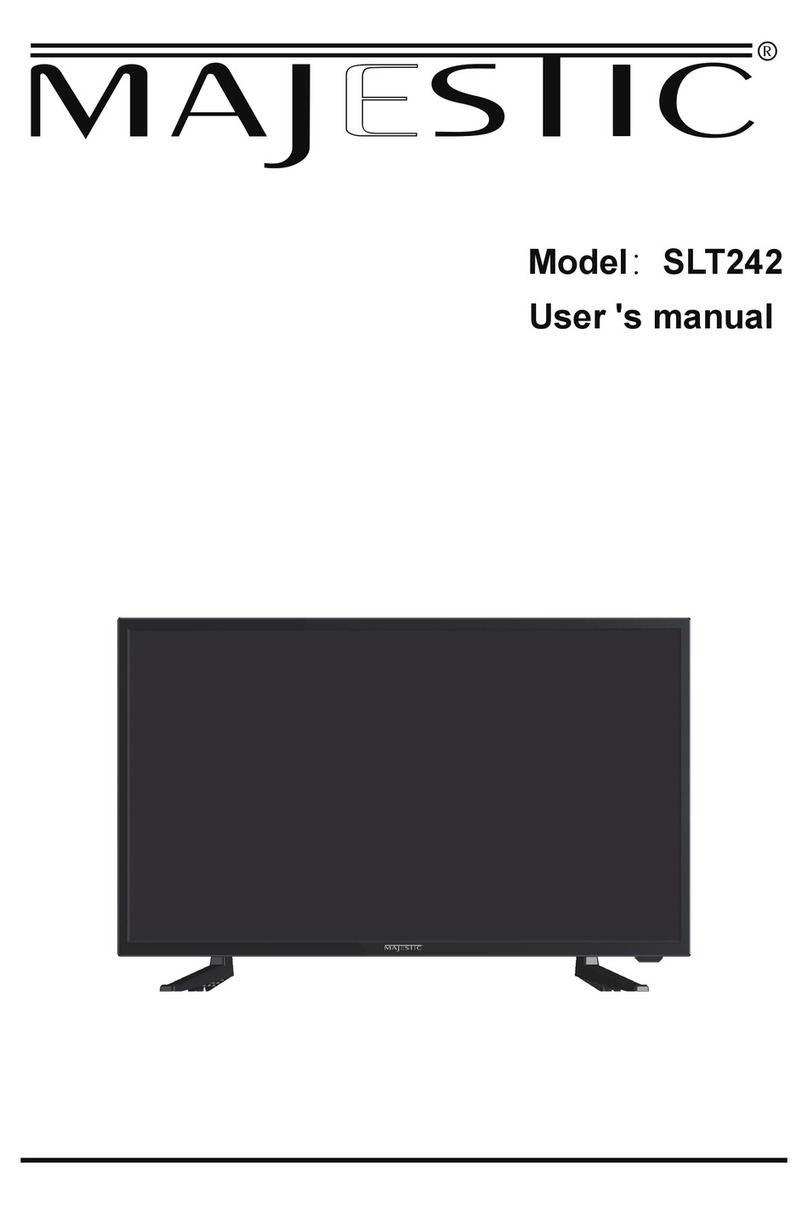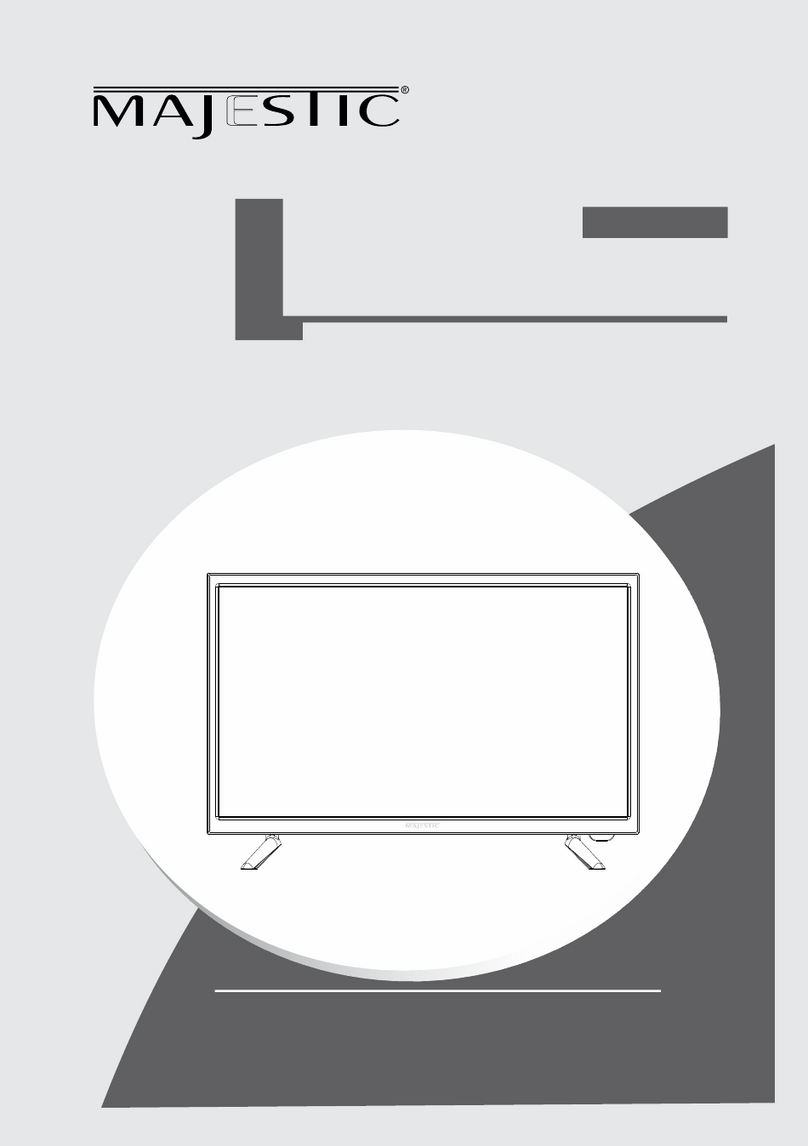07
Using the right arrow key of the remote
when “scan mode” is selected allows you
to select Auto Scan and Blind Scan
channel search modes.
Default will search for all channels on the
satellite for the Transponders that have
been entered for the Satellite.
Blind Scan will search for Transponders
and channels for the selected satellite.
this process may take a long time to
complete.
Note when searching, select “Free” in the
Channel Type field to ensure Free to Air
channels are tuned in only.
Select the Channel menu from the main
menu then scroll down to Program Edit
and select using the “OK” button on the
remote. Programme Edi allows you to
Delete, Rename, Move (change the
channel order) or Ignore certain channels
when selecting channels using the
up/down arrows on the remote control.
This is useful if you have just performed
an Auto or Blind scan for instance.
Use the colour keys as displayed to
perform the following operations:
Red: Delete selected Channel
Yellow: Use the up & down arrows to
select the channel to move.
Press “OK” on the remote to
select, then the arrows to move.
Press “OK” to save the channel
in the new position.
Skip: Select a channel the press to
skip.
SATELLITE TUNING cont’d
Auto Scan and Blind Scan
Program Edit
More information https://www.caravansplus.com.au