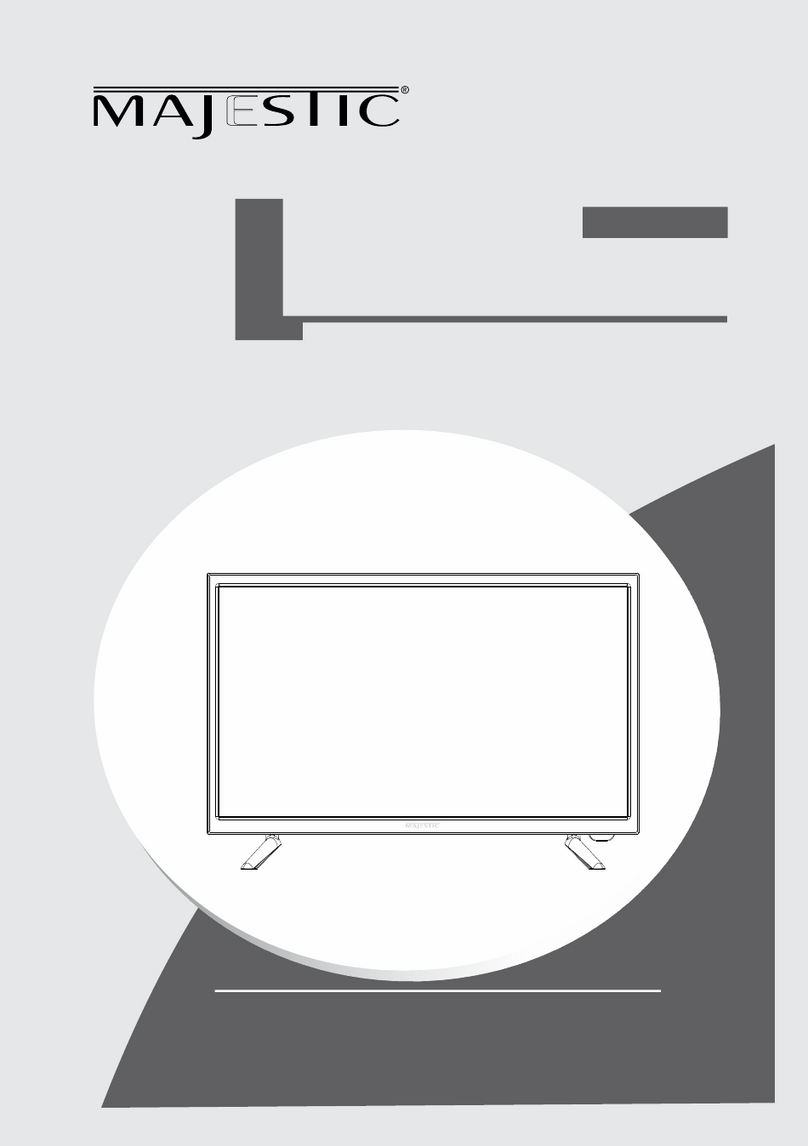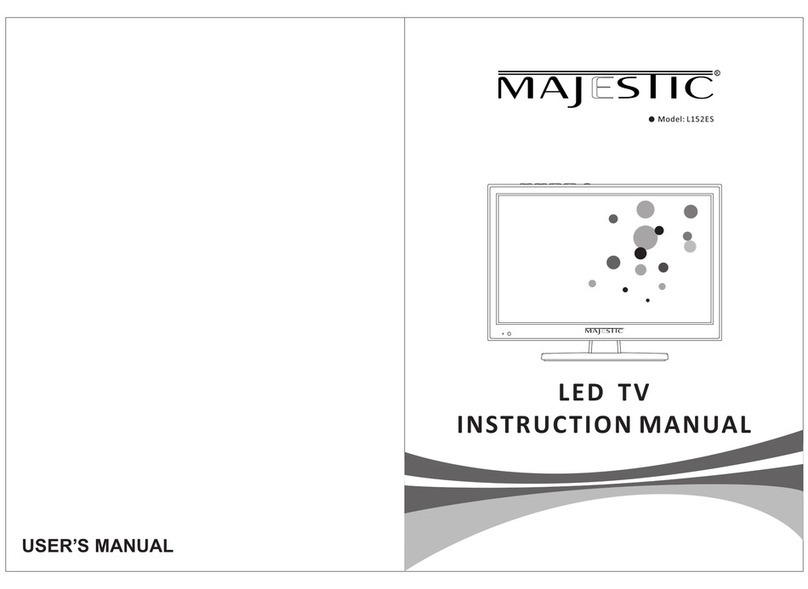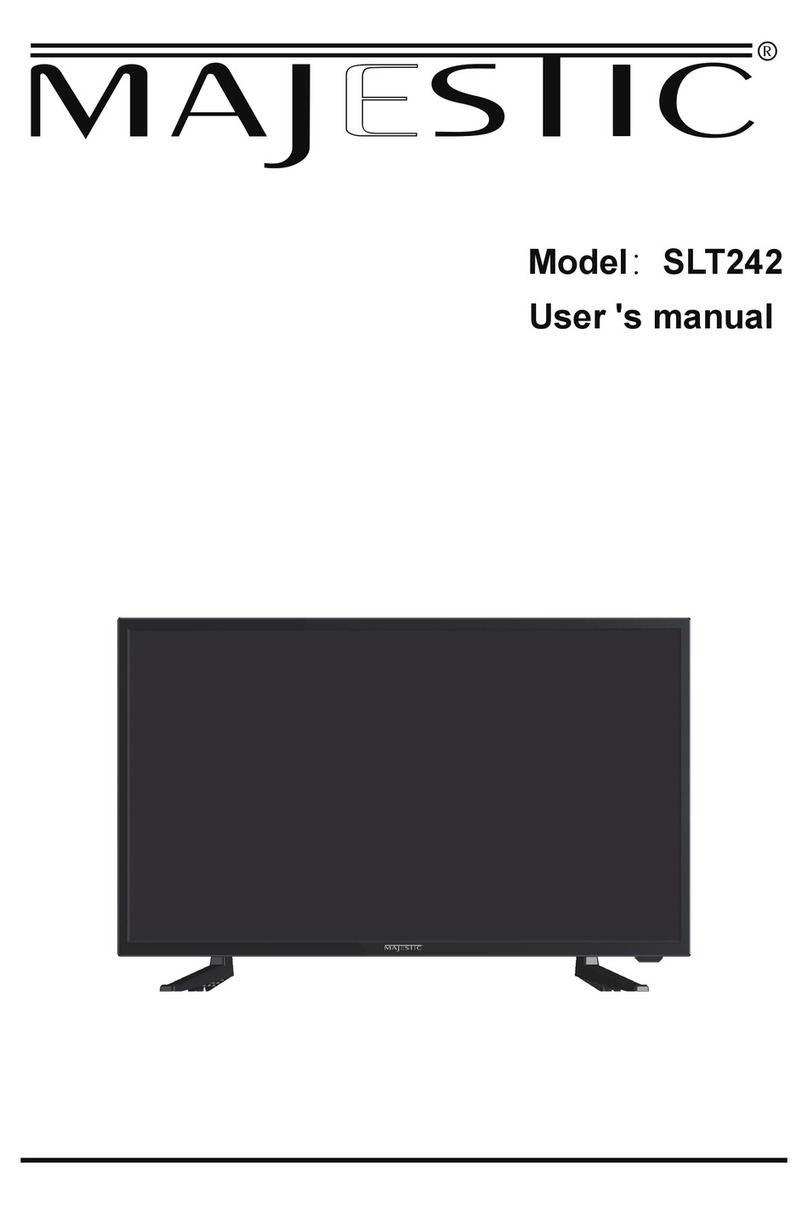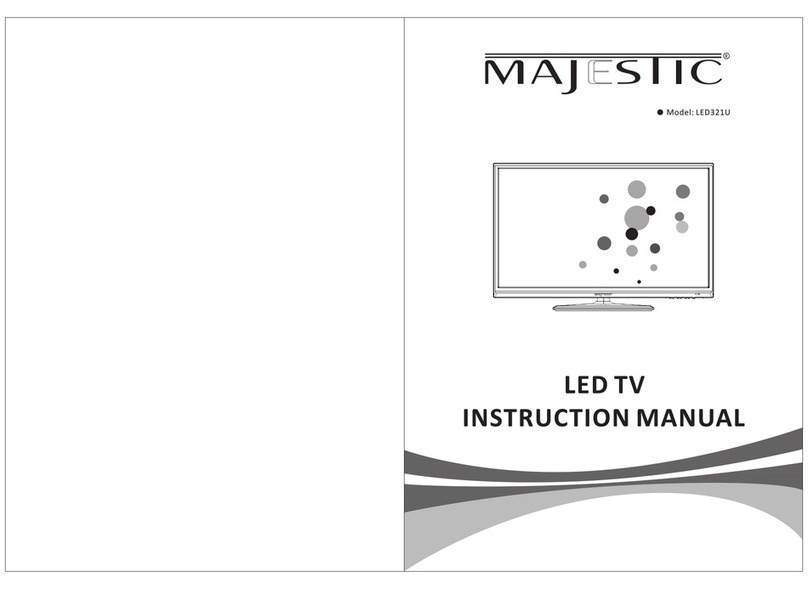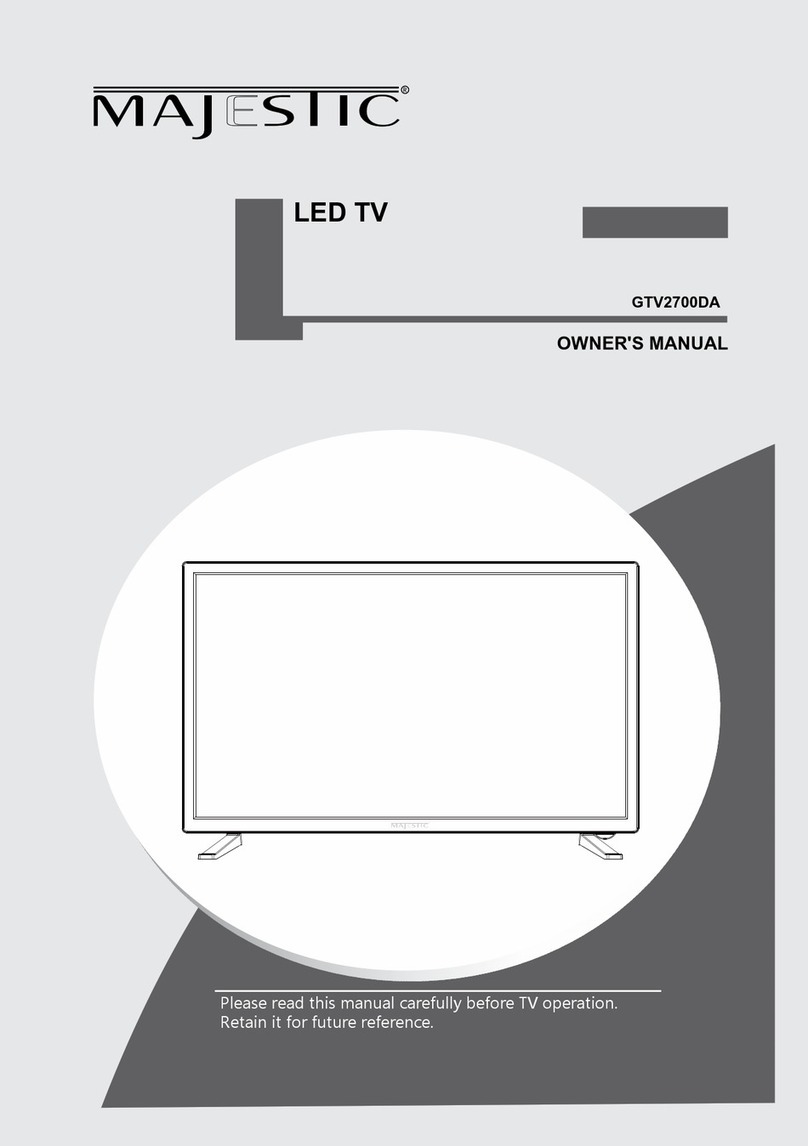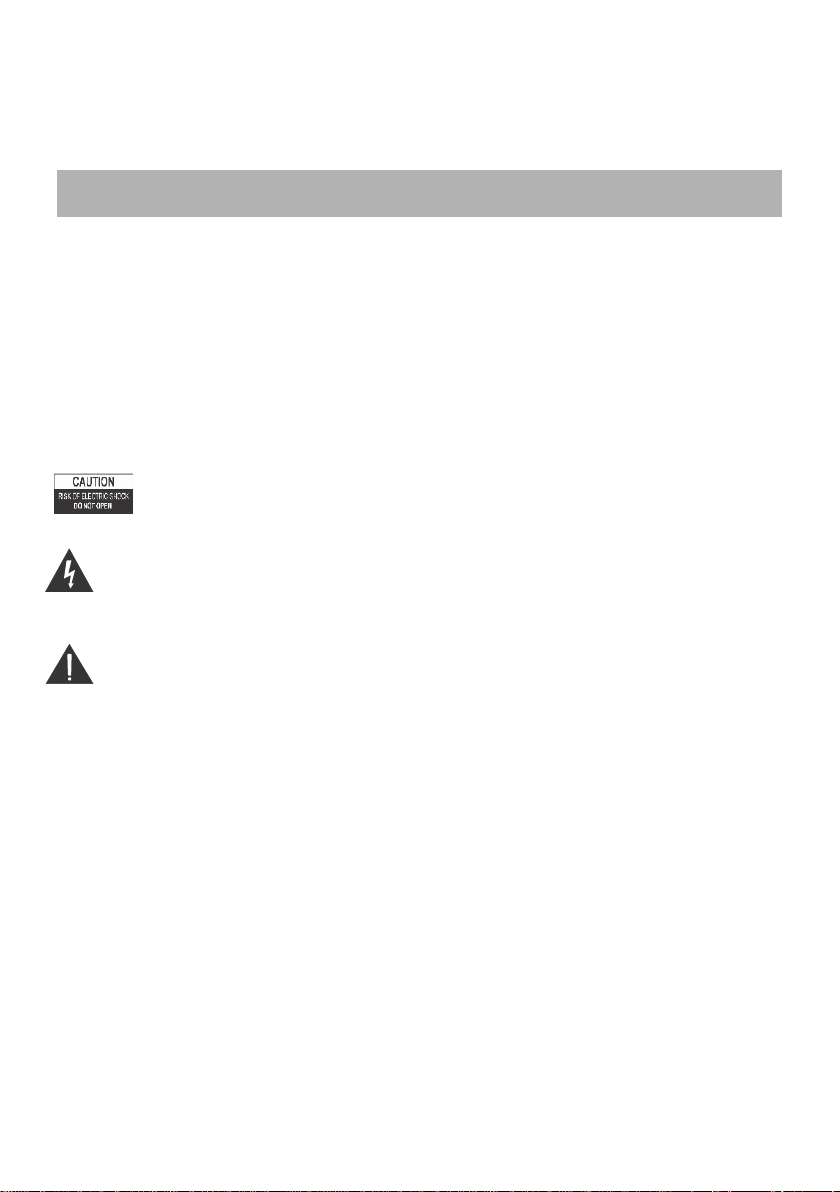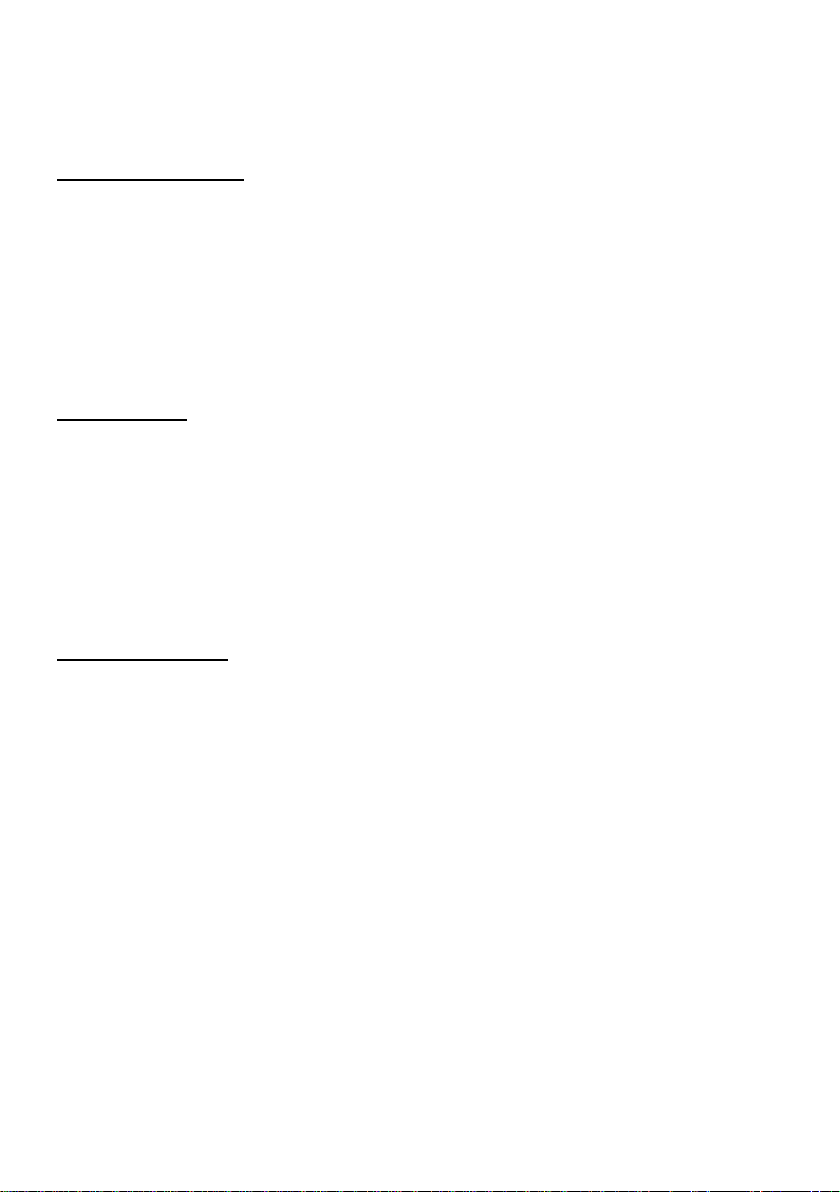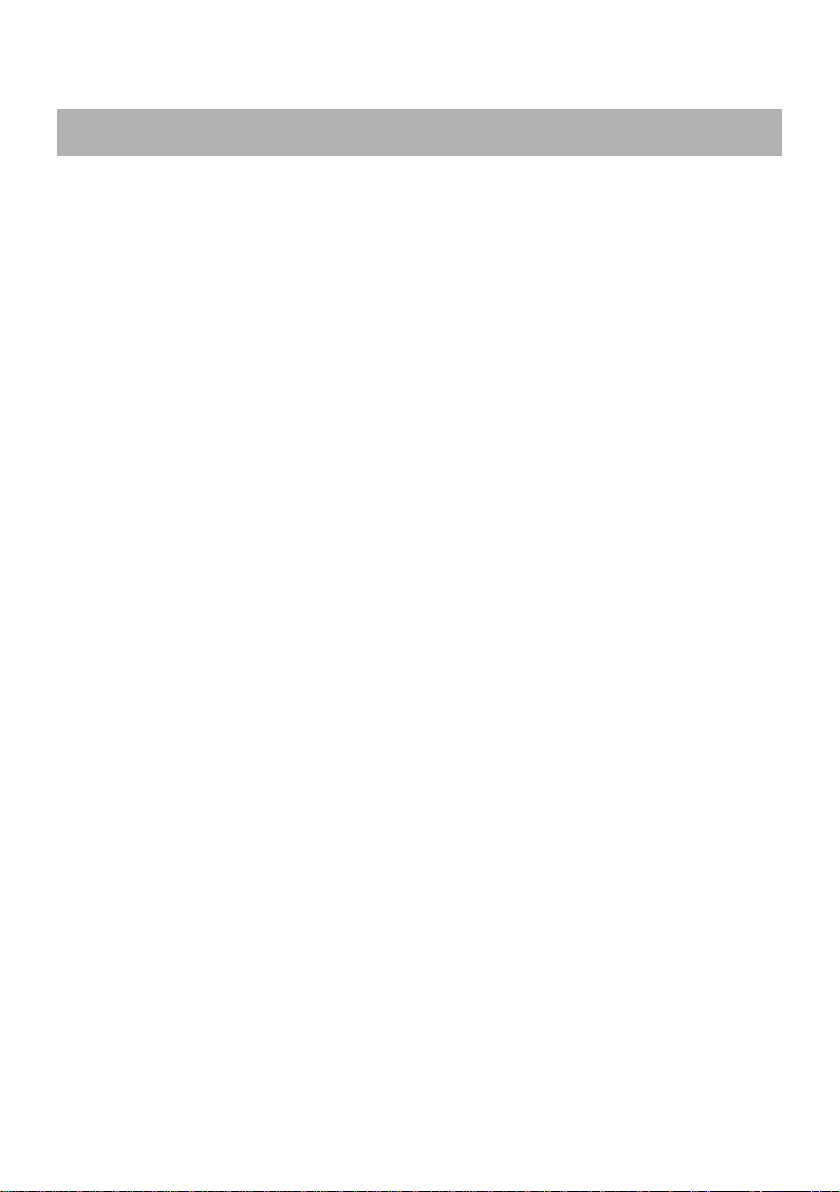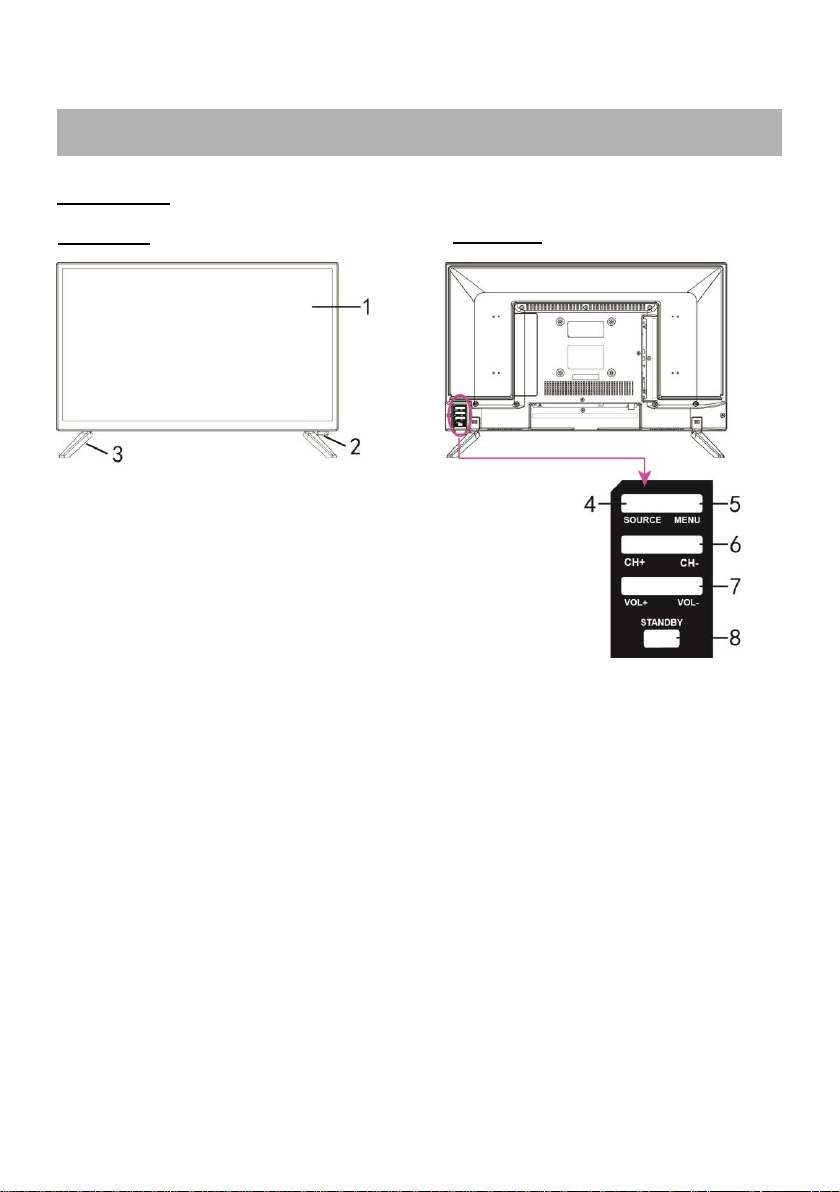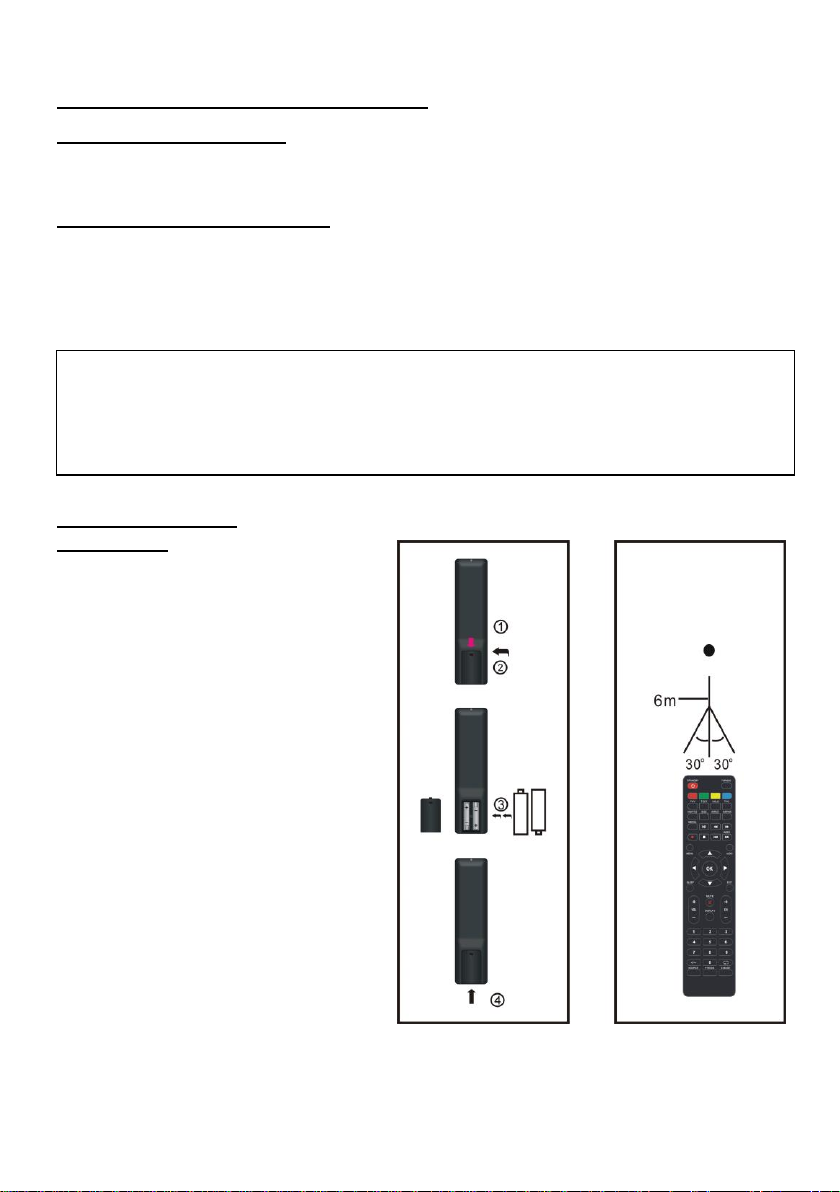instructions regarding the safe use of the appliance and understand the dangers
involved.
Children must not use the appliance as a game.
Do not allow the appliance to be used by children or the disabled without supervision
Keep away from pets
Never use the appliance in places where the cord, plug and the product itself may come
into contact with water or wet surfaces. Do not use the appliance outdoors, as rain could
create short circuits. Do not touch the appliance with wet hands.
Avoid installing the unit in the locations listed below:
-Places exposed to direct sunlight or close to equipment that generate heat, such as
radiators;
-Above other stereo equipment that may radiate excessive heat;
-Places that block ventilation or are humid or dusty;
-Environments subject to constant vibration;
Do not place accessories with naked flames, such as lighted candles, on the appliance.
Do not try to repair or intervene on the appliance yourself. Incorrect interventions or
tampering can void the guarantee. In the event of any damaged parts or suspected
malfunction, discontinue use immediately and consult qualified personnel. Never
immerse the appliance in water or other liquids. Do not place items containing liquids
(such as vases) on top of the appliance.
Do not touch the appliance with wet hands and do not place it near sinks, tubs or
containers of liquids.
Use the product only if it is in perfect condition. If the appliance has been immersed in
water or is damaged, contact qualified personnel.
The product should not be used if it has been dropped or if there are any visible signs of
damage.
Exposure to high volume levels can cause hearing problems, including permanent
damage. The predisposition to hearing loss varies from person to person, however
constant exposure to high volume levels is harmful to anyone. Moderate the volume
level.