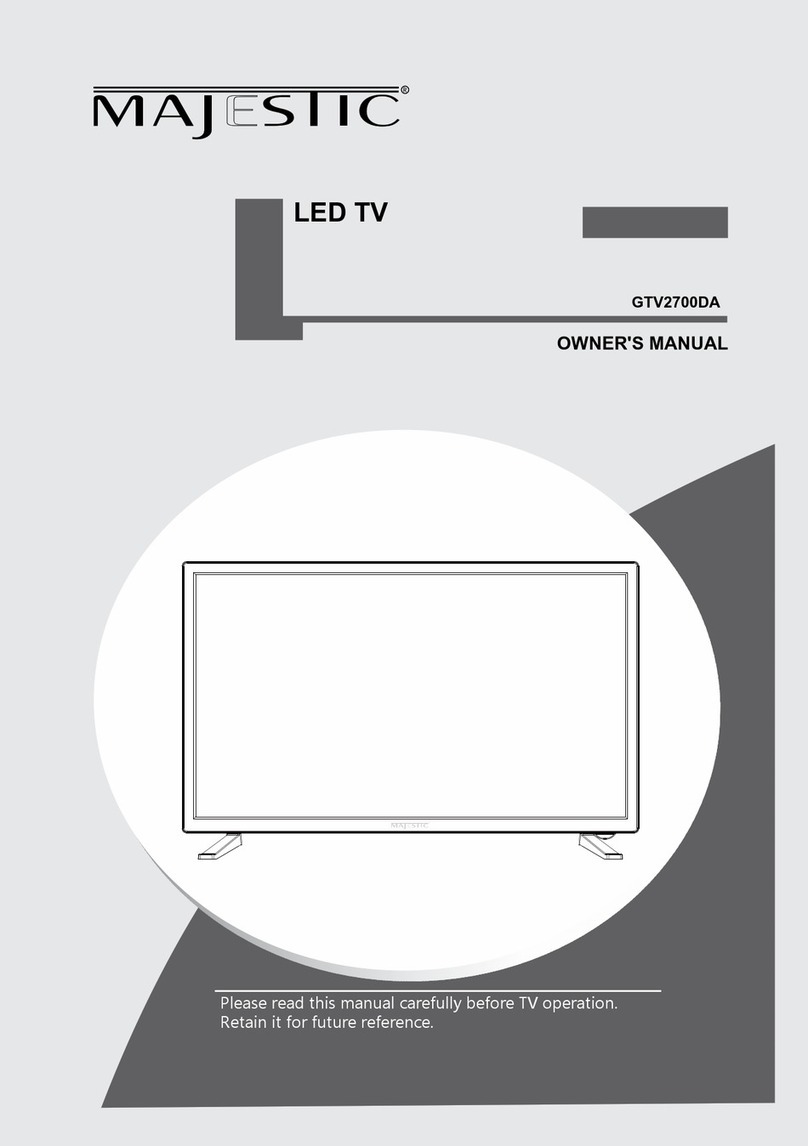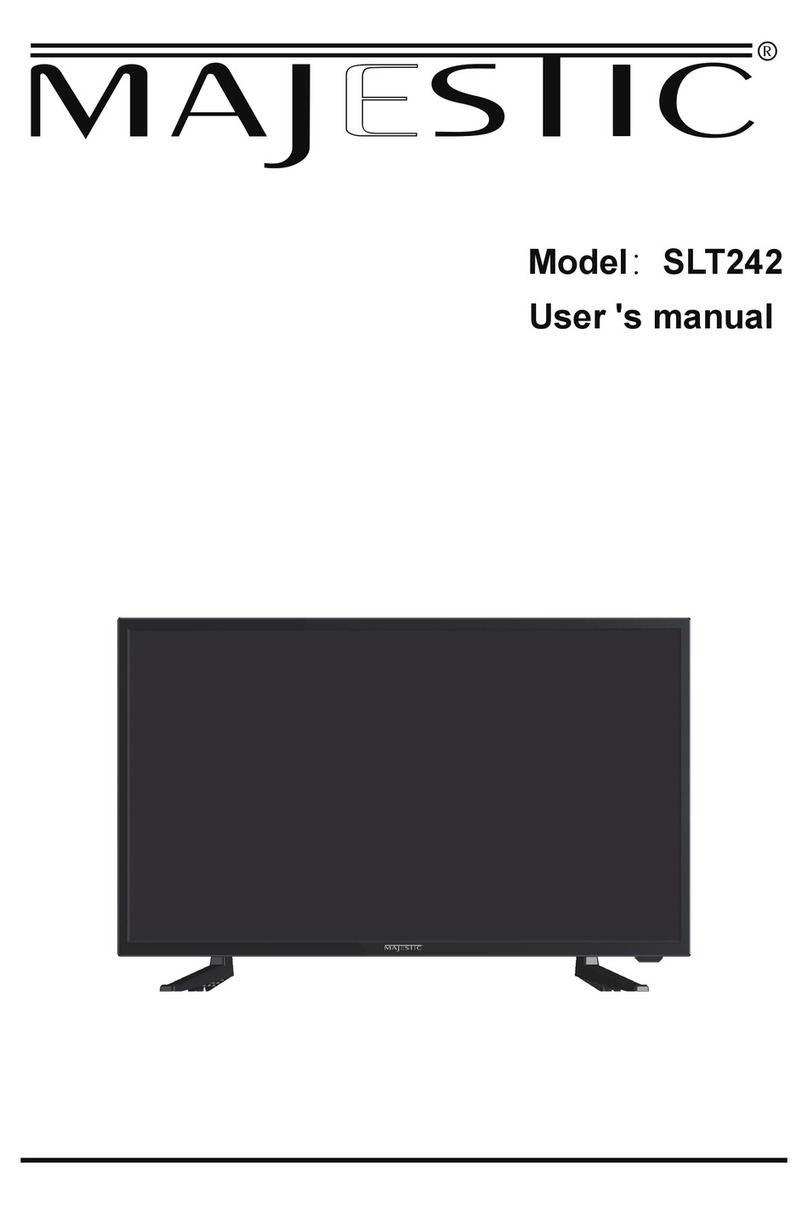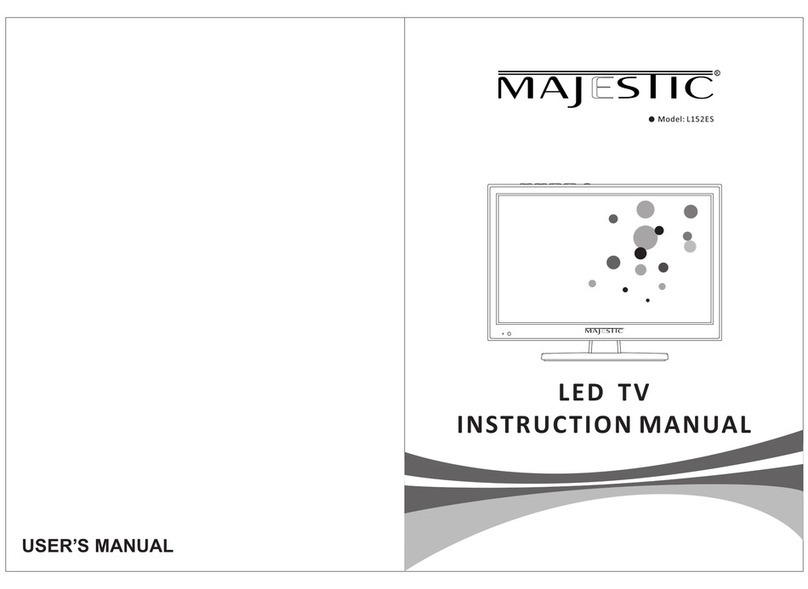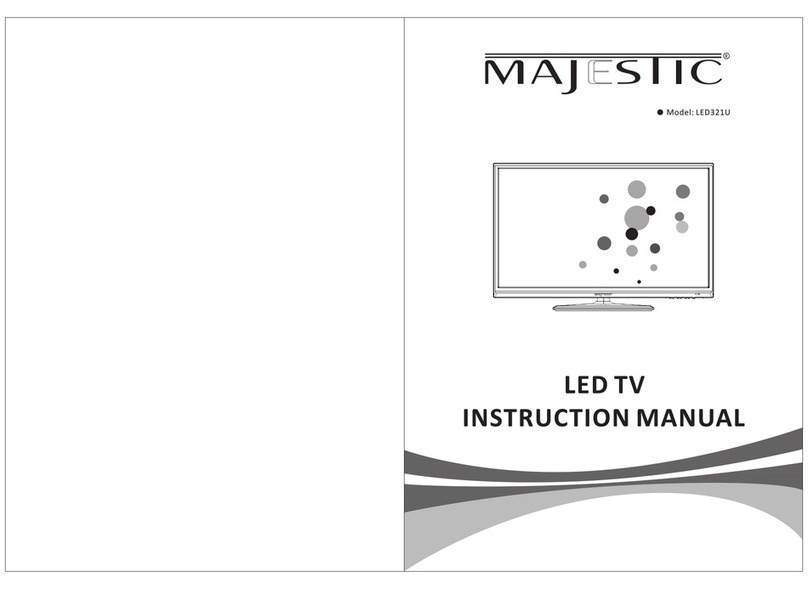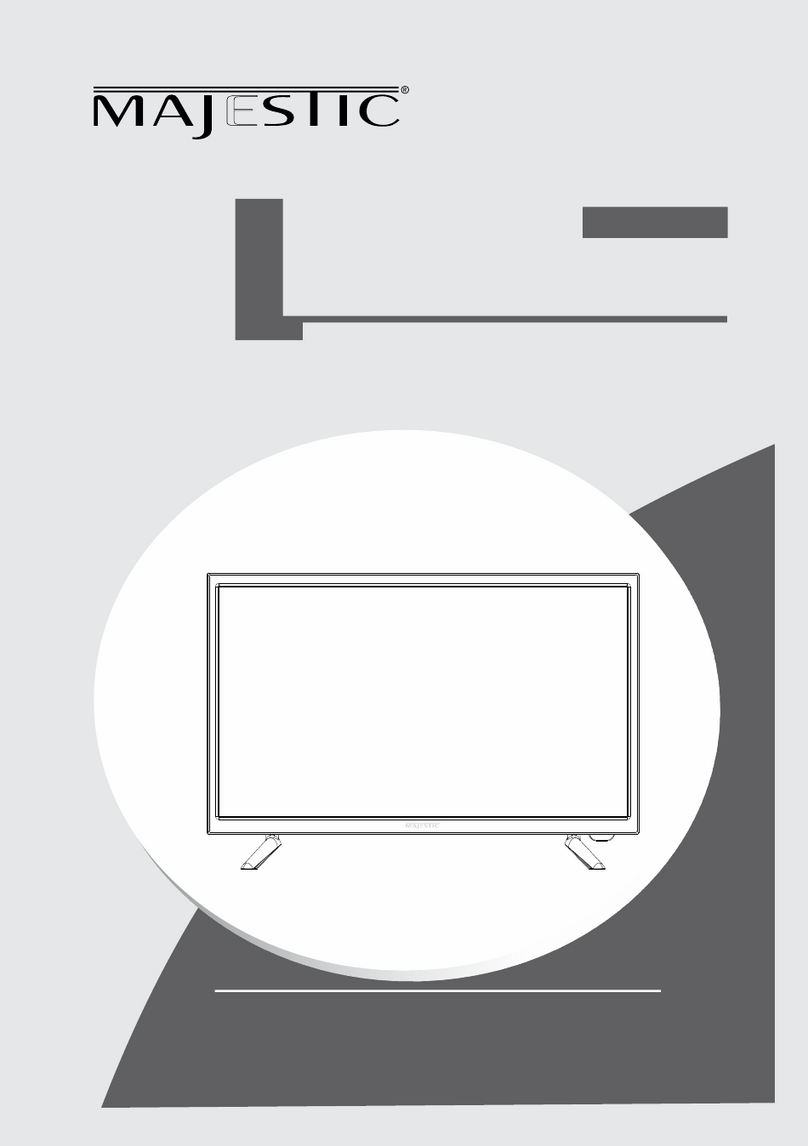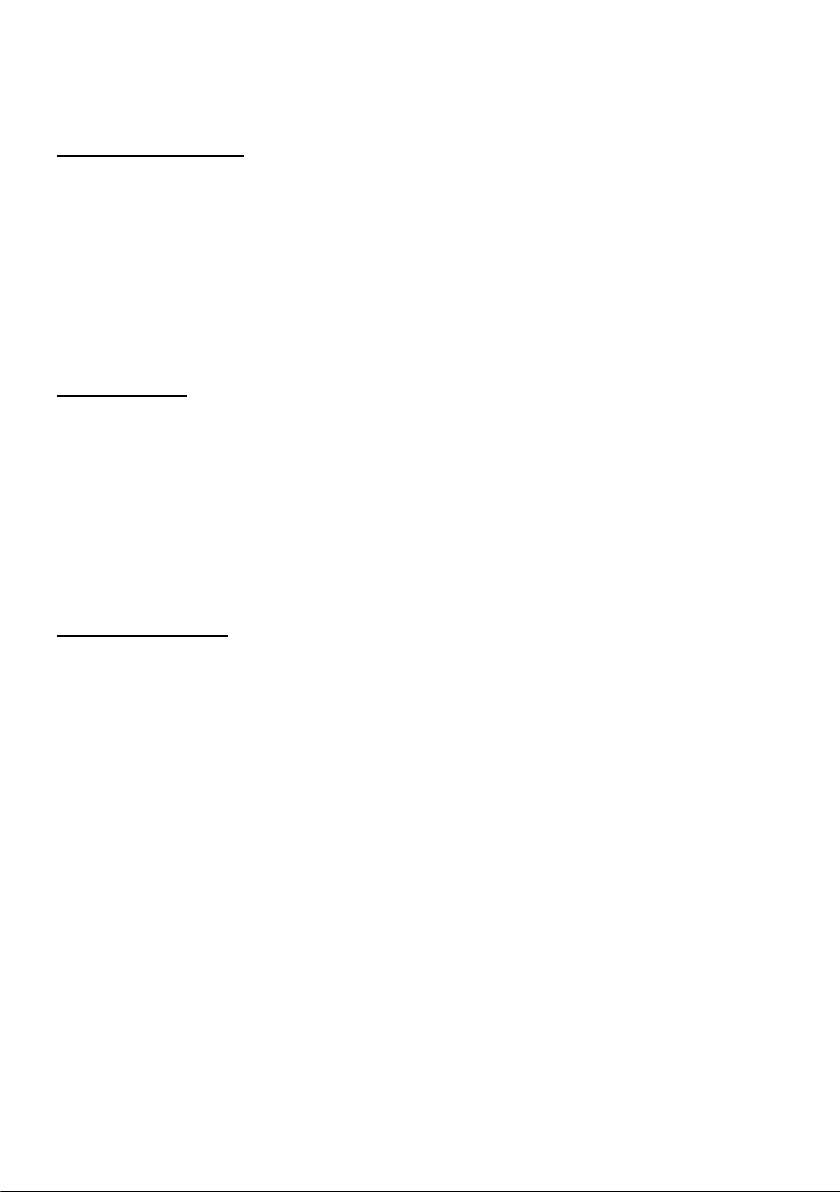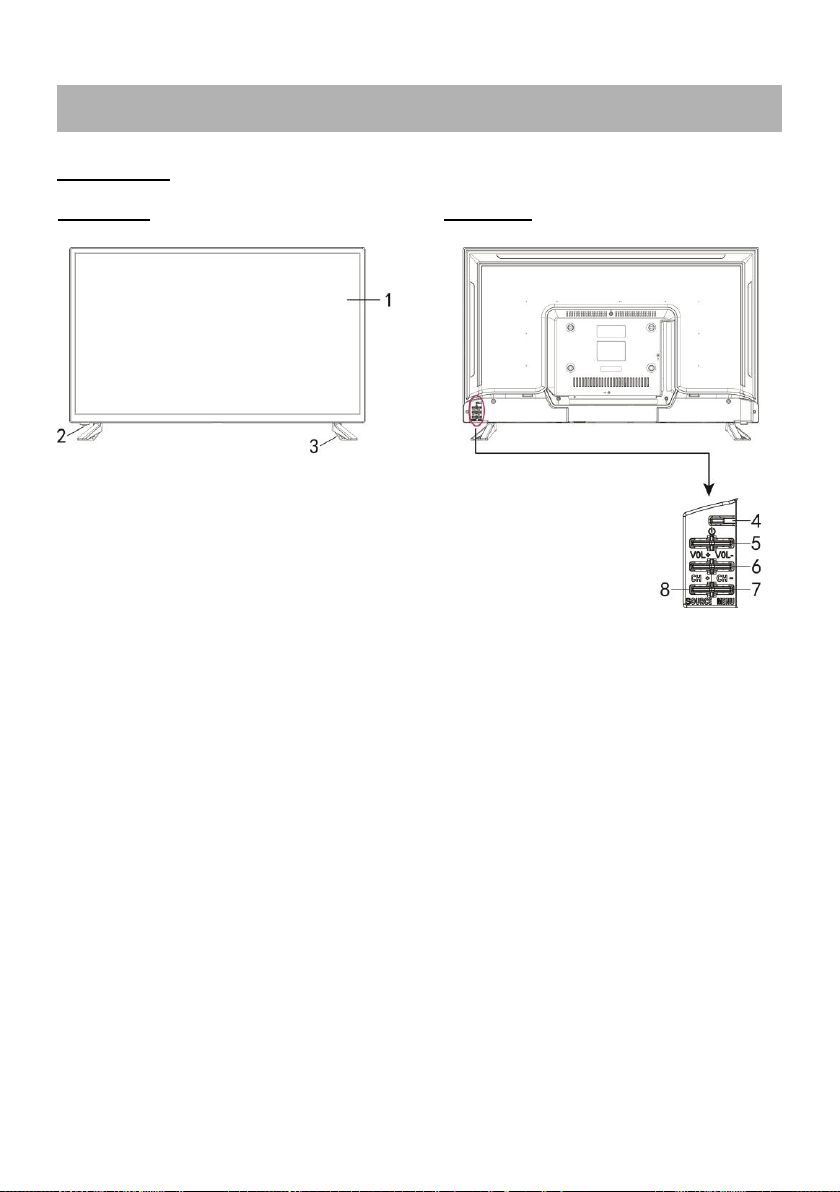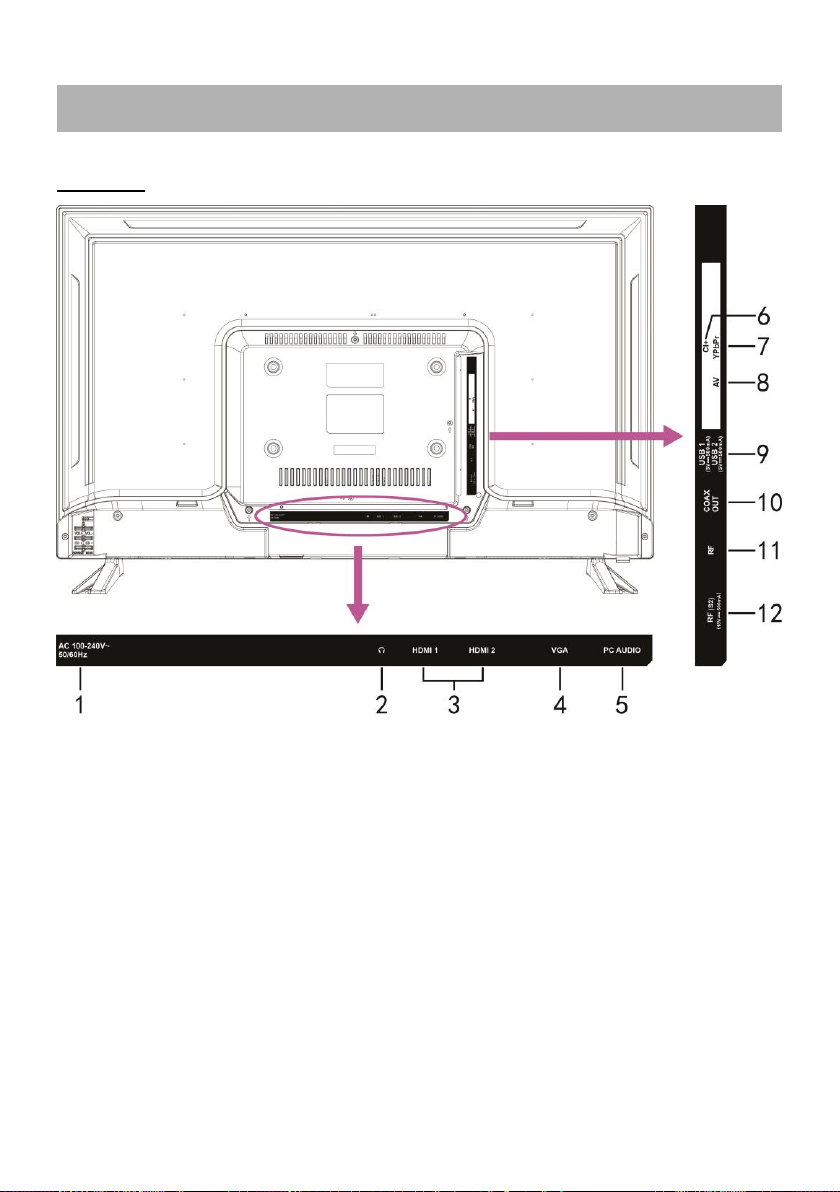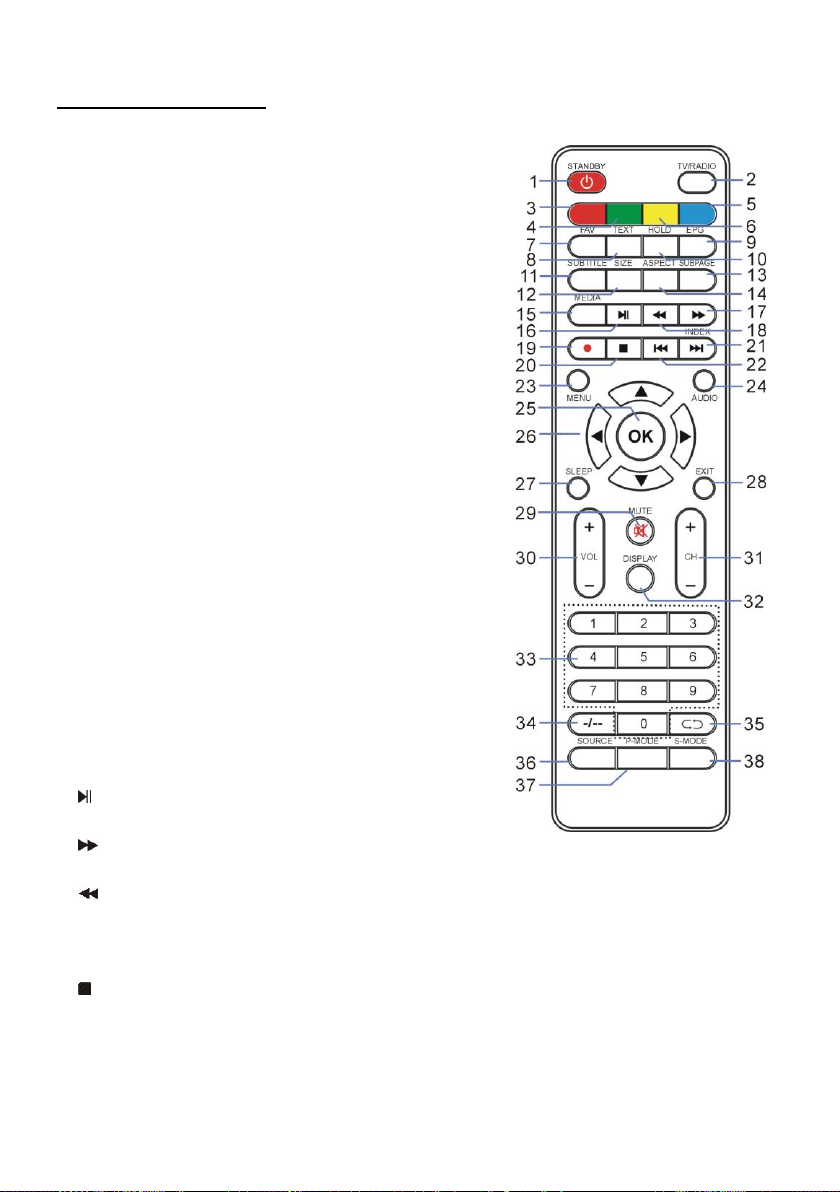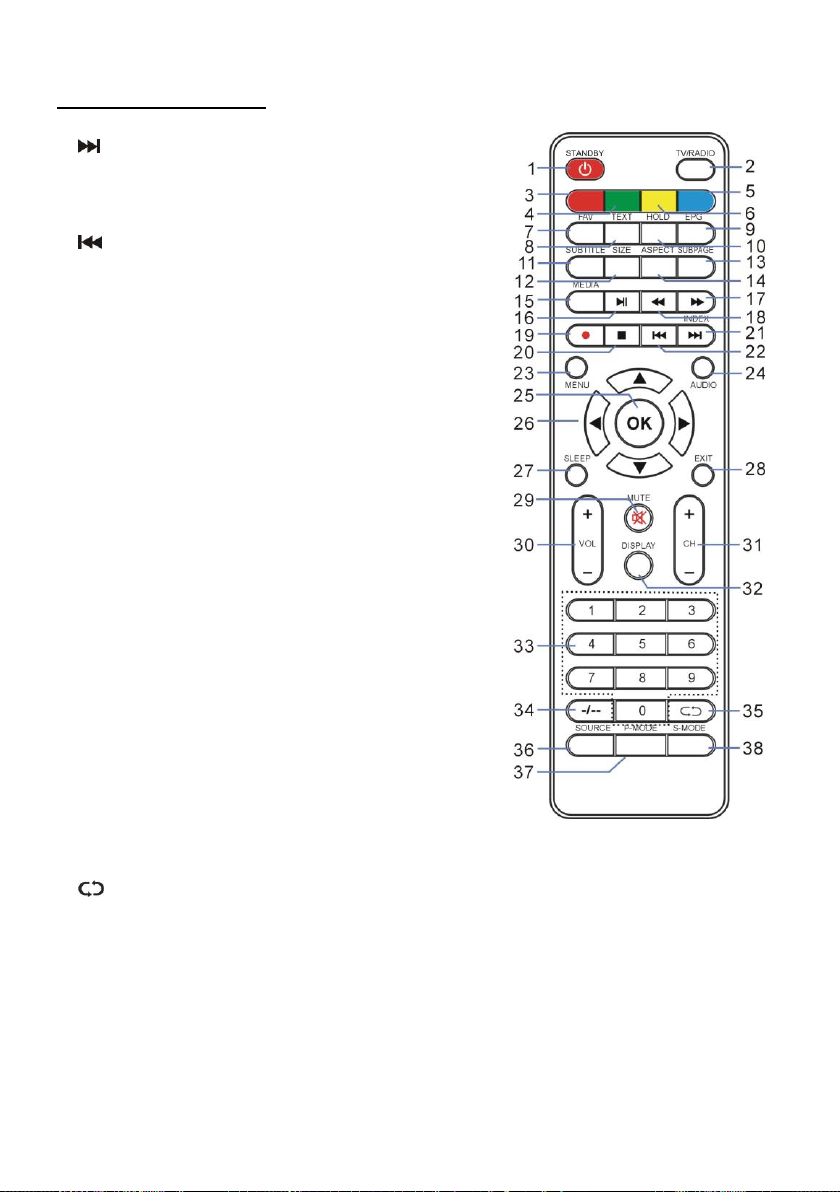ASSEMBLED IN EU
SAFETY INSTRUCTIONS
WARNING –TO REDUCE THE RISK OF FIRE, ELECTRIC SHOCK, OR
SERIOUS PERSONAL INJURY:
●This product shall not be exposed to dripping or splashing and that no objects filled
with liquids, such as vases, shall be placed on the apparatus.
●Situate this product away from heat sources such as radiators, heat registers,
stoves, or other appliances (including amplifiers) that produce heat.
●Clean the product only as recommended by the manufacturer (see “Maintenance”
section for details). Unplug the power cord from the wall outlet before cleaning,
●Unplug the power cord from the wall outlet when left unused for an extended
period.
●Prevent objects/liquids from falling or spilled on the product.
●Operate the product only with the supplied power cord. Route power cords so they
are not likely to be walked on or pinched by items placed upon or against them, paying
particular attention to plugs, convenience receptacles, and the point where they exit
from the product.
●Where the MAINS plug or an appliance coupler is used as the disconnect device,
the disconnect device shall remain readily operable.
●Do not operate this product under the following conditions.
- When the power-supply cord or plug is damaged.
- If liquid has been spilled into or objects have fallen into the product.
- If the product has been exposed to rain or water.
- If the product does not operate when used according to the operating instructions.
- If the product has been dropped or damaged in any way.
●Do not attempt to service the product; take it to the electronics repair shop of your
choice for any servicing or repair.
●Do not overload wall outlets, extension cords, or integral convenience receptacles.