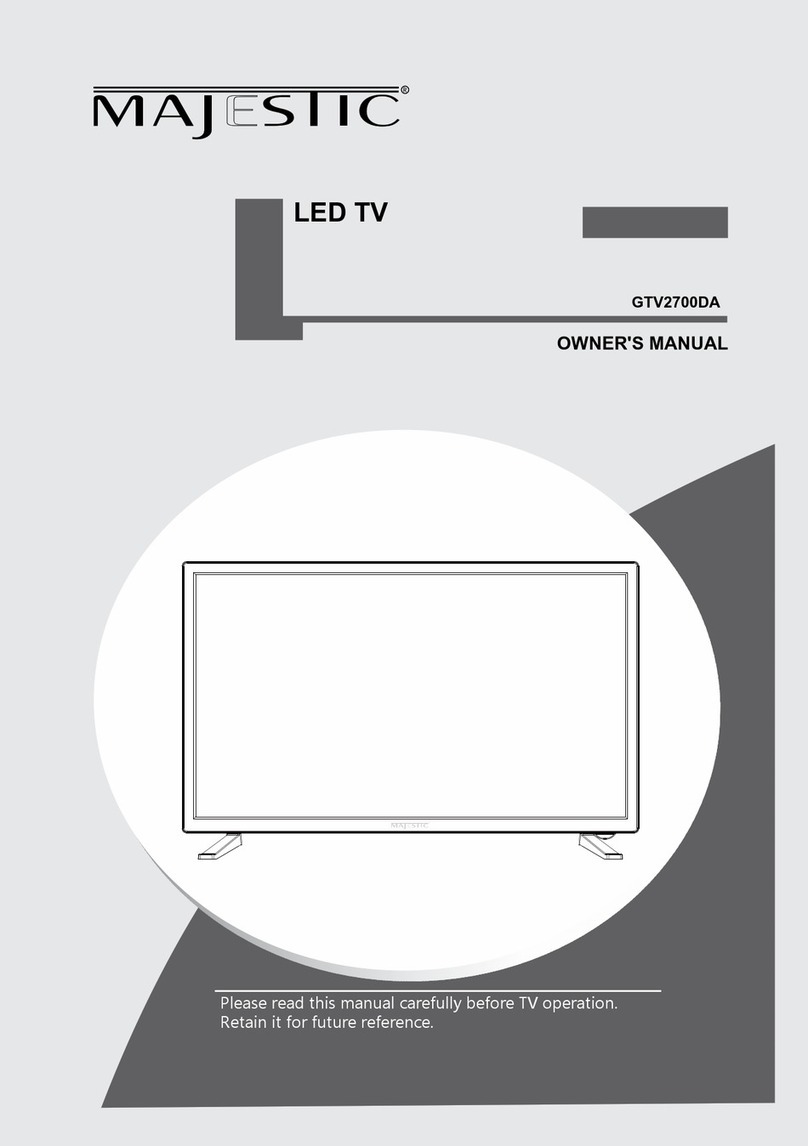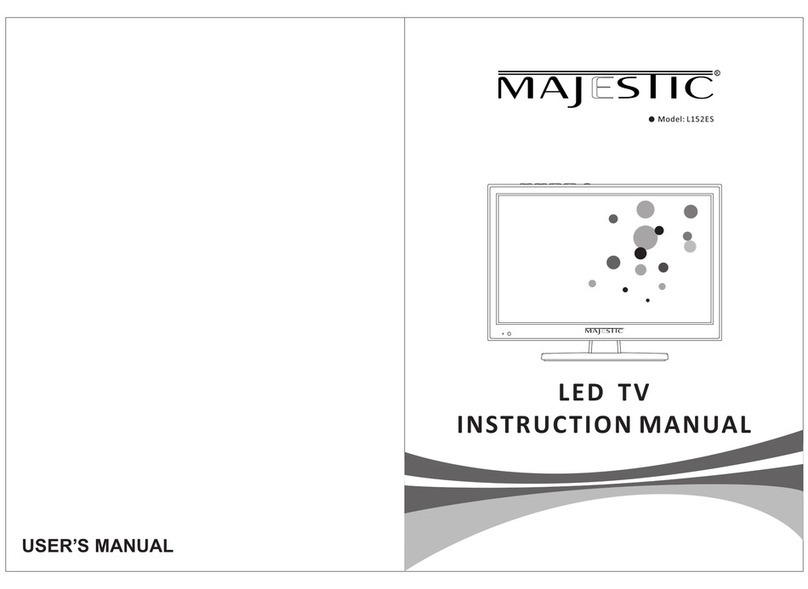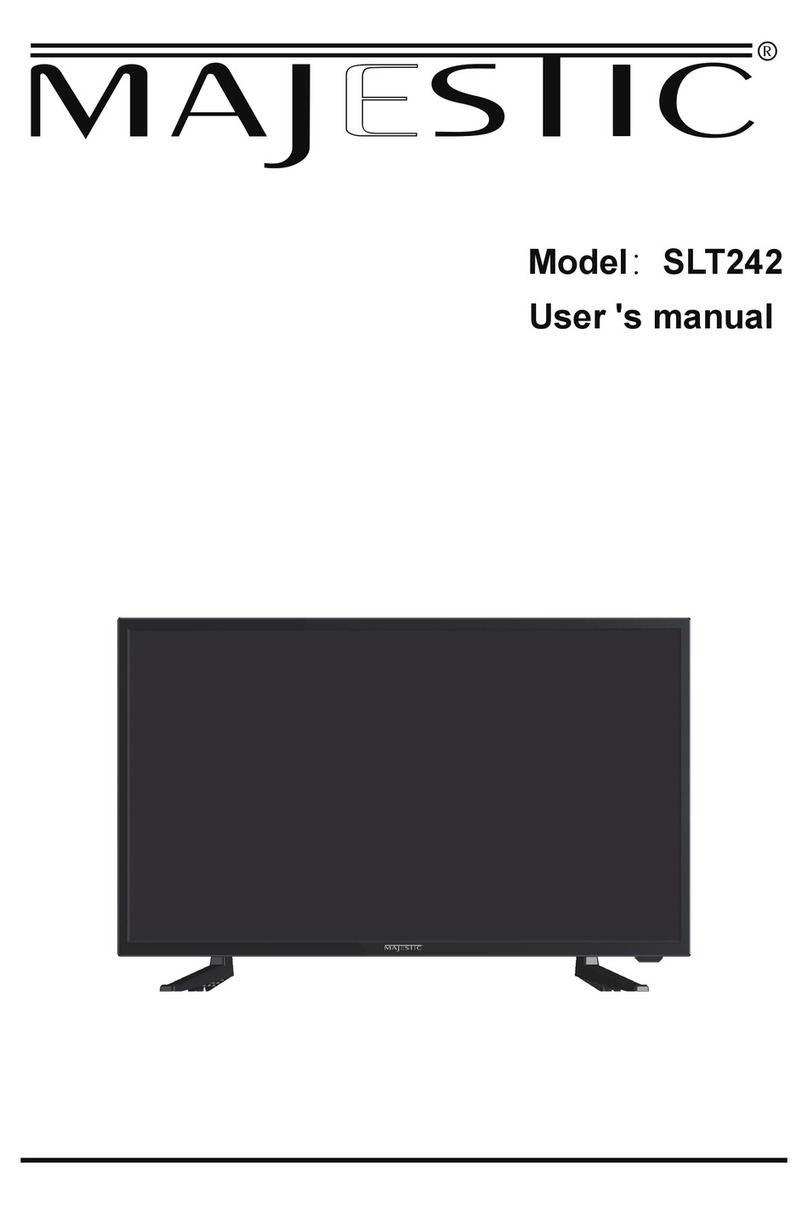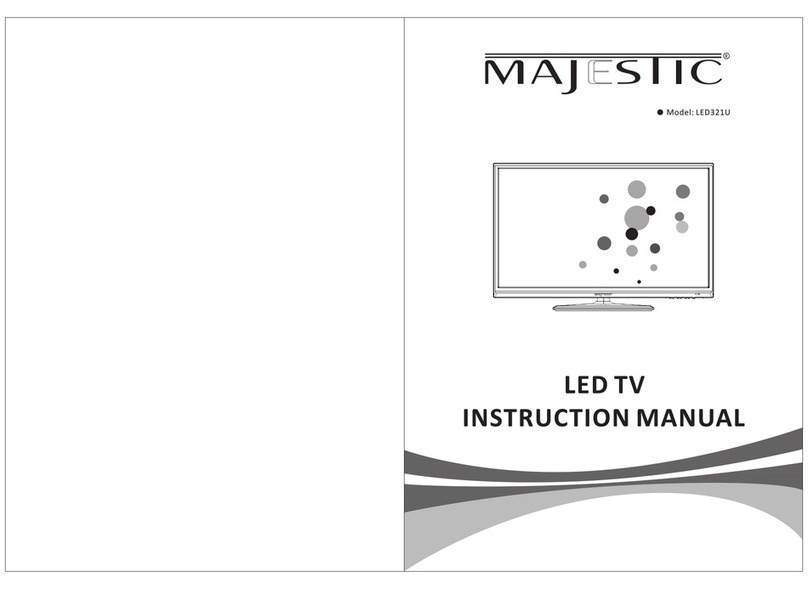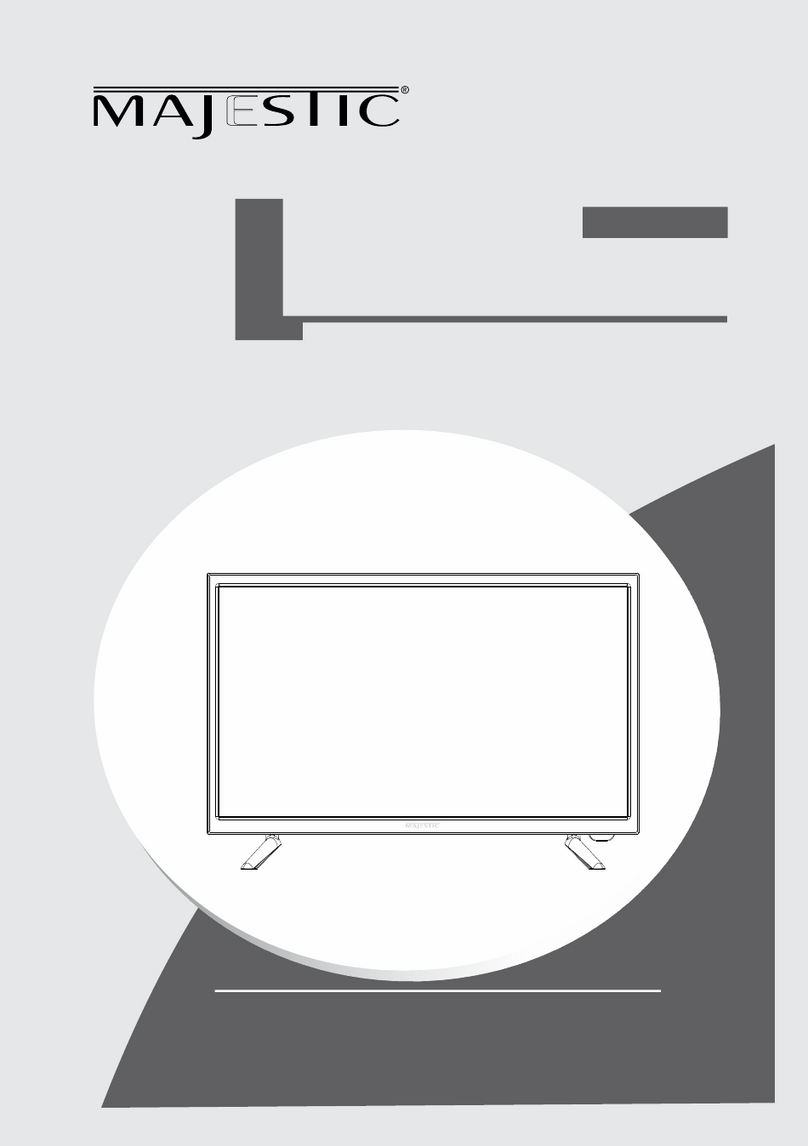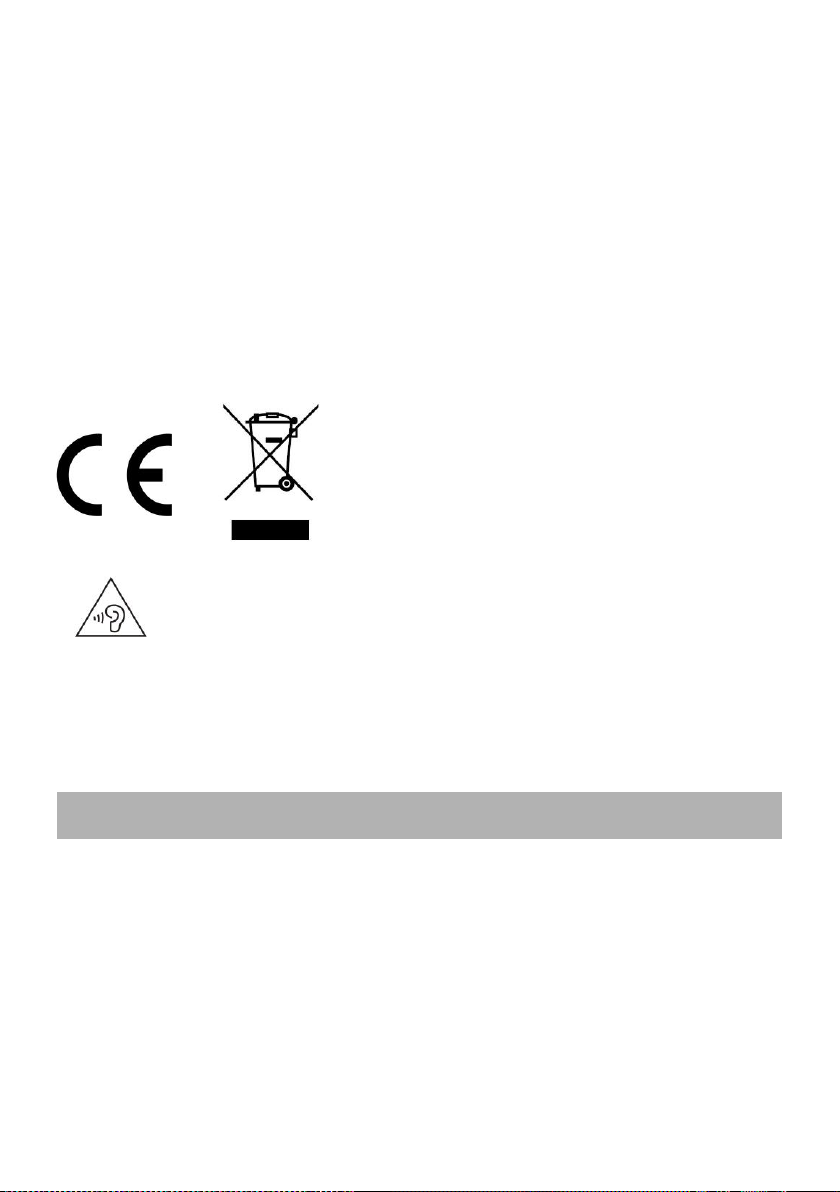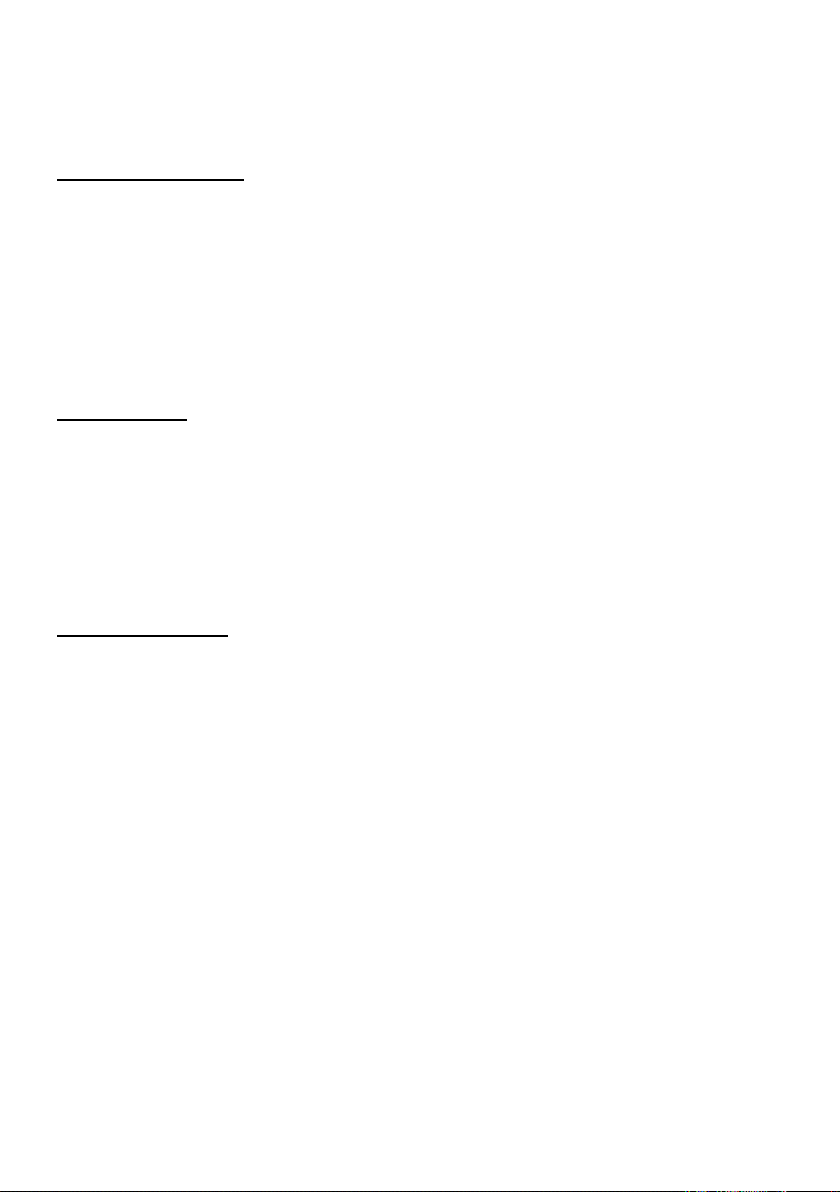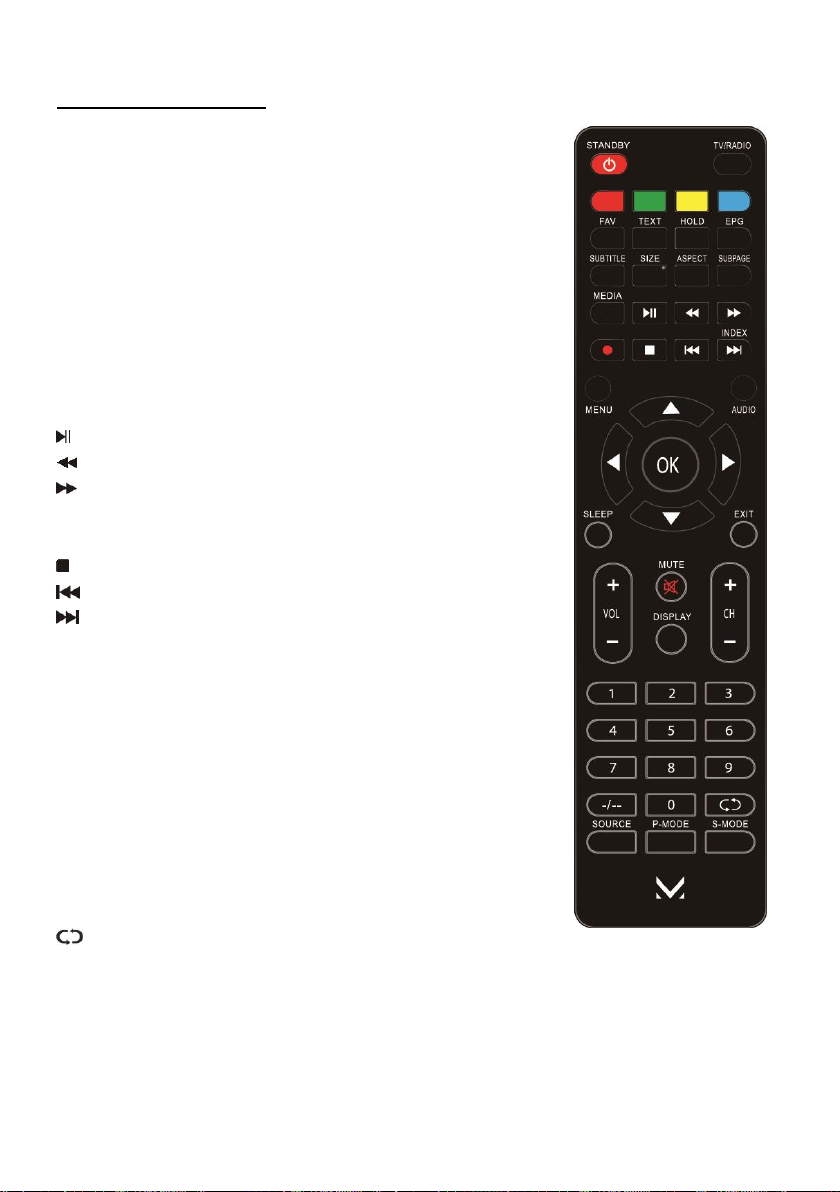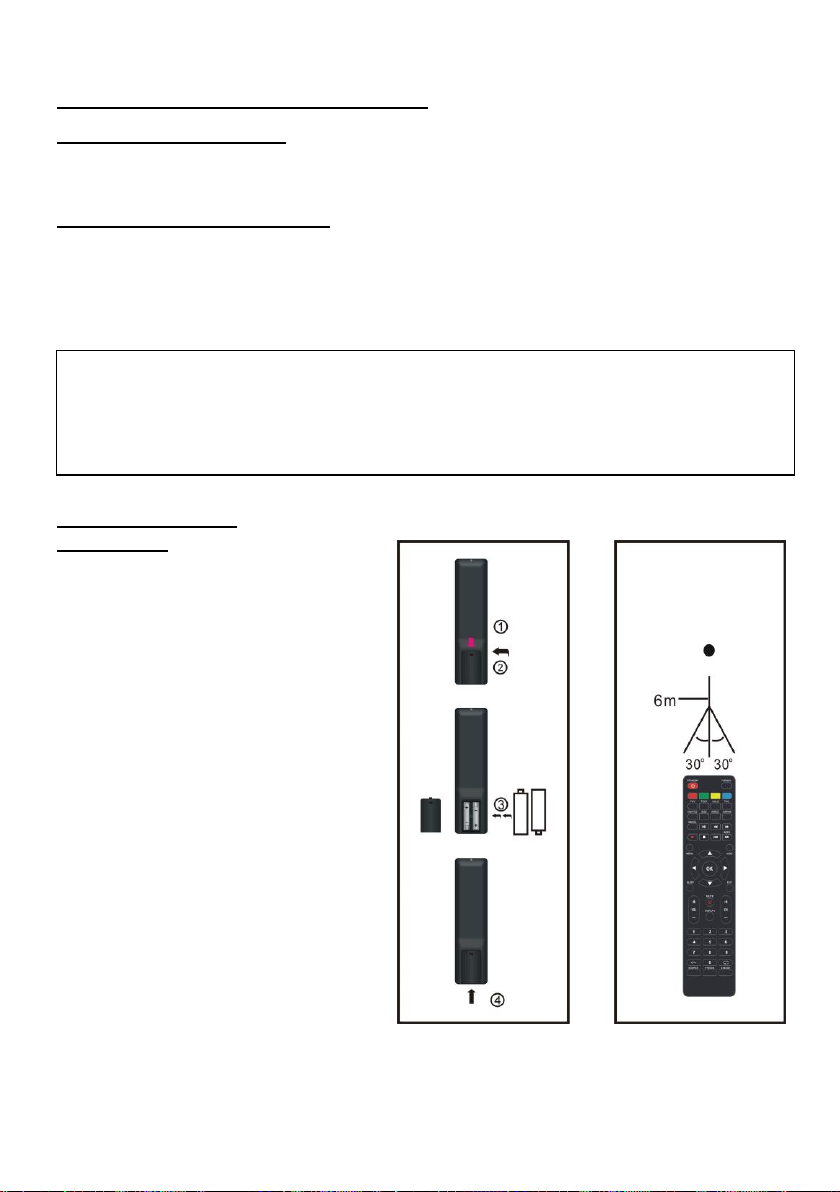●Where the MAINS plug or an appliance coupler is used as the disconnect device, the
disconnect device shall remain readily operable.
●Do not operate this product under the following conditions.
- When the power-supply cord or plug is damaged.
- If liquid has been spilled into or objects have fallen into the product.
- If the product has been exposed to rain or water.
- If the product does not operate when used according to the operating instructions.
- If the product has been dropped or damaged in any way.
●Do not attempt to service the product; take it to the electronics repair shop of your choice
for any servicing or repair.
●Do not overload wall outlets, extension cords, or integral convenience receptacles.
●Connect this product to the power outlet which has protective earth connection.
CAUTION- TO REDUCE THE RISK OR PERSONAL INJURY OR
PRODUCT/PROPERTY DAMAGE:
●This product is intended solely for non-commercial, non-industrial, personal use as a
television. Do not use this product for any other purpose.
●Do not subject the product to violent shocks, extreme temperatures, or lengthy periods of
direct sunlight.
●Keep the product away from magnetic objects, motors, and transformers.
●Do not use outdoors in inclement weather.
●Do not use the TV while driving; this is dangerous and is illegal in some areas.
BATTERY HANDLING AND USAGE:
●CAUTION: Danger of explosion if battery is incorrectly replaced or not replaced by the
same type or equivalent.
●The battery should not be exposed to excessive heat such as sunshine, fire or similar.
●Different types of batteries, new and used batteries should not be mixed.
●The battery must be installed according to the polarity.
●If the battery is worn, it must be removed from the product.
●The battery must be disposed of safely. Always use the collection bins provided (check
with your dealer) to protect the environment.
●Keep batteries away from children and pets. Only adults should handle batteries.