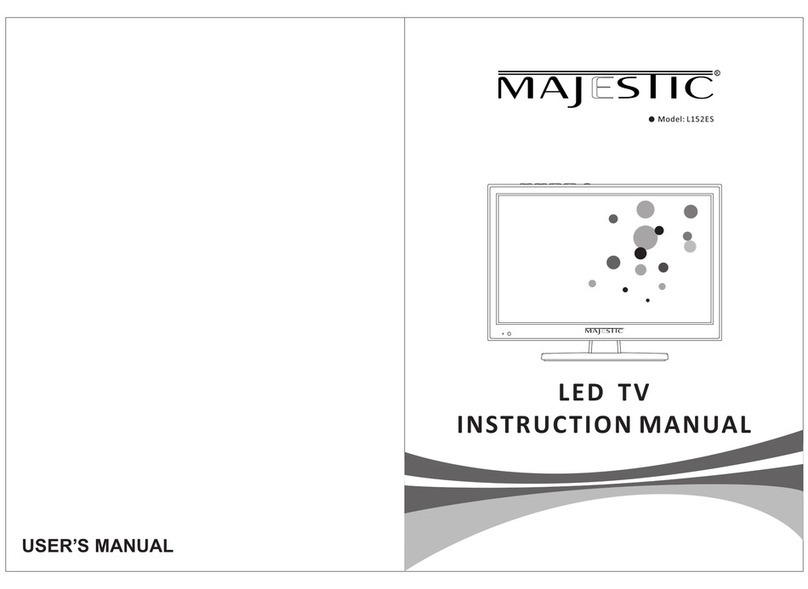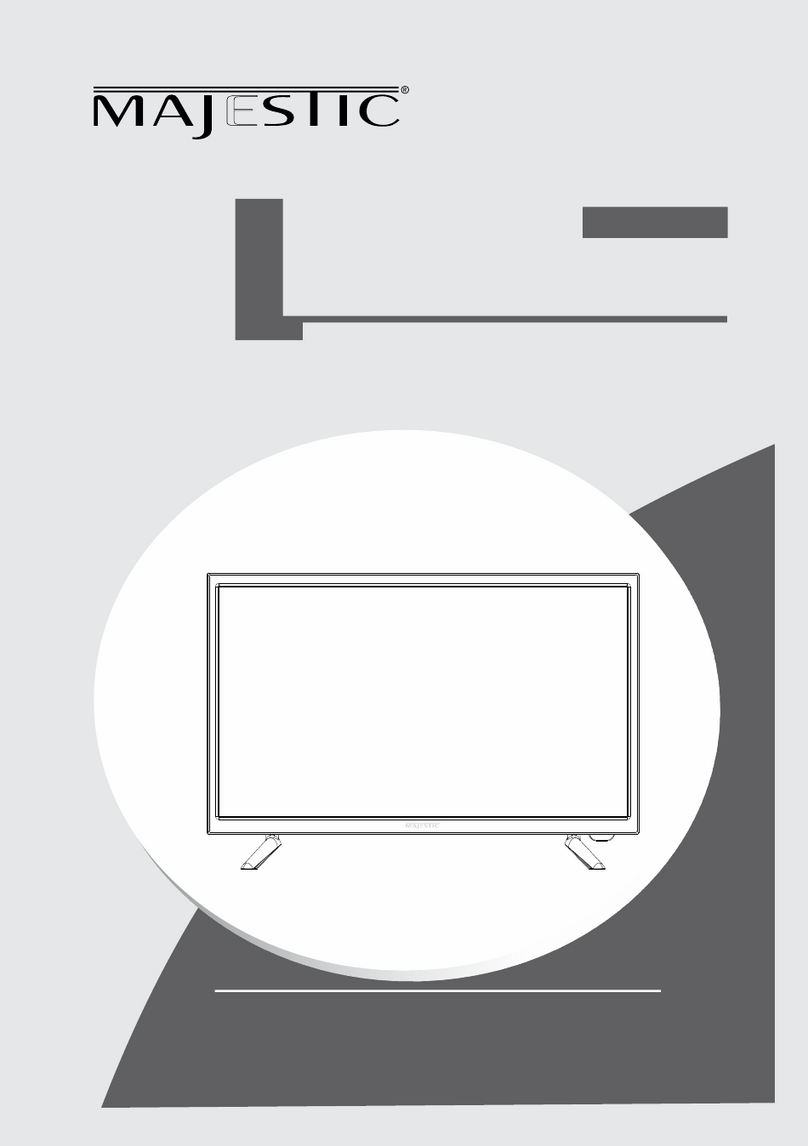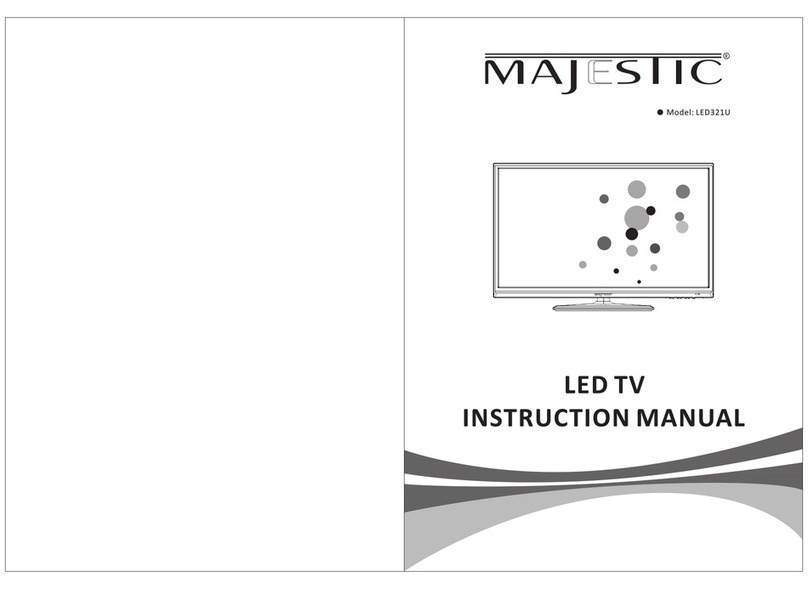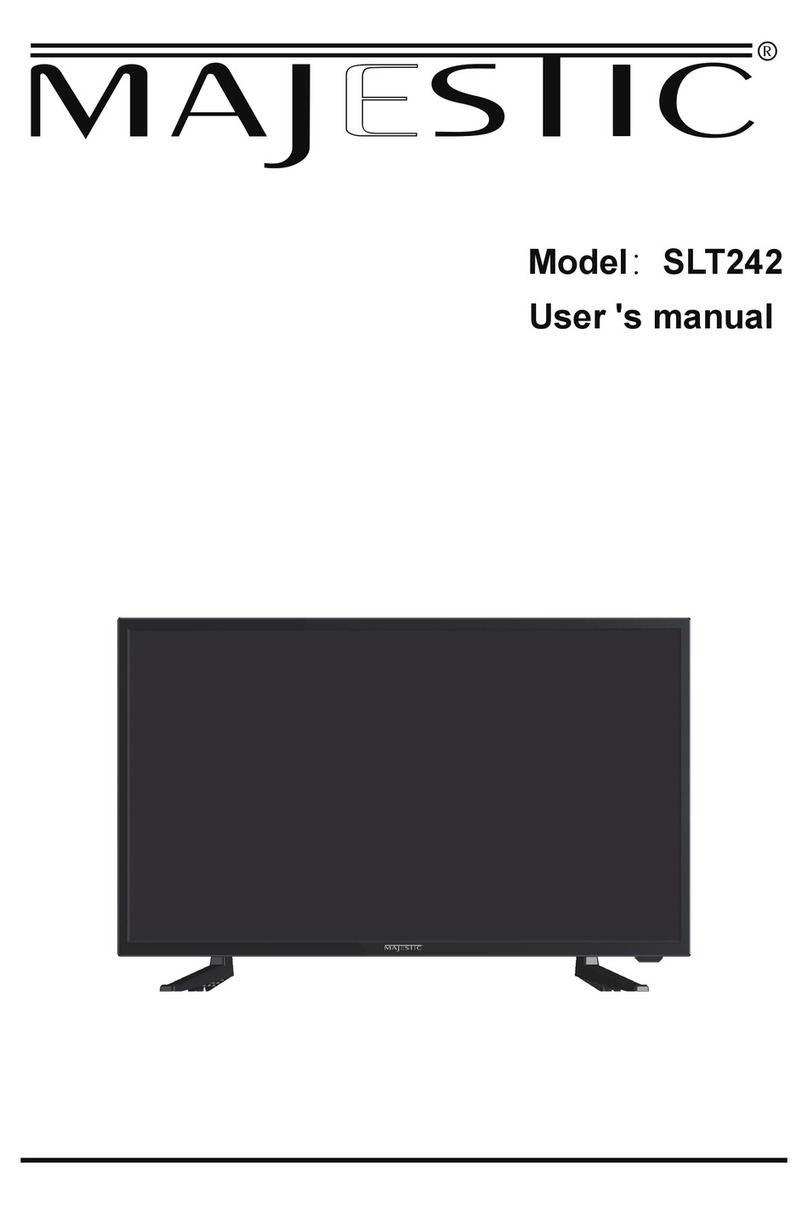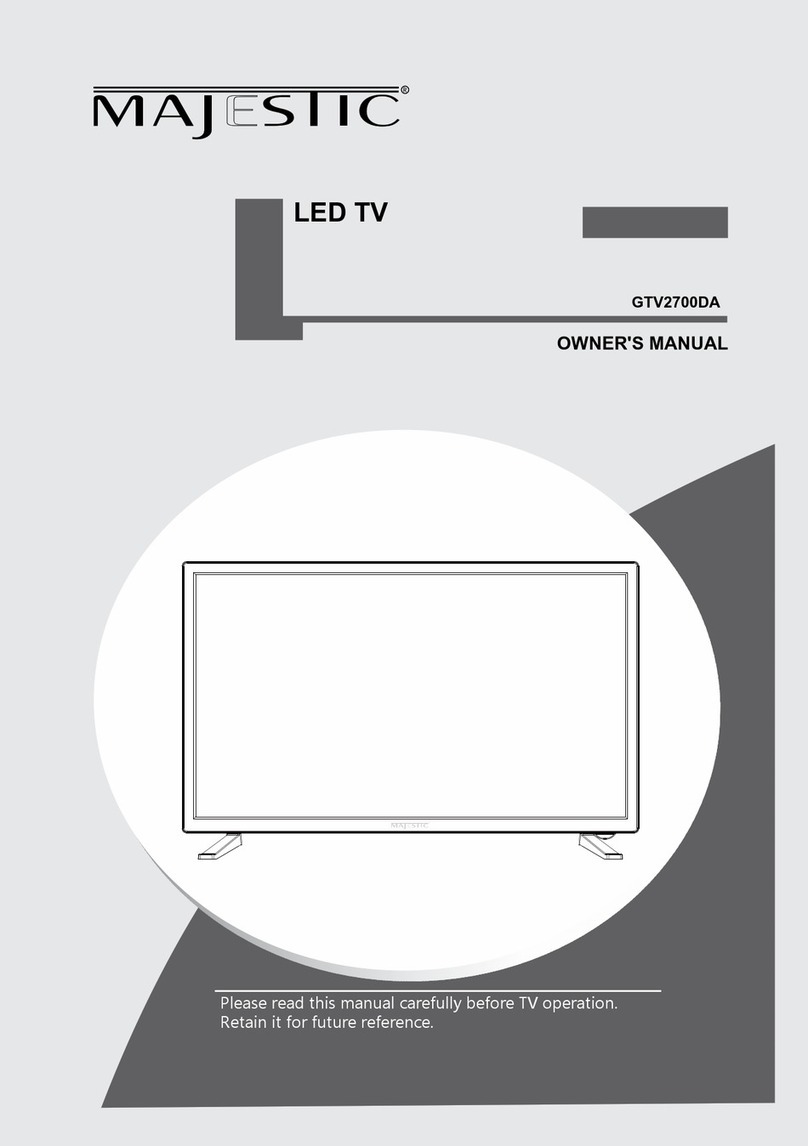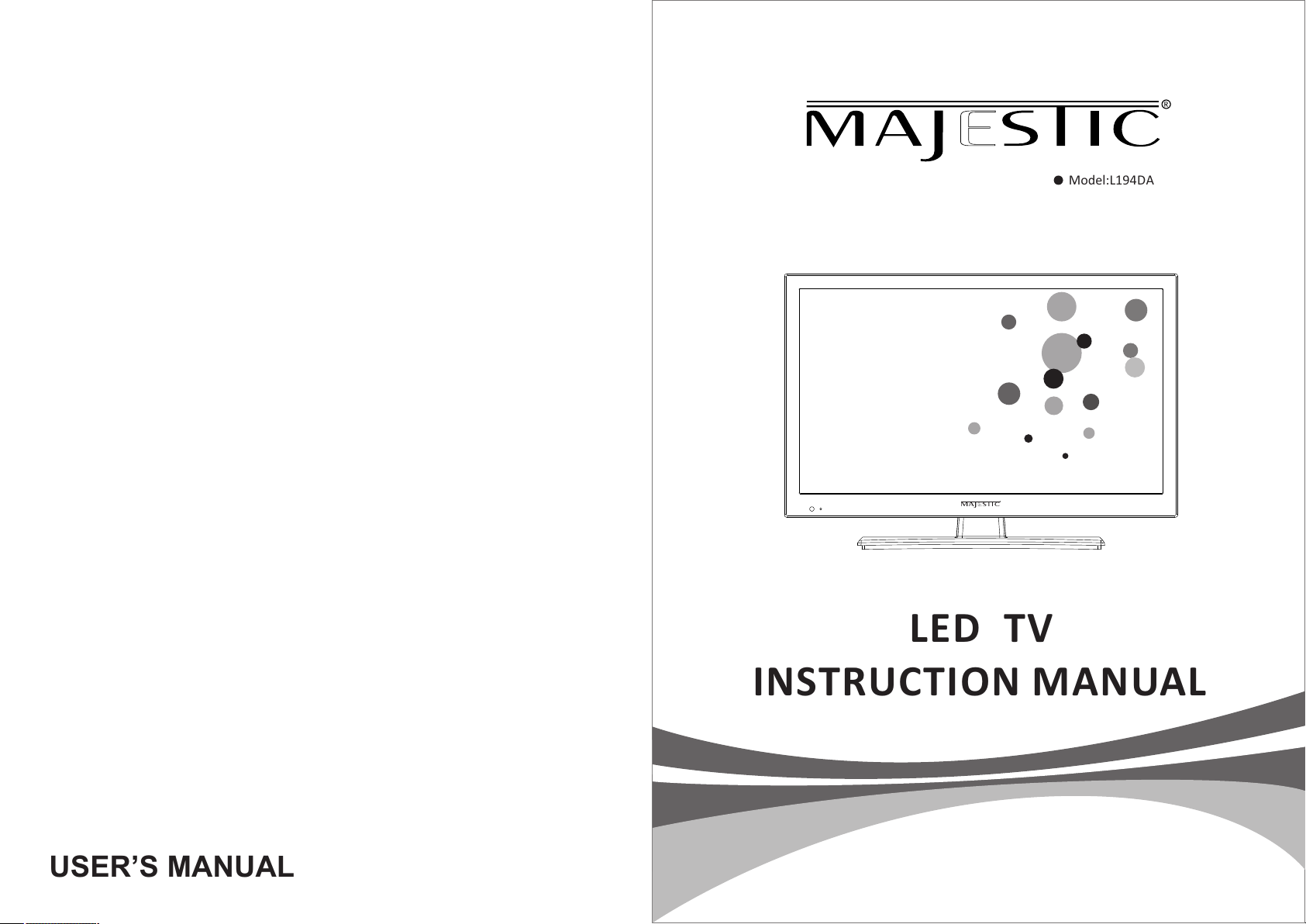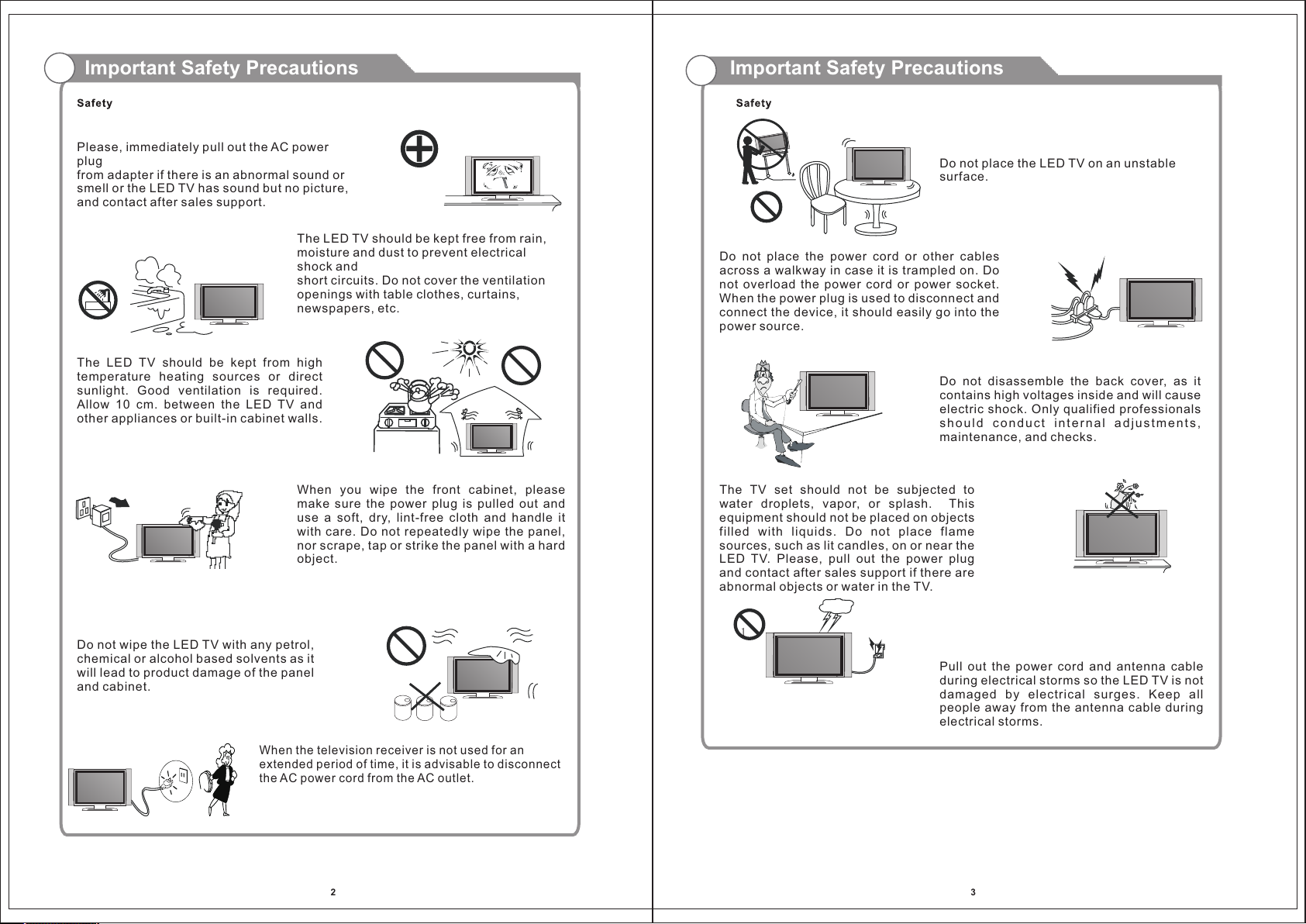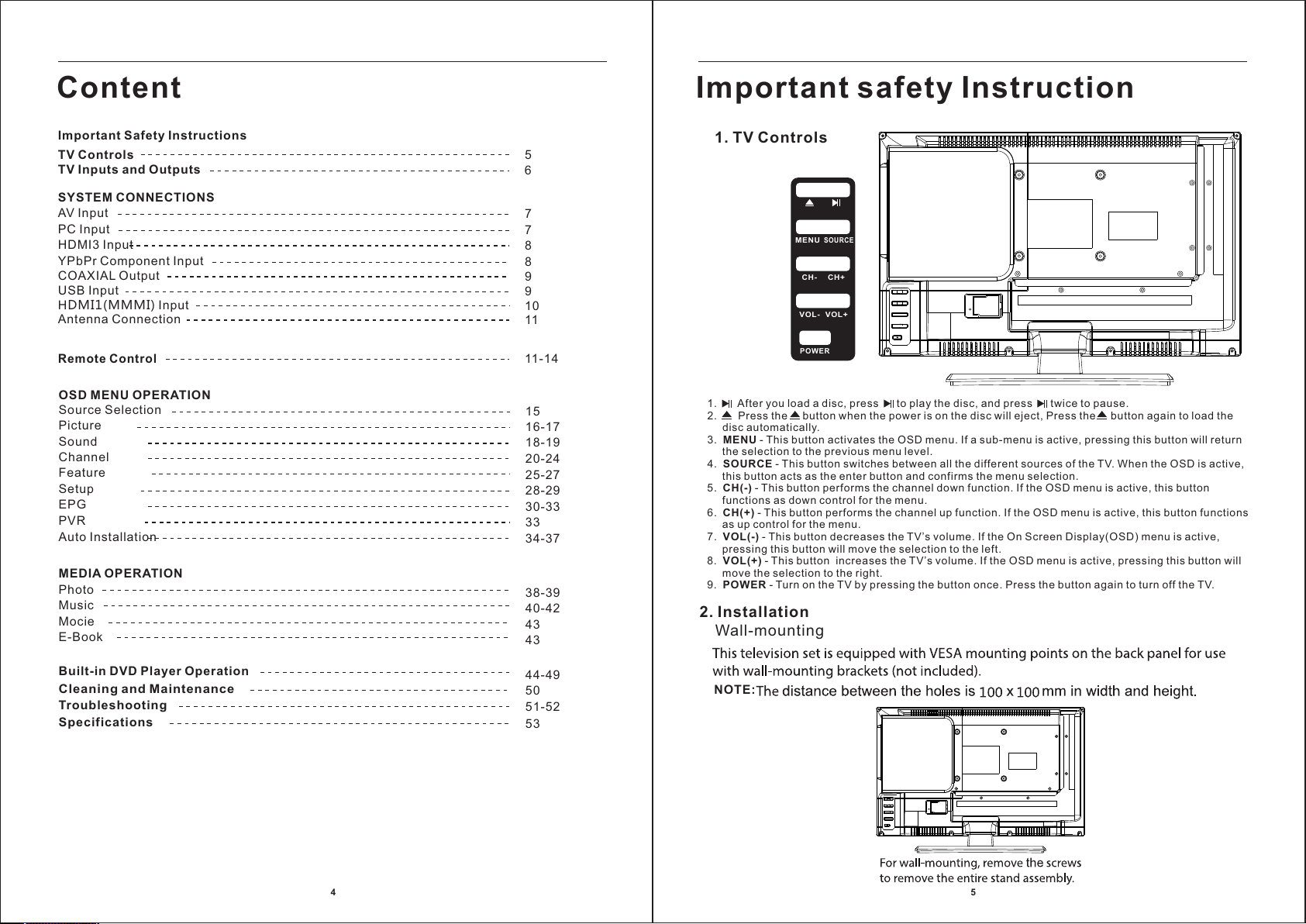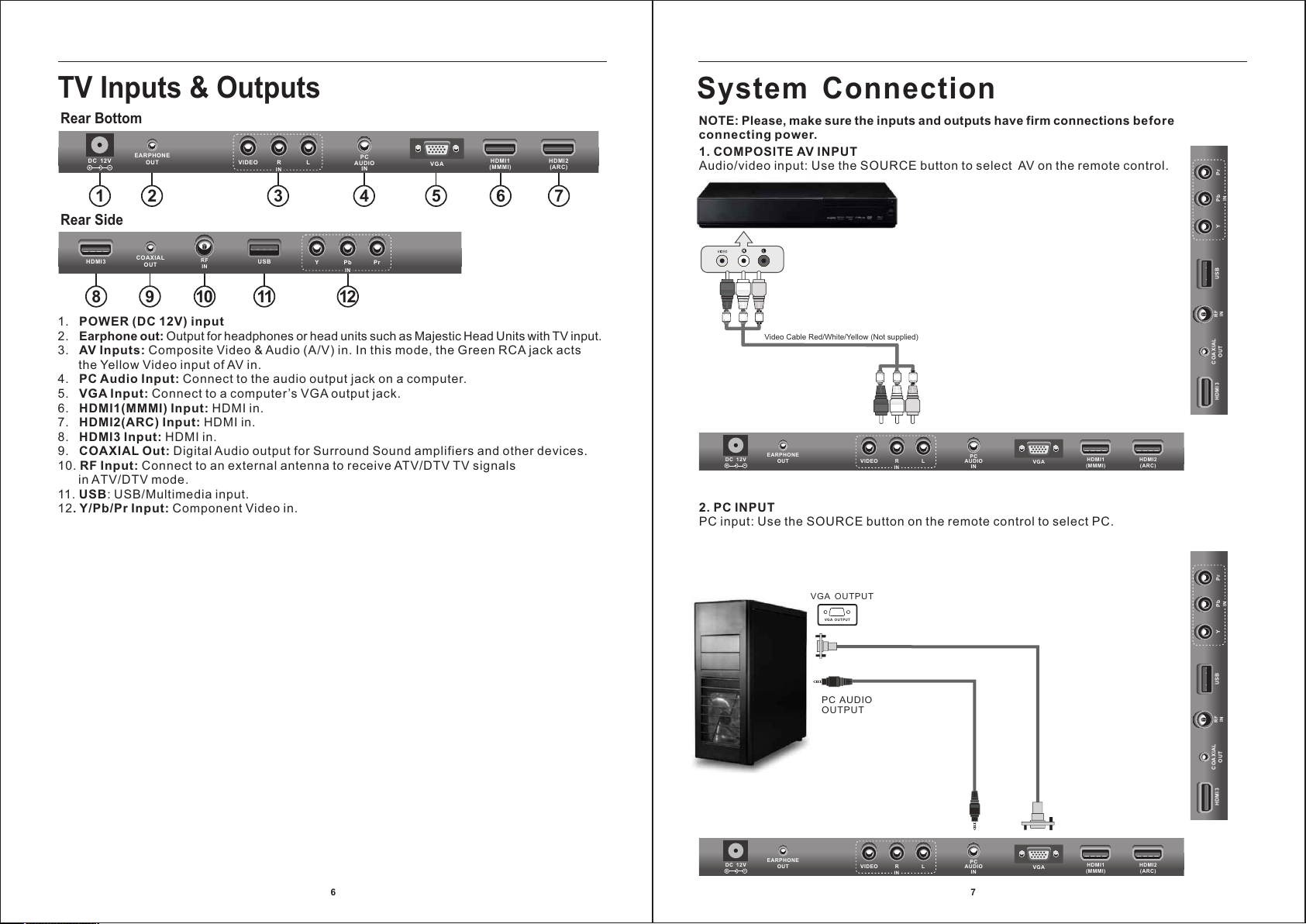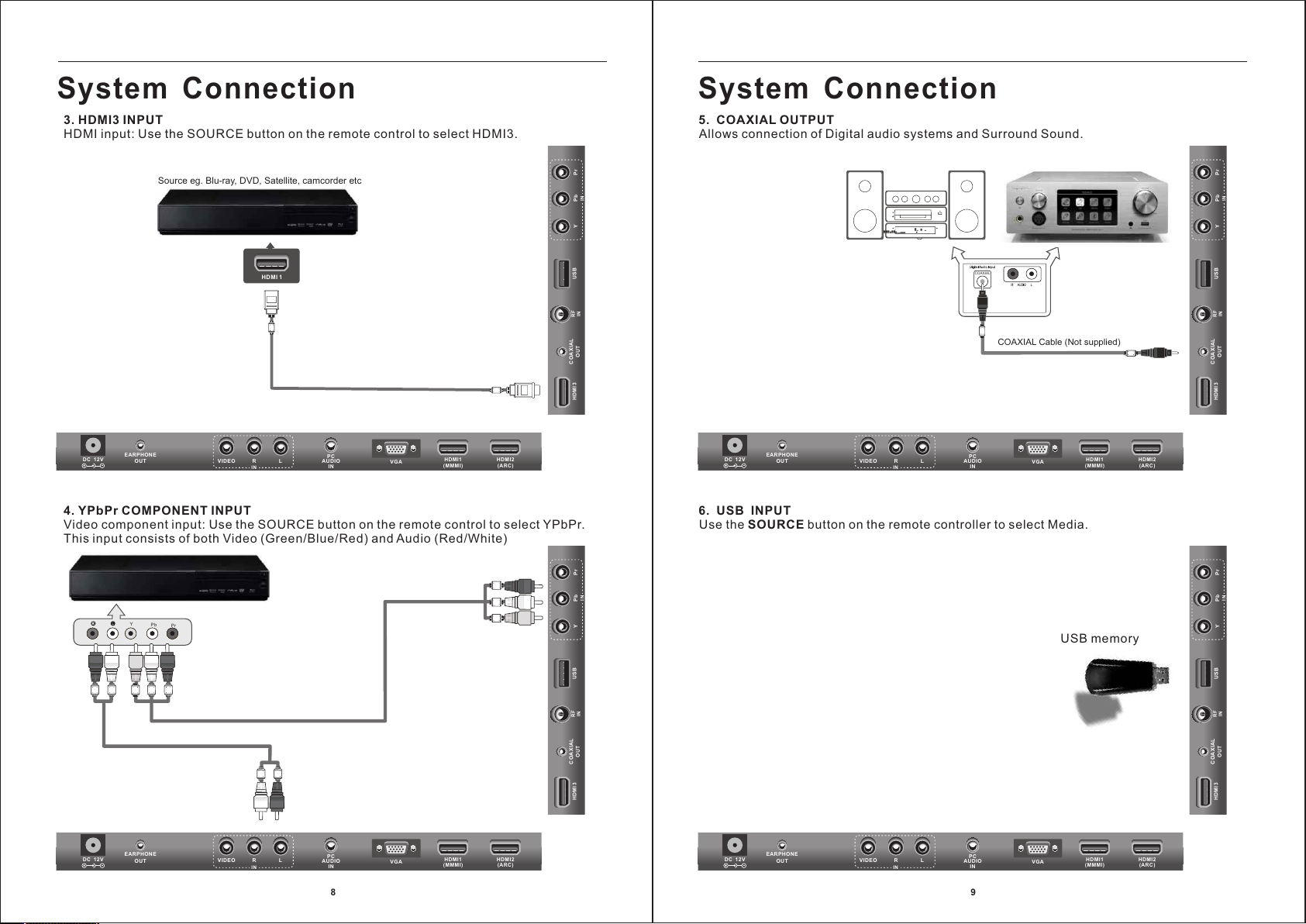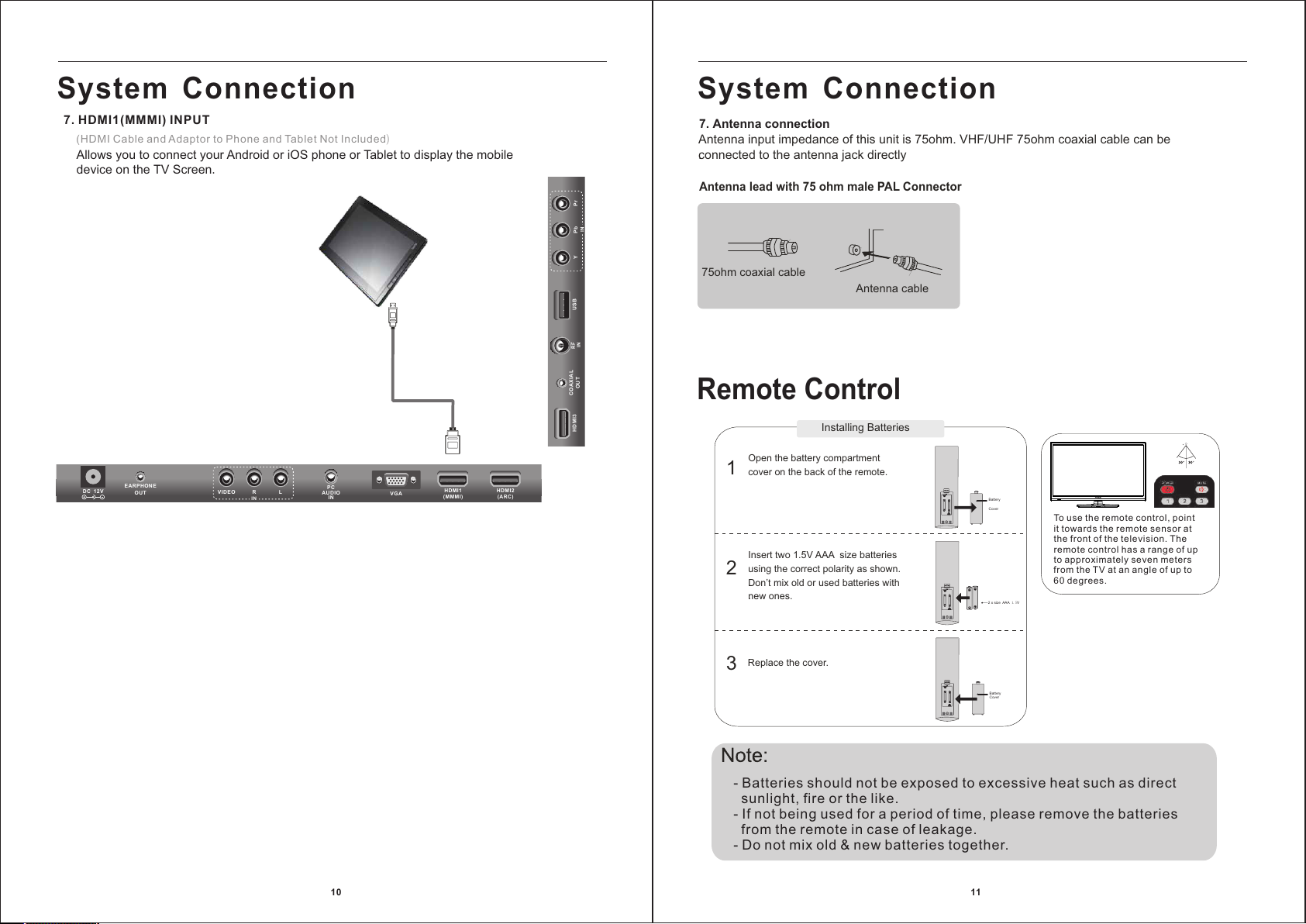1617OSD Menu OperationPicture MenuPress TV MENU button to display the main menu.Press ▼/▲ button to select Picture in the main menu, then press ENTER button or ► button to enter.OSD Menu OperationPress ▲/▼ button to select the option that you want to adjust in the Picture menu, and then press ENTER button or ► button to enter.Press ◄/► button to adjust or press ▲/▼ button to select. And press ENTER button or ► button to select the sub menu.After finishing your adjustment, press MENU button to save and return back to the previous menu, and press EXIT button to exit the entire menu.BrightnessPress ▲/▼ button to select Brightness, then press ENTER button or ► button to enter and press ◄/► button to adjust. Then press MENU button to return back the previous menu directly.ContrastPress ▲/▼ button to select Contrast, then press ENTER button or ► button to enter and press ◄/► button to adjust. Then press MENU button to return back the previous menu directly.SharpnessPress ▲/▼ button to select Sharpness, then press ENTER button or ► button to enter and press ◄/► button to adjust. Then press MENU button to return back the previous
menu directly.ColourPress ▲/▼ button to select Colour, then press ENTER button or ► button to enter
and press ◄/► button to adjust. Then press MENU button to return back the previous
menu directly.TintPress▼/▲buttontoselectTint,thenpress ENTERbuttonor►buttontoenterandpress◄ / ►buttontoadjust.Colour TemperaturePress ▲/▼ button to select Colour Temperature, then press ENTER button or ►
button to enter and ▲/▼ button to select Standard, Cool, Warm.
Aspect RatioPress ▲/▼ button to select Aspect Ratio, then press ENTER button or ► button
to enter and ▲/▼ button to select Auto,4:3,16:9,Zoom1,Zoom2 or Panorama.More information https://www.caravansplus.com.au