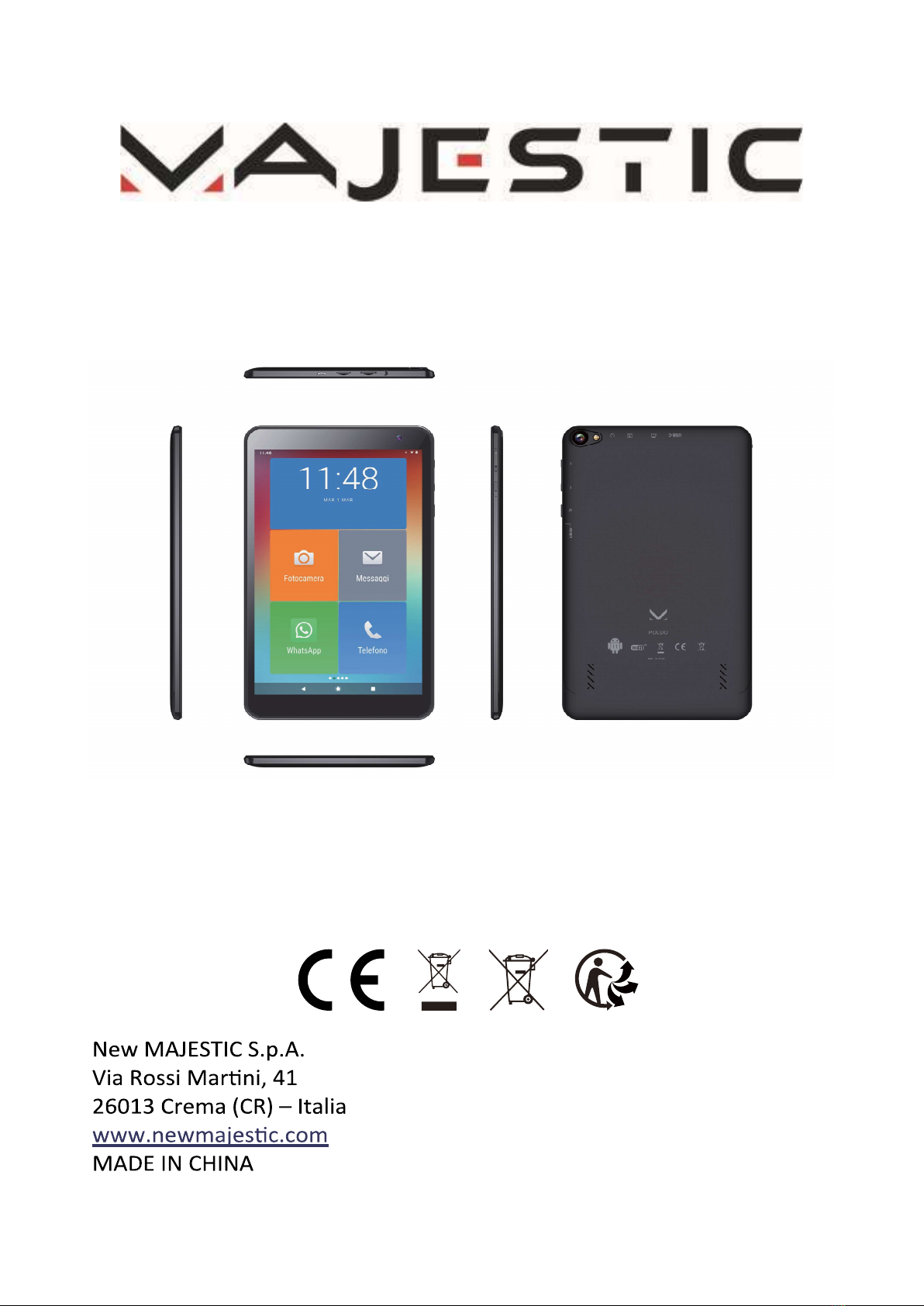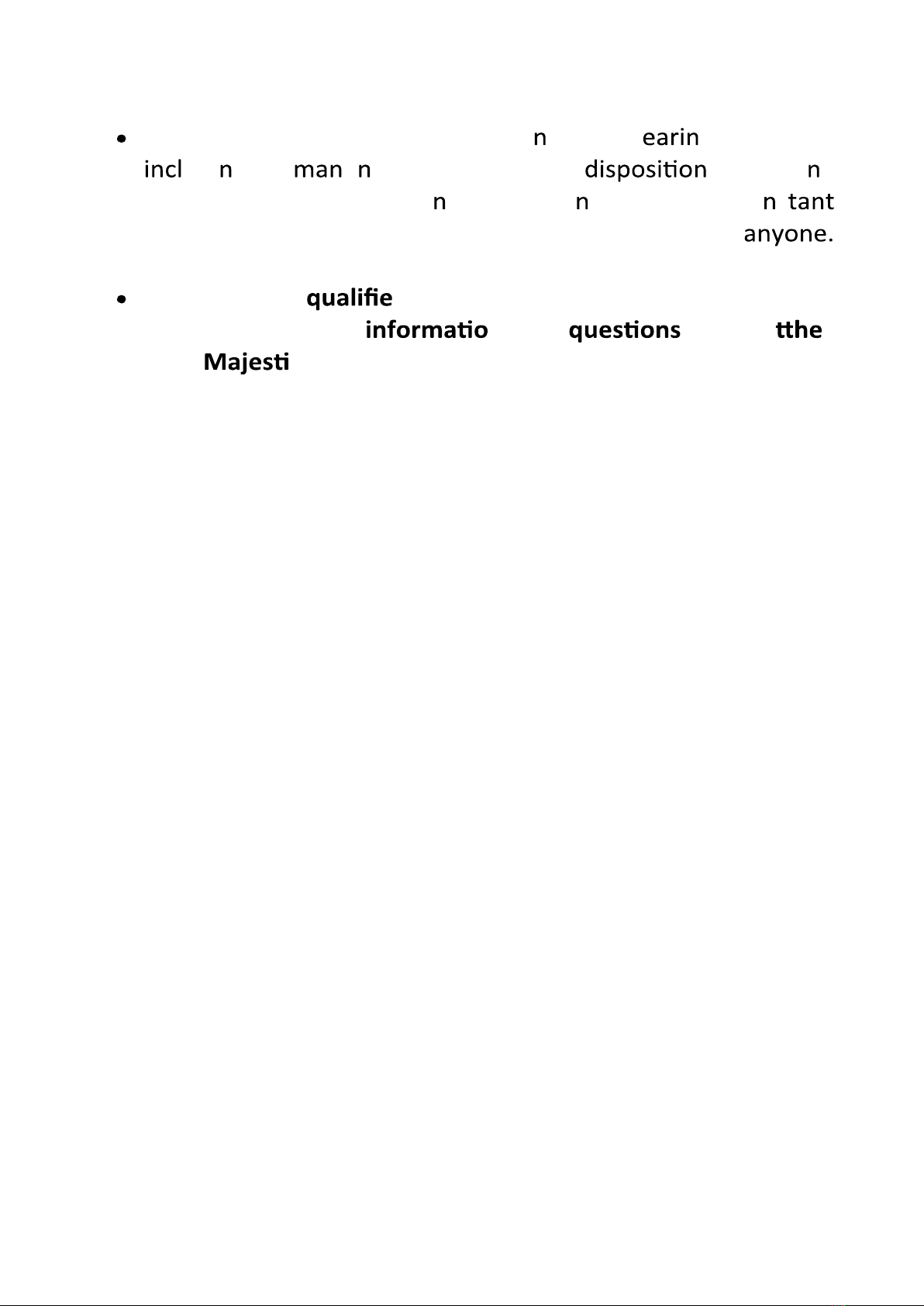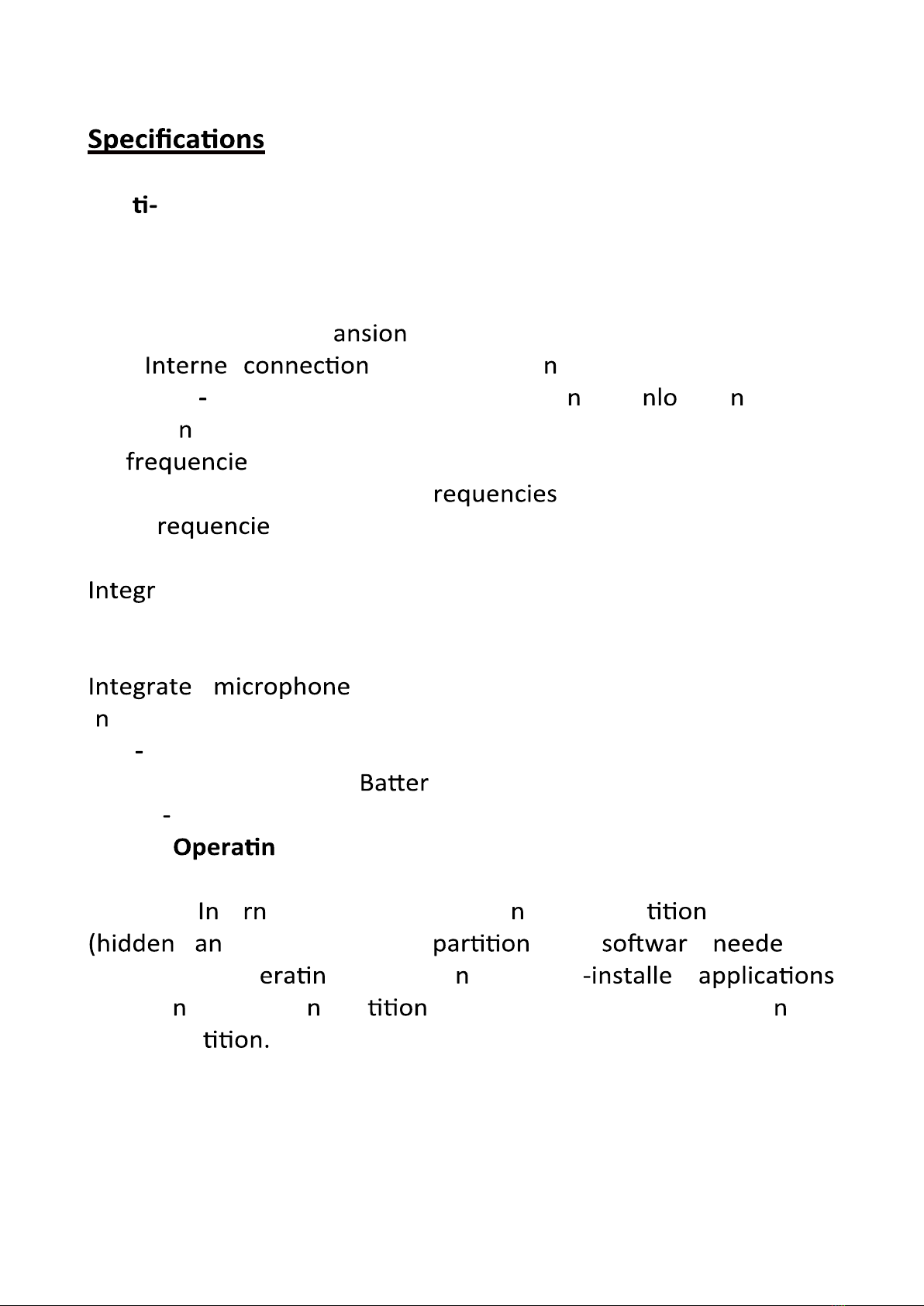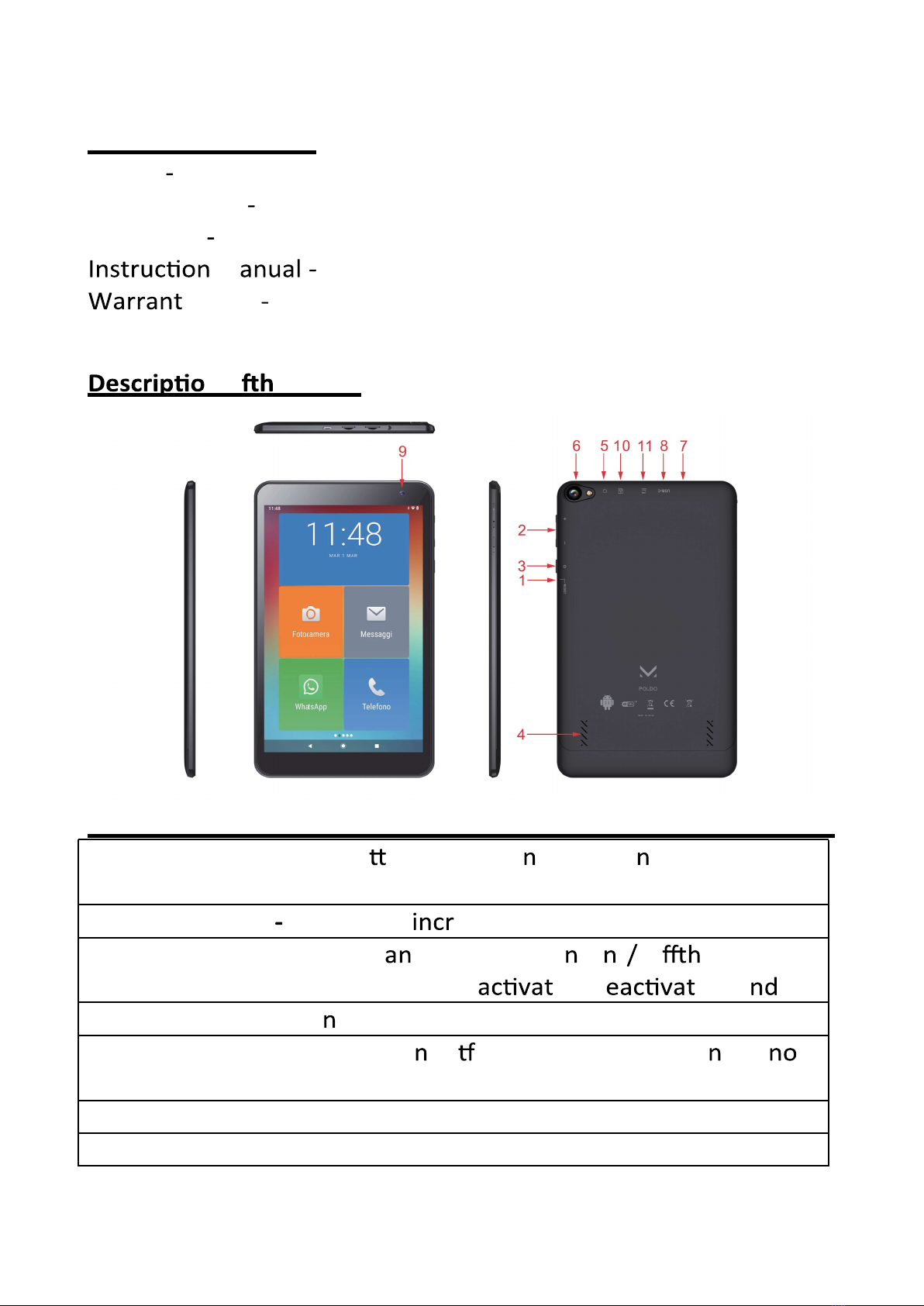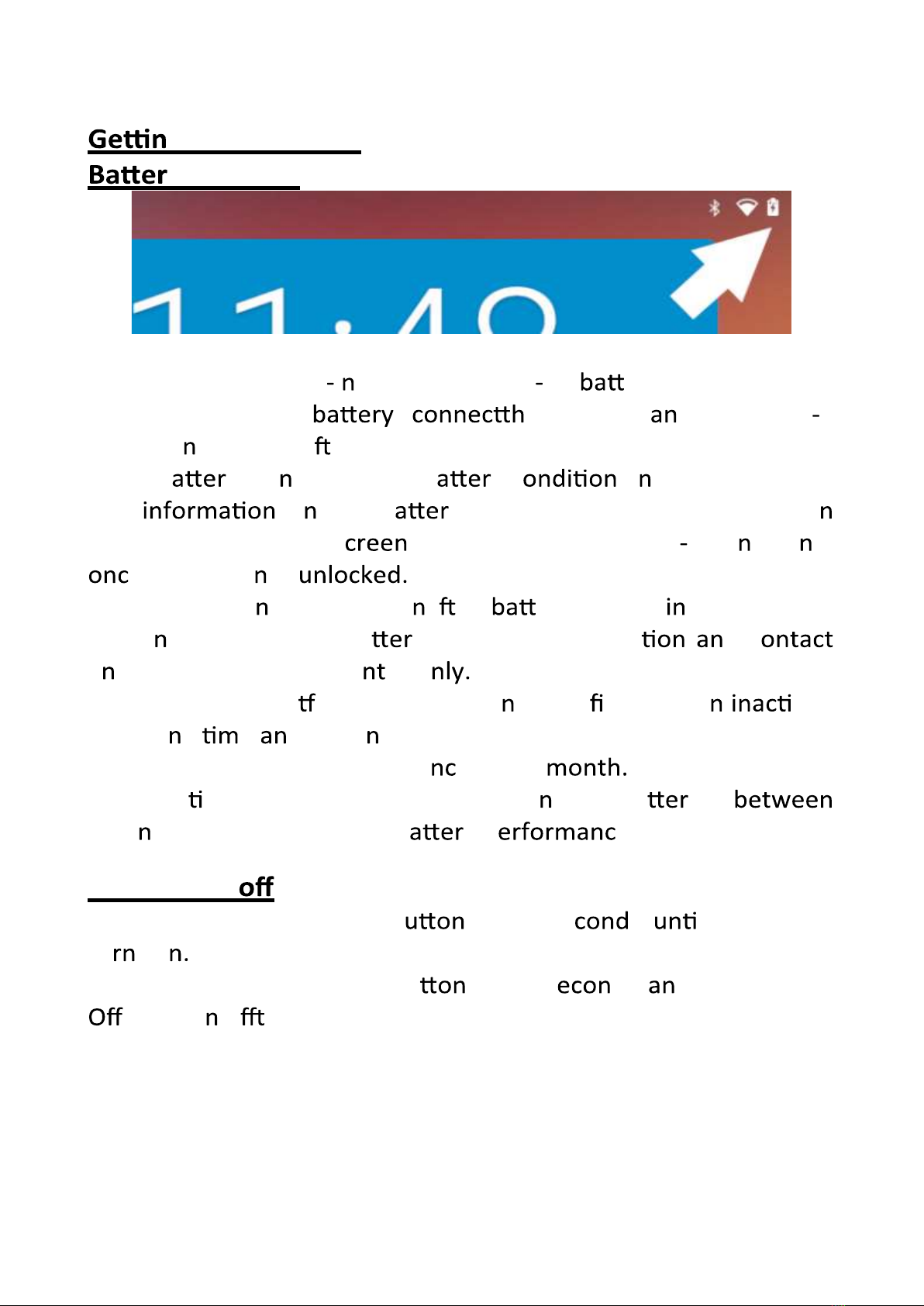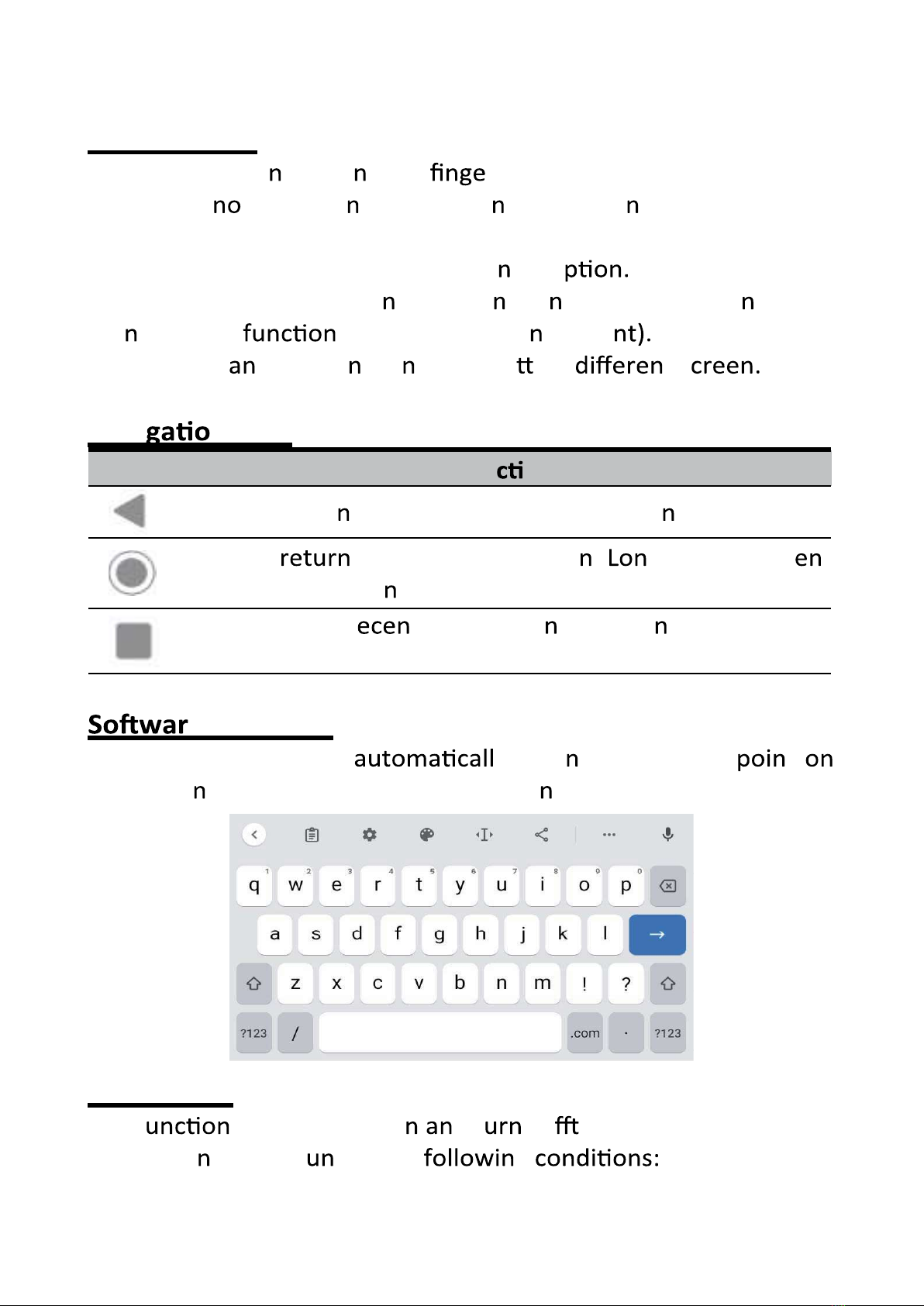struc s regard g the safe use o he device a
u a d the da gers i volved.
Childre must ot use the applia ce as a game.
Do t allow the applia ce to be used by childre or the
disabled without supe
Keep away from pets.
Never use the e i places where the cord, plug
the produc f may come i to co tact with water or wet
surfaces. Do t use the appl e outdoors, as rai could
create short circuits. Do ouch the a e with wet
ha ds.
Avoid g the the l s listed below:
Places exposed to direct su ht or r heat ge e
eq , such as radiators;
Above other s that ca radiate excessive heat;
s that block ve or are humid or dusty;
s subjec o t v ;
Do t place accessories with d , such as
lighted es, o the e.
Do ry to repair or e o the e yourself.
s or t g ca void the
I the eve t of y damaged parts or suspected malfu
e use immediately d t q ed per el.
Never immerse the e i water or other liquids. Do
t place vessels g liquids (such as vases) o top of
the appli e.
Do ouch the a e with wet s d do t place
it ear ks, tubs or c ta ers o s . Use the product
y i perfect c . I he applia ce has
immersed i water or is damaged, t
pers .
The product should ot be used i t has bee dropped or if
there are y visible s of damage.
3