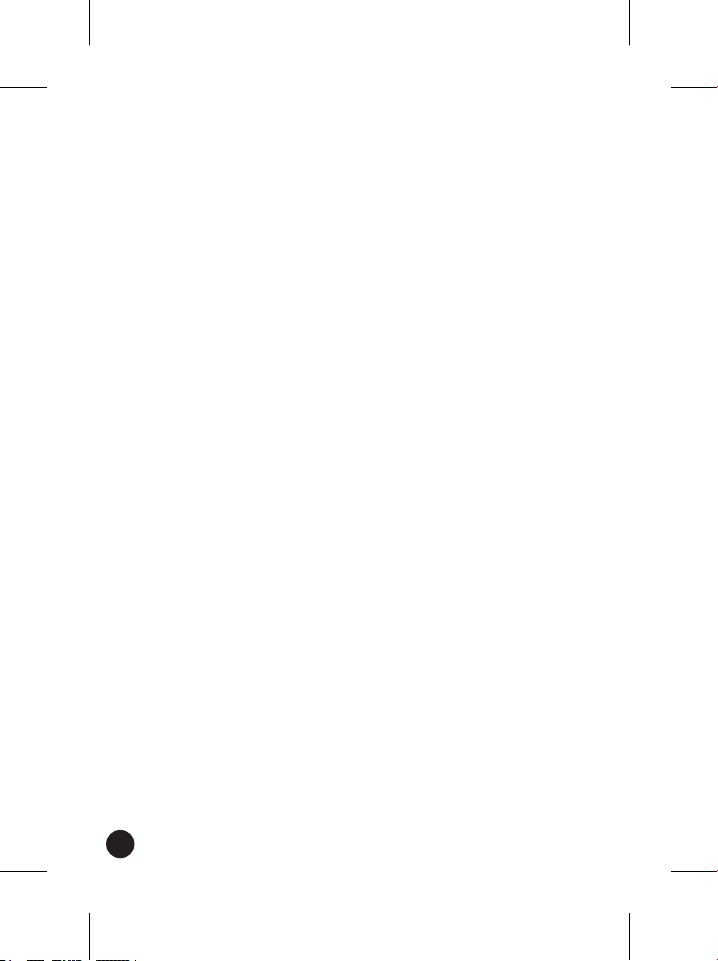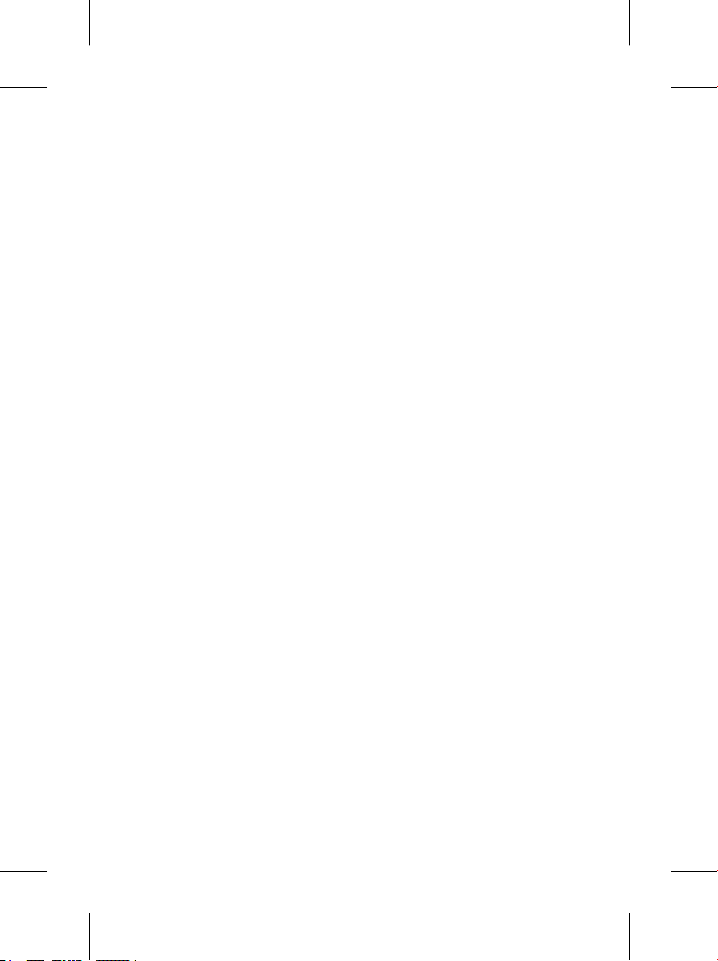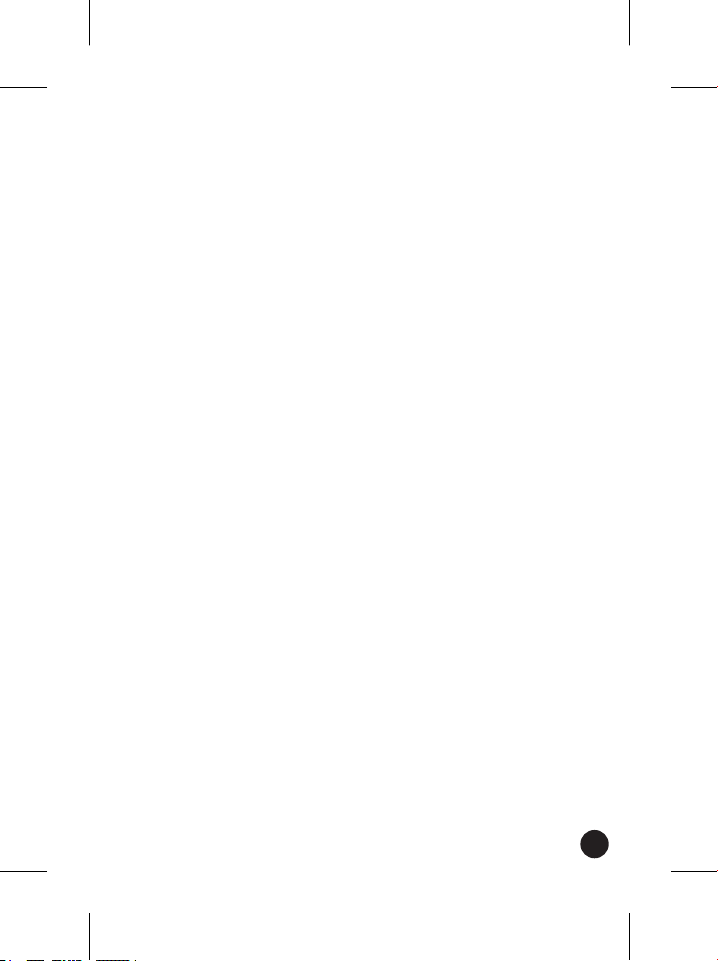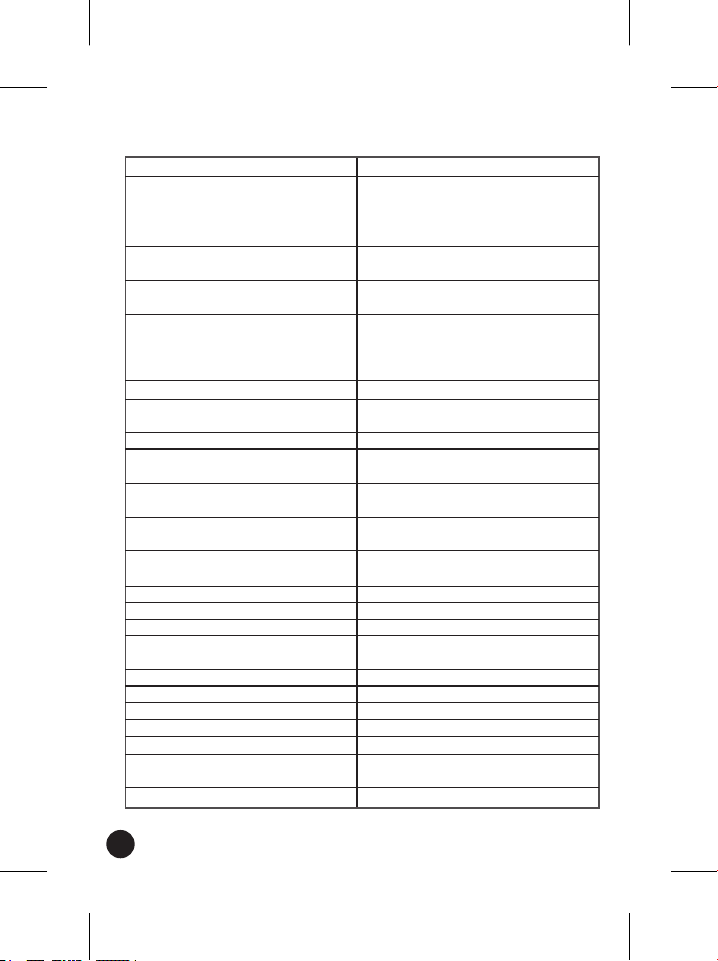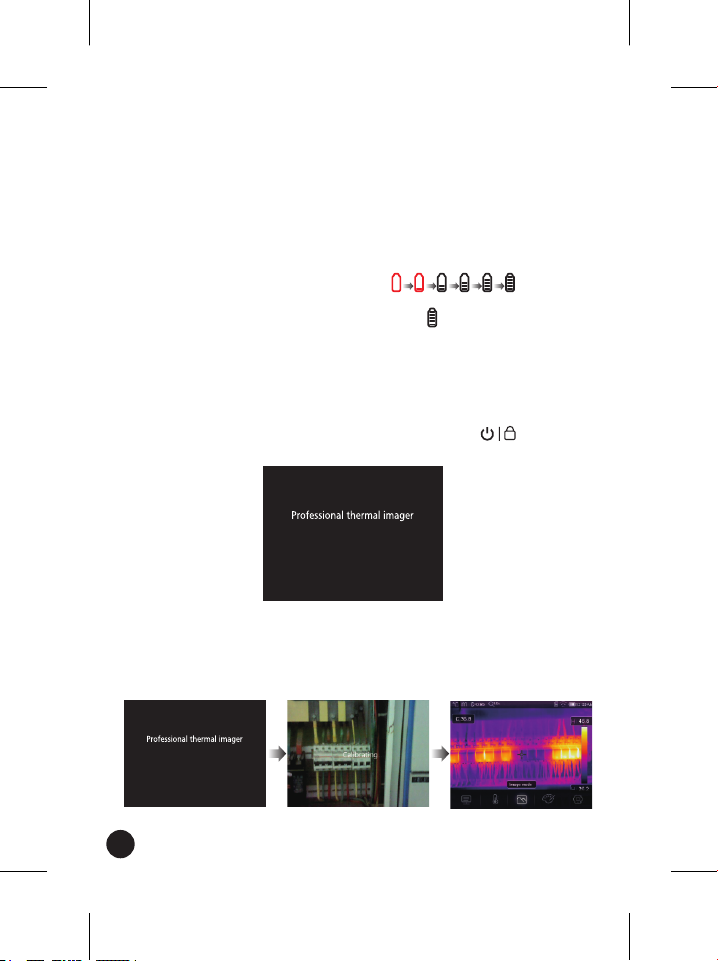1. lntroduction
• The Thermal lmager is a hand held imaging camera used for predictive
maintenance, equipment troubleshooting and verification.
• Focus the lens to the object, then the thermal and visual images are
displayed on the LCD and can be saved to a Micro SD Memory card.
• Transferring images to a PC is accomplished by removing the SD memory
card and connecting it to a PC through a card reader (not included), or
transfer the images and video stream to the smart device with
"Thermoview" apps installed.
• In addition to the features mentioned above, the Thermal lmager
provides video recording and play back
5
1. Safety Information
• To prevent eye damage and personal injury, do not look into the laser. Do
not point the laser directly at people or animals or indirectly off reflective
surfaces.
• Do not disassemble or do a modification to the Thermal Imager.
• Do not point the Thermal Imager (with or without the lens cover) at
intensive energy sources, for example devices that emit laser radiation, or
the sun.
• This can have an unwanted effect on the accuracy of the camera. It can
also cause damage to the detector in the Thermal Imager.
• Do not use the Thermal Imager in a temperature higher than 50°C
(122°F), lower than -20°C (-4°F), High temperature or low temperature
can cause damage to the Thermal Imager.
• Only use the correct equipment to discharge the battery.
• If you do not use the correct equipment, you can decrease the
performance or the life cycle of the battery. If you do not use the correct
equipment, an incorrect flow of current to the battery can occur. This can
cause the battery to become hot, or cause an explosion and injure the
user.
• Do not pull out the battery when the thermal imager is working.
• If you pull out the battery when the thermal imager is working, it may
cause the thermal imager to work erroneously.
• Do not disassemble or do a modification to the battery.
• The battery contains safety and protection devices which, if they become
damaged, can cause the battery to become hot, or cause an explosion or
an ignition.
• If there is a leak from the battery and the fluid gets into your eyes, do
not rub your eyes. Flush well with water and immediately get medical
care.