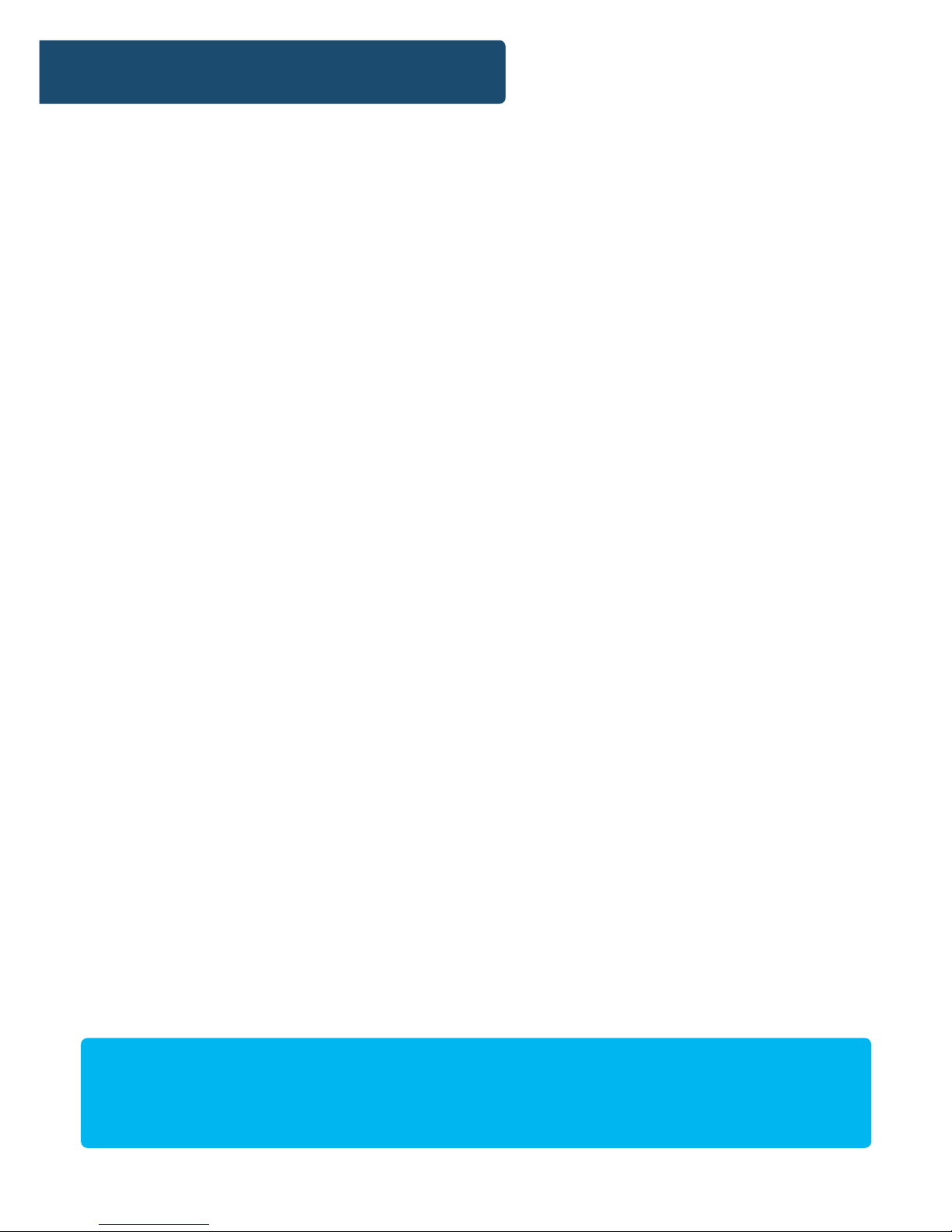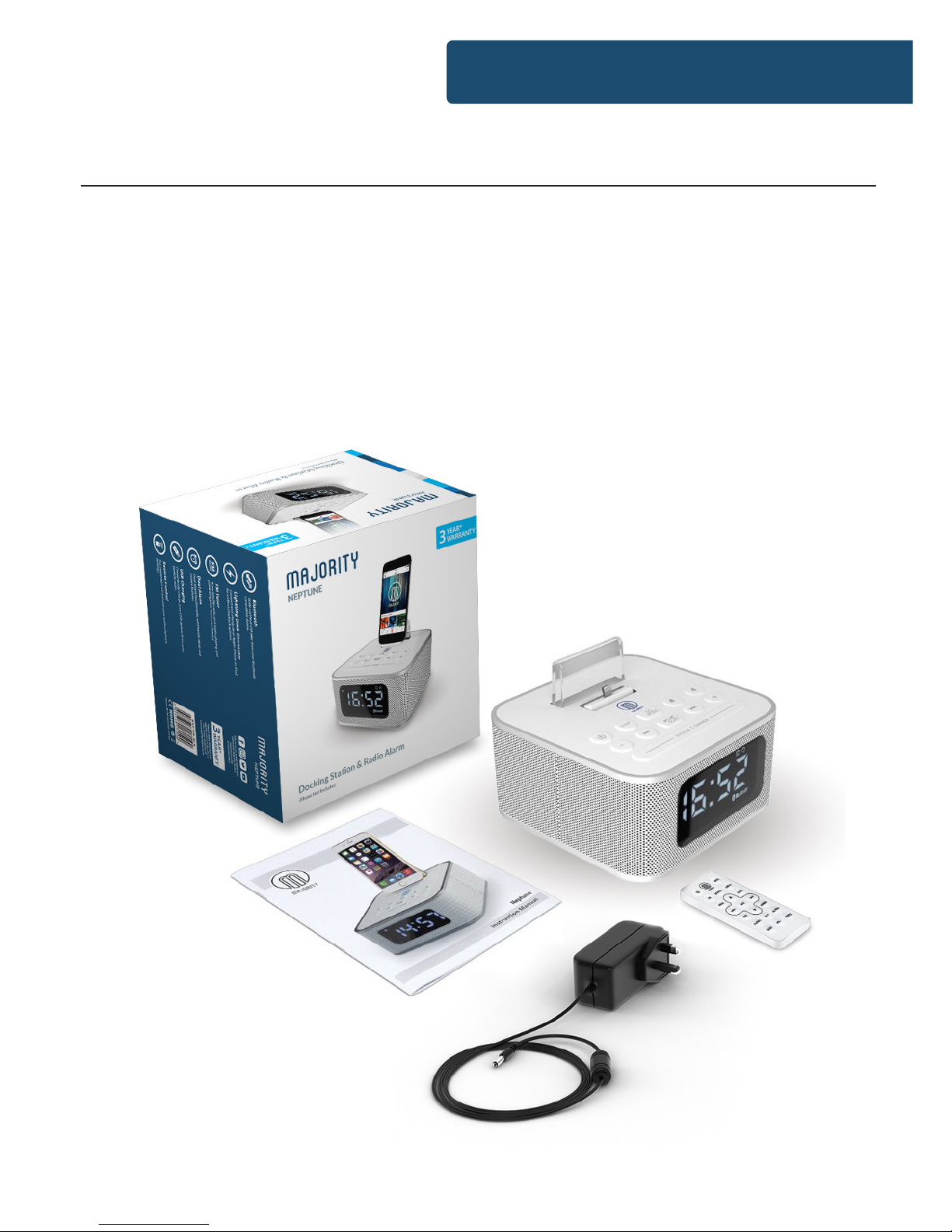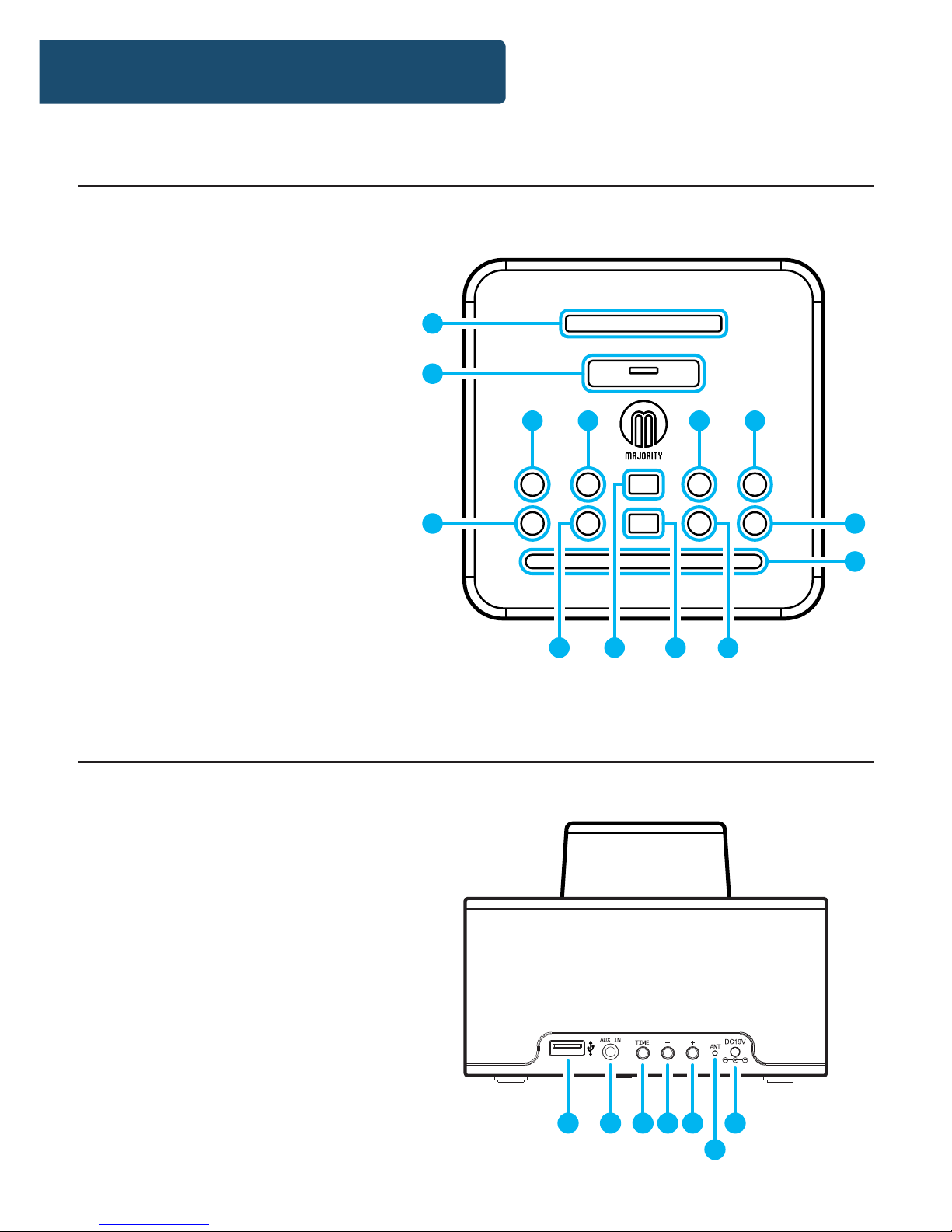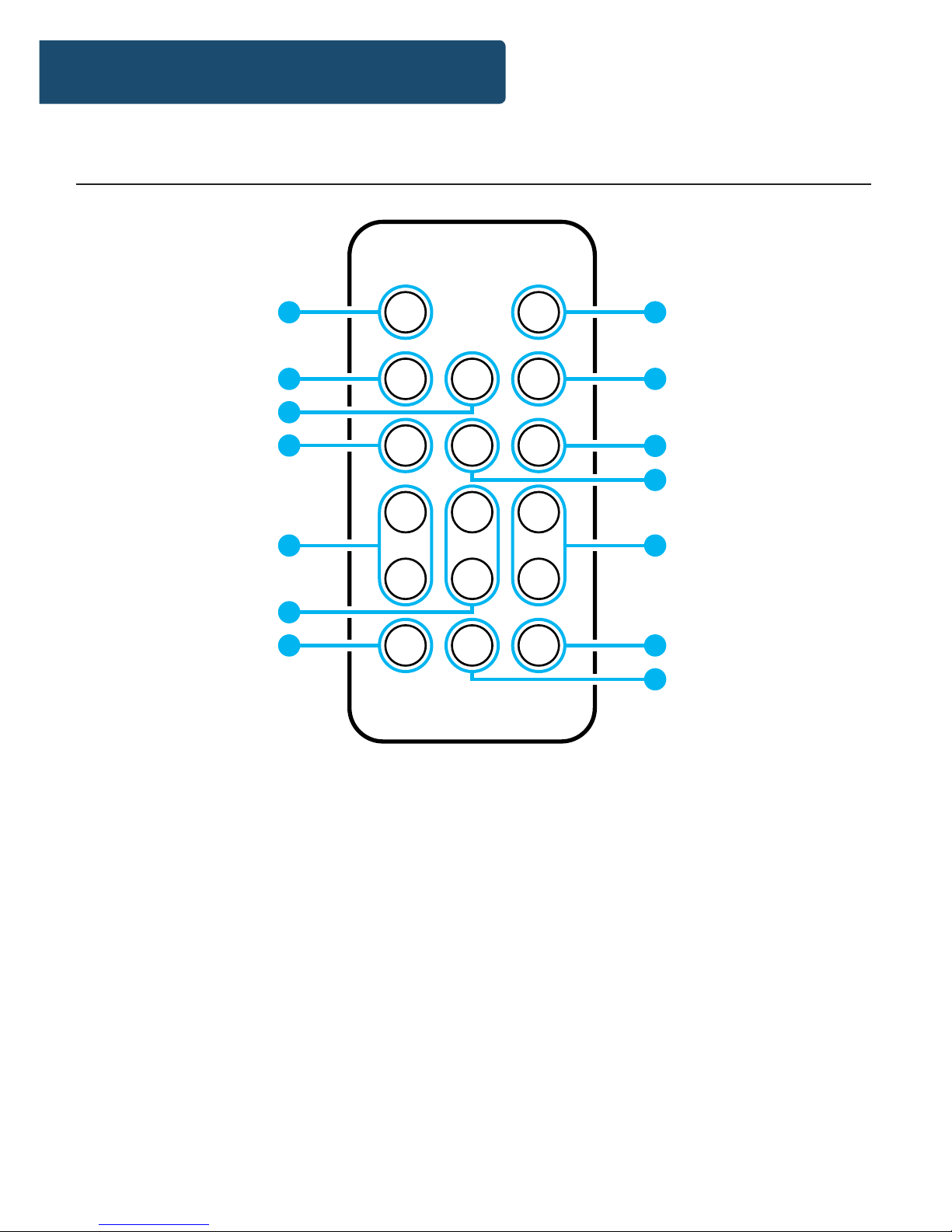Box Contents ������������������������������������������������������������� 1
Controls And Funcons ����������������������������������������������2
Support ���������������������������������������������������������������������5
Instrucons Guide ���������������������������������������������������� 6
Basic Operaon �������������������������������������������������������� 6
iPhone/iPod Connecon������������������������������������������� 7
USB Funcons����������������������������������������������������������� 8
AUX-In Playing Mode ����������������������������������������������� 10
FM Radio Mode ��������������������������������������������������������11
Alarm Funcons������������������������������������������������������� 13
Seng the Clock������������������������������������������������������ 14
Sleep Seng ������������������������������������������������������������ 15
Brightness Seng���������������������������������������������������� 16
Specicaons �����������������������������������������������������������17
Warranty ������������������������������������������������������������������17
Safety Informaon��������������������������������������������������� 18
Watch video tutorials and register
your product for a FREE 3-year warranty
at www.majorityradios.co.uk
Contents
3YEAR
WARRANTY