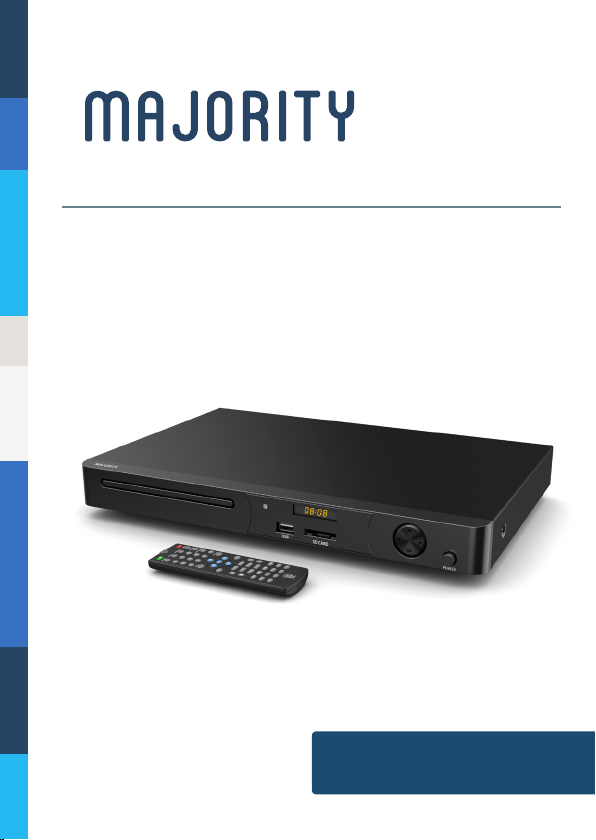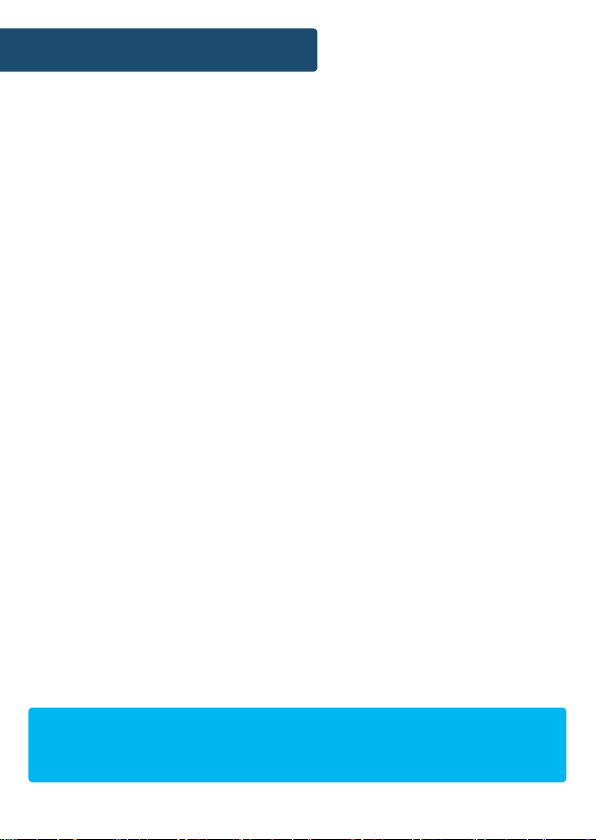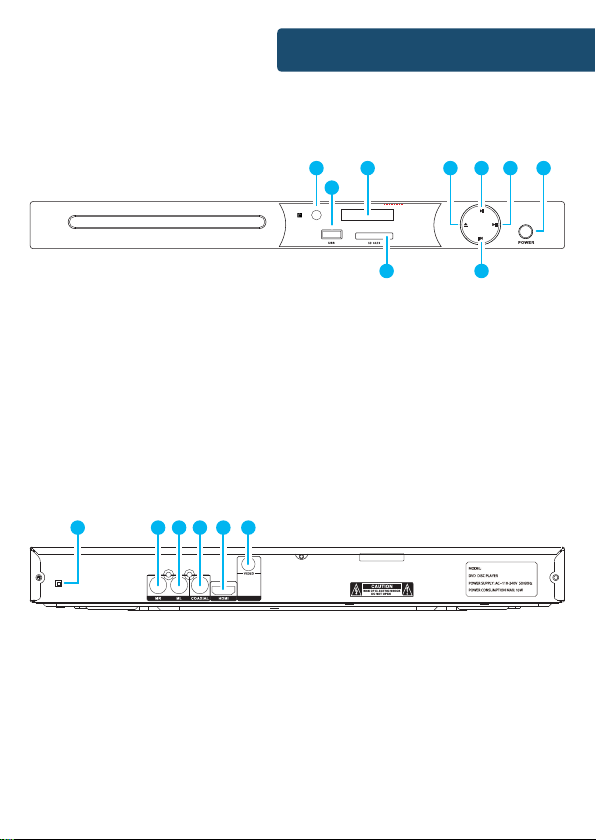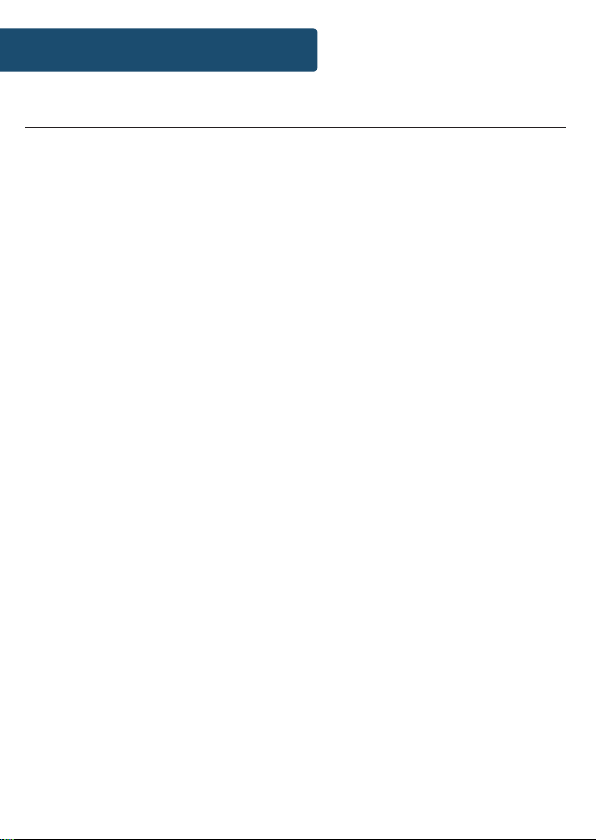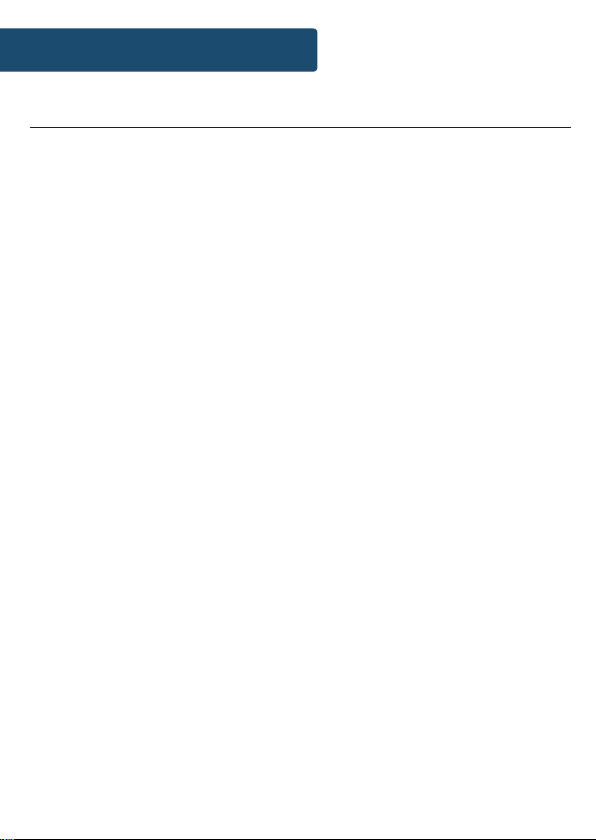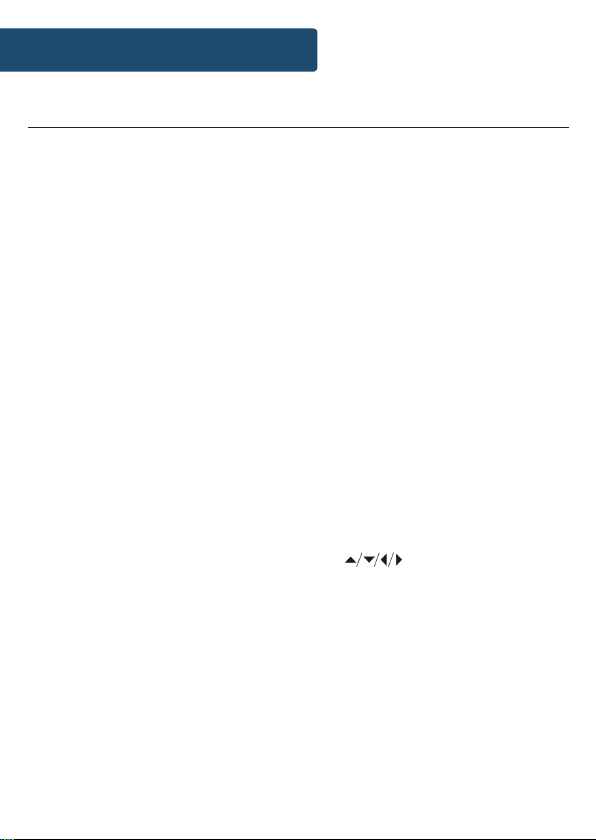13. MENU
Press to return to main menu for DVD
disc playing
14. DOWN
Press to navigate down through settings
15. MUTE
Press to mute sound. Press again to
unmute.
16. AUDIO
Press to change the language option in
menu settings
17. VOLUME (+)
18. OSD
Press repeatedly to view 4 dierent
display screens: 1) Title, Chapter 2) Single
Remain 3) Total Elapsed 4) Total Remain
19. VOLUME (-)
20. ZOOM
Open the menu of the DVD
21. OPEN/CLOSE
Press to open and close the disc tray of
the DVD player
22. V-MODE
23. SUBTITLE
If the DVD is subtitle enabled, you can
press this button to select between
multiple subtitle languages
24. GOTO( + )
25. NEXT (>>I)
Press to choose next item or chapter
26. PREV (I<<)
Press to choose previous item or chapter
27. STOP
Press to stop disc playing. The DVD
player will memorise stop time until PLAY
key is pressed to resume play.
28. TITLE
Press to enter TITLE menu, if disc has
multi-title encoded.
29. RIGHT
30. PBC
Skip backward/forward between
chapters
31. RESET
32. REPEAT
Press once to repeat chapter, press twice
to repeat title, press three times to turn
o.
33. A-B
Press once to set start point A, press
again to set end point B. After setting the
section will repeat. Press button again to
cancel repeat.
34. N/P
In STOP, press repeatedly to view NTSC,
PAL, auto-display of the screen.
35. PROG
Press to set a play order for DVD chapters
or CD tracks.
36. SLOW
Press to activate the Slow Motion feature
on DVD mode. Press again to stop.
3
Controls And Funcons