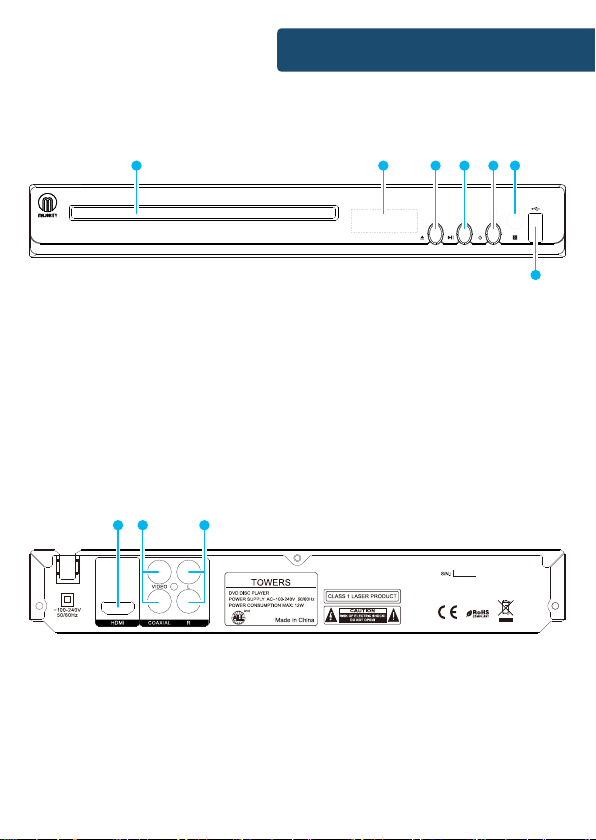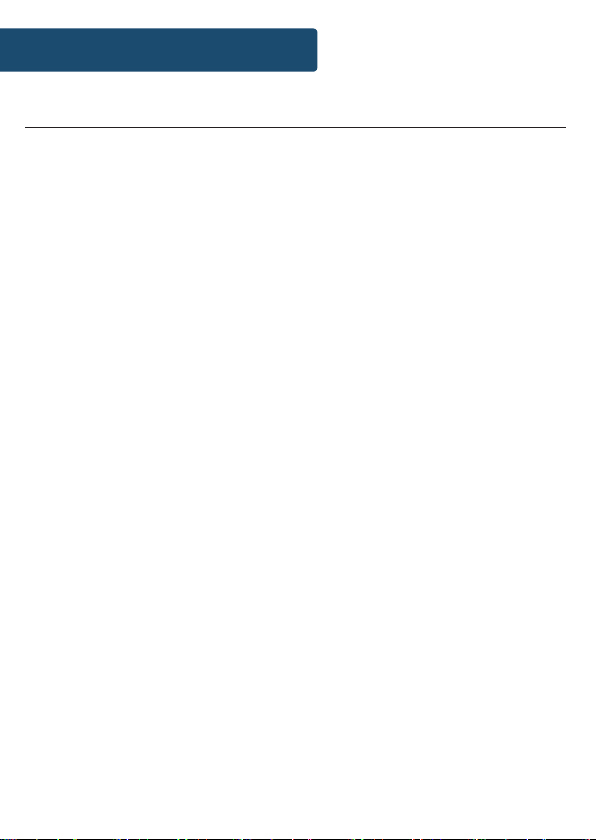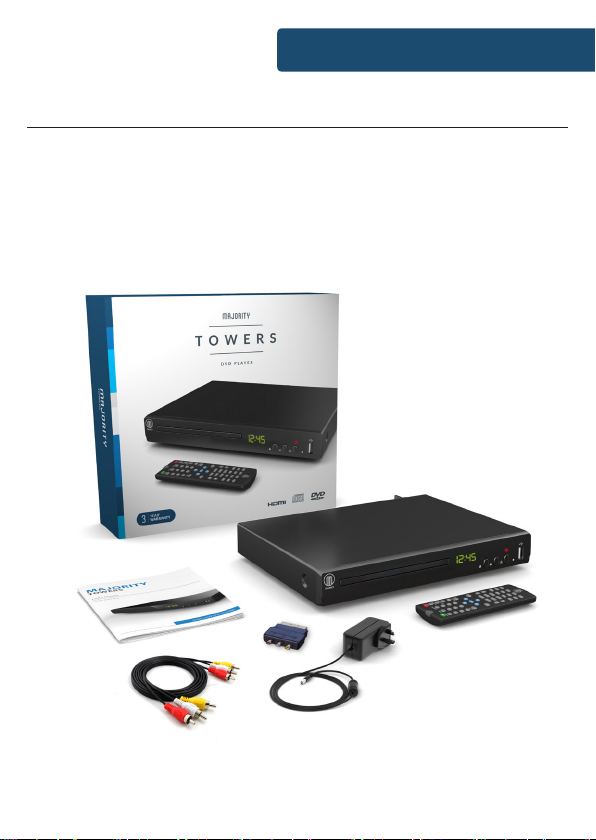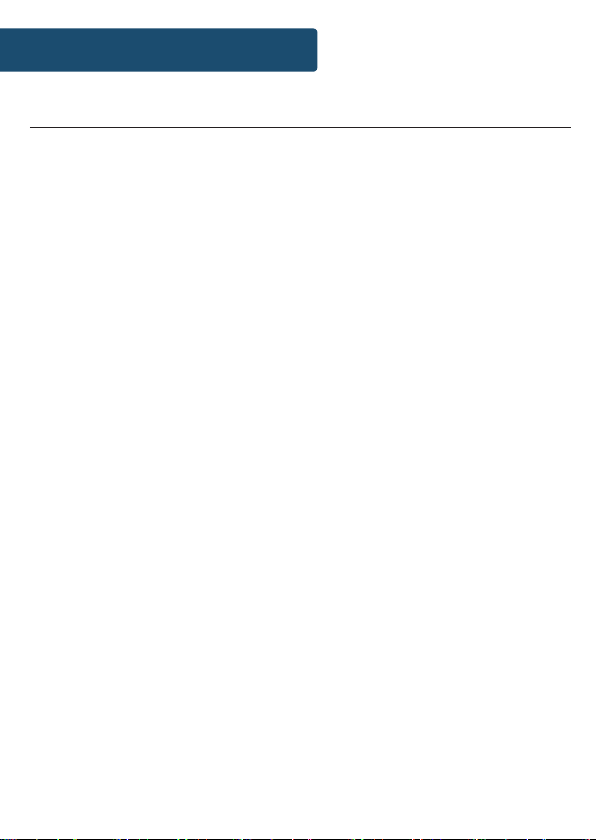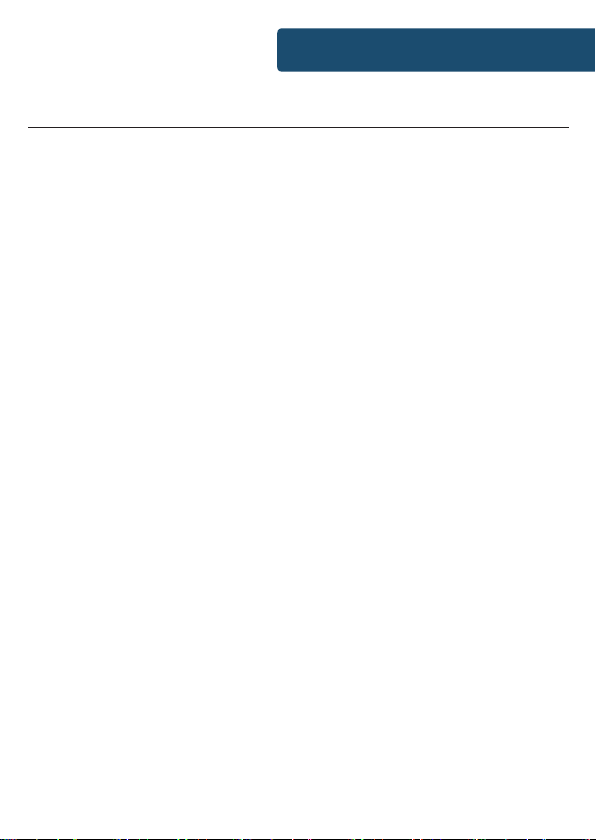Controls And Funcons���������������������������������������������� 1
What’s In The Box?����������������������������������������������������5
Support �������������������������������������������������������������������� 6
Instrucons Guide �����������������������������������������������������7
Operaons ���������������������������������������������������������������� 8
Set-up Opons: System��������������������������������������������� 9
Set-up Opons: General ������������������������������������������ 10
Set-up Opons: Audio�����������������������������������������������11
Set-up Opons: Video���������������������������������������������� 12
Set-up Opons: Preference�������������������������������������� 13
Troubleshoong ������������������������������������������������������ 14
Specicaon�������������������������������������������������������������15
Warranty ������������������������������������������������������������������15
Safety Informaon��������������������������������������������������� 16
Contents
Watch video tutorials and register
your product for a FREE 3-year warranty
at www.majorityradios.co.uk
YEAR
WARRANTY