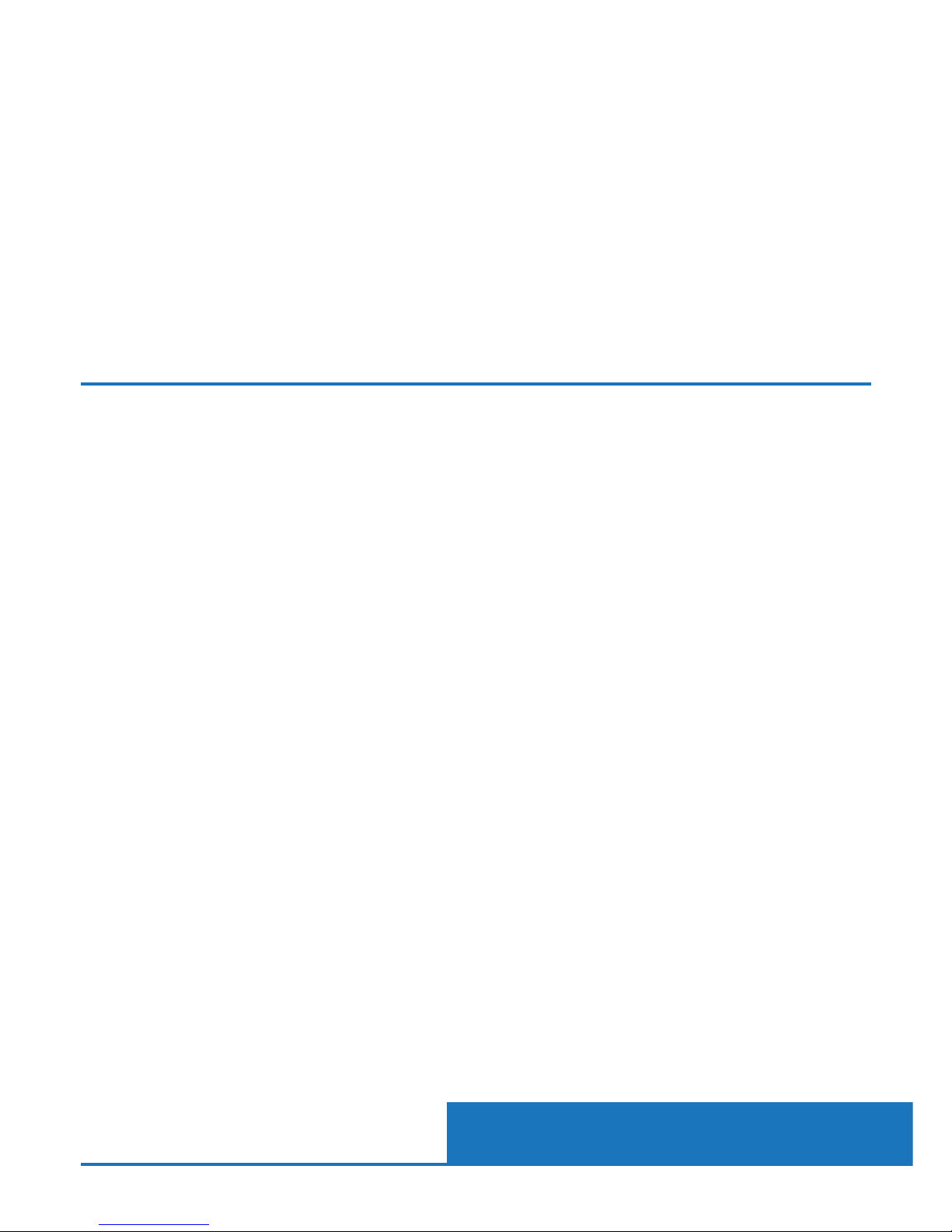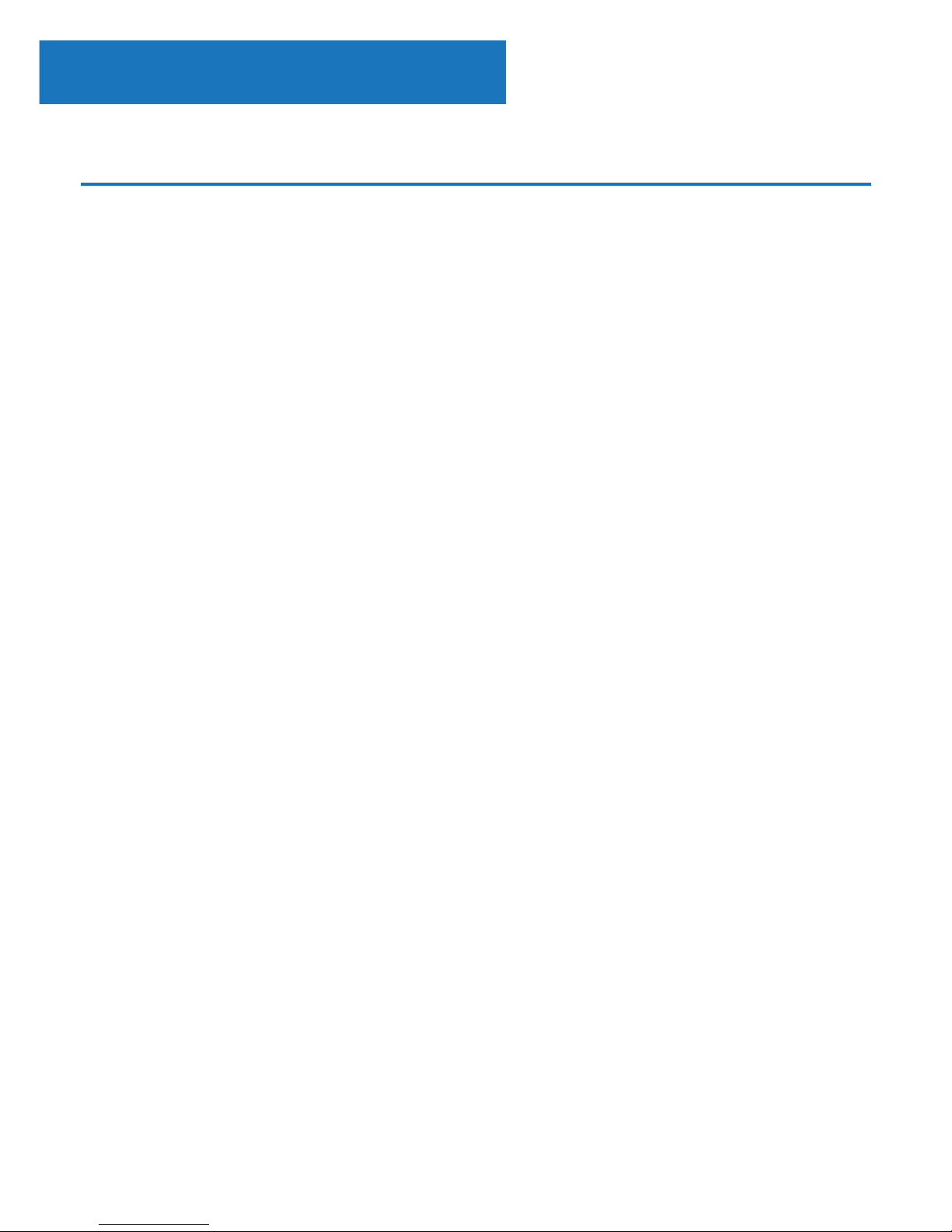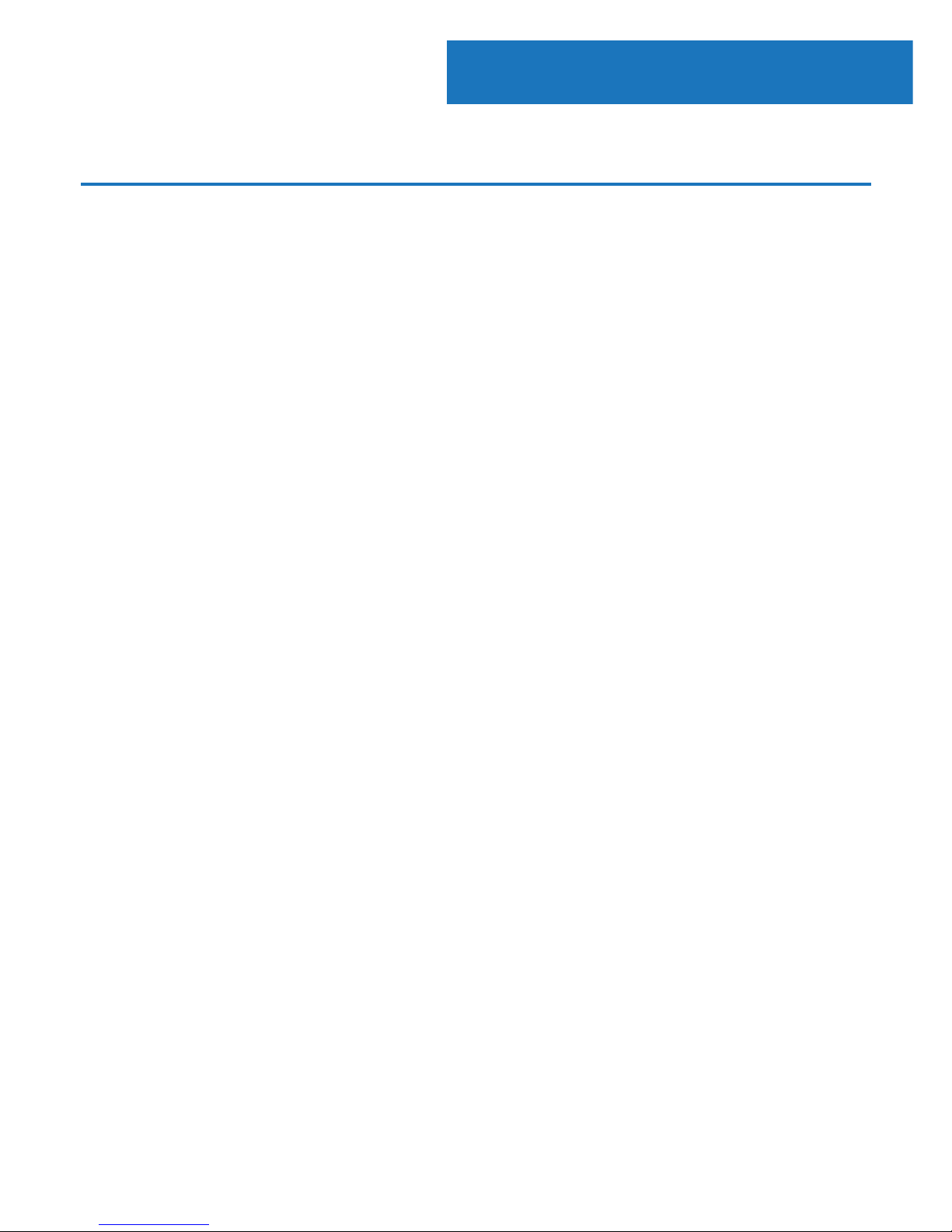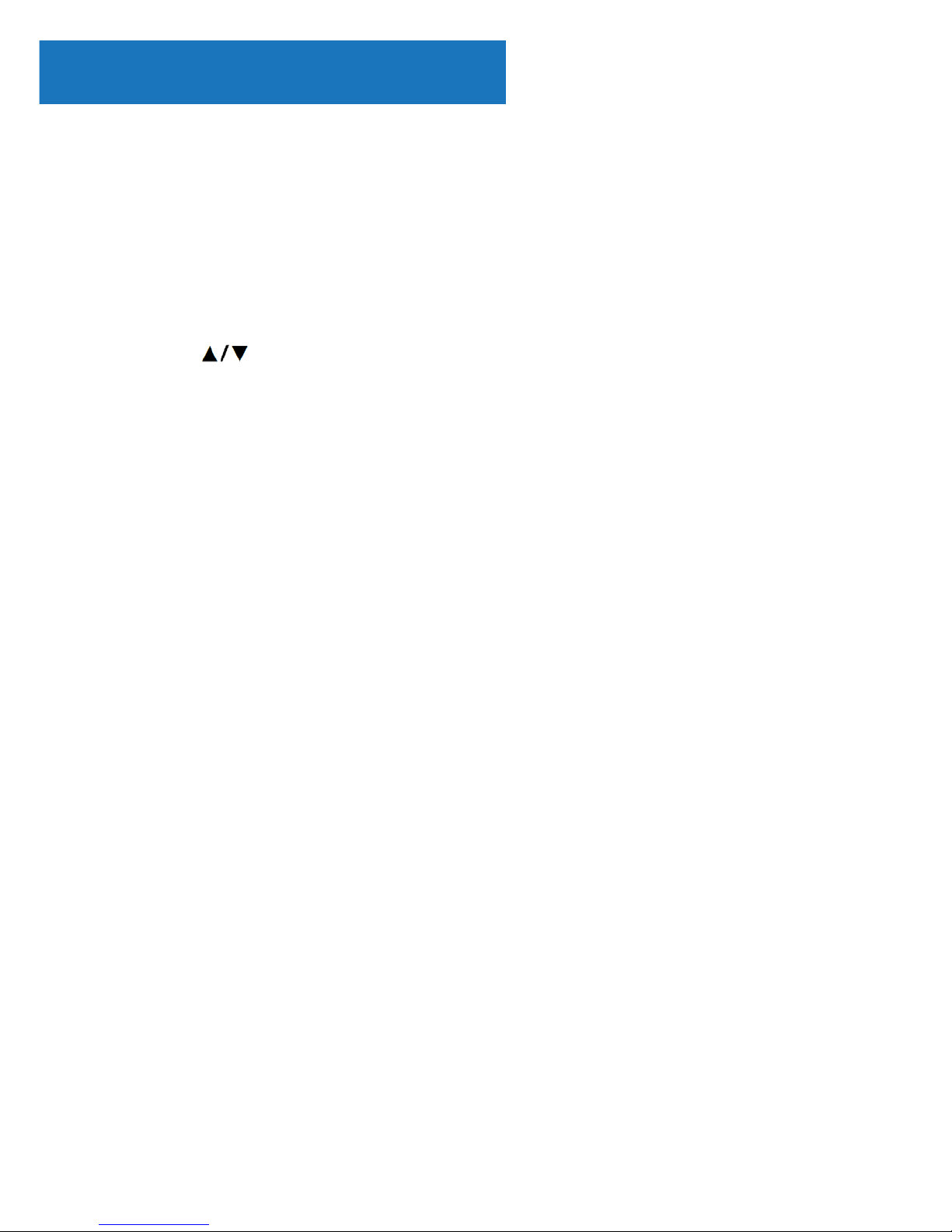Controls And Funcons���������������������������������������������� 1
What’s In The Box?��������������������������������������������������� 4
Instrucons Guide �����������������������������������������������������5
Geng Started ��������������������������������������������������������� 5
Operaons ���������������������������������������������������������������� 6
Setup Opons ����������������������������������������������������������� 7
General Setup ����������������������������������������������������������� 8
Audio Setup �������������������������������������������������������������� 9
Video Setup ������������������������������������������������������������� 10
Preference Setup ������������������������������������������������������11
Troubleshoong ������������������������������������������������������ 12
Warranty ����������������������������������������������������������������� 13
Safety Informaon��������������������������������������������������� 14
Watch video tutorials and register
your product for a FREE 3-year warranty
at www.majorityradios.co.uk
Contents
3YEAR
WARRANTY