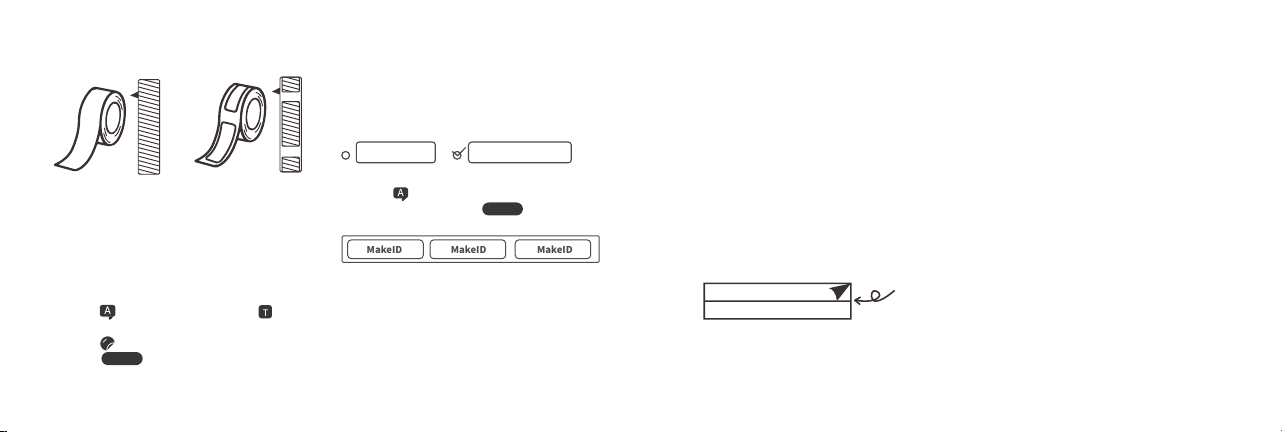3.Abnormal printing
4.Blurred printing
A: Make sure the printer is powered on and
the Bluetooth has also been turned on.
B: The APP agrees to all permissions.(Only to
guarantee the connection, no privacy risks)
C: Power off the printer, uninstall and
re-install the APP, and agree to all
permissions to connect again.
A: Restart the printer. Log out the APP and
try again.
B: Restart the printer. Uninstall and
re-install the APP and try again.
If you still fail to solve the problem, please
contact the customer service from the
shop where you purchased the product.
A:Using under low temperature situation
may result in blurred printing. Recom-
mended temperature range: 10℃-35℃.
B: Connect to the printer, then adjust to
the highest print density by clicking the
Printer Density in Device Management
and try again.
C: The printer’s head may be dirty. Please
wipe the print head gently with alcohol, and
wait for 2 minutes before use it again.
Common troubleshooting
1.Unable to connect to the printer with
the phone.
2.The printer’s red indicator flashes.
A: Make sure the label has been put in the
printer, and it is correctly installed (When
using a new label, please remove the
transparent label lead, then pull the label to
the line mark. Please refer to the figure
below.)
B: The printer’s top cover
is securely locked.
07 08
Three-Year Warranty by MakeID
Our products are covered by a three-year
warranty period from the date of
purchase. During the warranty period,
MakeID shall repair your product free of
charge due to quality and functionality
problems.
★To repair or replace your product within
the warranty period, you must provide
the order number, contact details and
shipping details, which include your
name, phone, and full address
★Products returned to MakeID must be in
full packaging. MakeID will not hold any
responsibilities for products lost or
damaged by customers during shipping.
★The product must be used strictly in
accordance with the instrutions provided.
MakeID shall not be liable for any
problems caused by accident, misuse,
modification or negligence.
★MakeID label printers are exclusively
designed for the use of MakeID label
papers. This warranty does not cover any
failure or damage caused by the use of
label papers from any third-party.
★This warranty does not affect your legal
rights as a consumer.
If any further assistance is needed, please
contact us: jryx@jingjingfun.com
Normalprinting Abnormal Printing Messy Printing
MakeID
MakeID