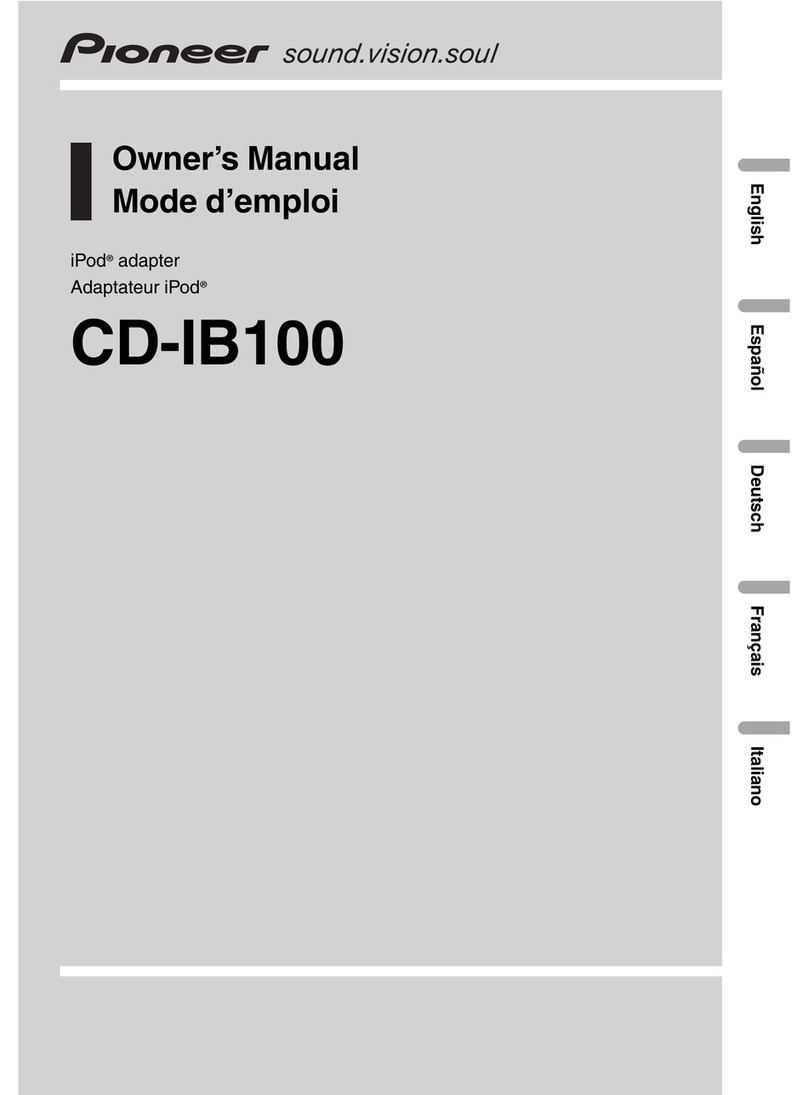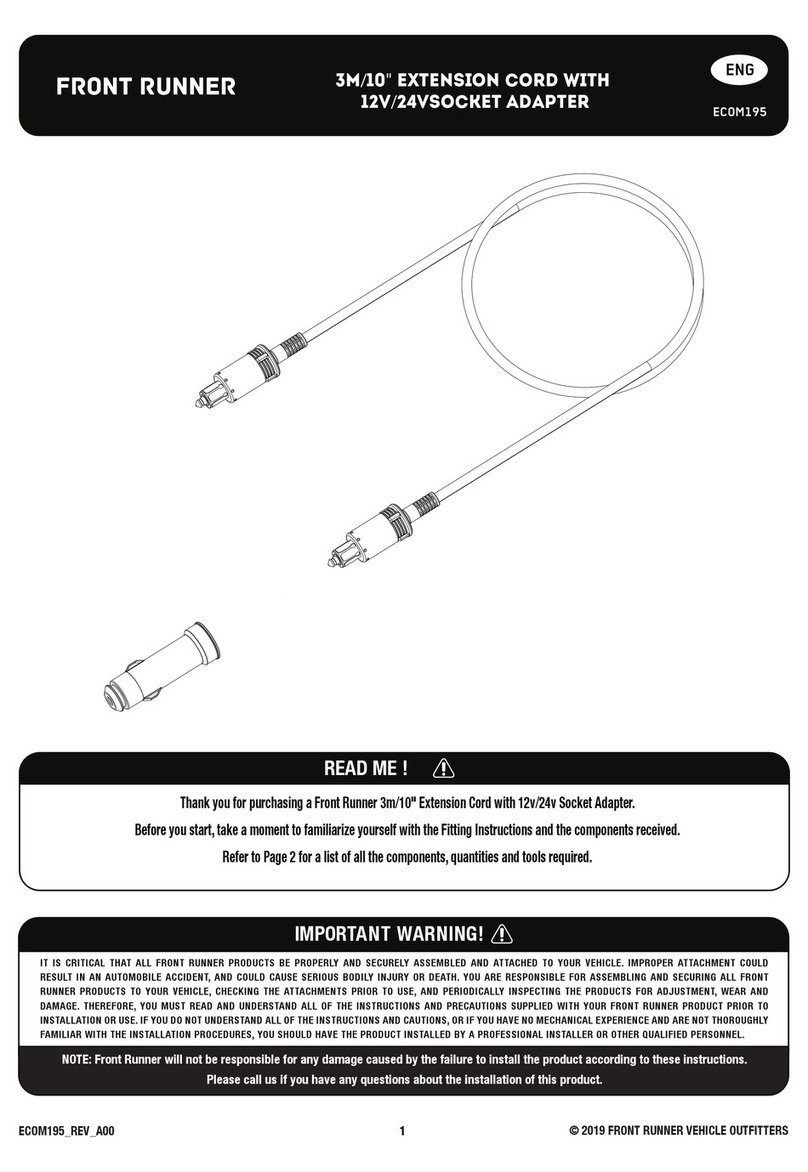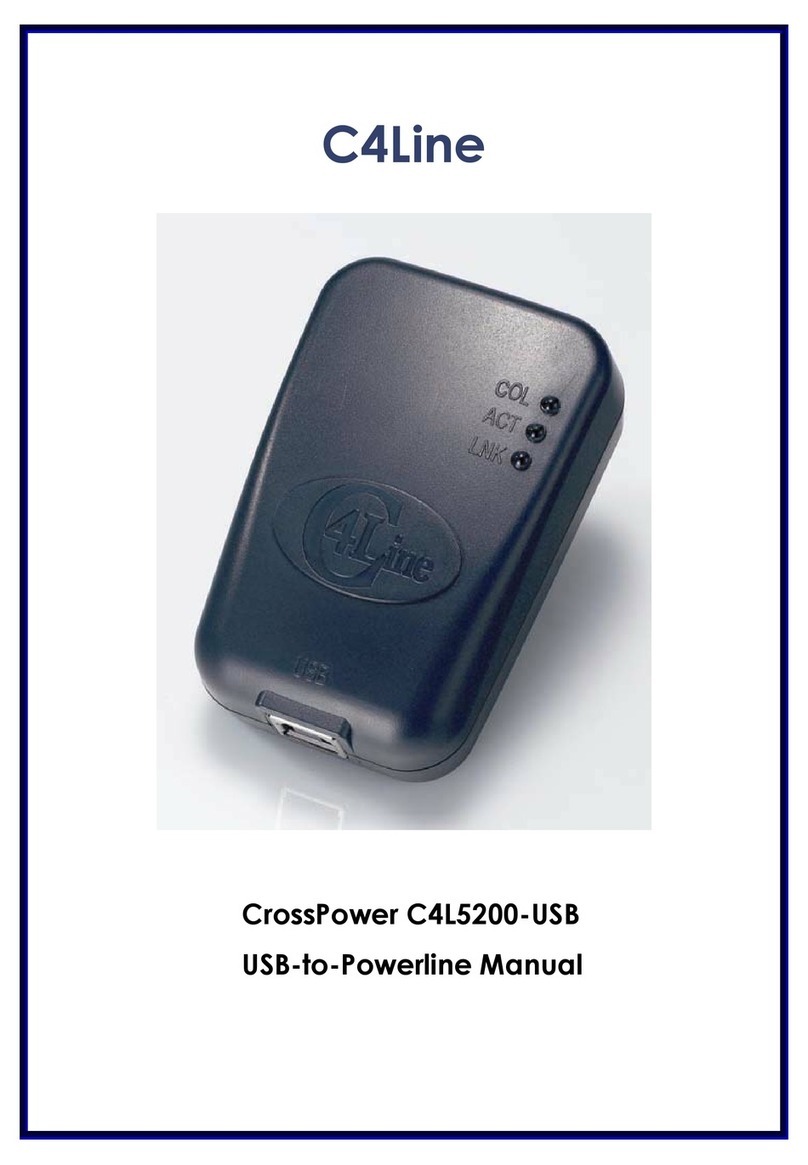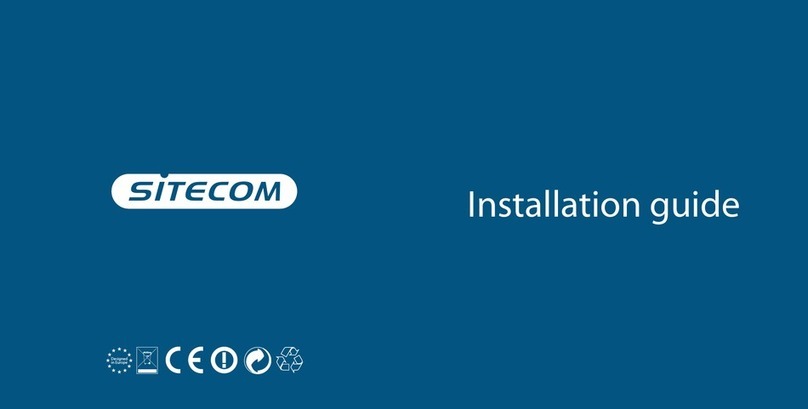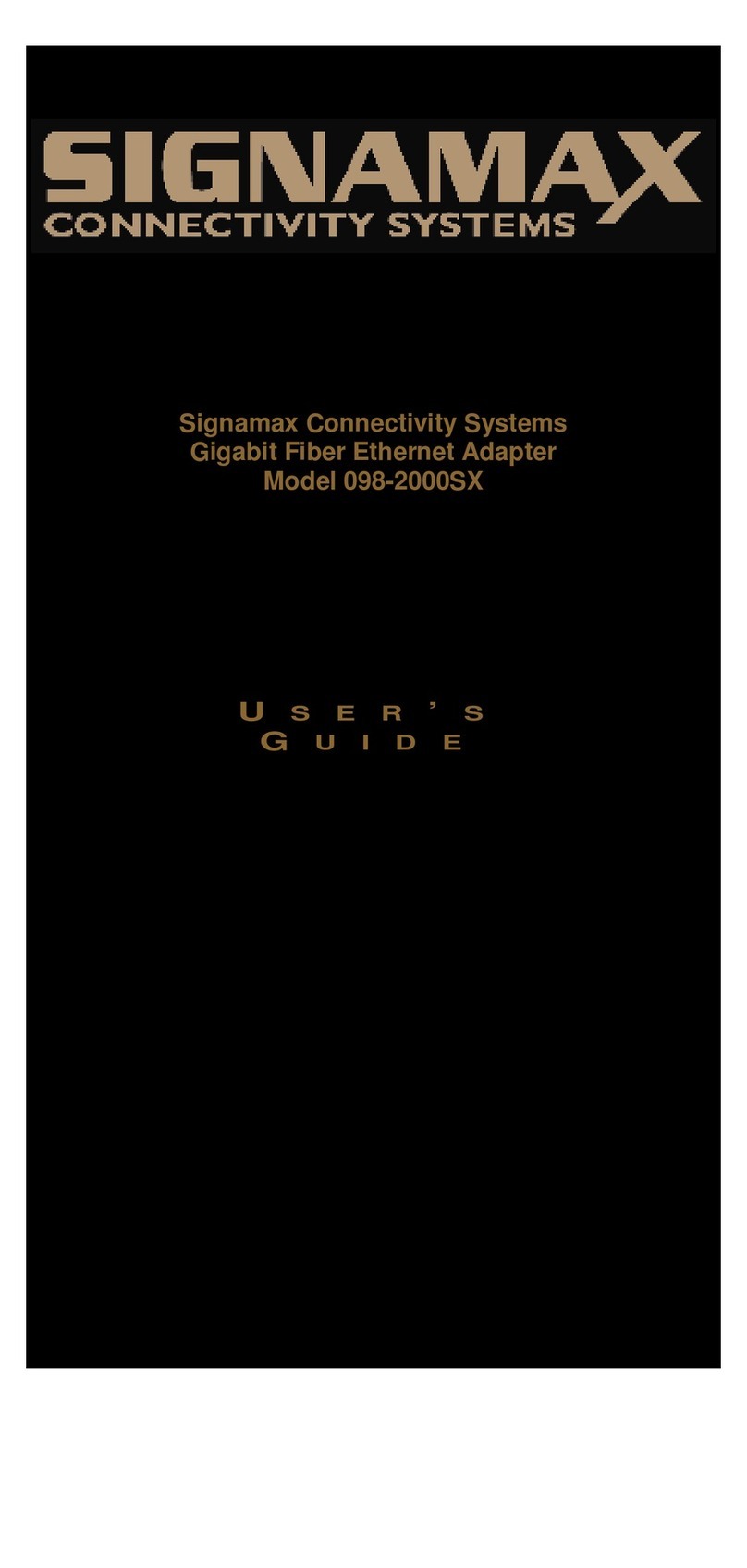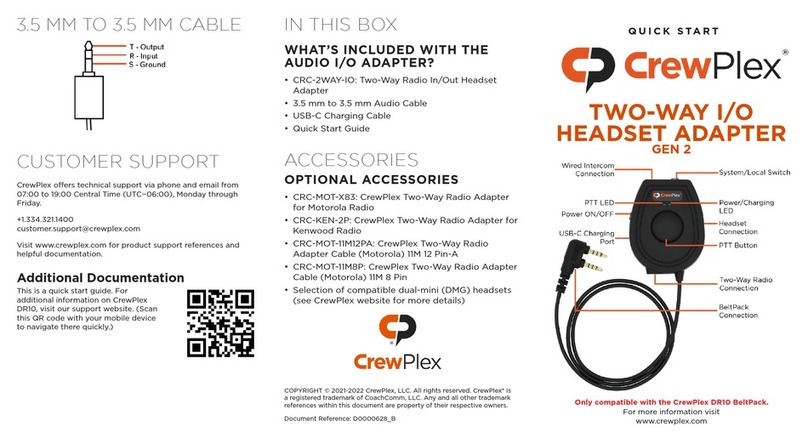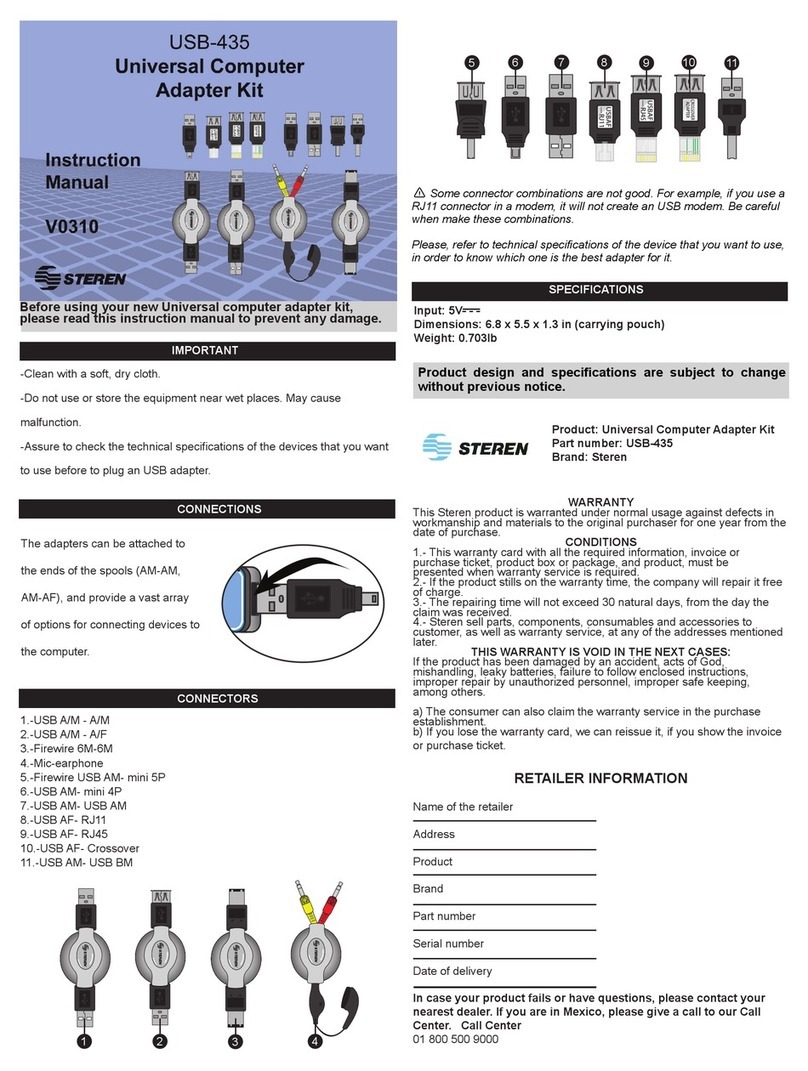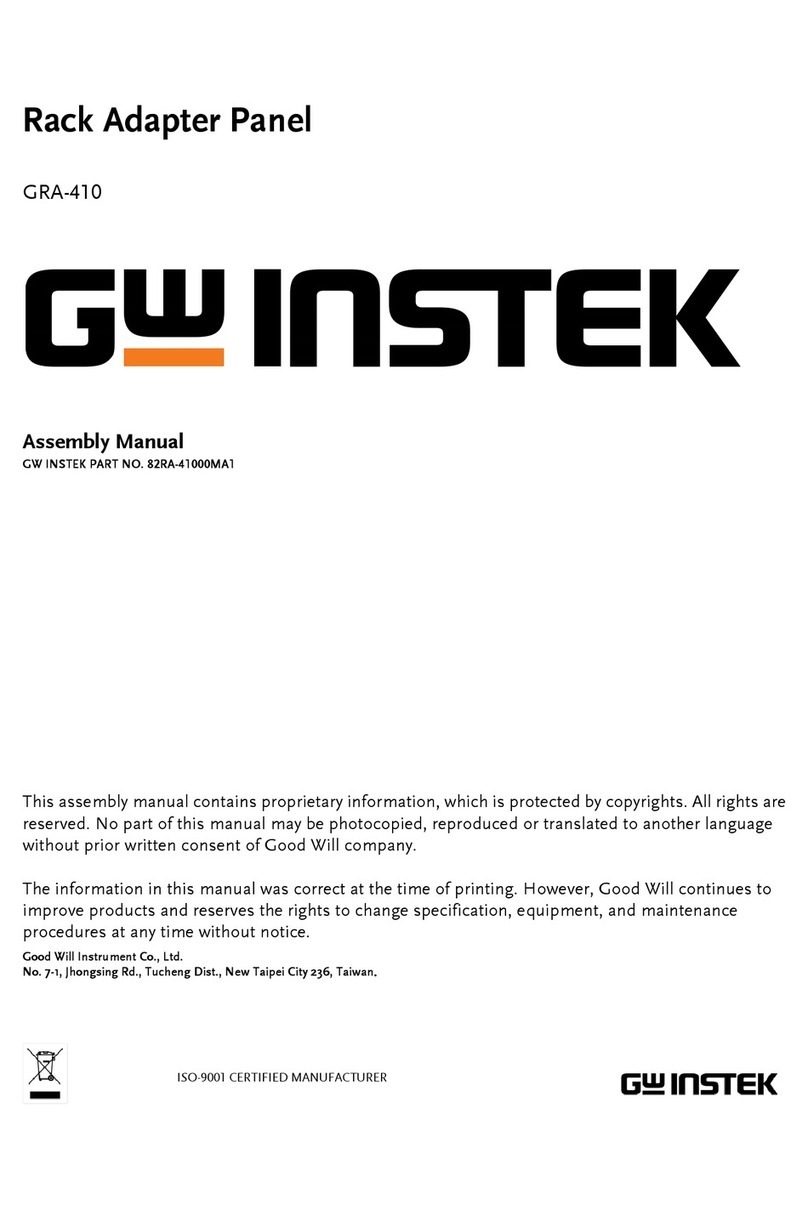Makey Makey Makey Go Operating instructions

Makey Go, How to use:
1) Plug in USB
The lights on the GO will dance a little, then settle on Blue.
Blue = Right Click.
2) Close Popup Window (If Any)
Your computer may ask you to install drivers or do other setup. You can click cancel
or close the window.
3) Connect your object
Connect the alligator clip from your object to the Plus Sensor

4) Press Play
Tap the Play Button . The GO has now recalibrated itself to accept the object.
5) Play!
Now you can use your clemintine to click on things! Tap your clemintine and see
what happens.
6) Space Out
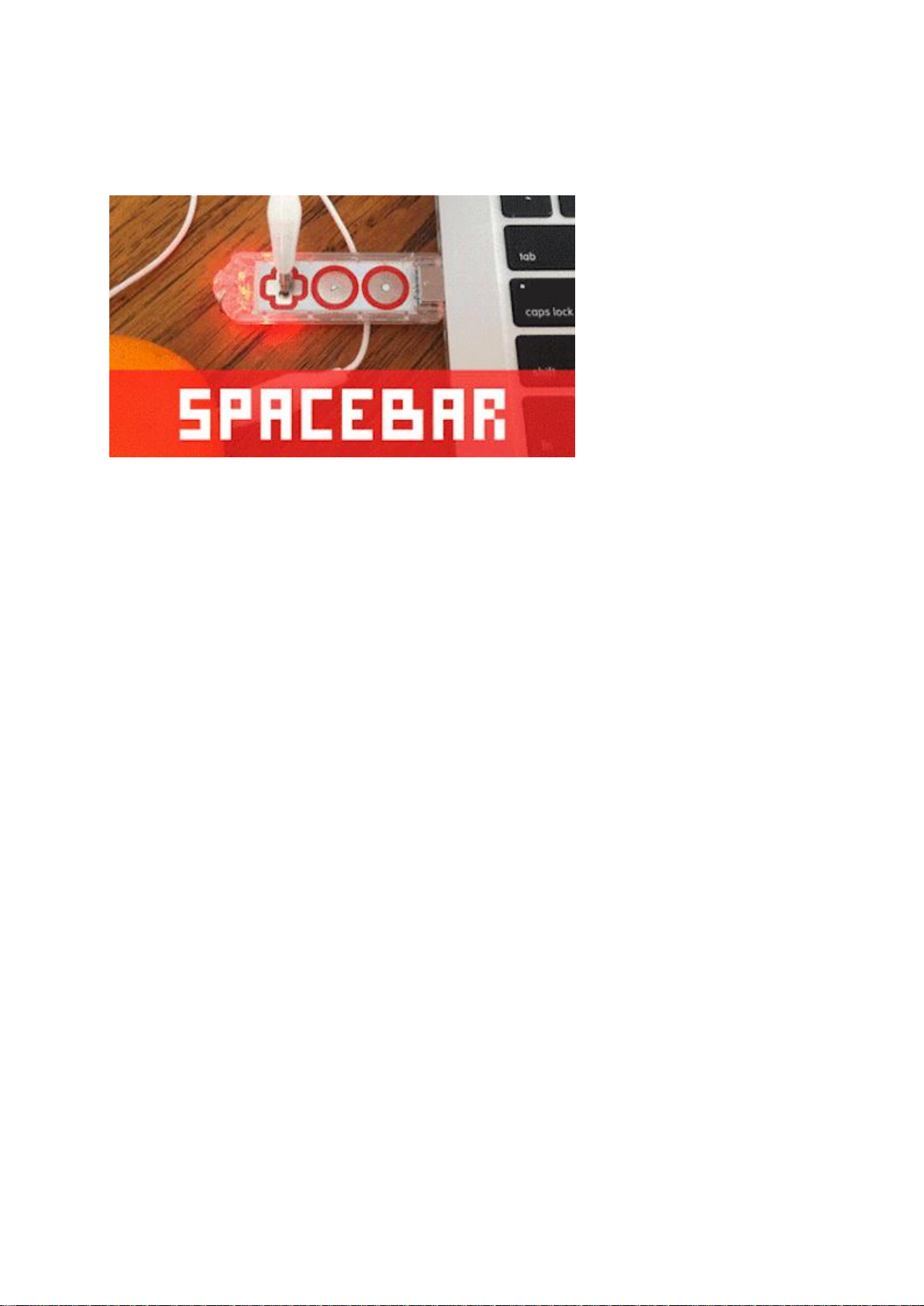
To switch between "mouse left-click" and "space bar," tap the Gear Button on the
Makey Makey GO. This will turn the light Red. Now tapping your clemintine will send
a "space bar" signal to your computer.
Red light = space bar
Blue light = mouse left-click
Green light = active sensor
Use different keys!
If you want to go beyond "left click" and "spacebar", visit makeymakey.com/remap
and follow the instructions to change what key command is triggered by the Makey
Makey when the light is Red.
"Left click" will always be there when you switch to the Blue light.
Unplugging your GO will reset the keys to "space bar" and "left click".
Sensitive Setting
Press and hold the Play Button <="" cup!="" the="" through="" water="" of=""
glass="" a="" trigger="" like="" stuff="" cool="" do="" to="" setting="" sensitive=""
enable="" setting.="" seconds="" 2="">
The Sensitive Setting is still calibrating to the specific object you have connected,
although with greater sensitivity. Tap the Play Button again to leave the Sensitive
Setting.
Say you've got a big pot, and you tap play, and then you tap the pot, but Makey
Makey GO can't tell you're touching the pot (the light doesn't turn green). This is a
good time to try the sensitive setting.
Extras
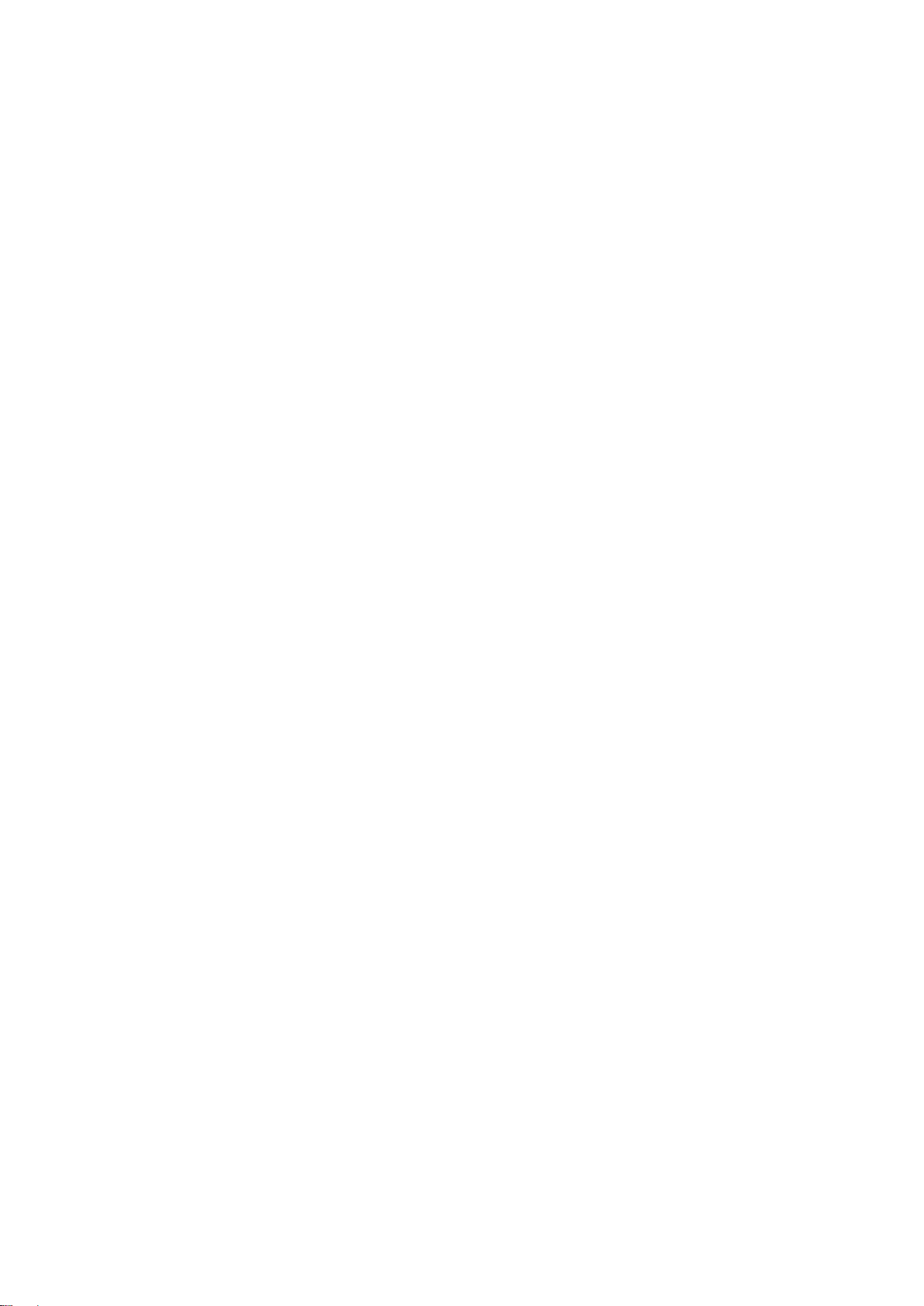
Try Out Different Materials
Make anything into a key! You can send a signal through anything that's even a little
bit conductive. You can also create inventions that combine conductive and non-
conductive parts.
Conductive Materials
Here are a few things to try:
Most fruits and vegetables work great.
Lots of other foods work too. We've tried marshmallows, gummy candies,
macaroni and cheese, cupcakes, shrimp, and lots of other things.
Plants can work too. Try some leaves or flowers, but nothing too dry.
Play-Doh, Model Magic and other clays work very well as long as they stay
moist.
People are conductive! Connect one person to the Plus Sensor and see what
happens when they high five another person. Keep in mind that it'll work best
when the smaller person is connected to the Makey Makey GO. You may also
want to use the "sensitive setting" for people!
Graphite from a pencil can work. Make thick, dark lines, and be sure to draw
on a smooth surface.
Foil and other metal objects will work. Try out coins, magnets, nuts and bolts,
forks and knives, copper tale, or pots and pans.
Troubleshooting
I can't get a key to press!
Make sure your Makey Makey GO is plugged into the computer.
The Makey Makey GO should have a red or blue light on the back showing
that it is connected properly. Is it lit? If there's no light, something is wrong with
the computer or the GO.
If a light comes on but it's green, try tapping the Play Button to recalibrate the
GO.
If the USB port on your computer is blue plastic, it's USB 3.0, and may not
work with Makey Makey GO. Try using a USB 2.0 port. This problem comes
up with Windows 7 machines most often.
Try sending a signal in the simplest way you can. Just tap the Plus
Sensor with your finger to see if the light turns green. If it turns green, it
should be sending a signal to your computer.
When you are alligator clipping everyday materials, they need to be at least a
little bit conductive. For example, play-doh, a banana, or aluminum foil should
work. Plastic, most fabrics or paper will not work directly. You can always
combine materials, for example by wetting the paper or putting play-doh onto
the plastic.
One of the keys won't stop pressing over and over! What should I do?
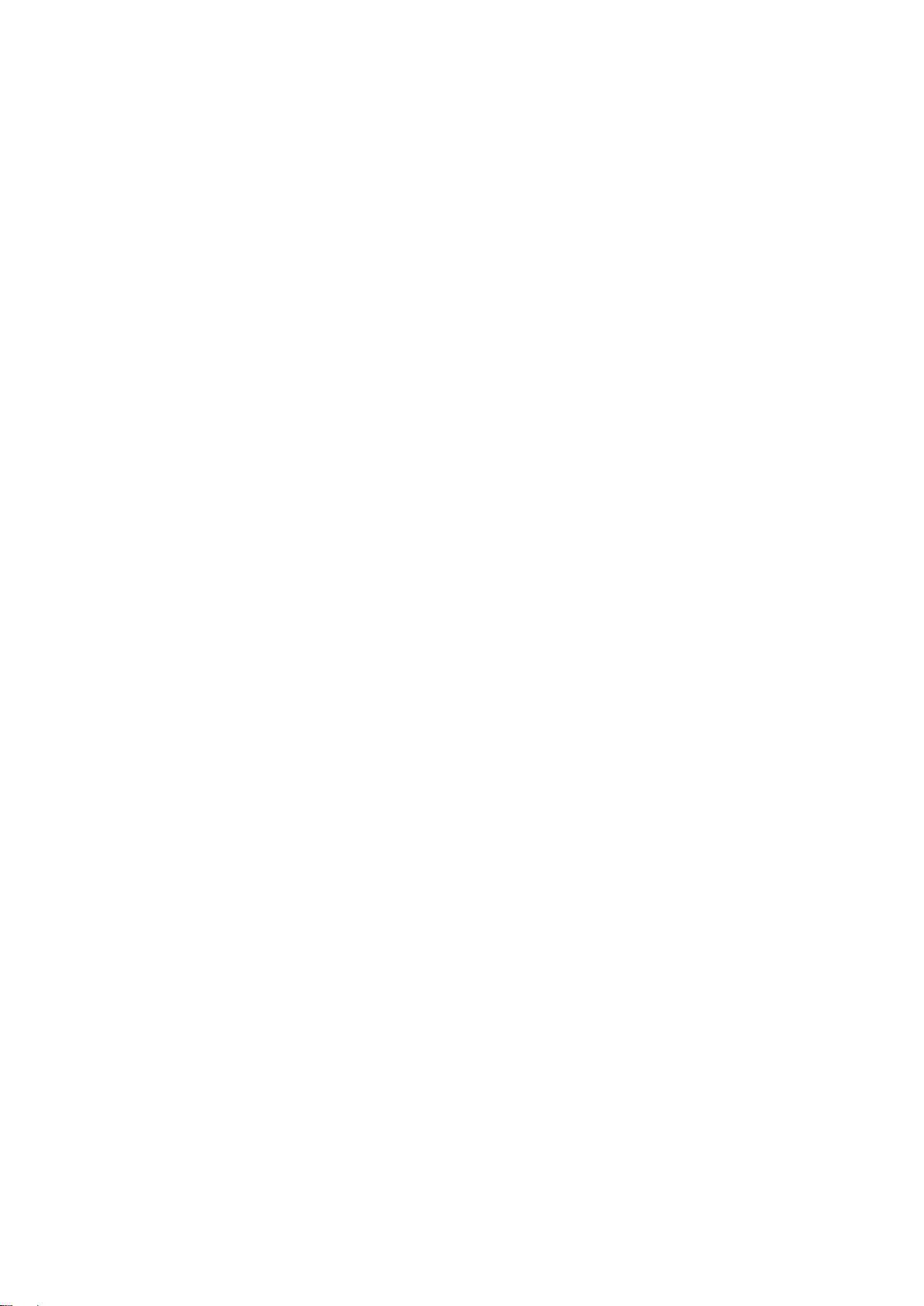
Try tapping the Play Button
Try unplugging the Makey Makey GO from your computer, then plug it back in
again.
If the object connected to the Makey Makey GO is your own body, then
perhaps you are sending a connection by touching your computer's metal
case, or by not wearing shoes. Take a step back and see what you are
touching.
Perhaps one of the objects connected to the Makey Makey GO that you think
is well insulated is not. For example, if you connect a banana to your Makey
Makey and it's sitting on a wooden cutting board, is that cutting board moist or
dry? If it's moist then perhaps your hand is sending a signal through the
moisture.
Is it raining? Is it extremely humid- are you in a rainforest? This can
sometimes cause porous materials, such as paper or clothing, to become
conductive.
It works sometimes, but not other times. :(
Your materials might not be conductive enough. For example, if your object is
a vegetable, does it have a dry skin?
If you are using a drawn graphite line from a pencil, make sure the line is
heavy and dark. Draw your line on a hard smooth surface, such as a table
without any grain in it. Take care in folding the paper, because it can
sometimes break the graphite connection. Once you are expert at drawing the
lines, you don't have to follow any rules, but if you can't get it to work try the
tips mentioned.
This manual suits for next models
1
Table of contents