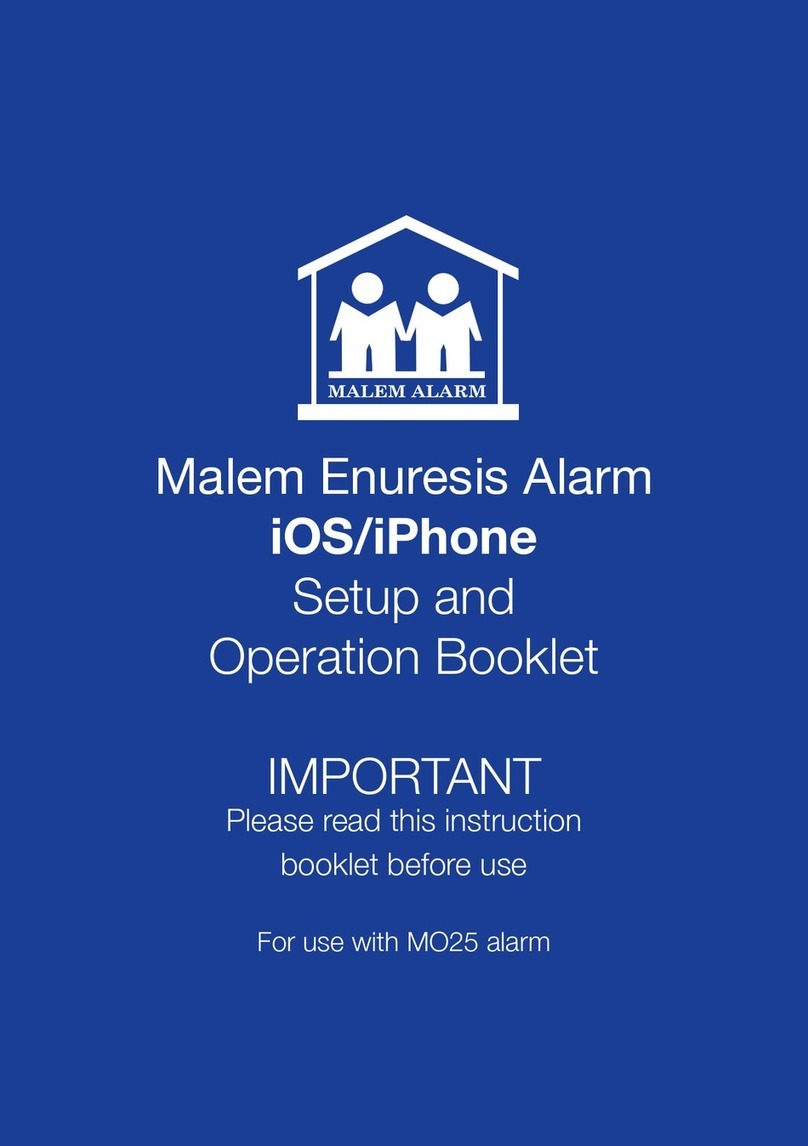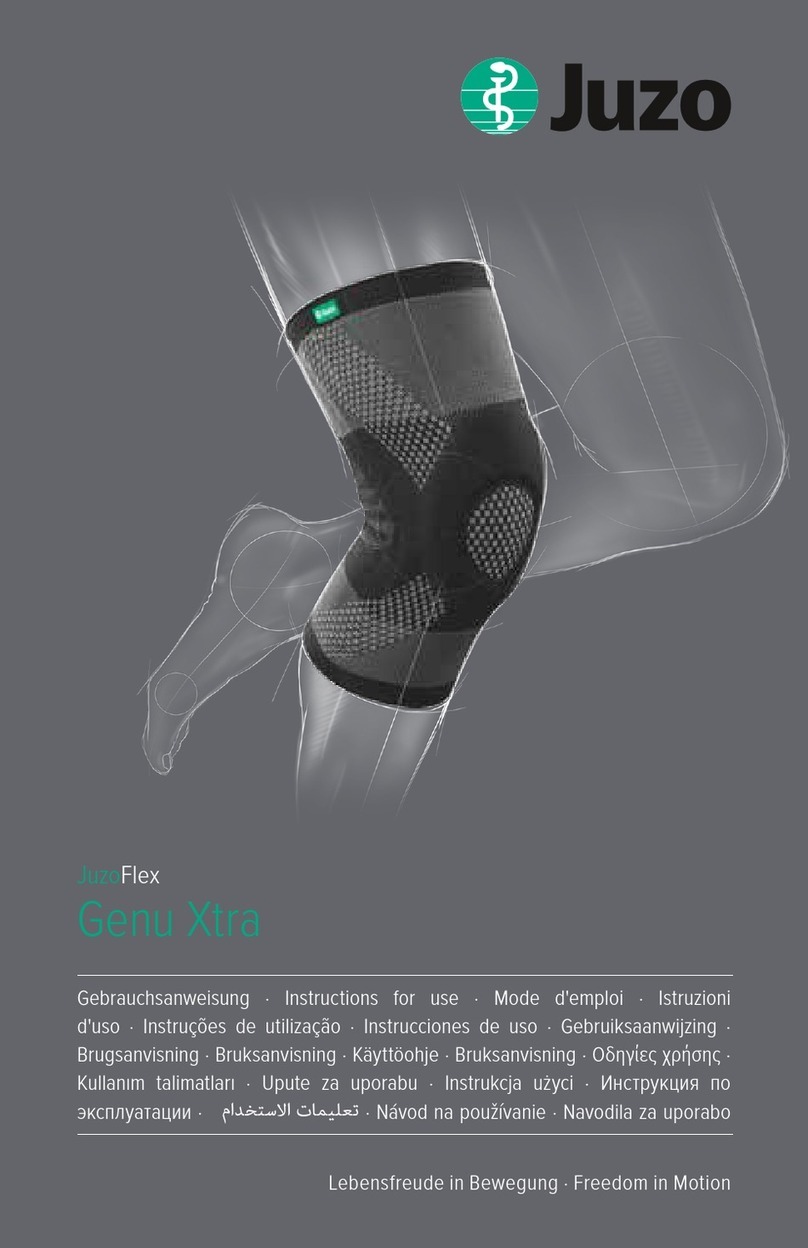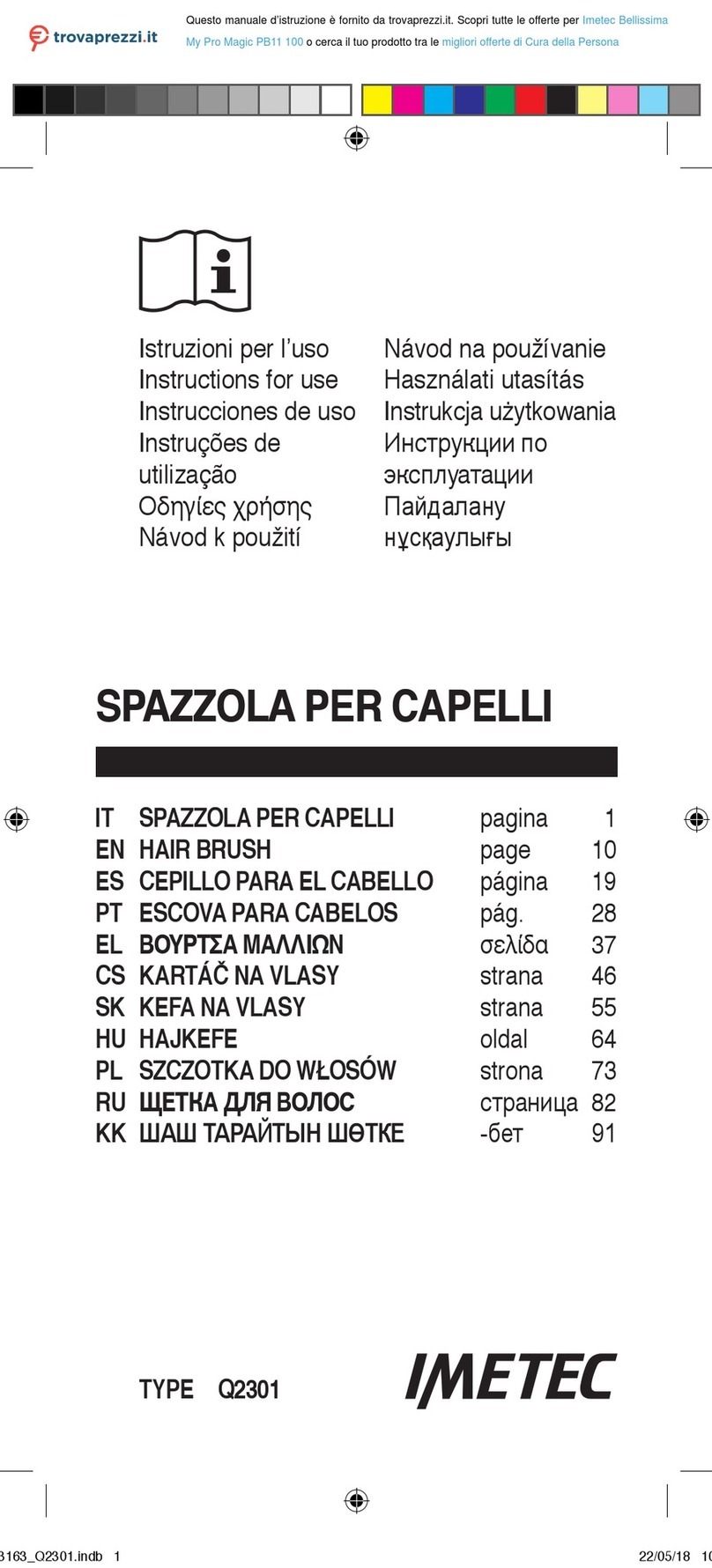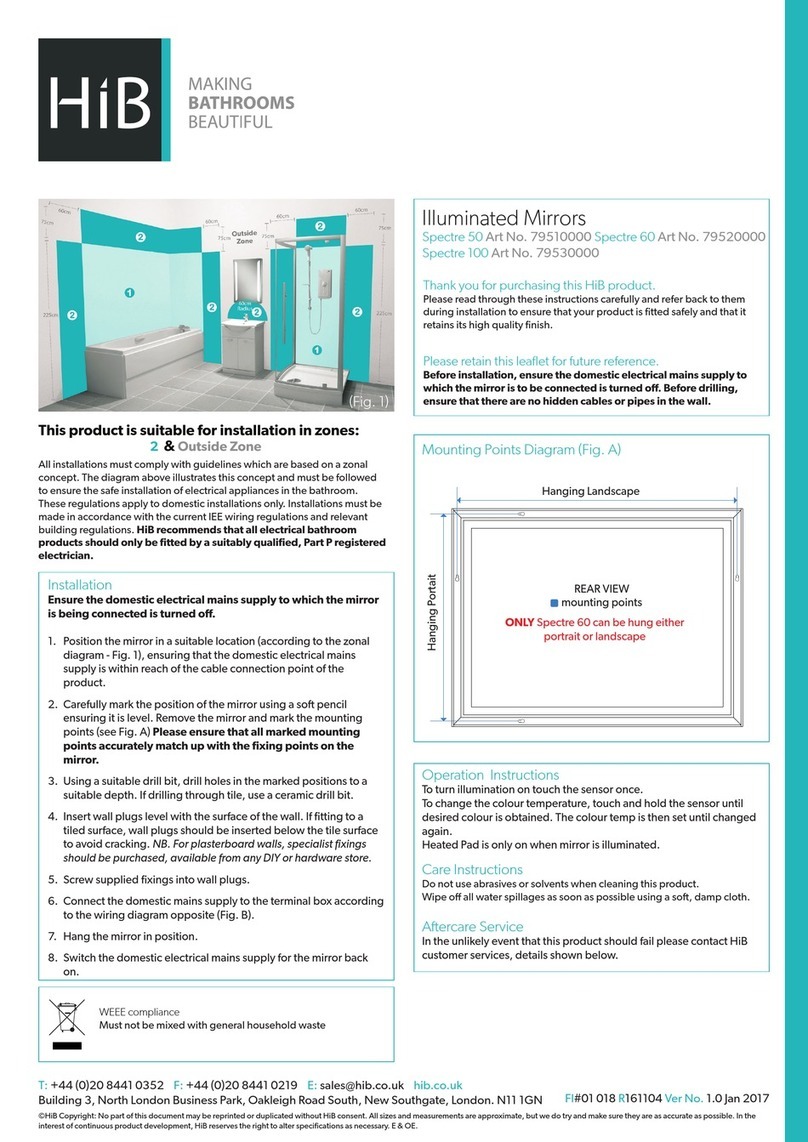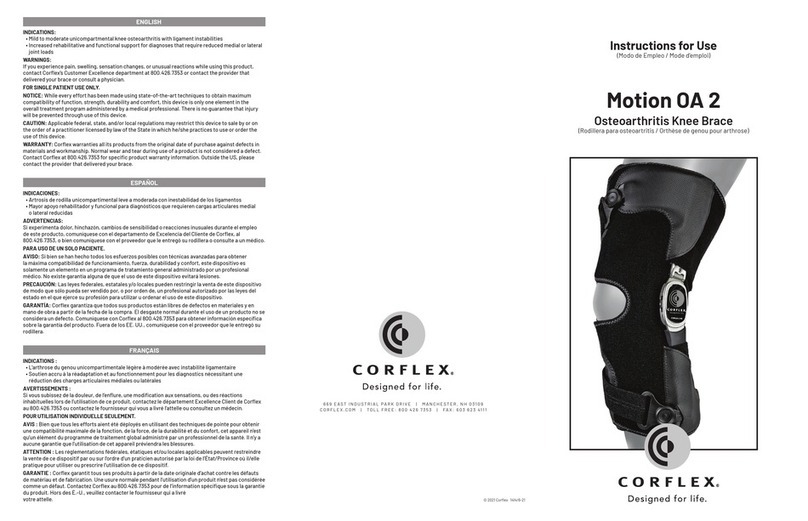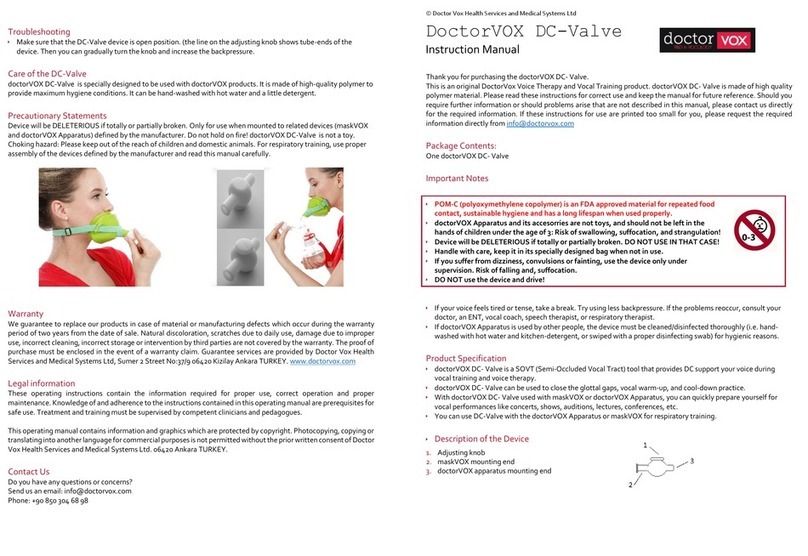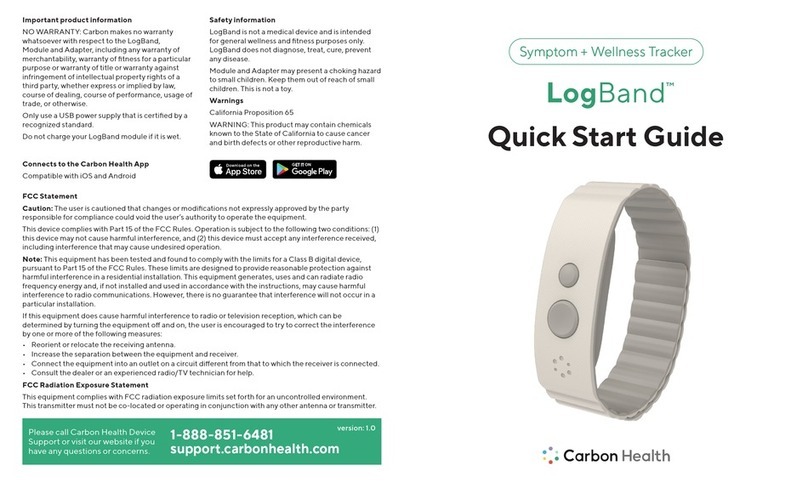Malem MO25 Manual instruction
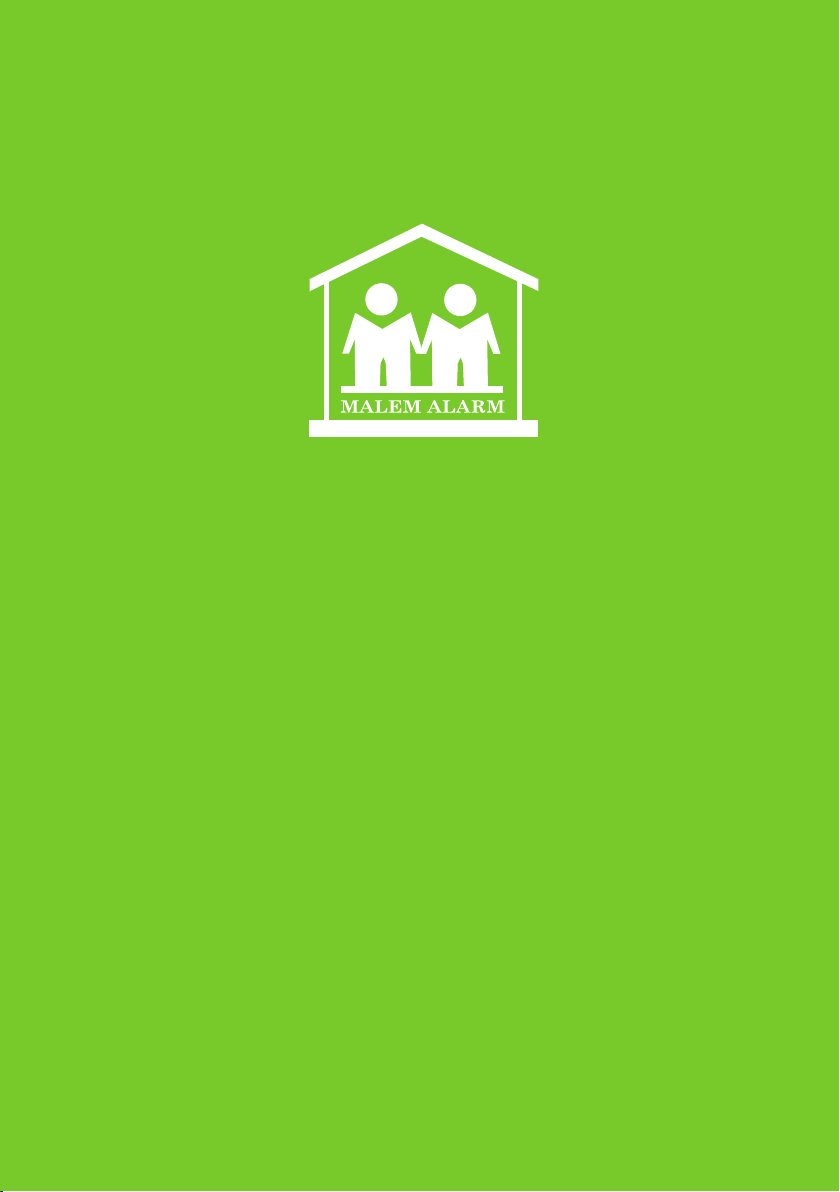
Malem Enuresis Alarm
ANDROID
Setup and
Operation Booklet
IMPORTANT
Please read this instruction
booklet before use
For use with MO25 alarm
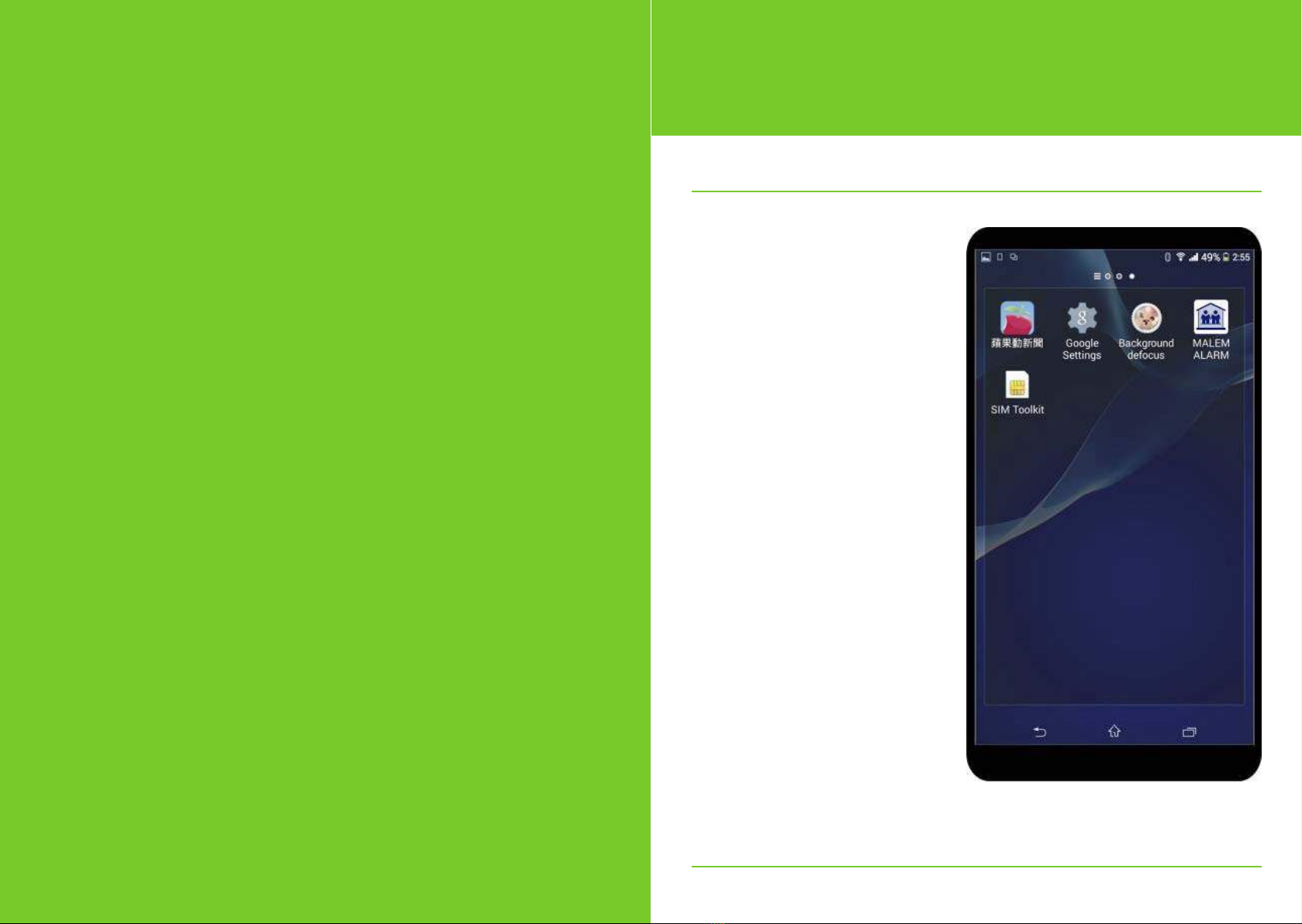
Malem MO25 Bluetooth Alarm
ANDROID Setup and Operation
Installation and Setup
Install the App on the
ANDROID smartphone
a) Download the App (Malem
Alarm) from google play on to
the smartphone
b) App installs automatically and
generates a shortcut icon in the
program library folder
c) Move the icon to the desktop if
you wish
1
Content
Install the App on the smartphone 1
Link up procedures 2
Telephone number setup 4
Short message edit 6
Alarm sound select 8
Alarm duration select 9
Alarm history browser 10
Record deletion 12
Password setting 14
Unlocking settings 19
Cancel password 20
Operation 24
Battery charge 25
Alarm set up/charging diagrams 26
Easy-Clip©sensor setup diagram 27
LED Indication Table 28

3
Malem MO25 Blue-T Alarm
iOS/i PHONE Setup and Operation
Installation and Setup
Link Up Procedures
a) Touch the Malem alarm shortcut
icon on the smartphone desktop
b) The App will start searching for
the alarm unit automatically
c) Power ON the Malem alarm
unit by sliding the switch
underneath the water resistant
cover on the back
d) Wait until the App links up with
the alarm and make sure the
telephone bluetooth is activated
2
e) Main menu activated after linkup
f) Touch the ON/OFF button at the
MALEM ALARM heading column
to set the alarm to ON (Green)
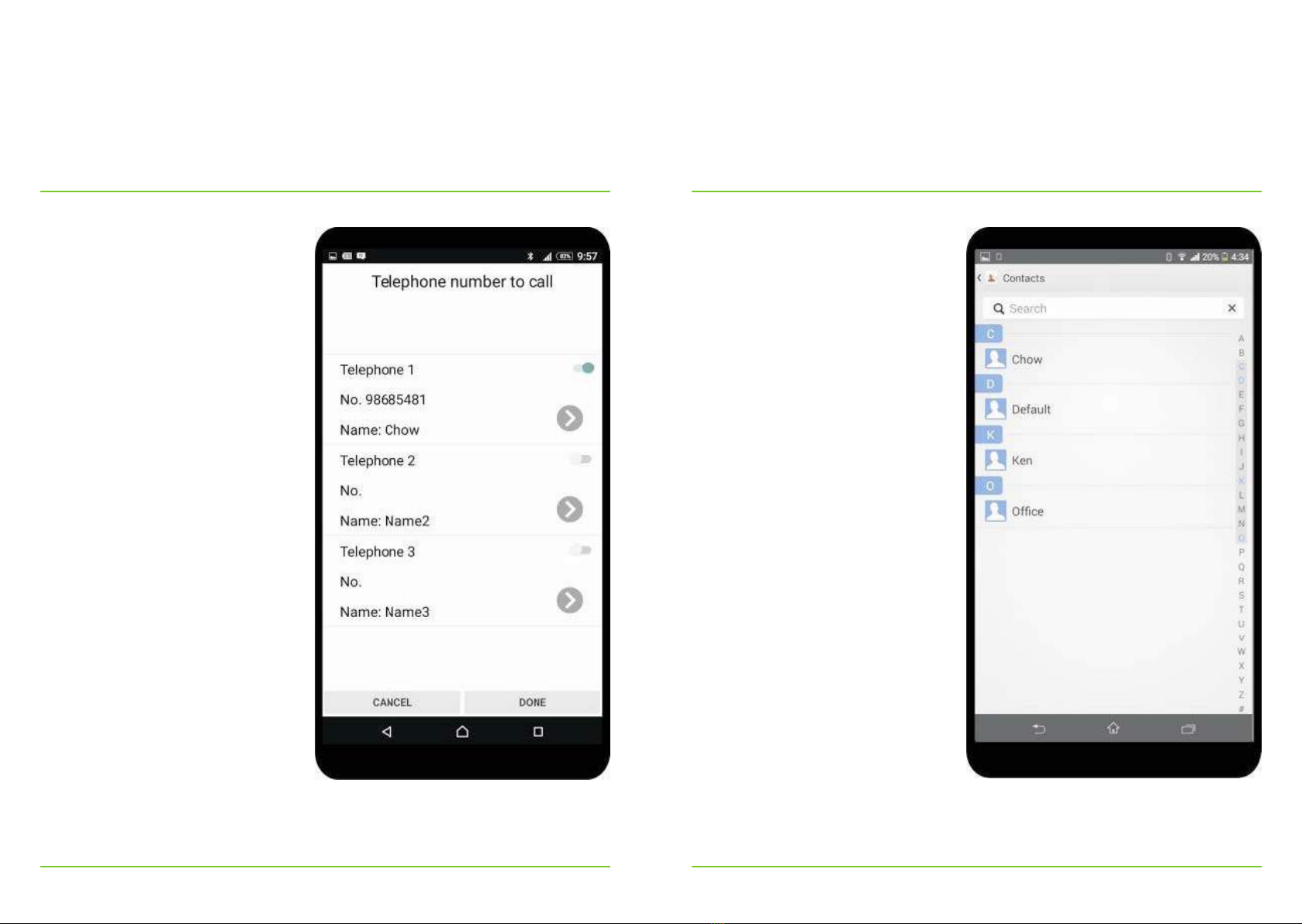
5
Malem MO25 Blue-T Alarm
iOS/i PHONE Setup and Operation
Installation and Setup
Telephone Number
Setup (maximum 3
telephone numbers)
a) Touch the telephone ON/
OFF switch to set the function
ON in the telephone column
b) Touch the arrow key in the
telephone column to access the
telephone number settings page
4
c) Touch the arrow key in the
telephone 1 column to access
the telephone phonebook
d) Select the contact in the
phonebook
e) The program will go back to the
telephone settings page
automatically
f) The selected phone number will
be shown on the telephone 1
column
g) Set the ON/OFF selector to ON
to activate telephone 1
h) Set other telephone numbers
as above if necessary
i) Touch the DONE key to return
back to the main menu

Malem MO25 Blue-T Alarm
iOS/i PHONE Setup and Operation
Installation and Setup
Short Message Edit
a) Set the message function to ON
in the short message column by
touching the ON/OFF switch
b) Set the default/custom switch to
custom
c) Touch the arrow key in the
short message column to enter
the message edit page
d) Edit your own custom message
6 7
e) Touch the DONE key return to
the sub-menu
f) Touch the DONE key to go back
to the main menu
g) Select default or custom
message in the short message
column by touching the
default/custom switch
h) Default message is “Malem
alarm is activated”

Malem MO25 Blue-T Alarm
iOS/i PHONE Setup and Operation
Installation and Setup
Alarm Sound Select
a) Set the alarm sound function
ON in the alarm sound column
by touching the ON/OFF switch
b) Set the default/custom switch to
custom by touching the switch
c) Touch the arrow key in the alarm
sound column
d) Enter the alarm sound select
page
e) Select desired alarm sound
f) Touch the DONE key to go back
to the main menu
g) Select default or custom alarm
sound in the alarm sound
column by touching the switch
8 9
Alarm Duration Select
a) Set the default/custom switch
to custom in the alarm duration
column
b) Touch the arrow key in the
alarm duration column to enter
the duration selection page
c) Select desired alarm sound
duration
d) The telephone call will only occur
after the alarm sound has
stopped/nished
e) Touch the DONE key to go back
to the main menu
f) Select default or custom
duration in the alarm duration
column
g) Default duration is 10 seconds

Malem MO25 Blue-T Alarm
iOS/i PHONE Setup and Operation
Installation and Setup
Alarm History Browser
a) Touch the arrow key in the alarm
history column to enter the
history browser page
b) Slide the screen up and down to
browse the list of records
c) Touch the GRAPH key to enter
the statistic bar chart page
d) The bar chart graphic shows
the number of times the alarm
has been activated per day
10 11
e) Touch the left or right arrow to
move the date column
f) The records can be sent by
email in text format
g) Touch the EMAIL key to enter the
email address
h) Touch the BACK key return to
the main menu

Malem MO25 Blue-T Alarm
iOS/i PHONE Setup and Operation
Installation and Setup
Record Deletion
a) Touch the DELETE key in the
alarm record list or bar chart
graphic
b) The password Input page will be
appear if a password has been
set
c) Enter the password to delete the
records
d) Conrmmessagewillappearif
the password has not set
12 13
e) Touchtheconrmkeytodelete
the records
f) Touch the BACK key to return to
the main menu
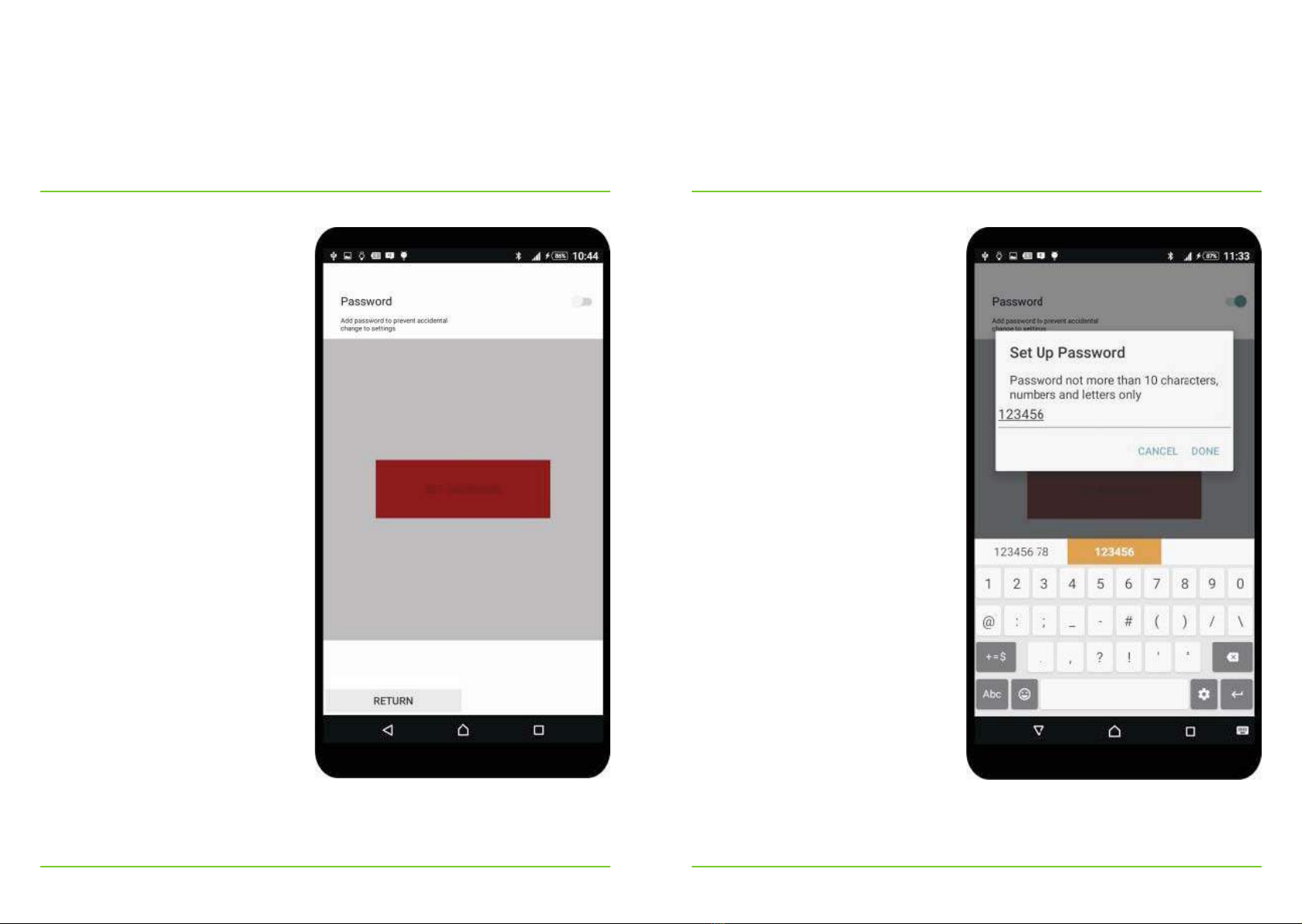
Malem MO25 Blue-T Alarm
iOS/i PHONE Setup and Operation
Installation and Setup
Password Setting
a) Touch the password
management column on the
main menu to enter the
password setting page
b) Set the ON/OFF switch to ON
14 15
c) Password setup window
appears

Malem MO25 Blue-T Alarm
iOS/i PHONE Setup and Operation
Installation and Setup
d) Enter the password in the pop-
up window and touch DONE
e) Conrmpageappears
16 17
f) Re-enter the password in the
conrmwindowandtouch
DONE
g) Password set successfully

Malem MO25 Blue-T Alarm
iOS/i PHONE Setup and Operation
Installation and Setup
h) Touch DONE to return to the
password setting page
i) Touch RETURN to go back to
the main menu
18 19
Unlocking Settings
a) After password setup the system
will be locked and will not allow
any changes to the settings
b) The following window will
appear to allow changes to the
settings
c) Input the password and touch the
DONE key
d) The system will unlock and return
to the main menu
e) All settings can be changed at
this stage
f) The system will lock again
automatically after 2 minutes
if no key is activated
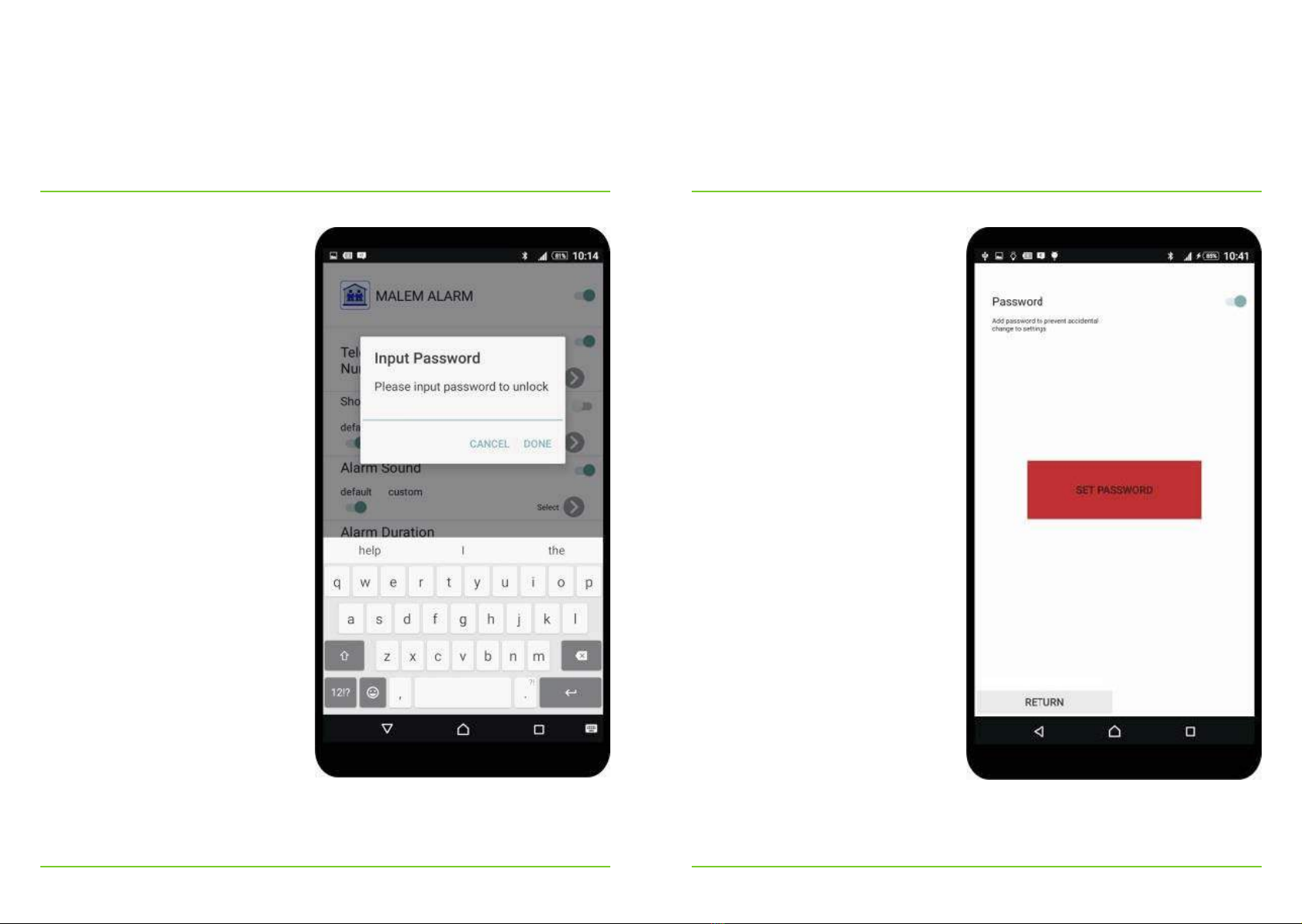
Malem MO25 Blue-T Alarm
iOS/i PHONE Setup and Operation
Installation and Setup
Cancel Password
a) Touch the password
management key
b) The following window will
appear
20 21
c) Enter the password and touch
the DONE key
d) The system unlock and return to
the main menu
e) Touch the password
management key again to
access the password setting
page
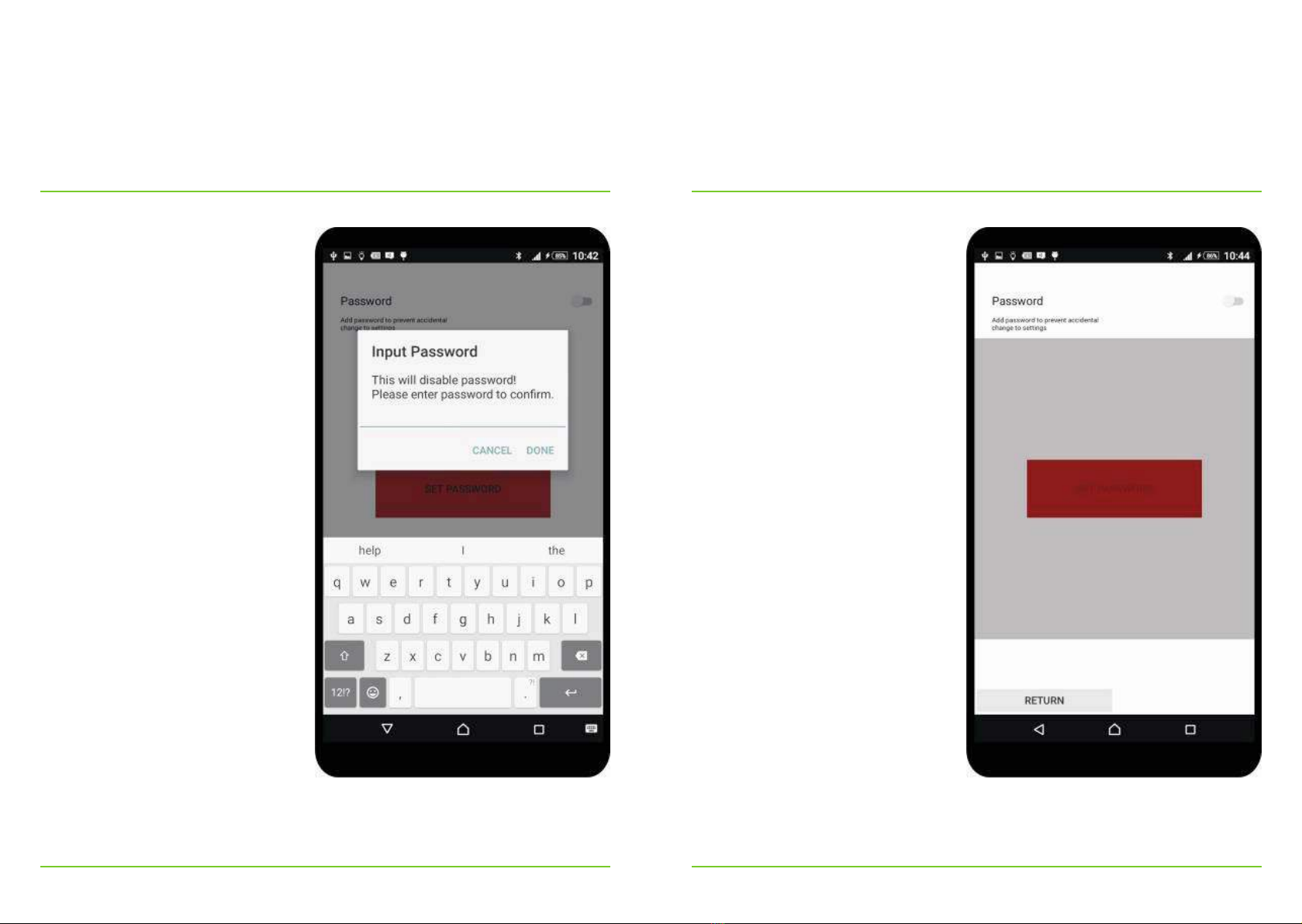
Malem MO25 Blue-T Alarm
iOS/i PHONE Setup and Operation
Installation and Setup
f) Set the ON/OFF switch to OFF
g) The password input window will
appear
22 23
h) Enter the password and touch
DONEtoconrm
i) Password successfully cancelled
j) Touch RETURN to go back to the
main menu

Malem MO25 Blue-T Alarm
iOS/i PHONE Setup and Operation
i) The phone will then dial the
selected numbers in order
j) The phone will then go back to
stand-by mode
k) Steps h) to j) will repeat after
10 minutes if the alarm sensor
remains wet
l) In case the alarm and App
become disconnected the
alarm will sound and a
pop-up window showing
“Scanning BLE……” will appear
on the screen
m) The main menu will activate
again automatically after link up
Battery Charge
a) Plug in the USB cable and
connect the Alarm to the
computer or any 5V 0.5A power
source (similar to telephone
charging)
b) Slide the alarm power switch to
the ON position
c) LEDashesoncepersecond
d) Charging time around 3 hours
25
e) LED will glow brightly when fully
charged
f) Remove the charging cable
g) LEDashtwicepersecond
h) Link-up the alarm to the Malem
alarm App
i) We strongley advise charging the
alarm unit daily when not in use
j) Please ensure the Easy-Clip©
sensor lever is always in the up
position when the alarm is not in
use
Malem MO25 Blue-T Alarm
iOS/i PHONE Setup and Operation
Installation and Setup
Operation
a) Touch the Malem Alarm shortcut
icon on the smartphone desktop
b) Power ON the Alarm (The
switch is under the water
resistant cover)
c) Wait until the alarm links up with
the App and the main menu is
activated (Ensure bluetooth is
activated on the phone)
d) Set the Malem Alarm App to
ON
e) Clip the alarm to the top of any
closettingunderwear.Then
clip the Easy-Clip© sensor to the
appropriate position on the
outside of the underwear
f) The alarm will activate the App
when wetness is detected
g) The smartphone alarm will
sound. You can silence the alarm
by touching the stop key
h) The smartphone will then send a
short message(s) respectively to
the selected numbers
24

Lift up lever to
attach alarm to
garment. FORCING
the lever in the wrong
direction will break it
Lower lever down
to lock garment to
the alarm
Charging port
under water
resistant cover
IMPORTANT:
Regularly CLEAN Easy-Clip©
Sensor in soapy water, rinse
and shake dry.
Lock the Easy-Clip©
onto the material by
lowering the lever.
IMPORTANT: DO
NOT PLACE ANY
MATERIAL UNDER
THE SECURING
LEVER.
IMPORTANT:
Forcing the lever in the
wrong direction will break it.
Place underwear material into mouth
(jaws) at the front of the Easy-Clip©.
Lowering the lever without any dry material in the jaws will
trigger the alarm and prevent the alarm from resetting. Lift the
lever and press the STOP button on the smartphone.
Malem MO25 Blue-T Alarm
iOS/i PHONE Setup and Operation
Installation and Setup
26 27
Place garment
in here
ON/OFF switch
under water
resistant cover
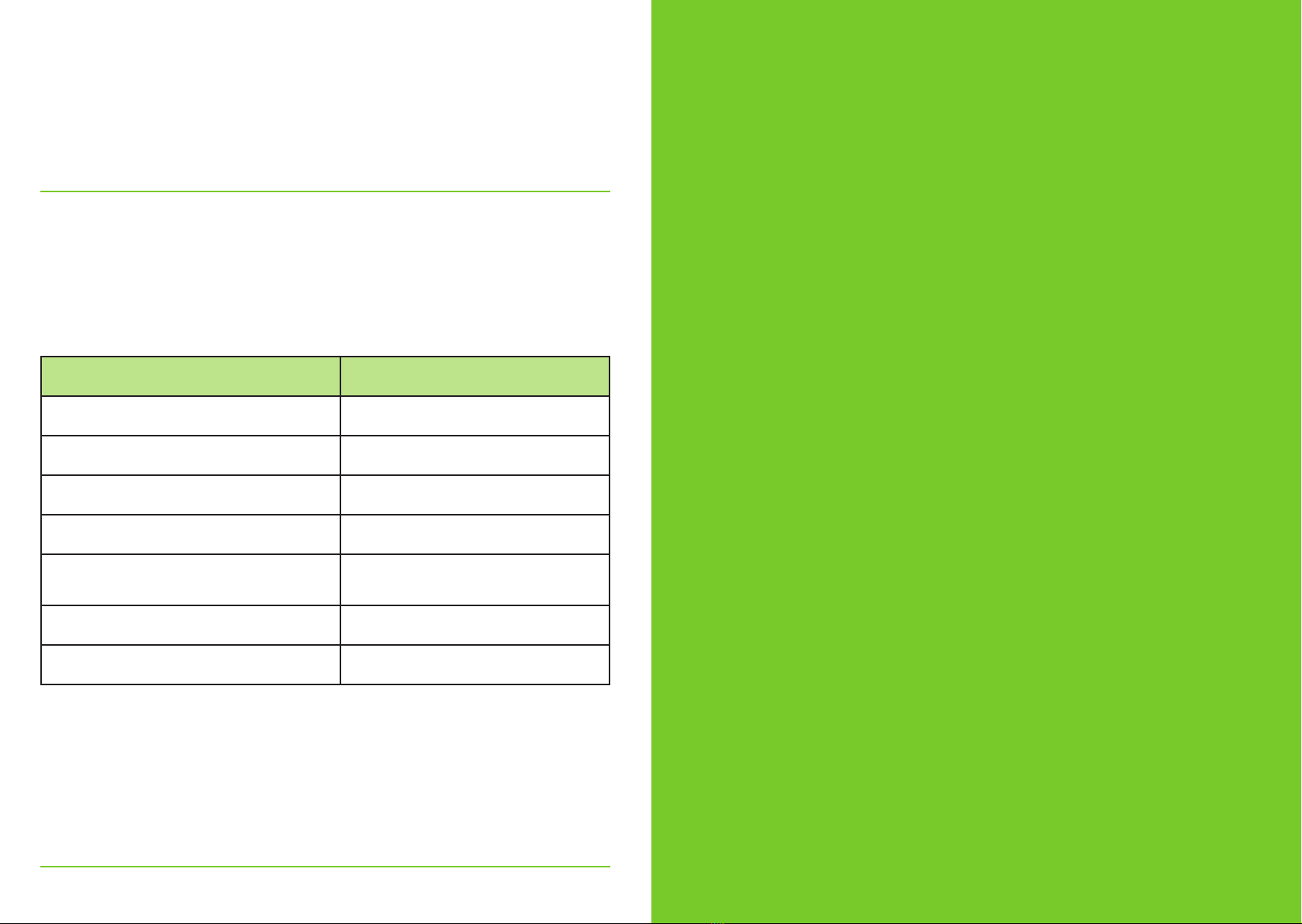
Malem MO25 Blue-T Alarm
iOS/i PHONE Setup and Operation
Installation and Setup
28
Status LED Action
Stand-by Flashes once every per 3 seconds
Successful Link-up with Sensor LED glows brighter for 3 seconds
Sending Data LED glows brighter for 3 seconds
During Battery Charging Flashes once every second
Battery Fully Charge LED glows brighter until charging
cable is removed
Battery Low Voltage Flashes 3 times every second
OlinkwithApp Flashes twice every second
LED Indication Table

Disclaimer
MalemTM Alarms are designed
as a helpful aid. They are not intended
to replace human care or supervision and
the manufacturer, Malem Medical,
is not responsible for any consequences
resulting from the use,
misuse or failure of this device.
The manufacturer reserves the right to change
specications without prior notice.
Alarms cure by speeding up the natural process
Malem Medical Ltd, 10 Willow Holt, Lowdham
Nottingham NG14 7EJ, England, UK
Tel: + 44 (0)115 966 4440 Fax: + 44 (0)115 966 4672
Web: www.malem.co.uk Web: www.malemmedical.com
© Malem Medical 2016
Other manuals for MO25
1
Table of contents
Other Malem Personal Care Product manuals