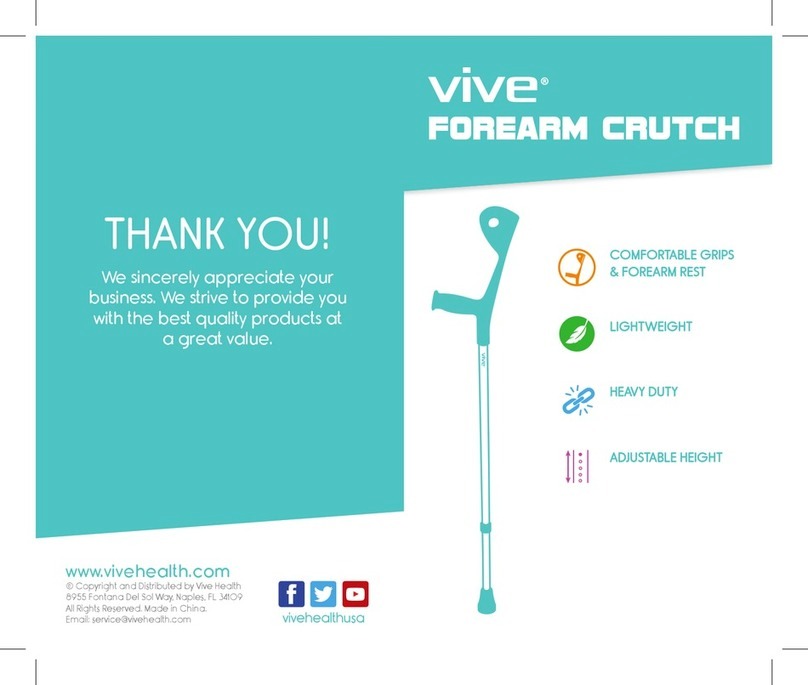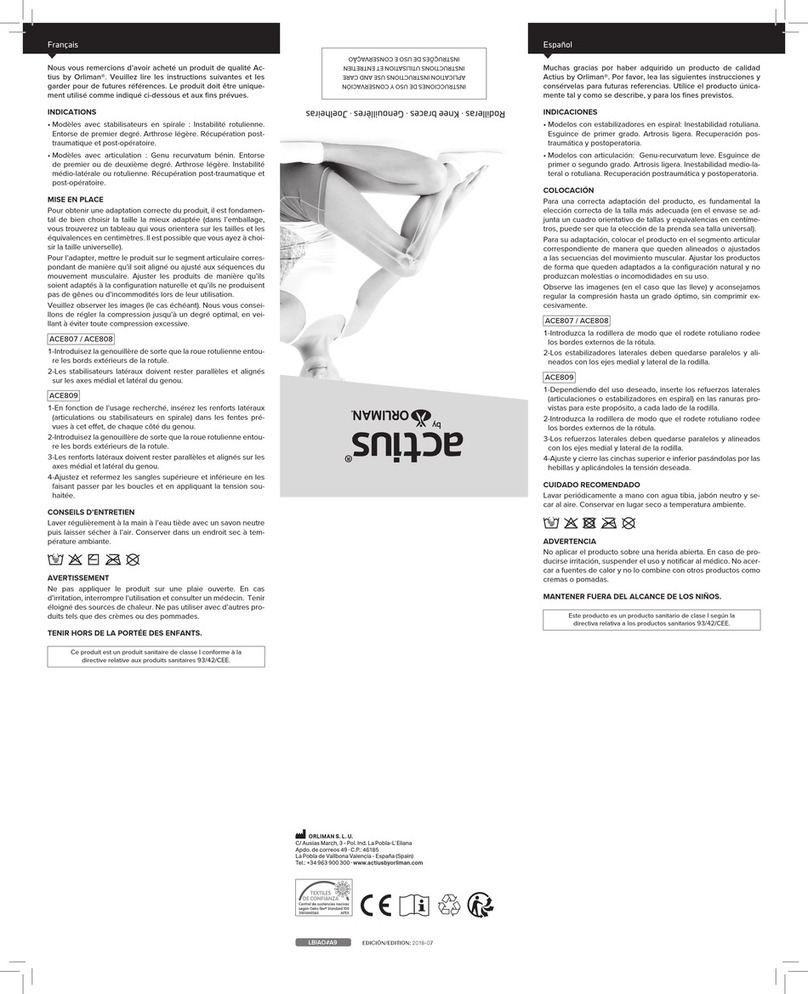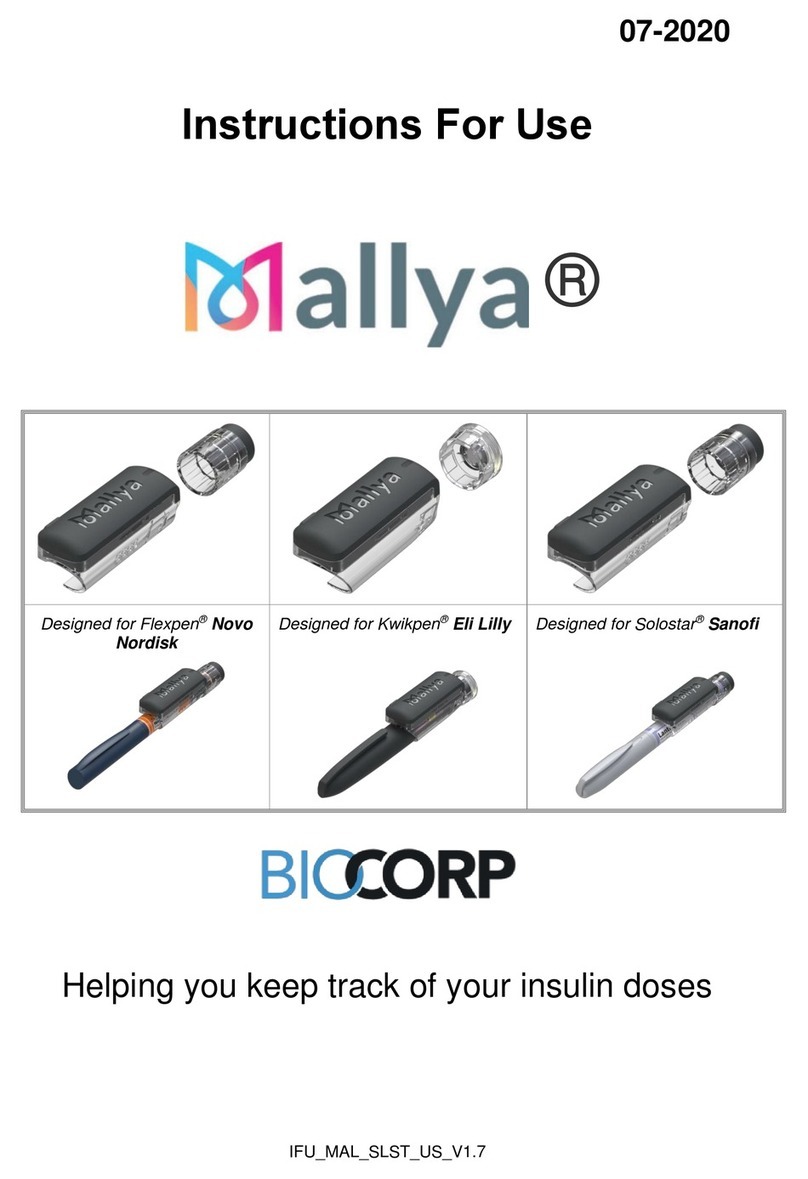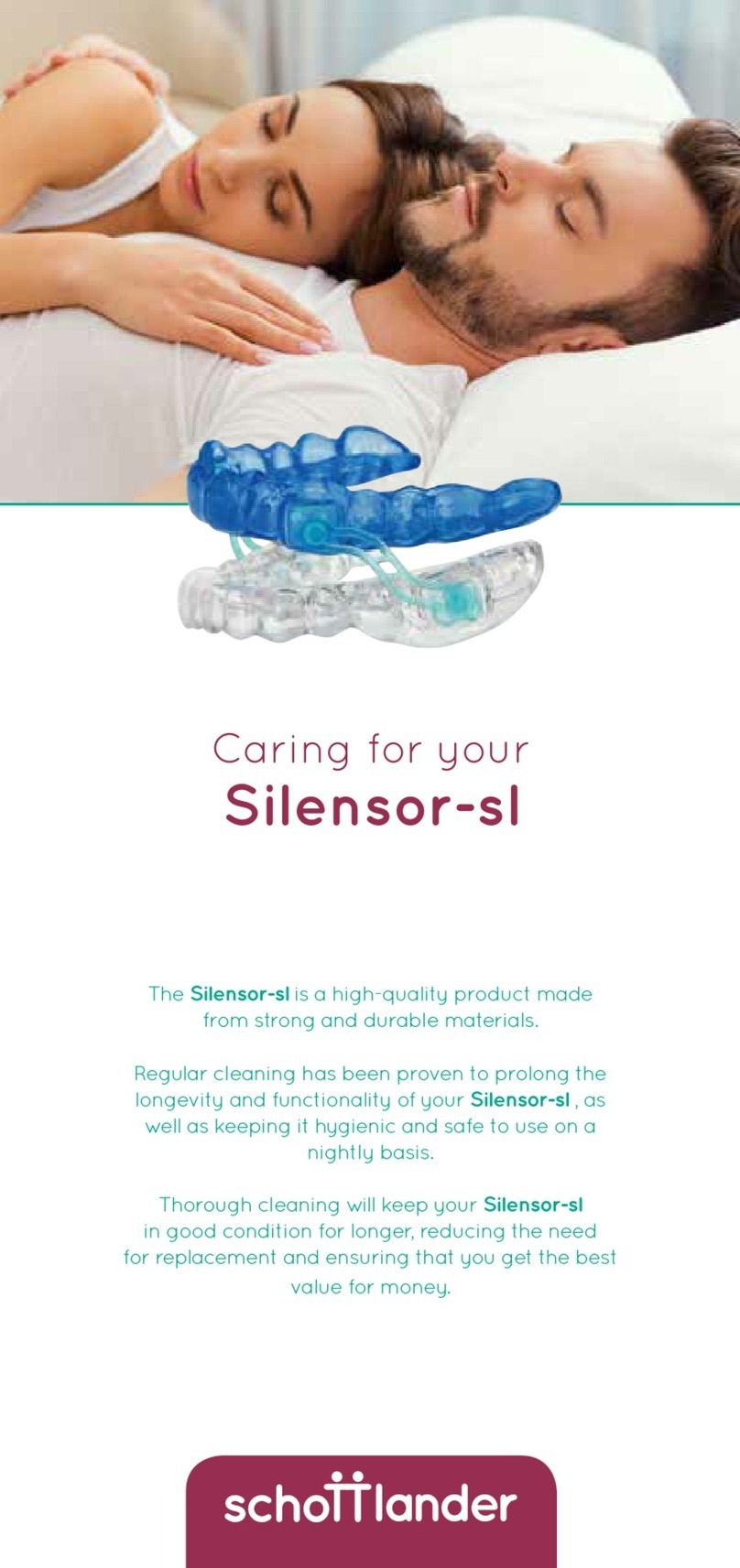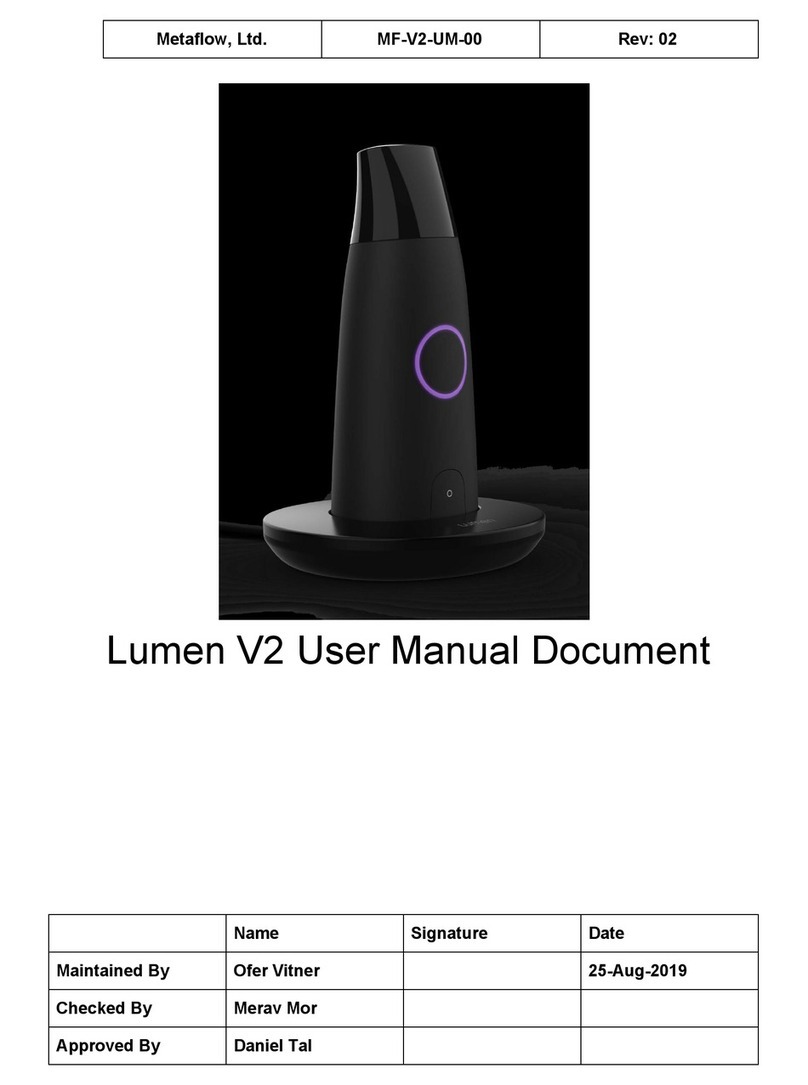Malem MO25 Manual instruction

Malem Enuresis Alarm
iOS/iPhone
Setup and
Operation Booklet
IMPORTANT
Please read this instruction
booklet before use
For use with MO25 alarm

Malem MO25 Bluetooth Alarm
iOS/iPHONE Setup and Operation
Installation and Setup
Install the App on
the iPhone
a) Download the “Malem Alarm”
App from Apple Store
b) App installs automatically and is
shown on the desktop
c) Restart the iPhone to ensure the
App is installed
1
Content
Install the App on the iPhone 1
Link up procedures 2
Telephone number setup 4
Re-dial 6
Alarm sound select 7
Alarm duration select 8
Alarm history browser 9
Record deletion 11
Password setting 12
Unlock setting 14
Cancel password 15
Operation 17
Battery charge 17
Alarm set up/charging diagrams 19
Easy Clip©Sensor setup diagram 20
LED Indication Table 21
IMPORTANT NOTICE 22

3
Malem MO25 Blue-T Alarm
iOS/i PHONE Setup and Operation
Installation and Setup
Link Up Procedures
a) Touch the Malem Alarm shortcut
icon on the iPhone desktop
b) The program will start
searching for the Alarm unit
automatically
c) Power ON the Malem Alarm
unit by sliding the switch under
the water resistant cover on the
back
d) Wait until the App links up with
the alarm and make sure the
telephone bluetooth is activated
e) The App main menu is activated
after link up
f) Touch the ON/OFF button at the
MALEM ALARM heading column
2

5
Malem MO25 Blue-T Alarm
iOS/i PHONE Setup and Operation
Installation and Setup
Telephone Number
Setup (maximum 3
telephone numbers)
a) Touch the telephone ON/
OFF switch to set the function
ON in the telephone column
b) Touch the arrow key in the
telephone column to access the
telephone number settings page
4
c) Touch the arrow key in the
telephone 1 column to access
the telephone phonebook
d) Select the contact person in the
phonebook
e) The program will go back to the
telephone settings page
automatically
f) The selected phone number
will be shown on the telephone 1
column
g) Set the ON/OFF selector to ON
to activate telephone 1
h) Set other telephone numbers
as above if necessary
i) Touch the DONE key to return
back to the main menu
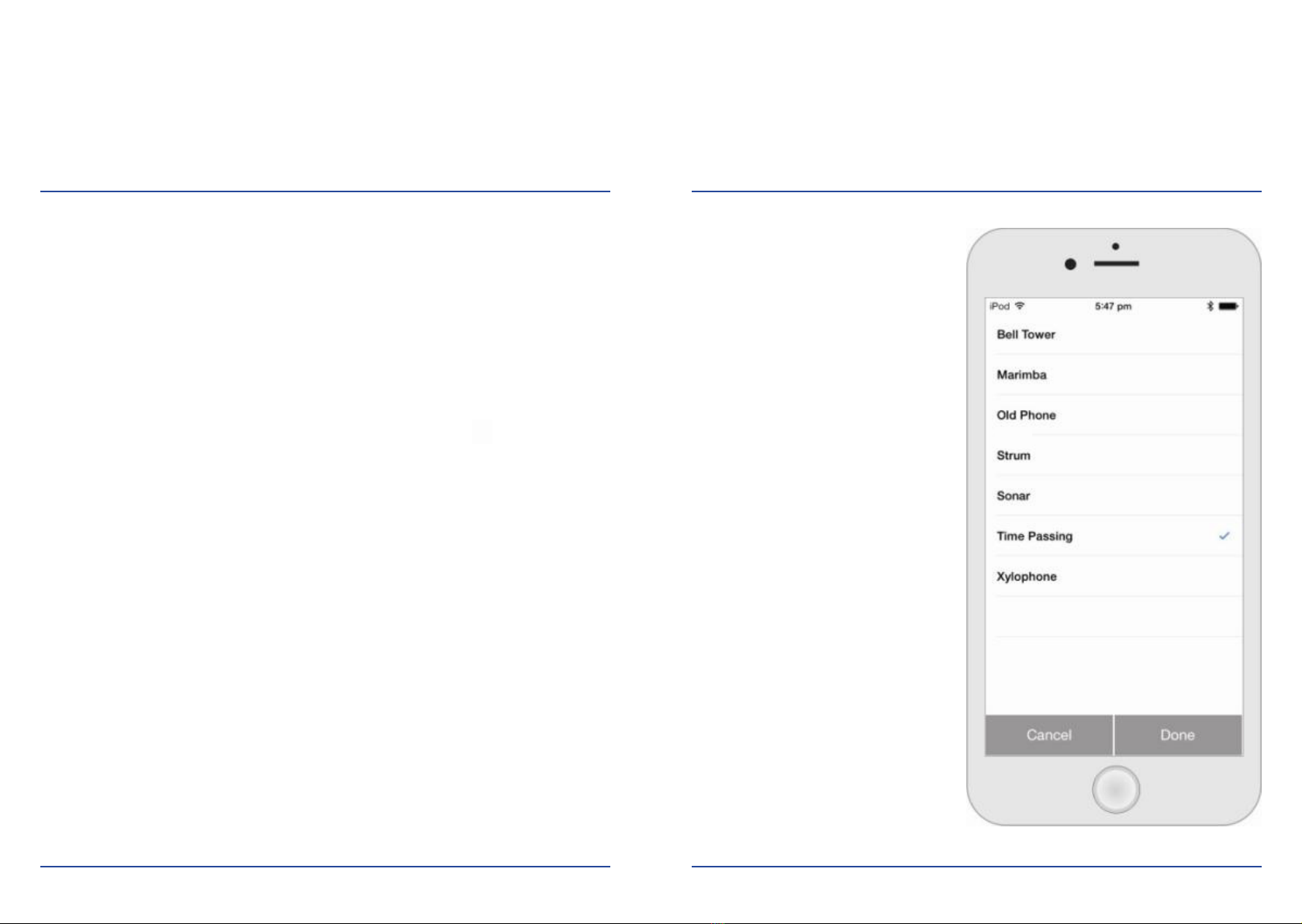
Malem MO25 Blue-T Alarm
iOS/i PHONE Setup and Operation
Installation and Setup
Re-Dial
a) Touch the re-dial button to
activate to redial a busy number
6
Alarm Sound Select
a) Set the alarm sound function
ON in the alarm sound column
by touching the ON/OFF switch
b) Set the default/custom switch to
custom by touching the switch
c) Touch the arrow key in the alarm
sound column
d) Enter the alarm sound select
page
e) Select desired alarm sound
f) Touch DONE key to go back to
the main menu
g) Select default or custom alarm
sound in the alarm sound
column by touching the switch
7

Malem MO25 Blue-T Alarm
iOS/i PHONE Setup and Operation
Installation and Setup
Alarm Duration Select
a) Set the default/custom switch
to custom in the alarm duration
column
b) Touch the arrow key in the
Alarm duration column to enter
the duration selection page
c) Select desired alarm sound
duration
d) The telephone call will only occur
afterthealarmsoundisnished
e) Touch the DONE key to go back
to the main menu
f) Select default or custom
duration in the alarm duration
column
g) Default duration is 10 seconds
8 9
Alarm History Browser
a) Touch the arrow key in the alarm
history column to enter the
history browser page
b) Slide the screen up and down to
browse the list of records
c) Touch the GRAPH key to enter
the statistic bar chart page
d) The bar chart graphic shows
the number of times the alarm
has been activated each day

Malem MO25 Blue-T Alarm
iOS/i PHONE Setup and Operation
Installation and Setup
e) Touch the left or right arrow to
move the date column
f) The records can be sent by
email in text format
g) Touch the EMAIL key to enter the
email address
h) Touch the BACK key return to
the main menu
10 11
Record Deletion
a) Touch the DELETE key in the
alarm record list or bar chart
graphic
b) The password input page will
appear if a password has been
set
c) Enter the password to delete the
records
d) Conrmpagewillappearif
password has not been set
e) Touch YES key to delete the
records
f) Touch the BACK key to return to
the main menu
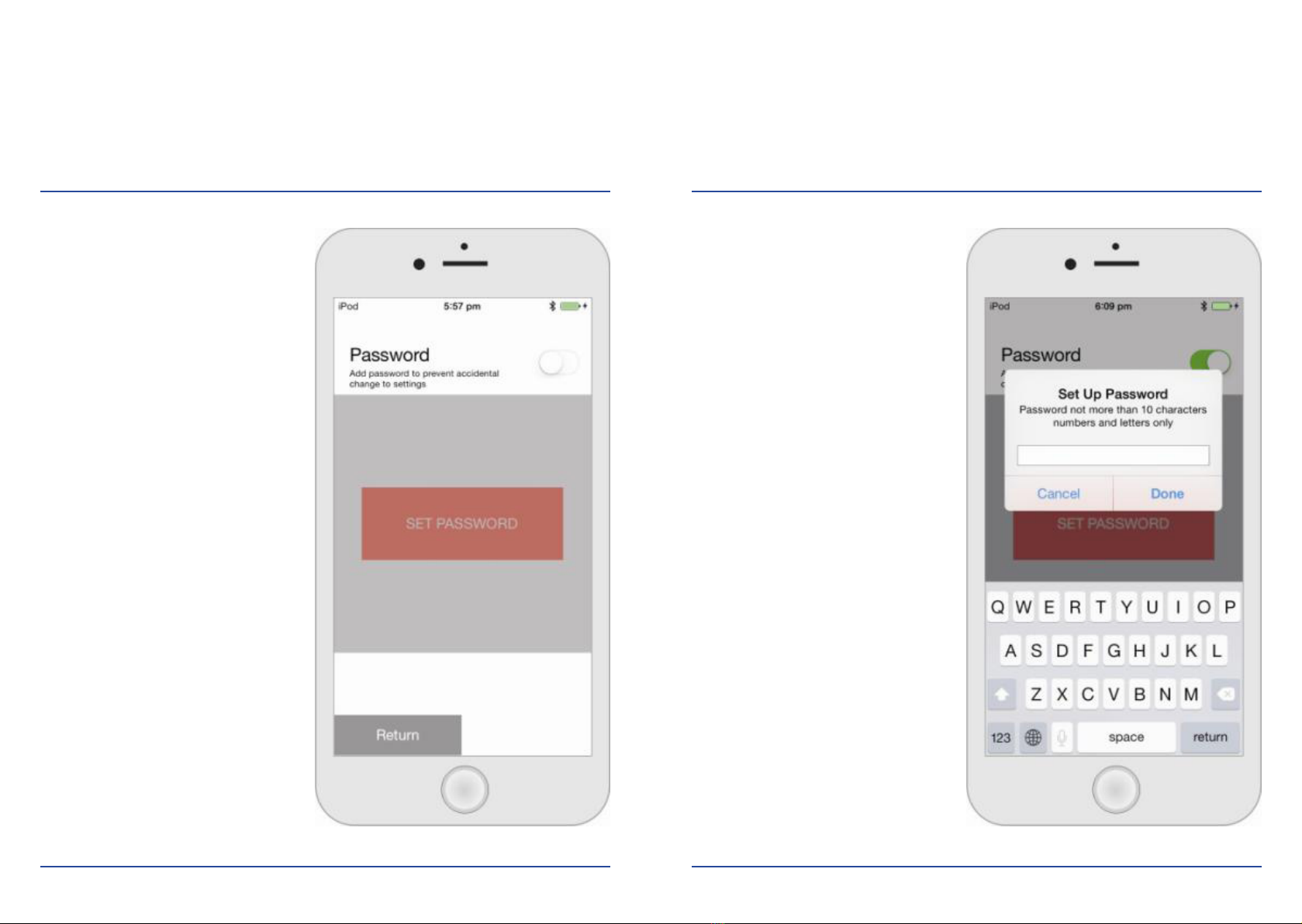
Malem MO25 Blue-T Alarm
iOS/i PHONE Setup and Operation
Installation and Setup
Password Setting
a) Touch the password
management column on the
main menu to enter the
password setting page
b) Set the ON/OFF switch to ON
12 13
c) Password setup window
appears
d) Enter the password in the pop-
up window and touch DONE
e) Conrmpageappears
f) Re-enter the password in the
conrmwindowandtouch
DONE
g) Password set successfully
h) Touch DONE to go back to the
password setting page
i) Touch RETURN key to go
back to the main menu
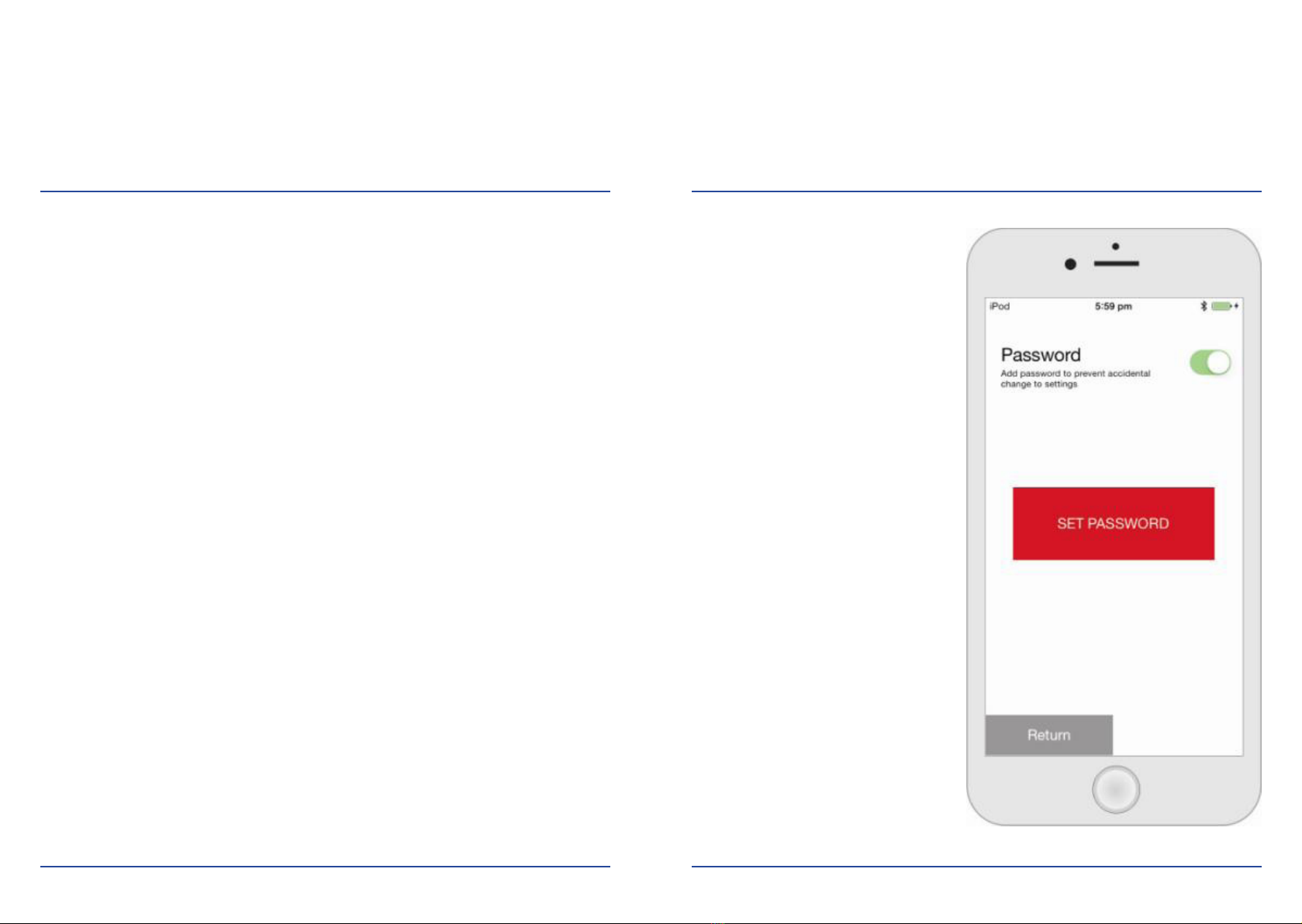
Malem MO25 Blue-T Alarm
iOS/i PHONE Setup and Operation
Installation and Setup
Unlock Setting
a) Once the password is setup the
system will be locked and will
not allow any changes to the
settings
b) The password window will
appear if changes to the settings
are required
c) Input the password and touch
the DONE key
d) The system unlock and return to
the main menu
e) All settings can be change at this
stage
f) The system will be locked again
automatically after 2 minutes
if no key is activated
14 15
Cancel Password
a) Touch the password
management column
d) The password window will
appear
c) Enter the password and touch
the DONE key
d) Touch the password
management column again to
enter the password setting page

Malem MO25 Blue-T Alarm
iOS/i PHONE Setup and Operation
Installation and Setup
e) Set the ON/OFF switch to OFF
f) The password Input window
appears
g) Enter the password and touch
DONEtoconrm
h) Password successfully cancelled
i) Touch RETURN to go back to
the main menu
16 17
Operation
a) Touch the MALEM ALARM short
cut icon on the iPhone desktop
b) Power ON the alarm switch
under the water resistant cover
c) Wait until the alarm links up with
the App and the main menu is
activated
d) Set the MALEM ALARM App to
ON as in link up procedures
e) Don’t not close the App or lock
the phone when using the alarm
(See important notice on
page 21)
f) Clip the alarm to the top of
the underpants and the
Easy-Clip sensor to the
appropriate position on the
outside of the underwear
g) The Alarm will activate the
App when wetness is detected
h) The iPhone alarm will sound.
Touch STOP to silence.
i) After the alarm sounds, the
iPhone will display the number to
dial and waits until the user
touches “Call”
j) The App will also dial second
and third telephone numbers if
selected and touched by the user.
k) The alarm will not re-activate if
the Easy-Clip sensor is wet
l) The alarm will be activated after
10 minutes once the sensor is dry
m) If the alarm and App become
disconnected, the alarm will
sound and a pop-up window
showing “Scanning BLE……”
will appear on the screen

Malem MO25 Blue-T Alarm
iOS/i PHONE Setup and Operation
Installation and Setup
n) The main menu will activate
again automatically after link up
o) Please read the IMPORTANT
NOTICE on page 21
Battery Charge
a) Plug in the USB cable and
carefully connect the Alarm
to the computer or any 5V 0.5A
power source (similar to
telephone charging)
b) Slide the alarm power switch to
the ON position
c) LEDashesoncepersecond
d) Charging time around 3 hours
e) LED will glow brighter when fully
charged
f) Remove the charging cable
18 19
Lift up lever to
attach alarm to
garment. FORCING
the lever in the wrong
direction will break it
Lower lever down
to lock garment to
the alarm
ON/OFF switch
under water
resistant cover
Charging port
under water
resistant cover
Place garment
in here
g) LEDashestwicepersecond
h) Link-up the alarm to the Malem
alarm App
i) We strongly advise charging the
unit daily when not in use
j) Please ensure the Easy-Clip©
sensor lever is always in the up
position when the alarm is not in
use. Lowering the lever without
dry underpants material between
the front jaws will drain the
battery.
Lowering the lever without
any dry material in the jaws
will trigger the alarm and prevent
the alarm from resetting. Lift the
lever and press the STOP button
on the iPhone. Keeping it down
will drain the battery

Malem MO25 Blue-T Alarm
iOS/i PHONE Setup and Operation
Installation and Setup
20 21
IMPORTANT:
Regularly CLEAN Easy-Clip©
Sensor in soapy water, rinse
and shake dry.
Lock the Easy-Clip©
onto the material by
lowering the lever.
IMPORTANT: DO
NOT PLACE ANY
MATERIAL UNDER
THE SECURING
LEVER.
IMPORTANT:
Forcing the lever in the
wrong direction will break it.
Place underwear material into mouth
(jaws) at the front of the Easy-Clip©.
Lowering the lever without any dry material in the jaws will
trigger the alarm and prevent the alarm from resetting. Lift the
lever and press the STOP button on the iPhone. Status LED Action
Stand-by Flashes once every 3 seconds
Successful Link-up with Sensor LED glows brighter for 3 seconds
Sending Data LED glows brighter for 3 seconds
During Battery Charging Flashes once every second
Battery Fully Charge LED glows brighter until charging
cable is removed
Battery Low Voltage Flashes 3 times every second
OlinkwithApps Flashes twice every second
LED Indication Table

22
IMPORTANT NOTICE
a) The App must remain visibly open. No other action can be used on the iPhone.
b) The iPhone must not go into sleep mode. Under “Settings” Display Auto-Lock
must be set to NEVER.
c) We strongly recommend keeping the iPhone on charge.
d) When the alarm is triggered and the iPhone is sounding, the iPhone will be
displaying the programmed telephone number 1 and will wait until the user
conrmsbytouchingCall.
e) TheAppwillalsoawaitconrmationfordiallingthesecondandthird
telephone numbers if programmed.
f) Diallingactionsneedtobeconrmedbytheuser.Limitationsimposed
by Apple.
g) No such restrictions when used with an Android phone.
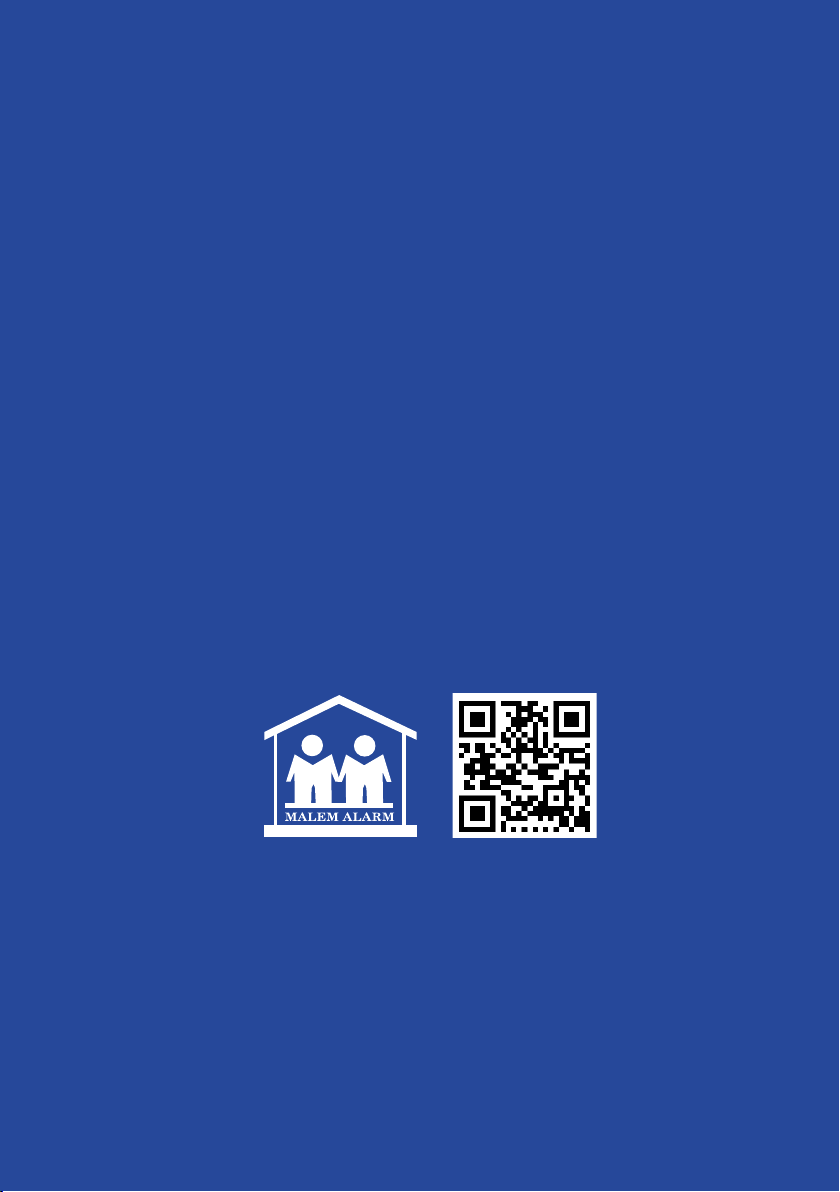
Disclaimer
MalemTM Alarms are designed
as a helpful aid. They are not intended
to replace human care or supervision and
the manufacturer, Malem Medical,
is not responsible for any consequences
resulting from the use,
misuse or failure of this device.
The manufacturer reserves the right to change
specifications without prior notice.
Alarms cure by speeding up the natural process
Malem Medical Ltd, 10 Willow Holt, Lowdham
Nottingham NG14 7EJ, England, UK
Tel: + 44 (0)115 966 4440 Fax: + 44 (0)115 966 4672
Web: www.malem.co.uk Web: www.malemmedical.com
© Malem Medical 2016
Other manuals for MO25
1
Table of contents
Other Malem Personal Care Product manuals