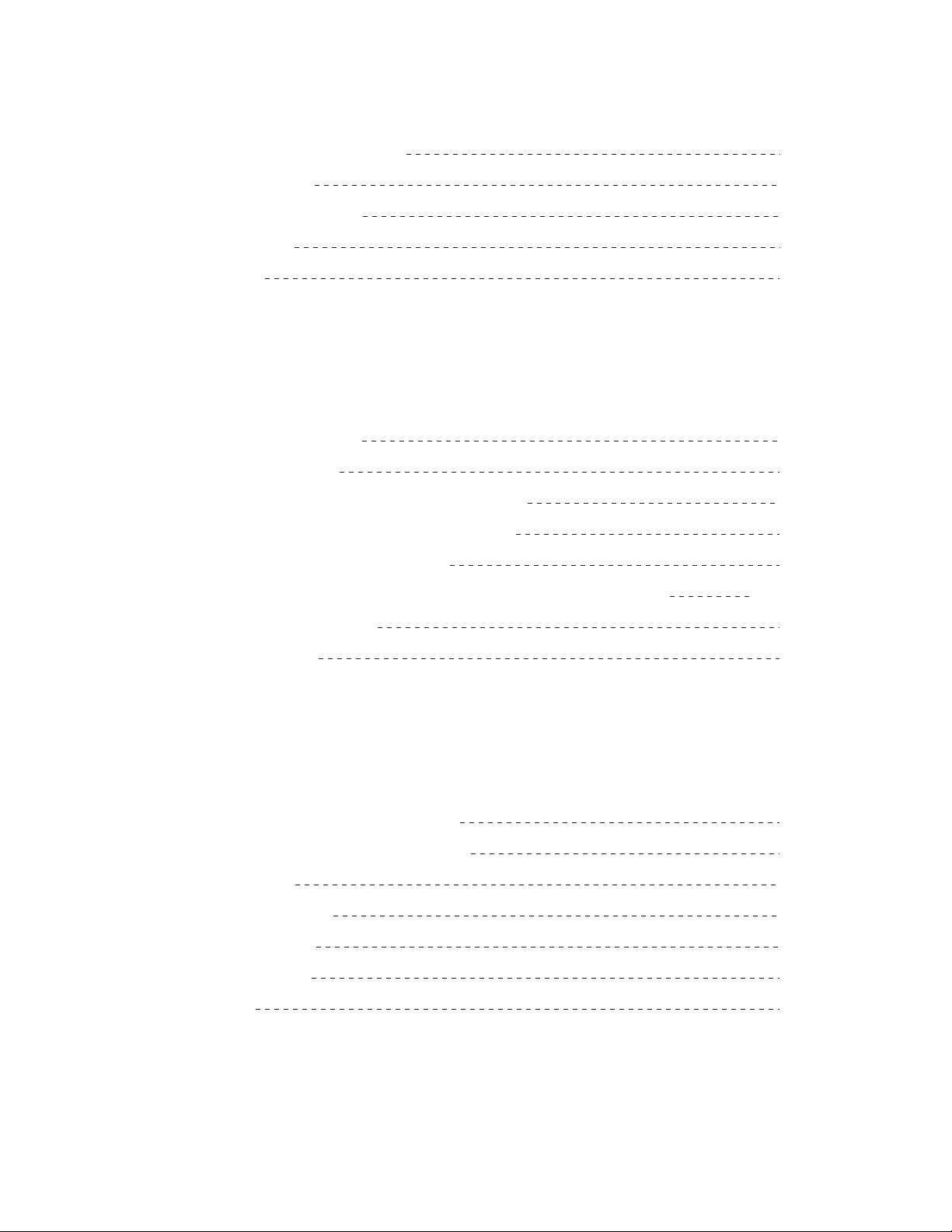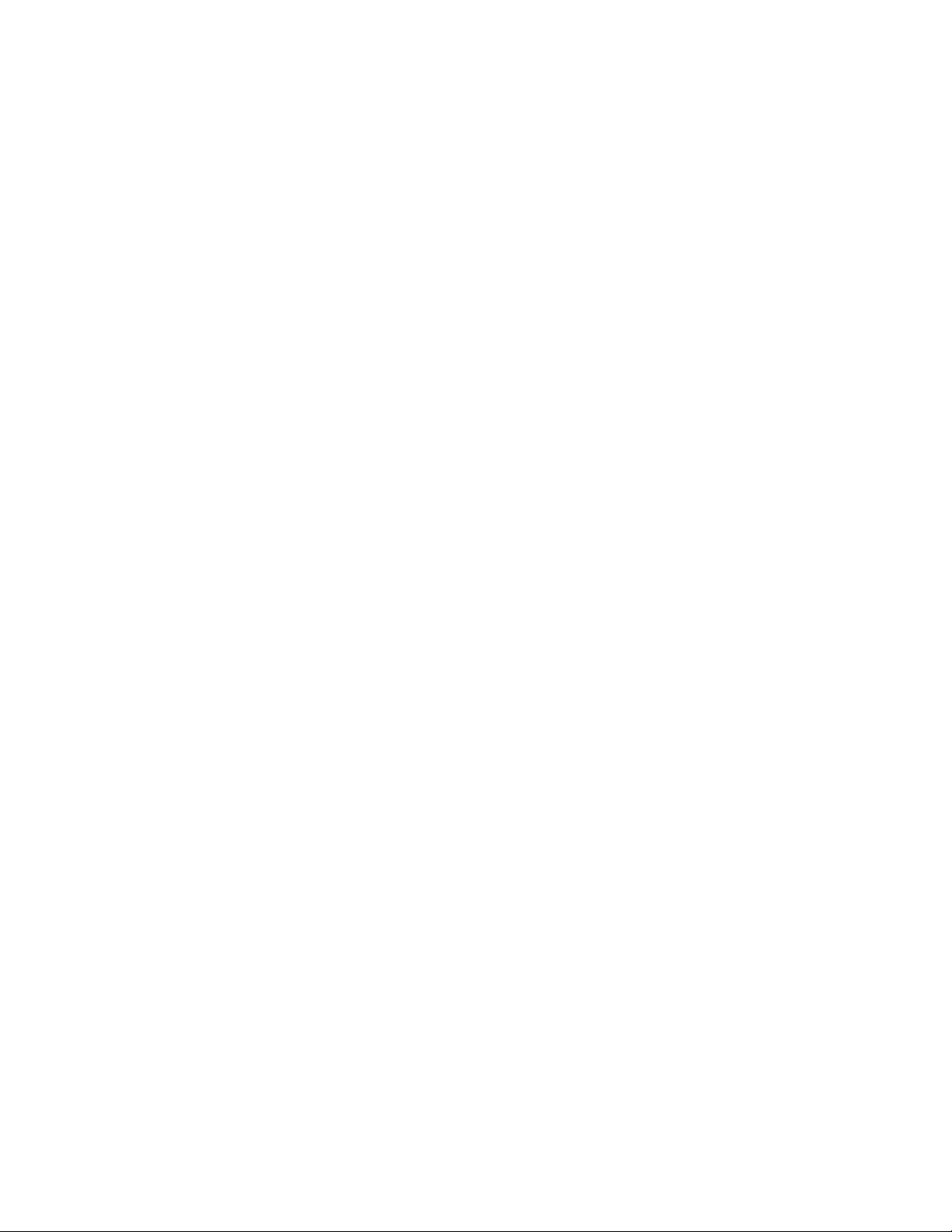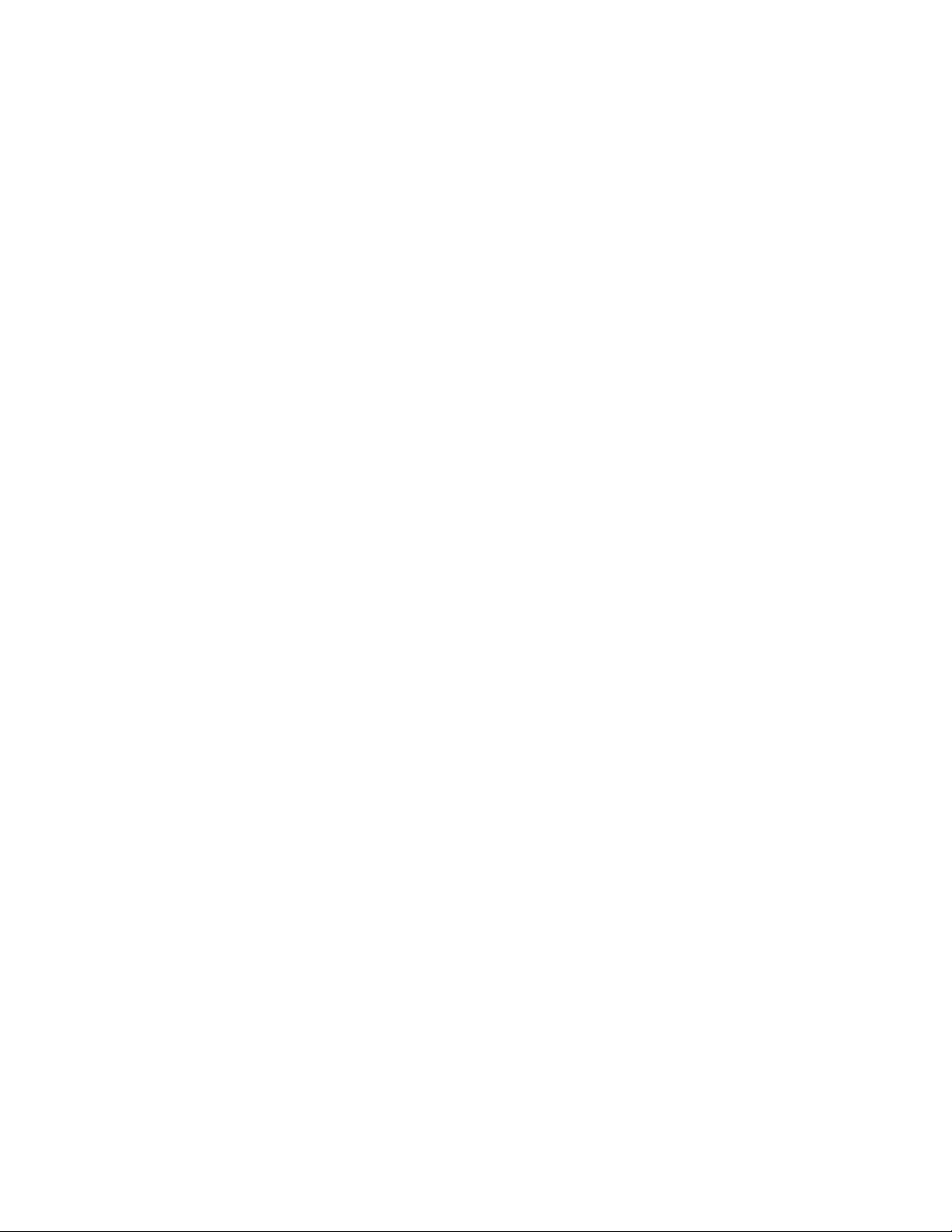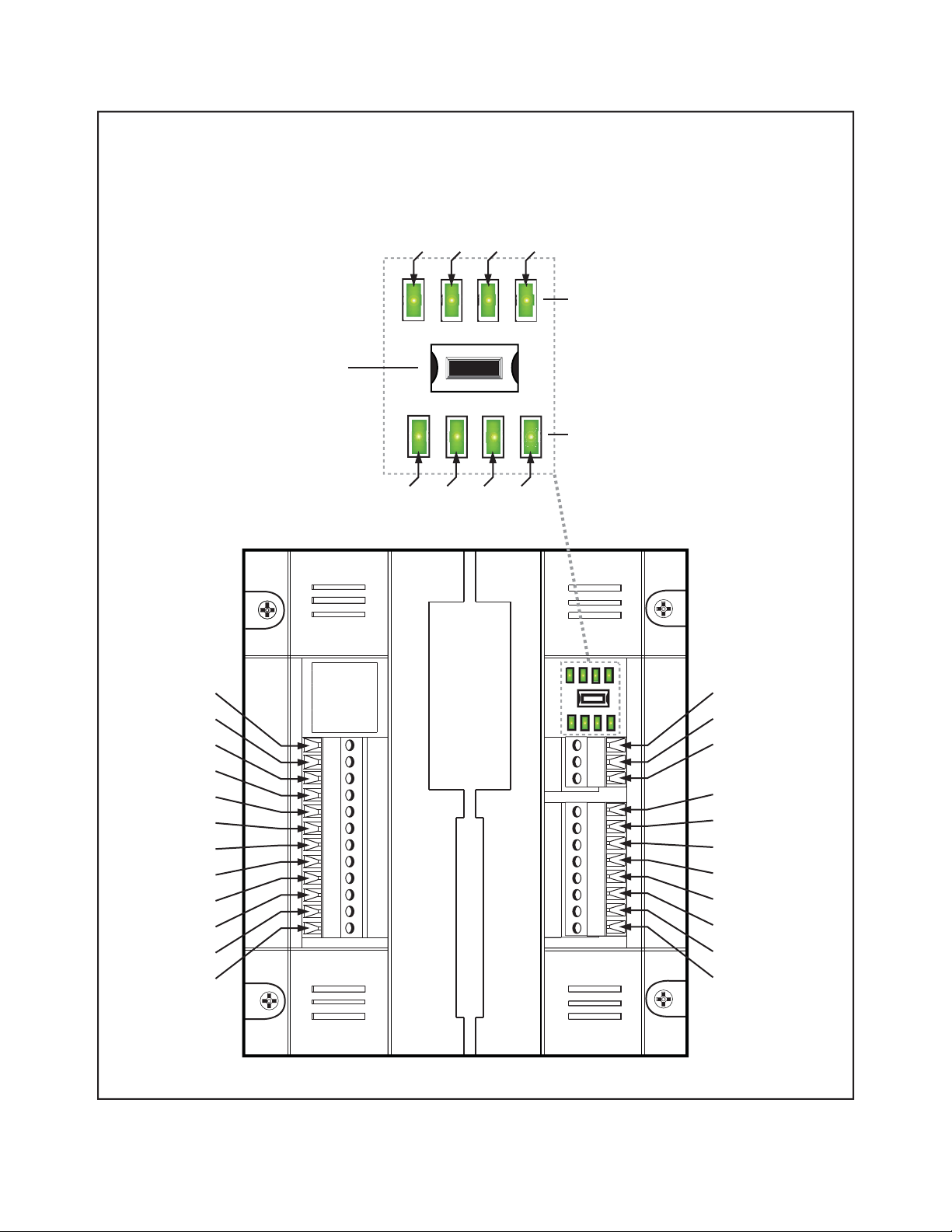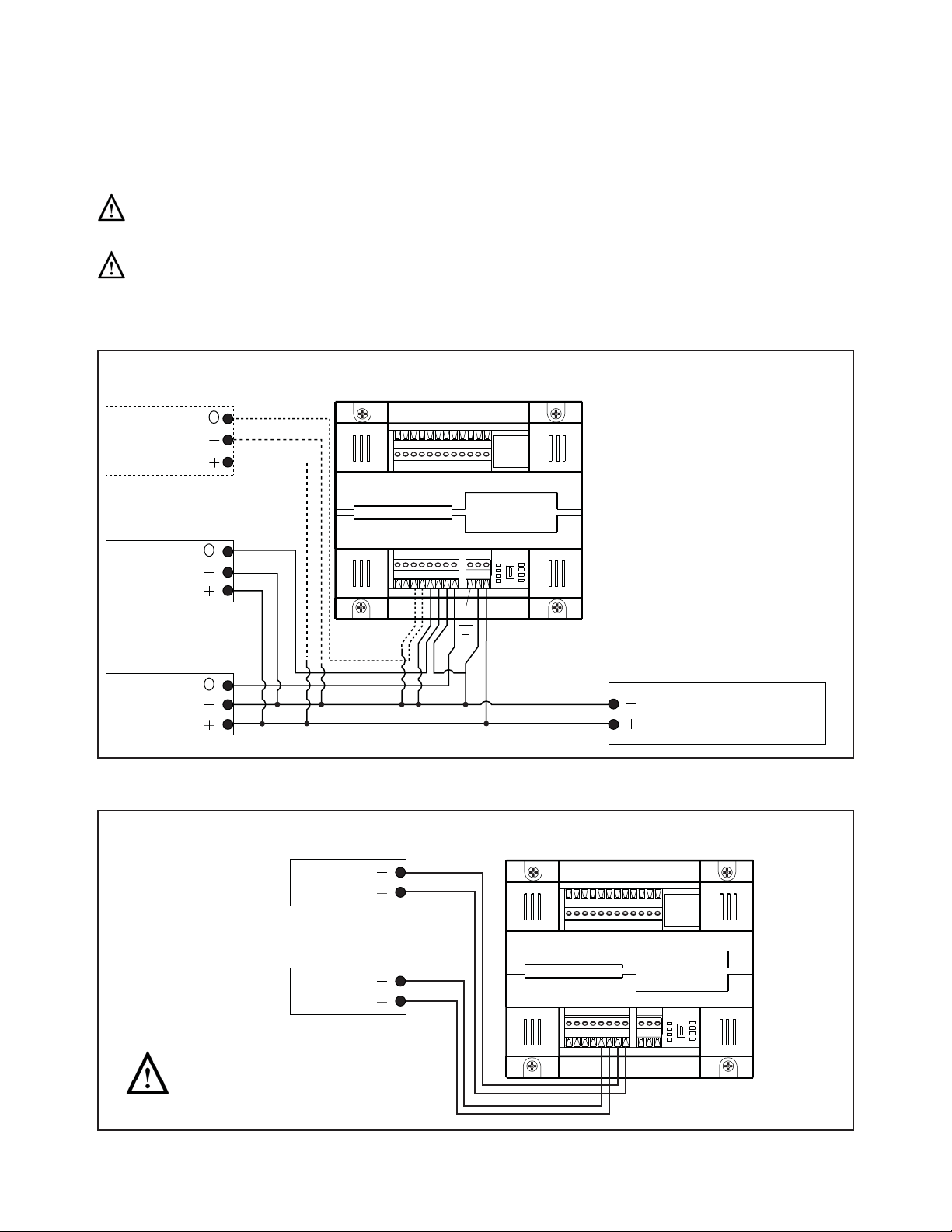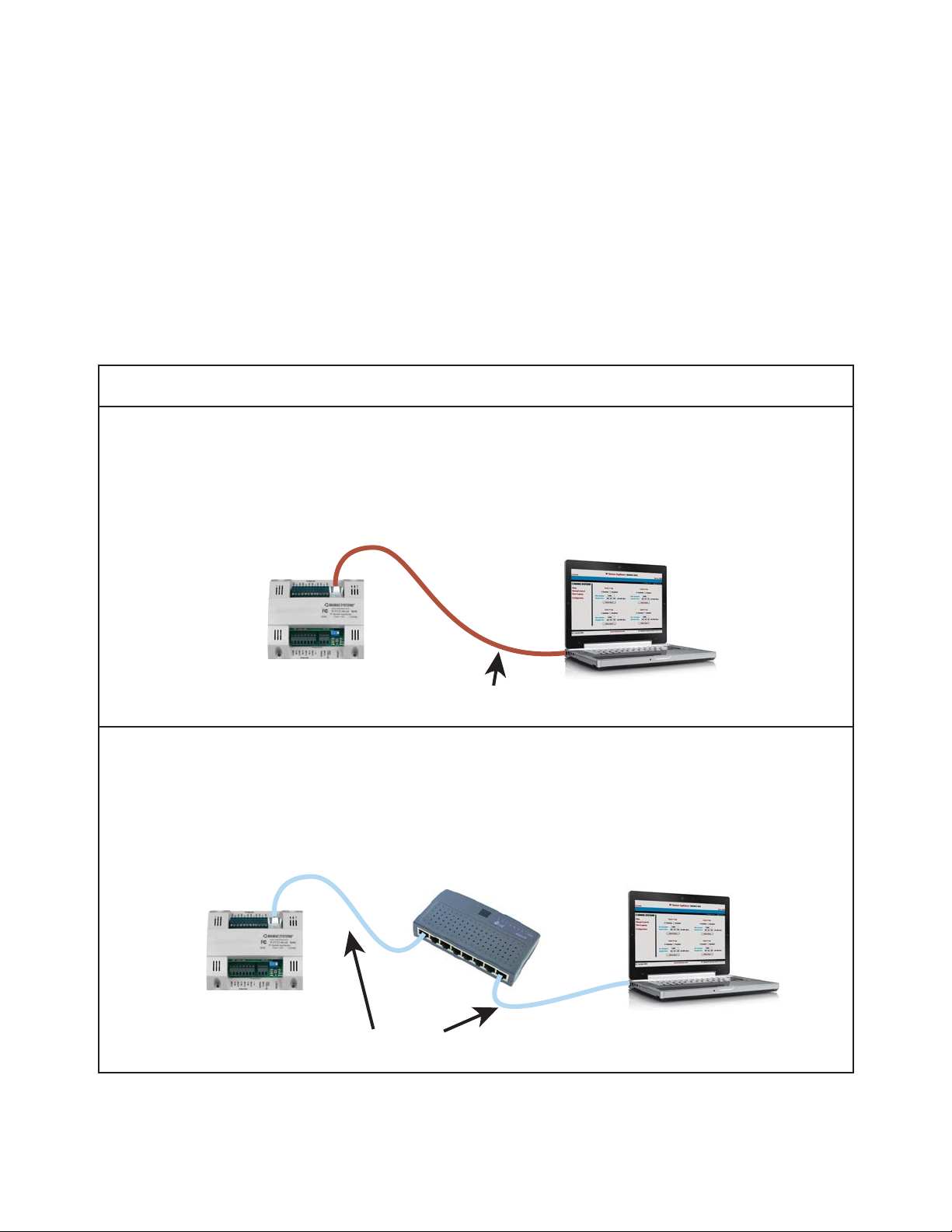SECTION 1 - Specifications
© Copyright 2008DN IS-IPPC101.1 ® Registered trademark MAMAC SYSTEMS, Inc.
3 of 20
Anyone who can surf the web now can do sensor monitoring, control,
data logging, and email alerts without any training or custom software.
All you need is a web browser running on any laptop, PDA, or cell
phone anywhere in the world.
The Maverick IP Sensor Appliance incorporates a web server,
analog/digital inputs and relay outputs. Power the appliance with
any 24VAC transformer, plug it into a hub/router, launch any web
browser, punch in the default IP and connect. No custom software to
load, no discovery routines, no custom cables, or training.
The IP Sensor Appliance serves up static web pages with dynamic
data updates every second or two. Most users can set up and utilize
the appliance without any training or support in less than 5 minutes
due to the innovative and familiar web browser based configuration.
The Maverick is an ideal low cost solution for light commercial,
residential and remote monitoring applications. The appliance can
also be used to enhance existing HVAC control systems by adding
email alerts and data logging to critical points.
SPECIFICATIONS:
Termination: Removable terminal blocks 16
Ga max, RJ-45 Ethernet jack
Weight: 0.5 lbs. (.25 kg)
Supply Voltage: 24 VAC/VDC Data Logging: 2048 samples each input
Logging Interval: 1.0 second to 99.99 hours
Environmental: 10-90%RH non-condensing
Operating Temp: -40˚F-125˚F (-40˚C-52˚C)
Storage Temp: -40˚F-150˚F (-40˚C-66˚C)
Enclosure: UL 94V-5-O Polycarbonate plastic
Supply Current: 250 mA (6 VA)
Digital Input: 10.00 VDC maximum
Ethernet: 10-Base T
IP Assignment: Static or DHCP
Email: SMTP to two email addresses
Input Impedance: 125K ohms (VDC or
Digital) 250 ohms (4-20 mA)
Output Relay Rating: 250 VAC @ 5.0 Amps
UL Listed
1.1.0