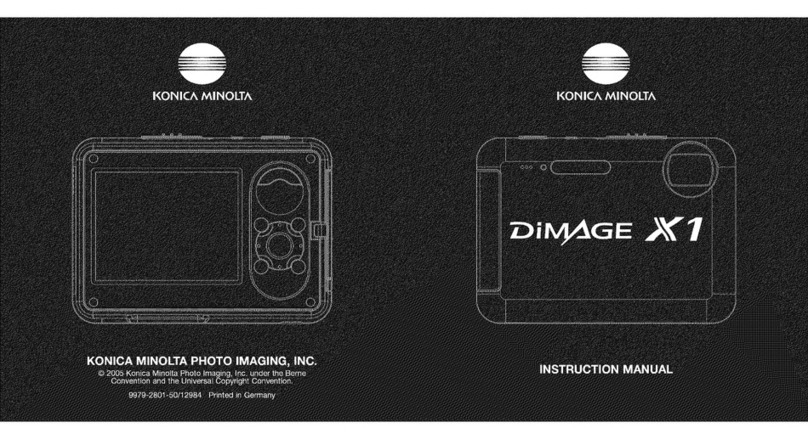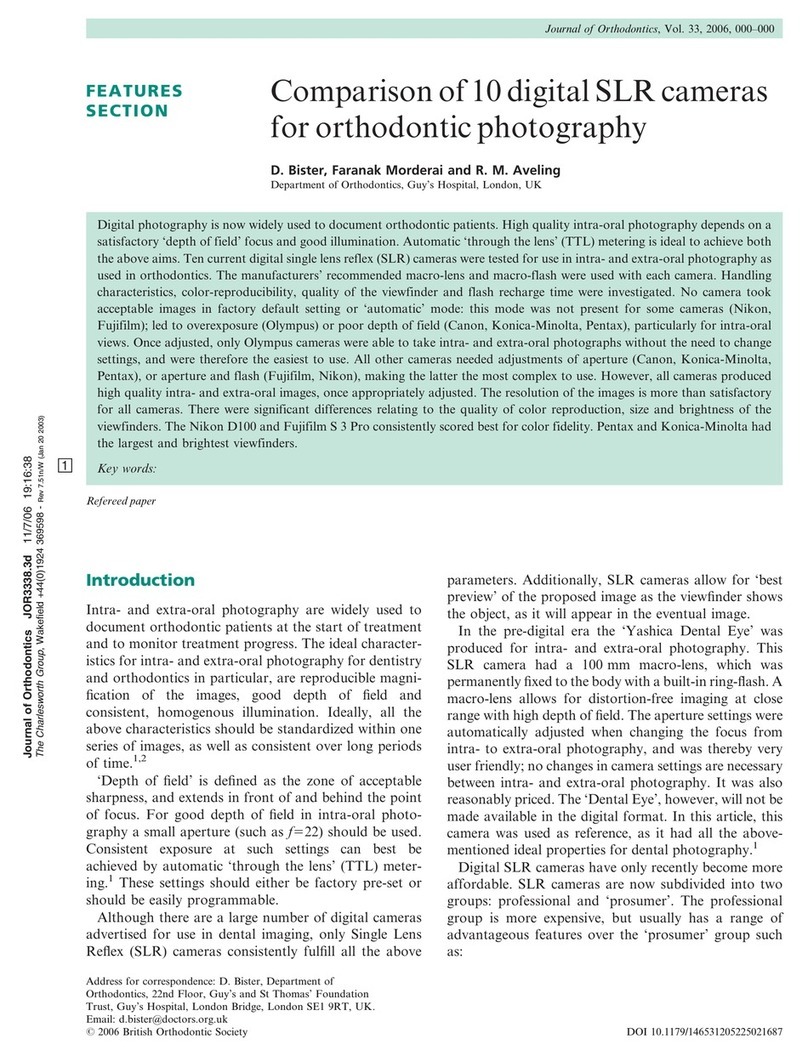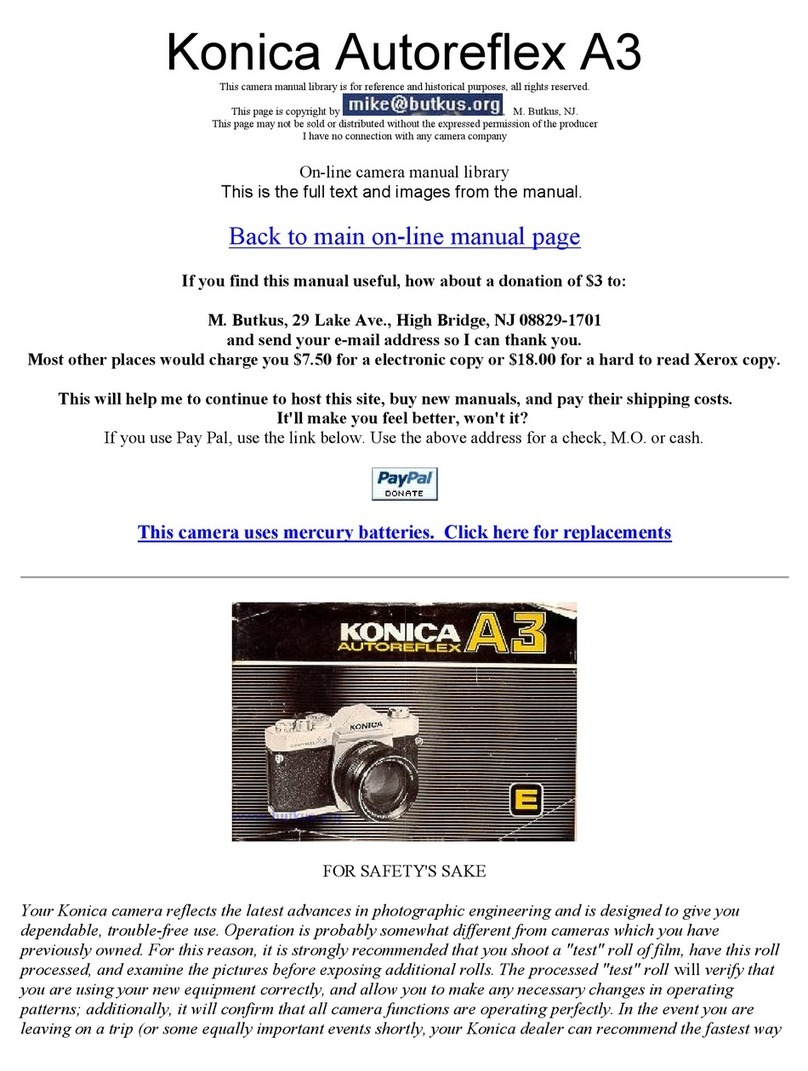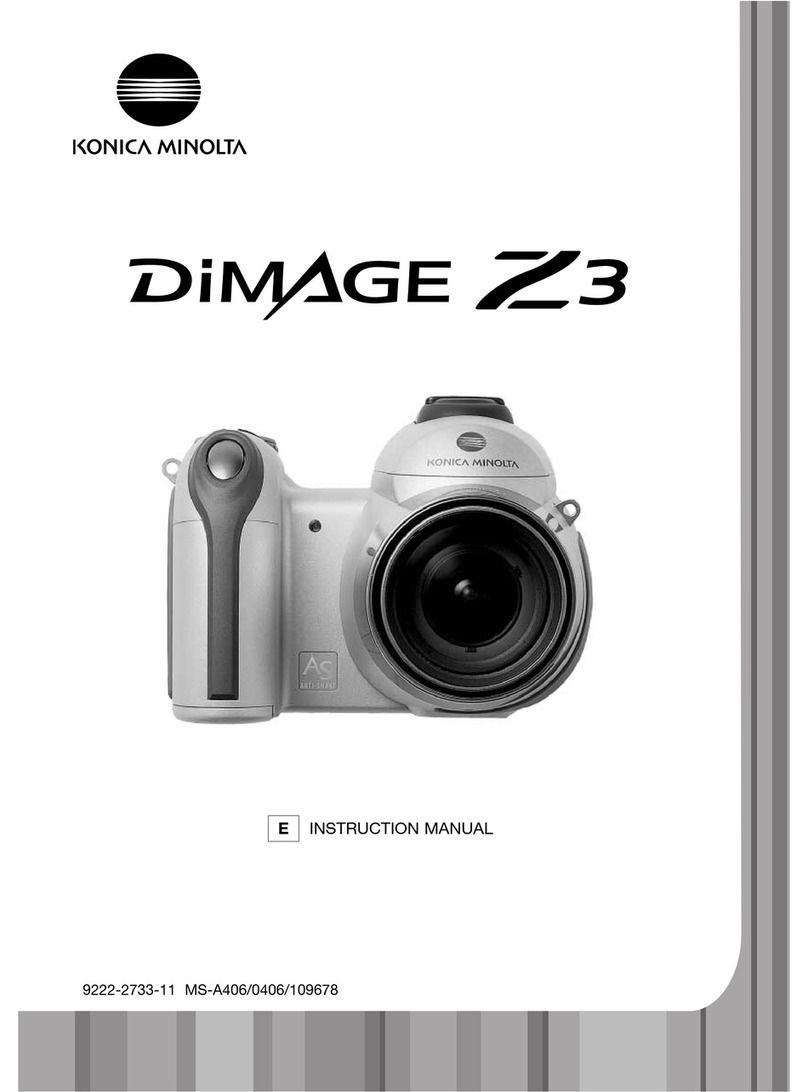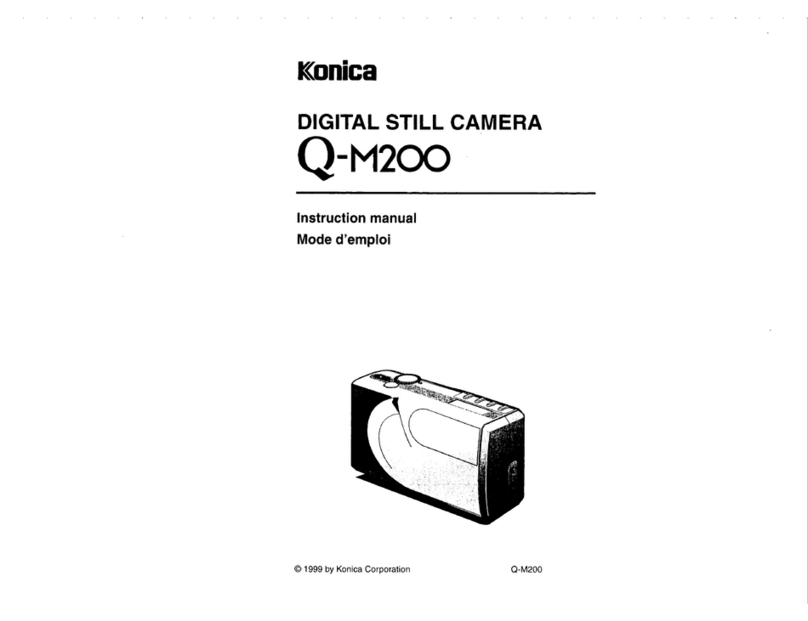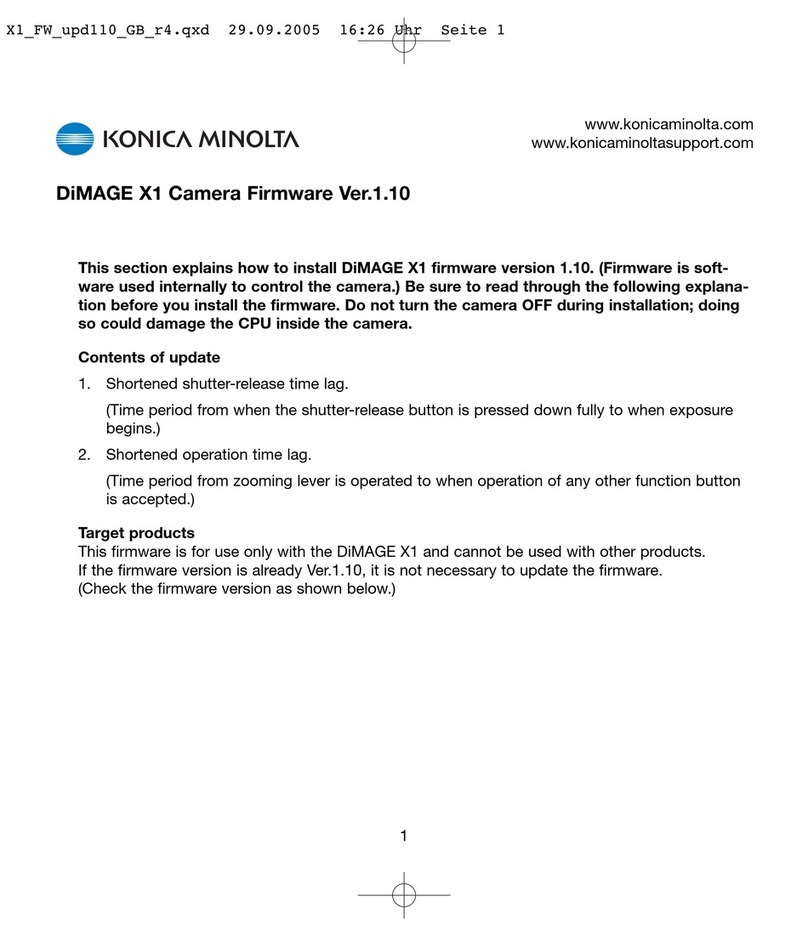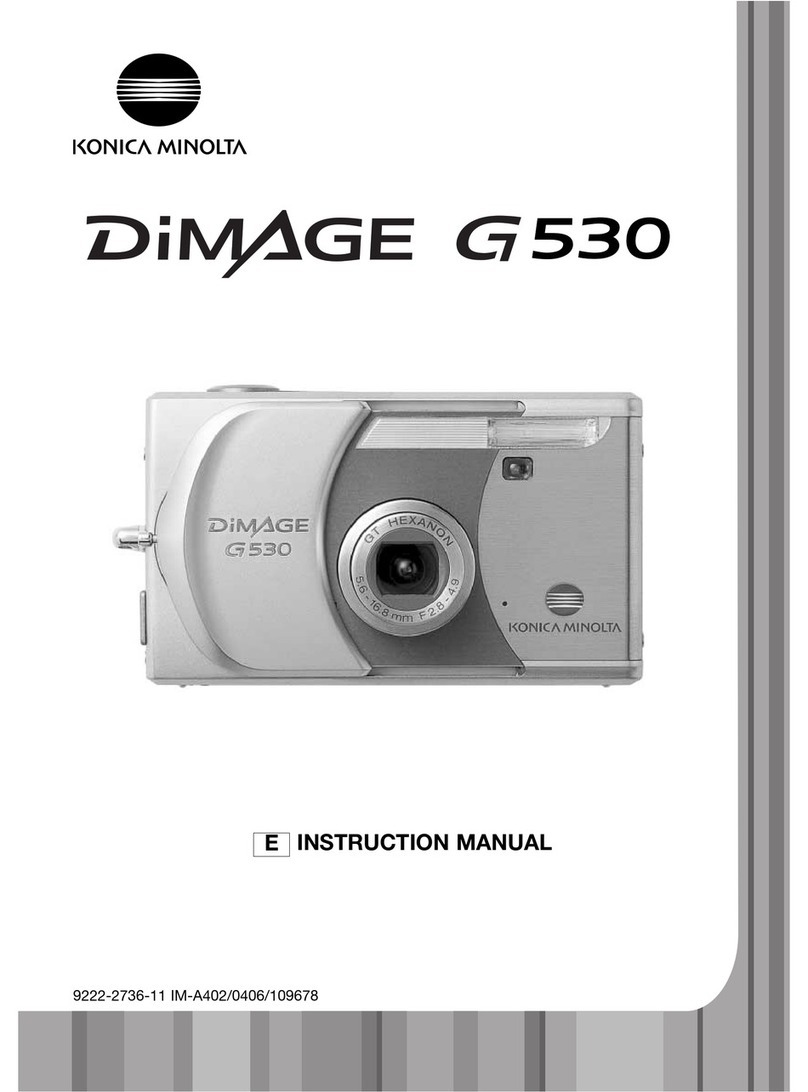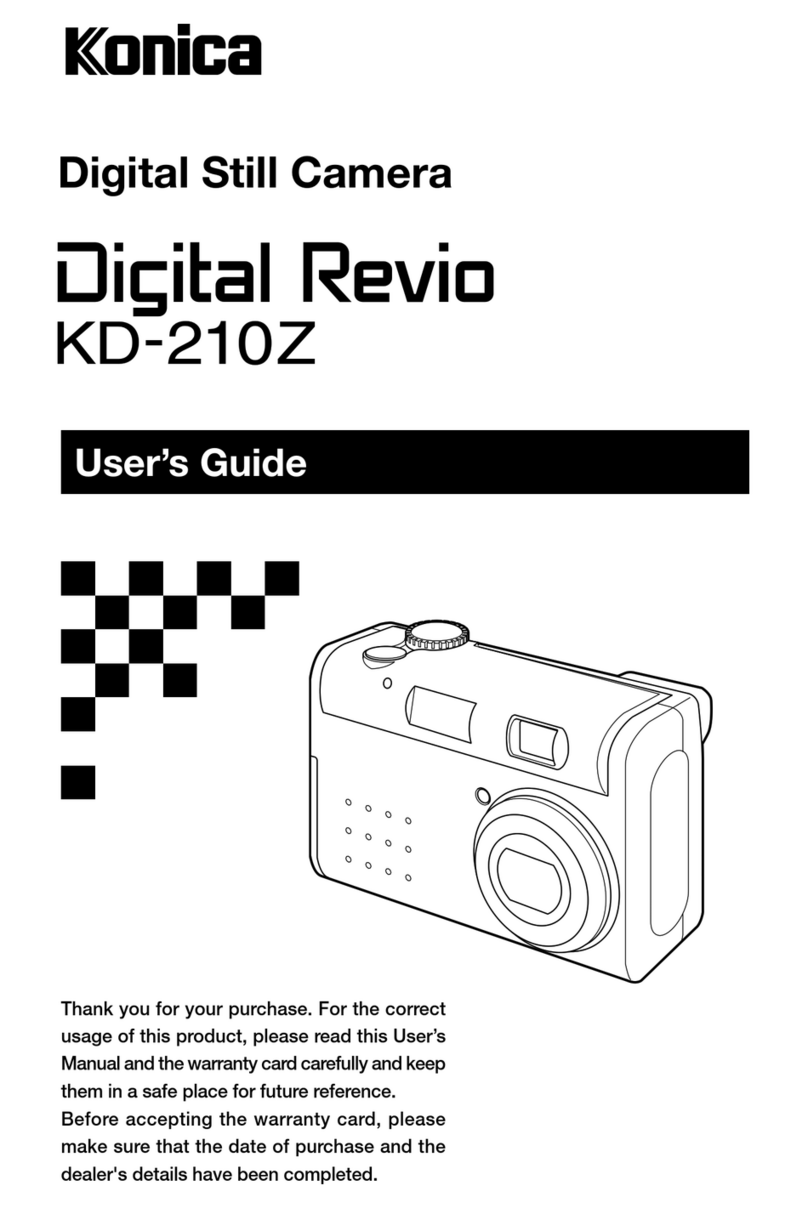9
Playback - basic operation ..................................................................................................................32
Single- rame playback display ................................................................................................32
Viewing images .......................................................................................................................33
Deleting single images ............................................................................................................33
LCD monitor display - playback mode ...................................................................................34
Enlarged playback...................................................................................................................35
Recording - advanced operation .........................................................................................................36
LCD monitor display - advanced ............................................................................................36
Navigating the main recording menu ......................................................................................36
Flash modes........................................................................................................................... 38
Drive modes ............................................................................................................................40
Sel -timer .........................................................................................................................41
Continuous advance........................................................................................................42
Multi rame.......................................................................................................................43
White balance..........................................................................................................................44
Image quality ...........................................................................................................................45
Exposure compensation..........................................................................................................47
Colour modes..........................................................................................................................48
Portrait.....................................................................................................................................49
Special e ects.........................................................................................................................50
Adding a rame or border ................................................................................................50
Creating side-by-side images..........................................................................................51
Navigating the advanced recording menu ..............................................................................52
Controller customization .........................................................................................................54
Auto reset ................................................................................................................................55
Date imprinting ........................................................................................................................56
Digital zoom.............................................................................................................................57
File number (#) memory ..........................................................................................................58
Folder name ............................................................................................................................58
Instant playback ......................................................................................................................59
Movie recording ...................................................................................................................................60
Navigating the main movie recording menu ...........................................................................61
Notes on movie recording.......................................................................................................62
Playback - advanced operation ...........................................................................................................63
Playing back movies ...............................................................................................................63
Navigating the main playback menu.......................................................................................64
Navigating the advanced playback menu...............................................................................65
Frame-selection screen...........................................................................................................67
Deleting image iles .................................................................................................................68
Locking image iles .................................................................................................................69
Adding to Favorites .................................................................................................................70
Viewing Favorites ....................................................................................................................71
Rotate ......................................................................................................................................72
Slide show...............................................................................................................................73
About DPOF ............................................................................................................................74
Creating a DPOF print order ...................................................................................................74
Ordering an index print ...........................................................................................................76
Date printing............................................................................................................................76
E-mail copy .............................................................................................................................77