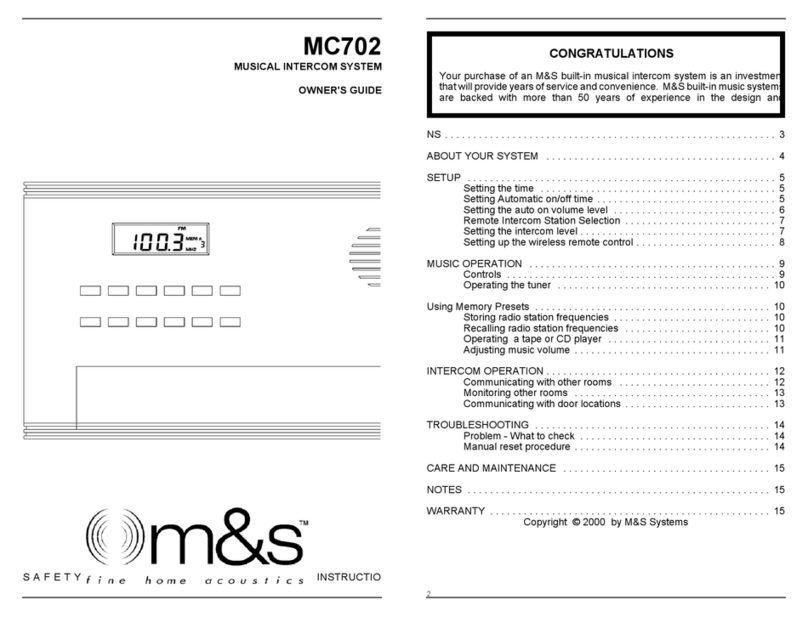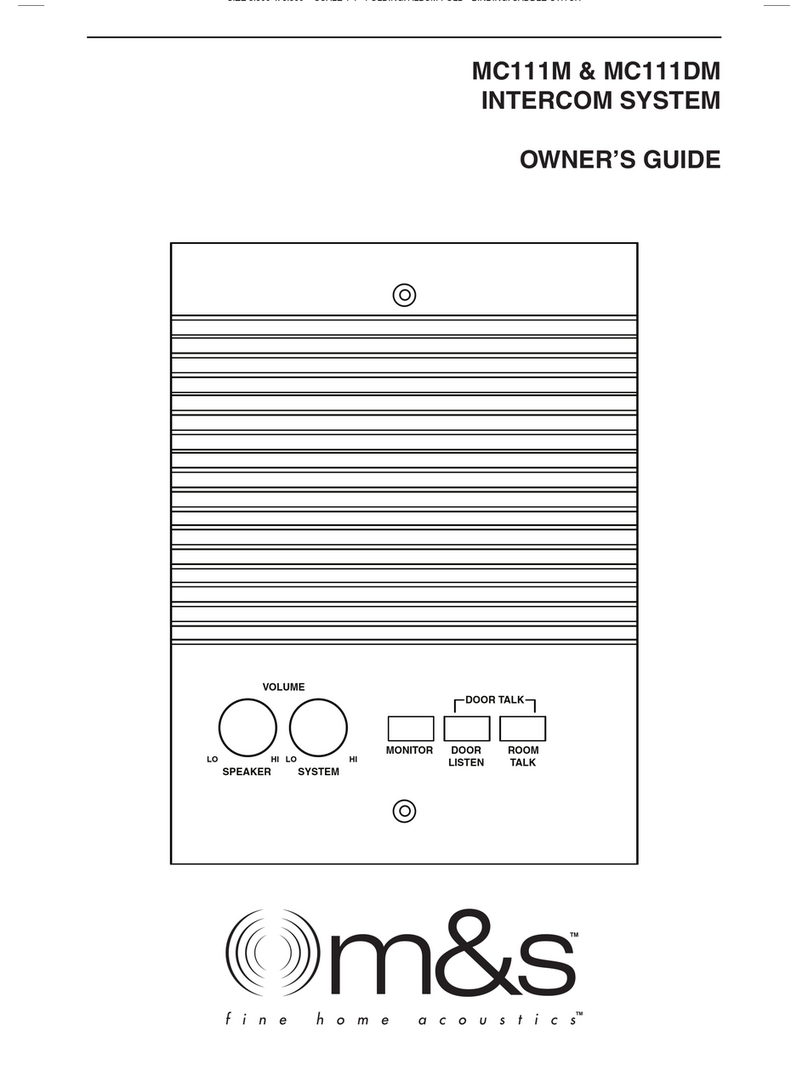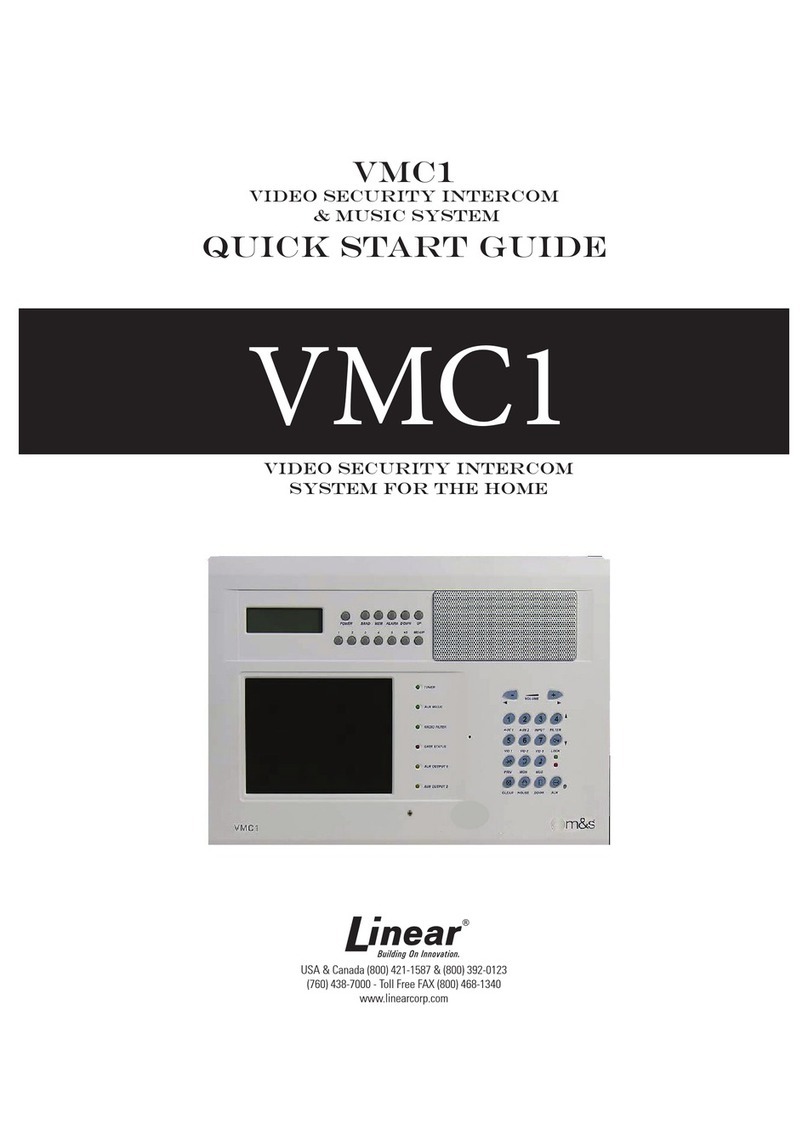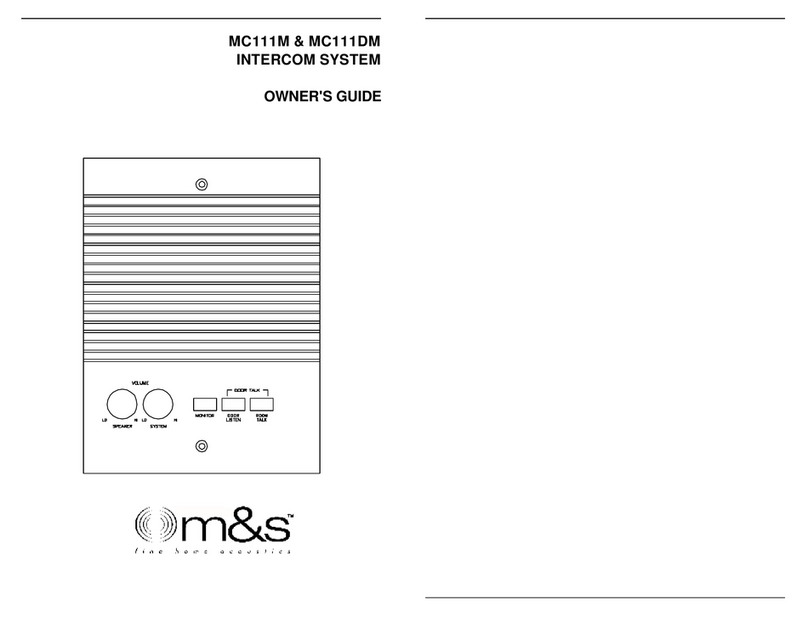5
ADJUSTING THE SOUND
MENU buttons - Pressing both VOLUME buttons together enables the MENU mode.
The MENU mode operates differently when the power is off or on. When the power is
off, the MENU mode selects either INTERCOM VOLUME, SPEAKER VOLUME or
monitor enable functions. Pressing the two VOLUME buttons together, alternately
selectsbetweenthethreemodes. Theselectedfunction isindicatedonthe displayand
it may be adjusted by the VOLUME +/– buttons. When the power is on, the MENU
mode steps through the following functions MUSIC VOLUME, SPEAKER VOLUME,
BASS, TREB (Treble), LOUD (Loudness) and then back to MUSIC VOLUME. Again,
theselectedfunctionisindicatedonthedisplayand it may be adjusted by the VOLUME
+/– buttons.
SPEAKER VOLUME Sets the level of the master unit
speaker.
NOTE: Each room has its own volume control which can
be used to turn down the audio level for that room.
MUSIC VOLUME Sets the system level for the music
audio. Either a Remote Scan
speaker or a hand-held remote
control may also change this
volume.
INTERCOM VOLUME Sets the volume level for
communications. The intercom
volume is adjusted independent
of the music volume and
generally does not require
change from the initial setting.
NOTE: The music must be OFF before the INTERCOM VOLUME can be adjusted.
The MONITOR function enables or disables the room monitor
feature. This feature is turned either on, indicated by the '+', or
off, indicated by the '–'.
BASS and TREB are two tone control settings. These settings
are used to either boost or cut the appropriate frequencies to
optimize the music quality. The bar graph indicates a cut by
starting in the middle and displaying segments to the left, and
indicates a boost by displaying segments to the right.
The LOUD (loudness) function is turned either on, indicated by
the '+', or off, indicated by the '–'. This function boosts the bass
response at low volume levels.
6
NOTE: For best performance, the individual speaker volume controls
should be turned to maximum volume (fully clockwise) and then
the VOLUME UP/DOWN buttons adjusted for the proper listening
volume (this is really setting the maximum listening volume). The
individual speaker volume control can then be adjusted in rooms
that require less volume.
IMPORTANT: Donotsetthe "systemvolume"toahigh numberand then
adjust all individual speaker volume controls down to low
levels. This is very inefficient and may add distortion to
the system.
Hand Held RF
Remote Control
OPTIONAL HAND-HELD RF REMOTE CONTROL
PROGRAMMING - Upon initial power up of the MC302, the unit
must be programmed or taught the unique code that is
present in the REMOTE CONTROL TRANSMITTER.
The MC302 must be put into its test mode by
STEP 1 momentarily pressing the VOLUME + and
SOURCE buttons at the same time. The display
on the MC302 should show TEST.
Now press the TUNING UP button on the
STEP 2 REMOTE CONTROL TRANSMITTER until the
displayflashes SAVE twice. The MC302 has now
learned the TRANSMITTER.
If more than one transmitter is to be used with the
STEP 3 system, press a different button for each
TRANSMITTER to be programmed.
The test mode is exited by momentarily pressing
STEP 4 the VOLUME + and POWER buttons at the same
time.