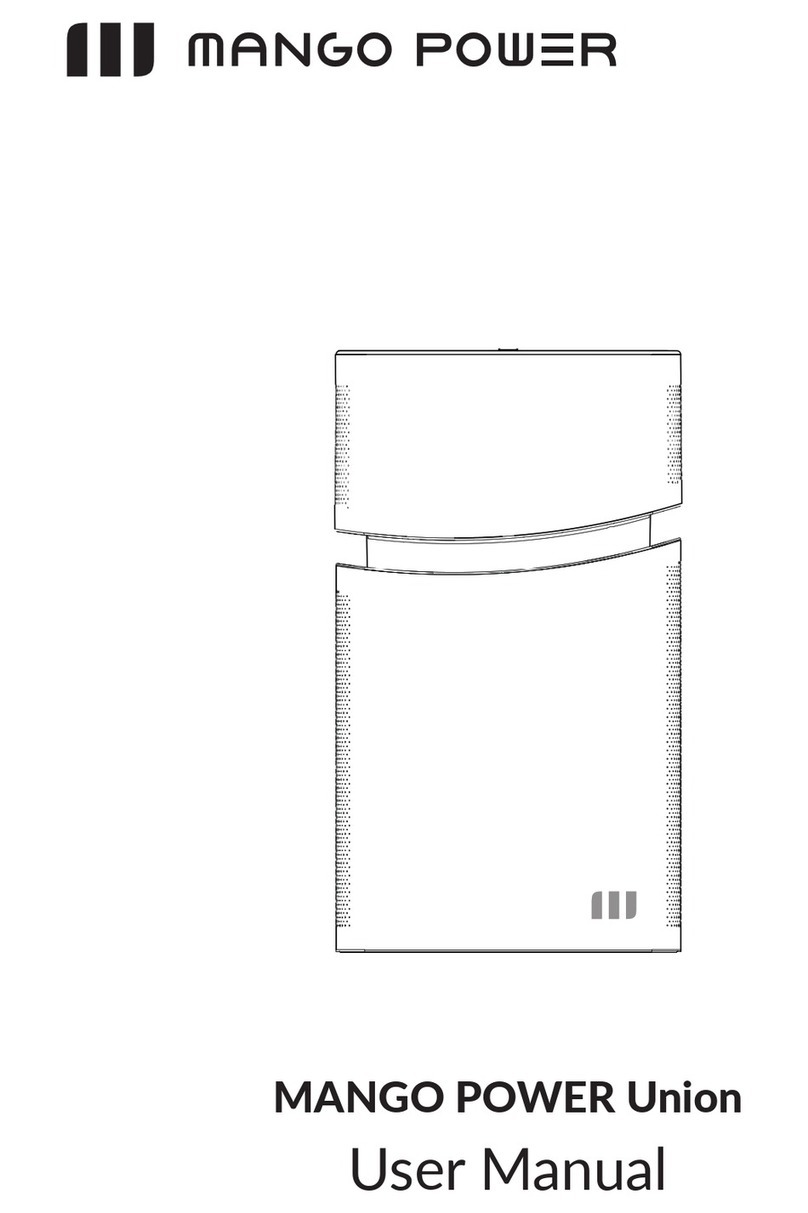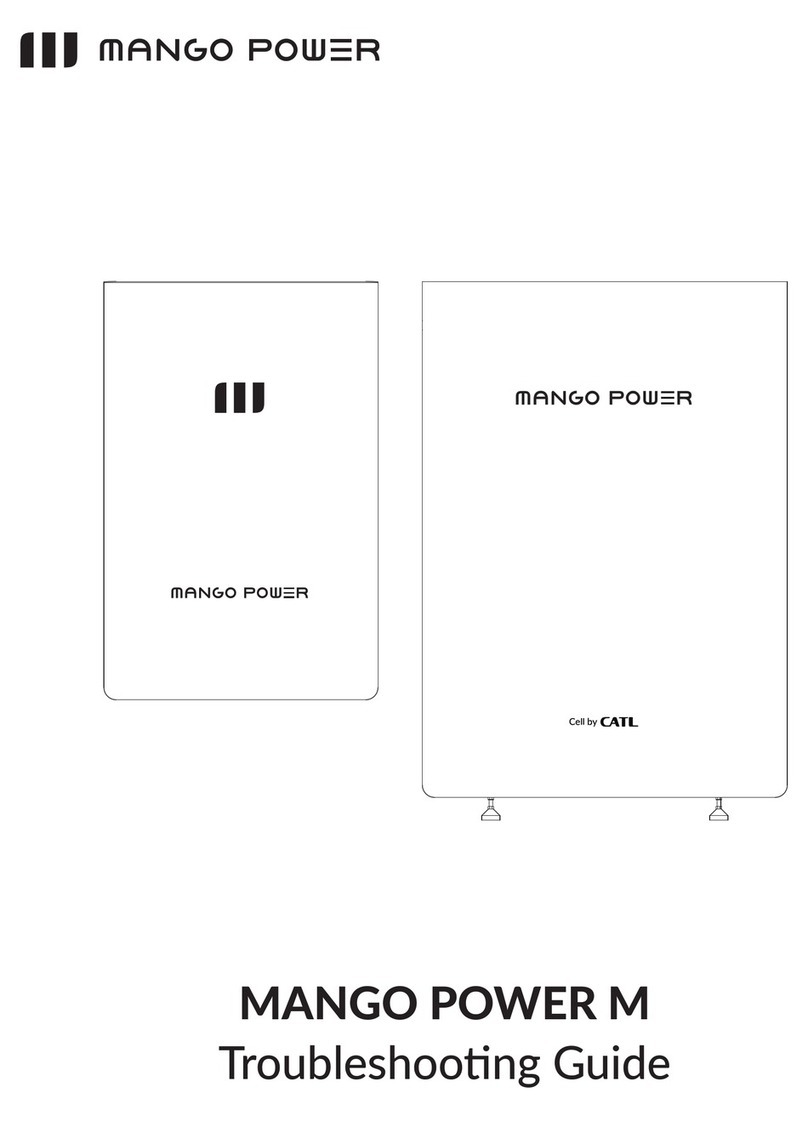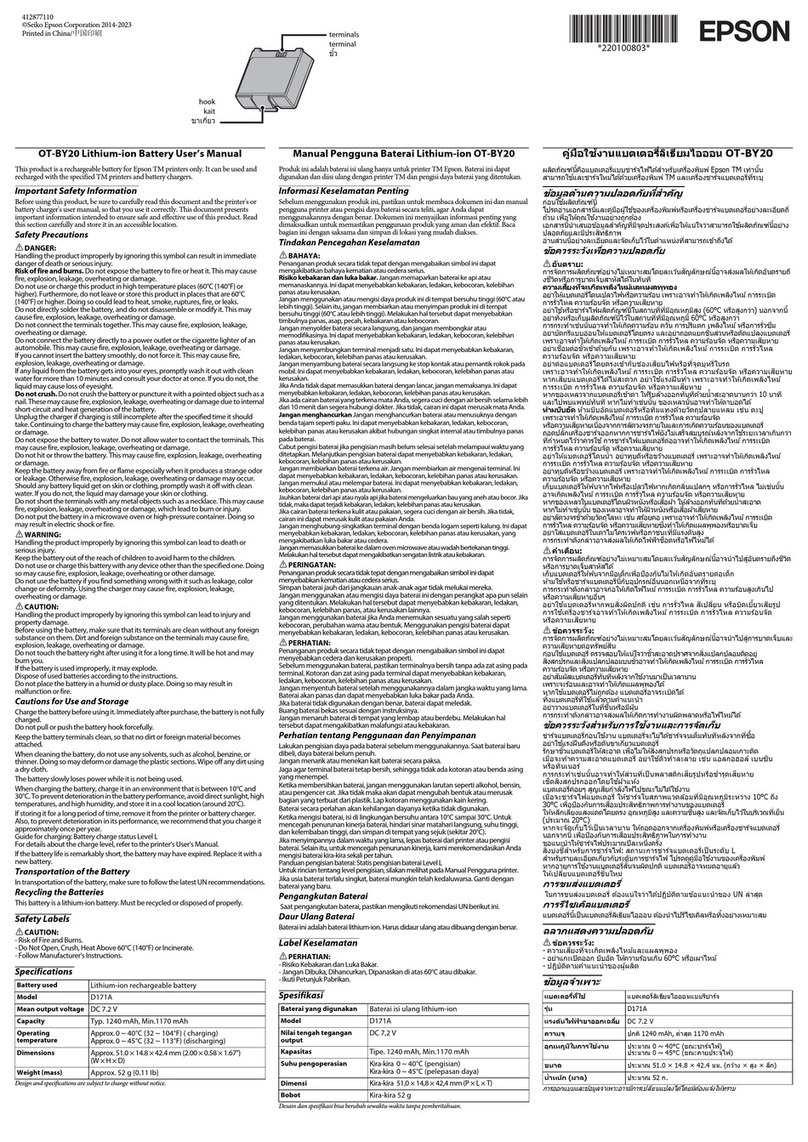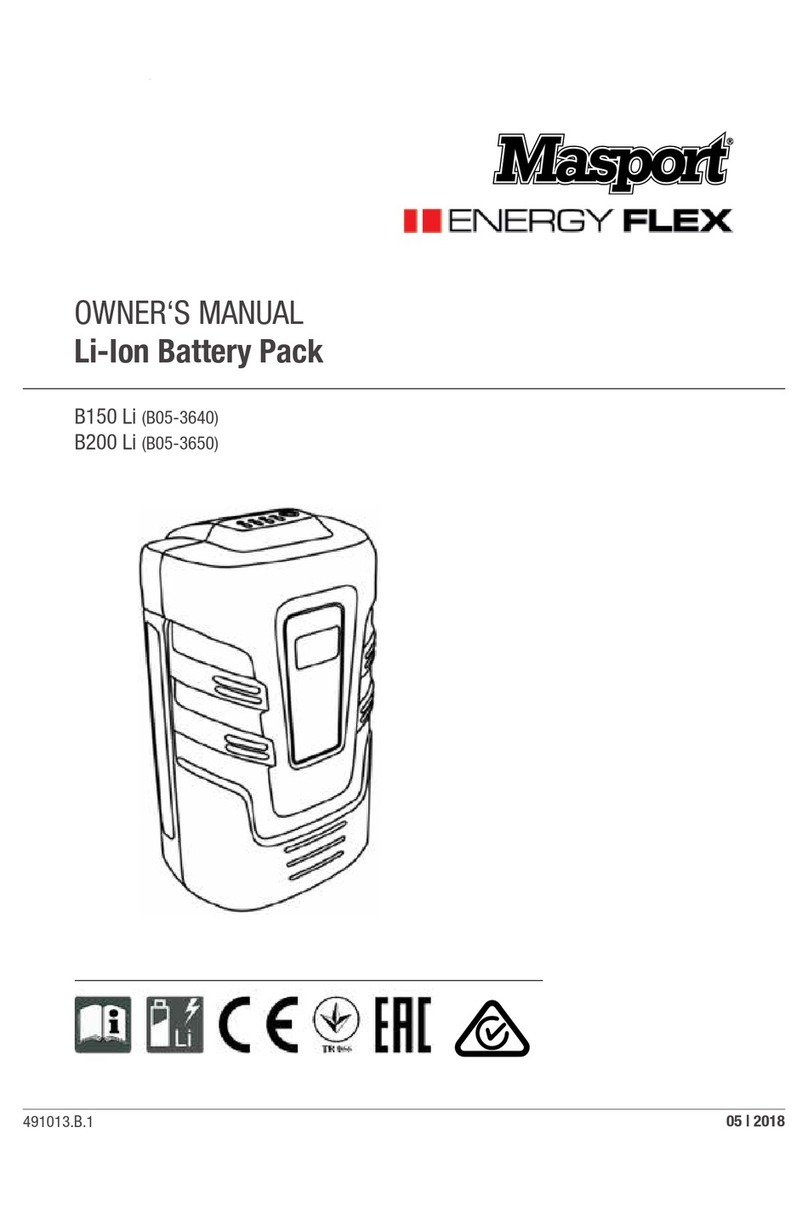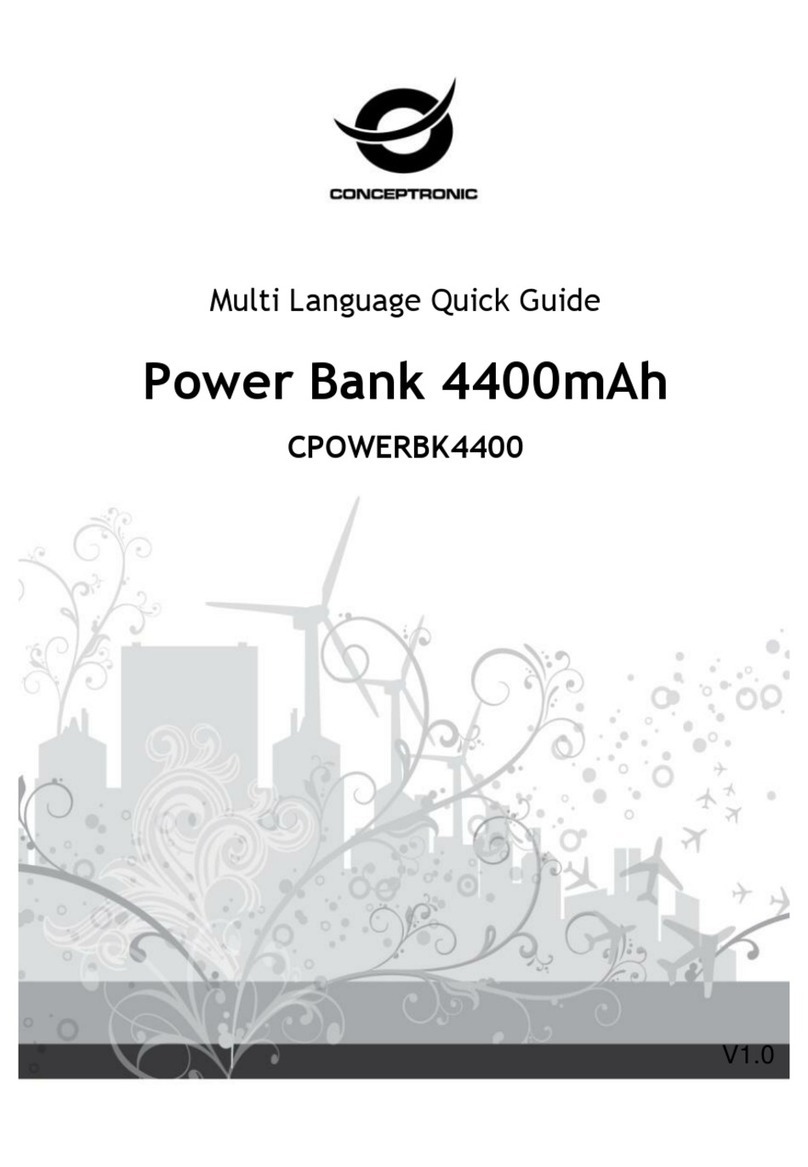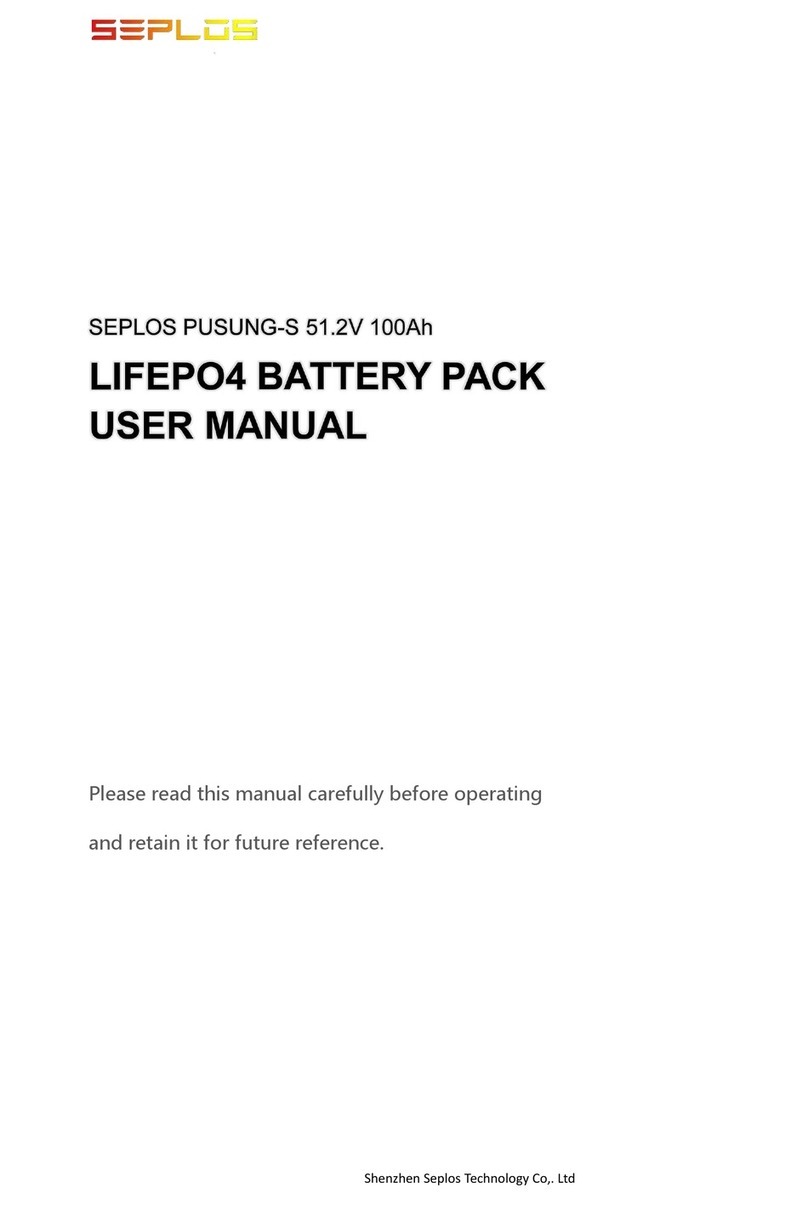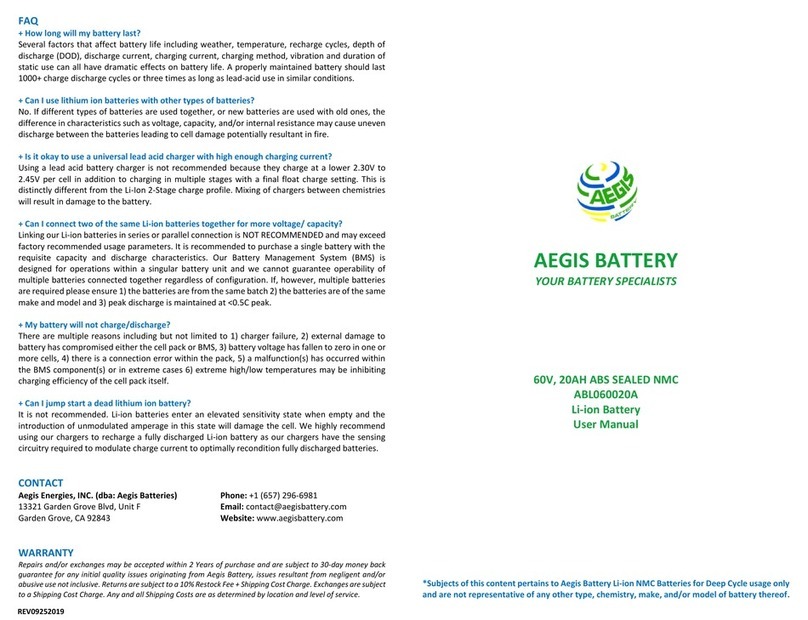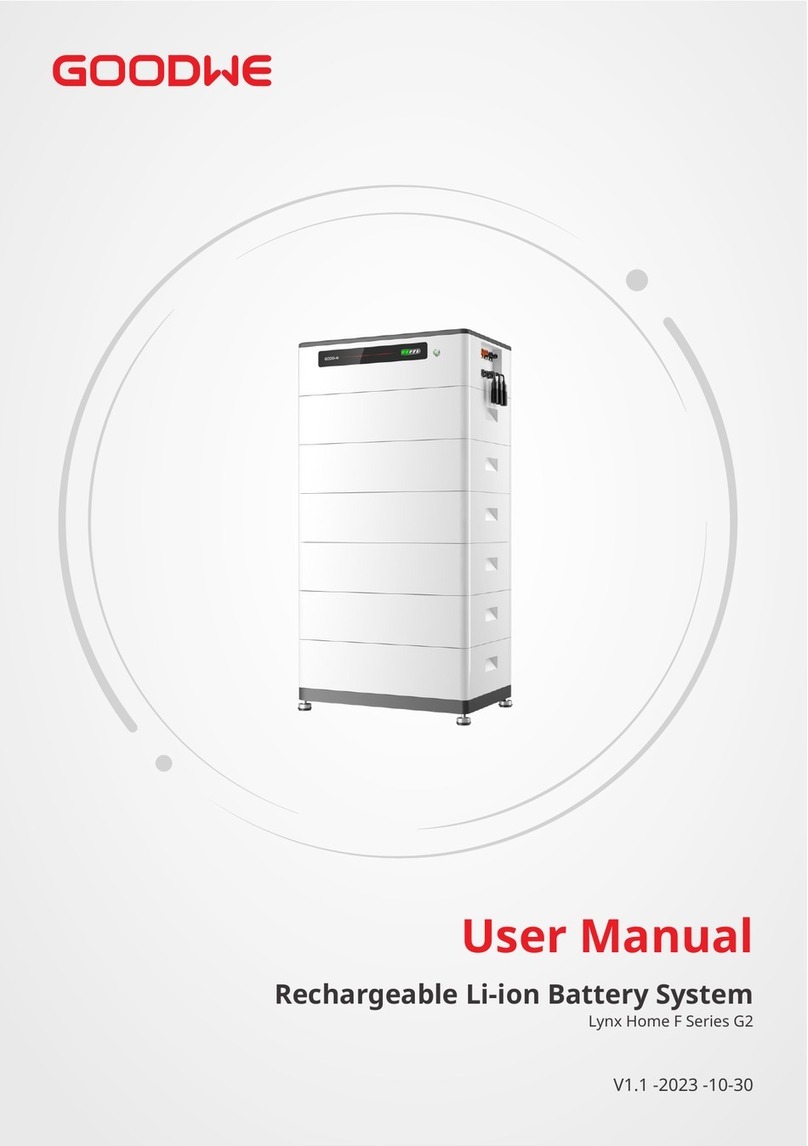MANGO POWER E User manual

MANGO POWER!
Welcome to
This is the MANGO POWER E.
Providing sustainable, portable, and reliable energy for you.
Follow this easy step-by-step guide to quickly get your MANGO POWER E device started.
For further instrucons, please refer to the Mango Power User Manual.
BACKUP MODE
Connects to Essenal Loads. The default is 500W, with 85% power used for backup (this can be modified under Sengs).
- When the BACKUP icon light is yellow, it indicates that backup mode is enabled. The AC load
power and grid input can then be simultaneously viewed, and the grid will connue to charge the
baery to ensure that the unit’s power supply capacity is maintained accordingly.
- When the grid experiences a power outage or is overloaded, the Mango Power E unit will
automacally switch to the baery power supply in less than 20 milliseconds – ensuring immediate
power supply.
When using the power grid for fast charging, or if the solar panels or generators are connected to
charge simultaneously, the Quick Charge funcon can be used.
The Mango Power E uses the best CATL LFP cells - that support quick charging - and allow the
charging rates of different gears to be changed in your Sengs.
QUICK CHARGE
This funcon will indicate whether the
unit is receiving its charging power
from the solar panels or the power
grid at any given me.
CHARGING INPUT
Click here to further configure any of your
Mango Power E sengs and advanced charging
specificaons.
SETTINGS
This secon will display any noficaons or
messages to be viewed and cleared. Operaonal
faults can also be viewed and cleared under this
tab.
NOTIFICATIONS
DISPLAY
If you have any quesons, concerns, or queries, we would be delighted to hear from you! Email us at service@mangopower.com,
or simply call us at +1 (302) 219-4615 (Monday – Friday, 9 AM – 5 PM ET), or visit www.mangopower.com for more details.
CONTACT US
GENERAL DISPLAY SCREEN
The Mango Power E unit has a startup touchscreen display that will showcase all the informaon needed to
operate the unit.
Two Mango Power E 240V Split Phase Outputs
Mango Power E and E Baery connected successfully
WiFi connecon succeeded
Bluetooth connecon succeeded
Baery is charging
- The AC Load and DC Load icons act as the quick-switch
and load power display buons.
- When the icon is pressed, it turns yellow to signify it is
acve and displays the current power output.
- Thereaer, connect your devices to the socket and USB
ports on the operaon panel.
- The status bar shows you all your unit’s vital
informaon – including the Wi-Fi and Bluetooth
connecons, the remaining baery power status,
and the unit’s serial number - which can be seen
when you click on the Mango Power logo.
- When the icons turn from grey to yellow, it means
that the prescribed feature is now acve.
Acve Turn off
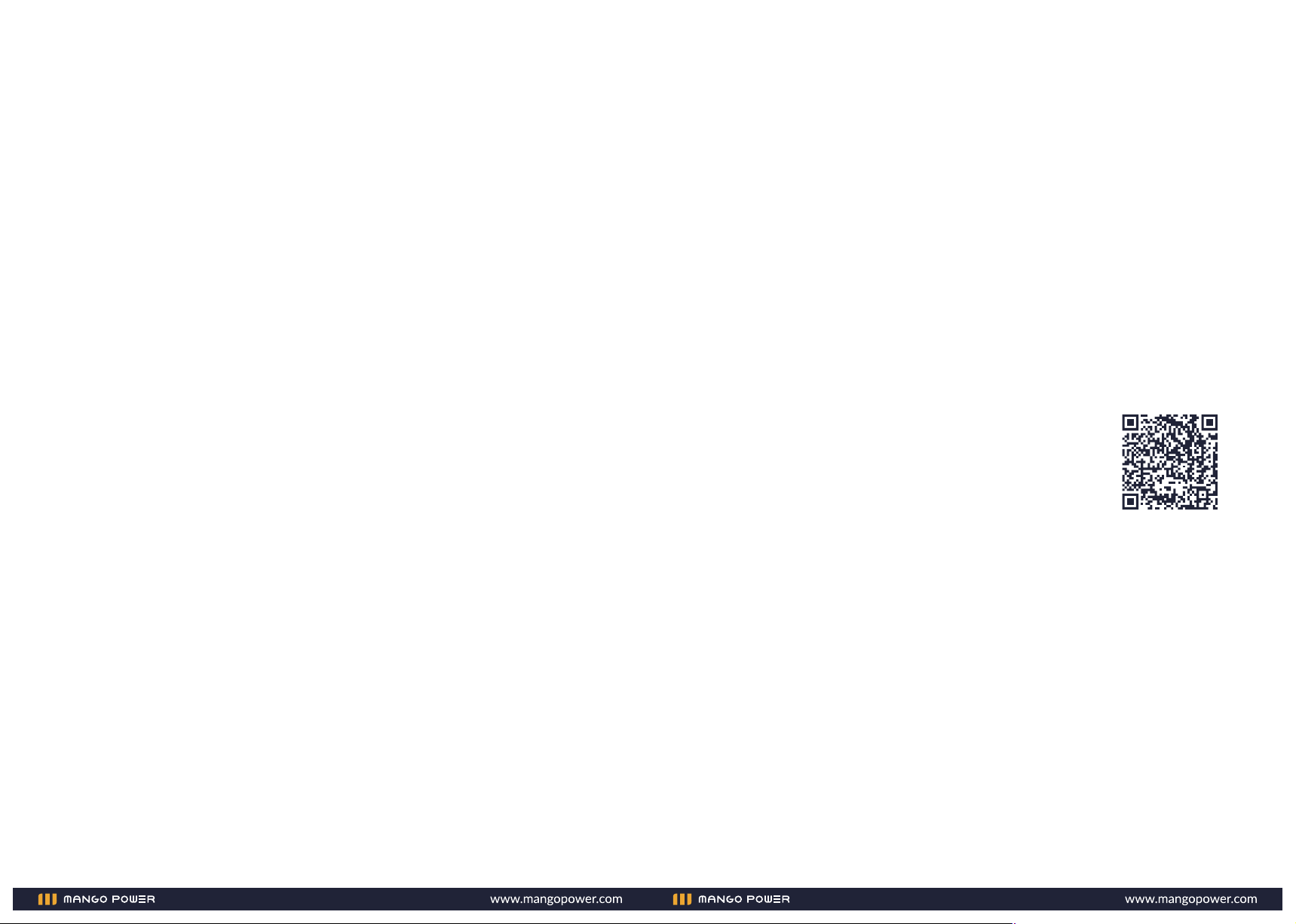
6. DOUBLING UP AND USING A 240V SPLIT-PHASE OUTPUT
The Mango Power E supports 240V split-phase output through the connecon of 2 units.
- First, plug the E-Link Communicaon Cable into the E-Link port on the side of each unit. The
E-link cable is included in the mSocket Pro Box.
- Connect an addional Mango Power E baery to each unit, as shown above.
- Use the mSocket Pro accessory to connect both plugs to the 30A AC outlet of each of the
Mango Power E units.
- Finally, turn on both units and use the touchscreen from one of the connected units to turn
on
the AC output opon. Now you can make use of a doubled output power supply.
7. CONNECTING YOUR MANGO POWER E UNIT TO YOUR PHONE
The Mango Power App allows you to intelligently control your device remotely and gives you
complete peace of mind wherever you are. Scan the QR code here to download and get
started.
- To connect your device to the app, first turn on your Mango Power E unit then follow these
steps.
- Open the Mango Power App, then register and log into your
Mango Power account.
- Click on “Add device”, then select the Mango Power E icon and
enter your unit’s serial number
– which is found at the boom of the device, or simply aer pressing
“Mango Power” on the unit’s touchscreen.
- Under the internet sengs tab, type in your Wi-Fi network name
and password to fully configure the device. Alternavely, you may
connect the device through Bluetooth.
- Thereaer, your Mango Power E unit can be controlled from the app enrely.
8. SWITCHING THE UNIT OFF
To turn the machine off again:
- Press and hold the Power buon for 5 seconds.
- The touch screen will go dark and the machine will shut down.
GETTING STARTED
1. SWITCHING THE UNIT ON
- Briefly press down the Power buon for 1 second.
- The LED light of the power buon will flash and the touchscreen will switch on.
2. USING USB OUTPUT PORTS OR DC OUTLETS TO CHARGE DEVICES (CELLPHONES,
LAPTOPS ETC.)
To charge a device using one of the mulple USB ports or the DC outlet on the
Mango Power E device:
- Press the “DC” icon on the touch screen to allow for DC power supply.
- Connect the device to its relevant port.
- Allow it to charge.
3. USING POWER-CONSUMING DEVICES (HAIRDRYERS, APPLIANCES ETC.)
When using a power-consuming device:
- Select “AC” on the touchscreen to access the AC power supply.
- Connect the appliance through the AC socket.
- Use your device as needed.
4. POWER YOUR APPLIANCE AND CHARGE THE MANGO POWER E AT THE SAME TIME
Easily charge your Mango Power E device while it’s being used to power your appliances.
- Simply connect the Mango Power E to the AC charging cable.
- Connect the appliance.
- Then turn on the backup mode.
NOTE: When using the device in backup mode, you do not have to select the “AC” opon.
5. CONNECTING A MANGO POWER E BATTERY FOR ADDITIONAL POWER
Increase your power output to 7.06 kWh by connecng a MANGO POWER E baery to your
unit.
- Ensure that the unit is switched off completely.
- Connect your Mango Power E unit to the Mango Power E baery using the E+ Connecon
Cable through the side of the unit.
- Make sure that the “extra baery” icon is displayed aerward to ensure that the connecon
was successful.
MANGO POWER App
Other manuals for E
1
Other MANGO POWER Batteries Pack manuals