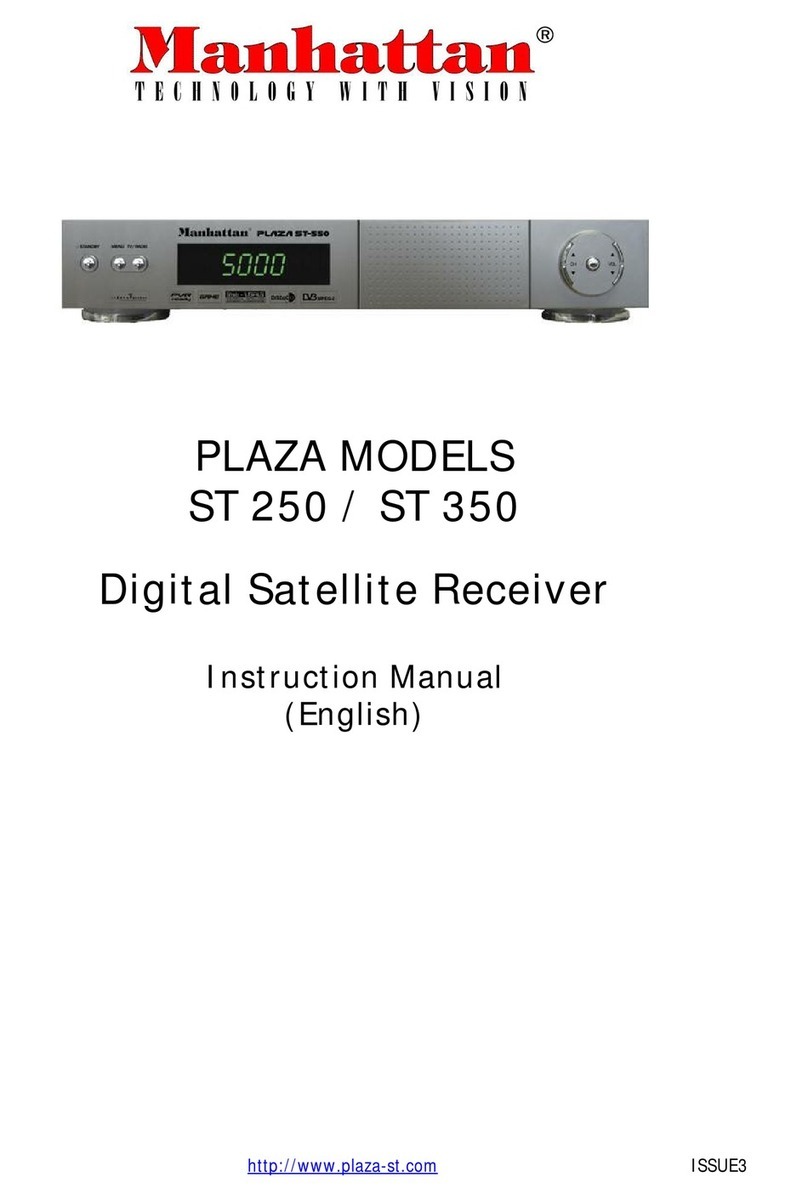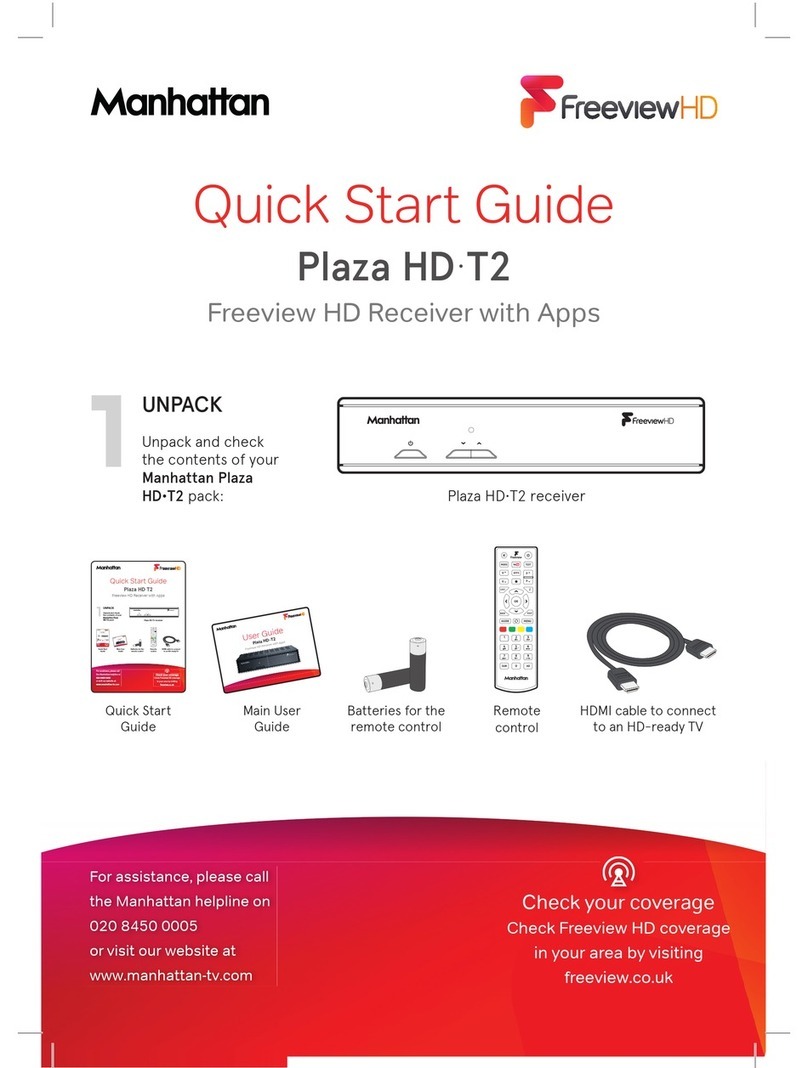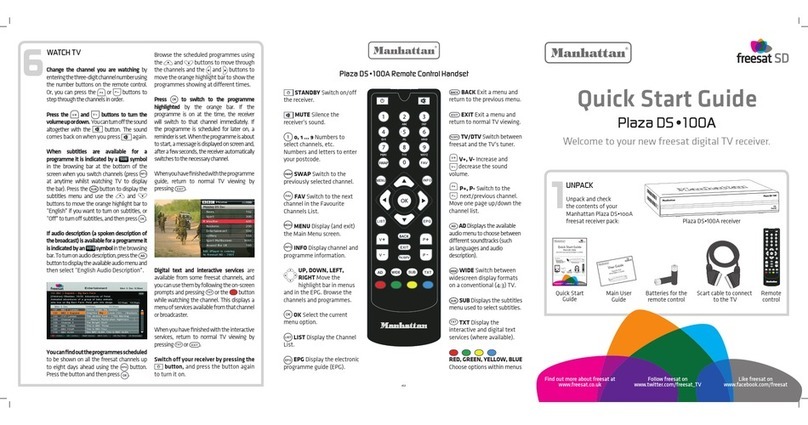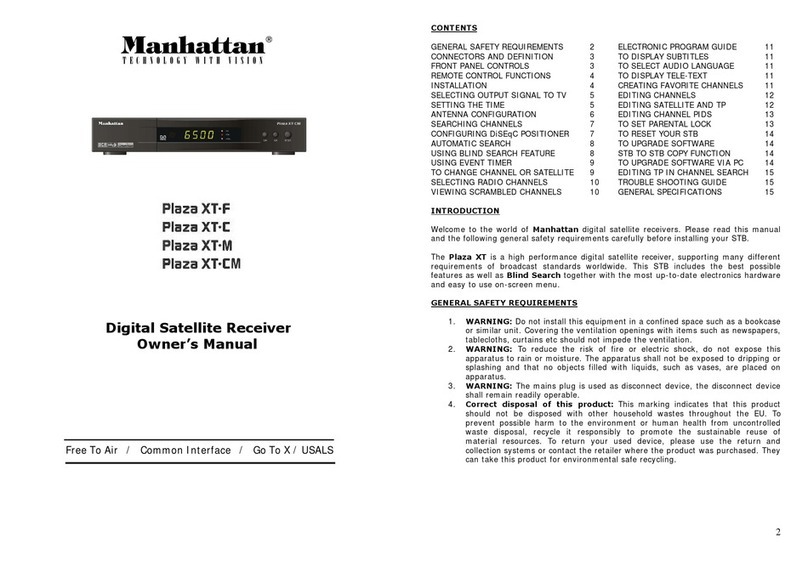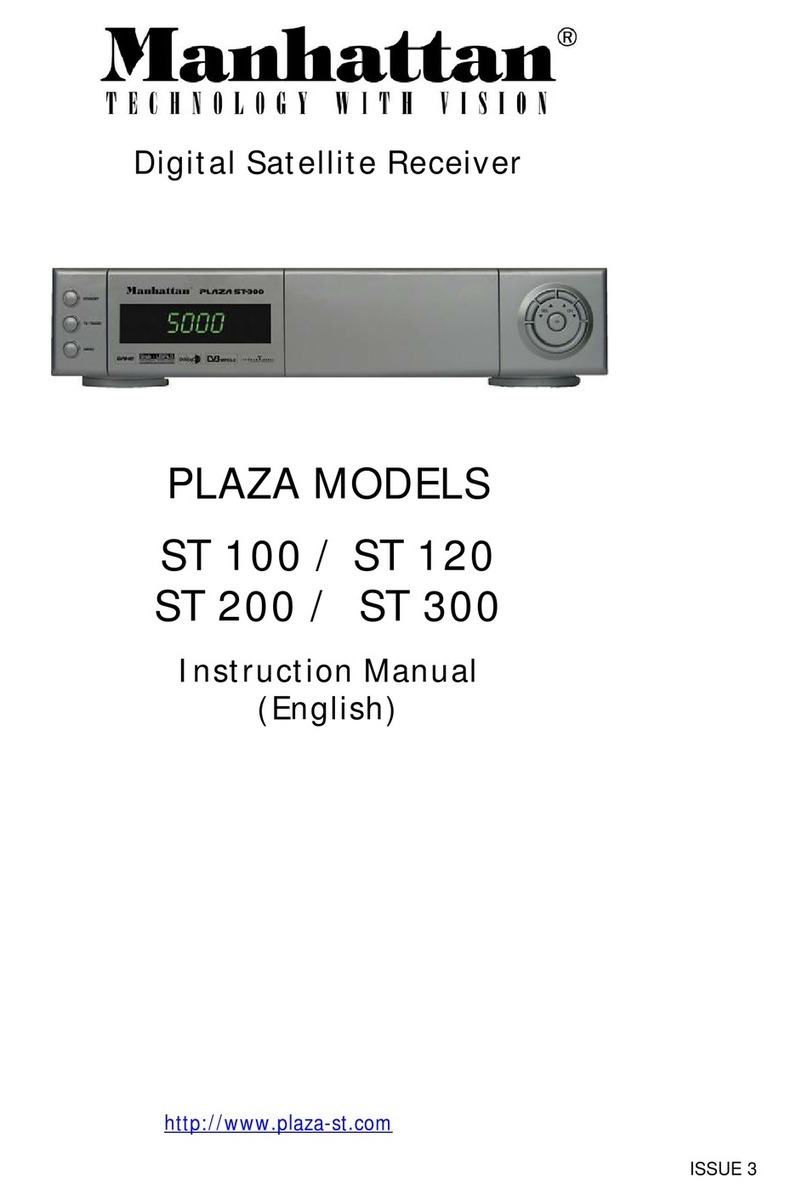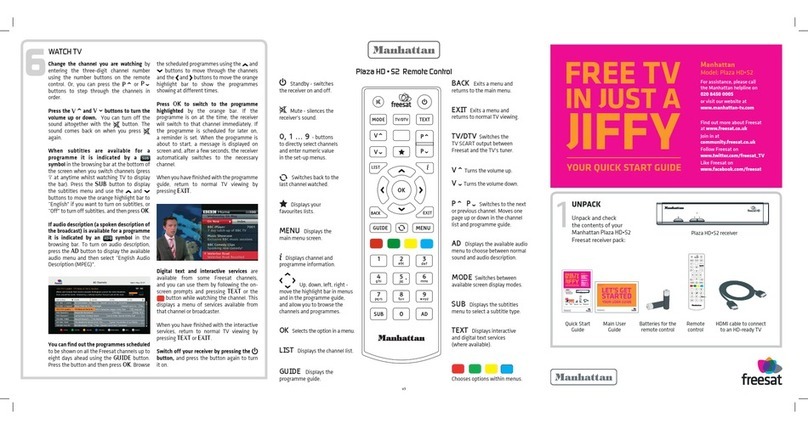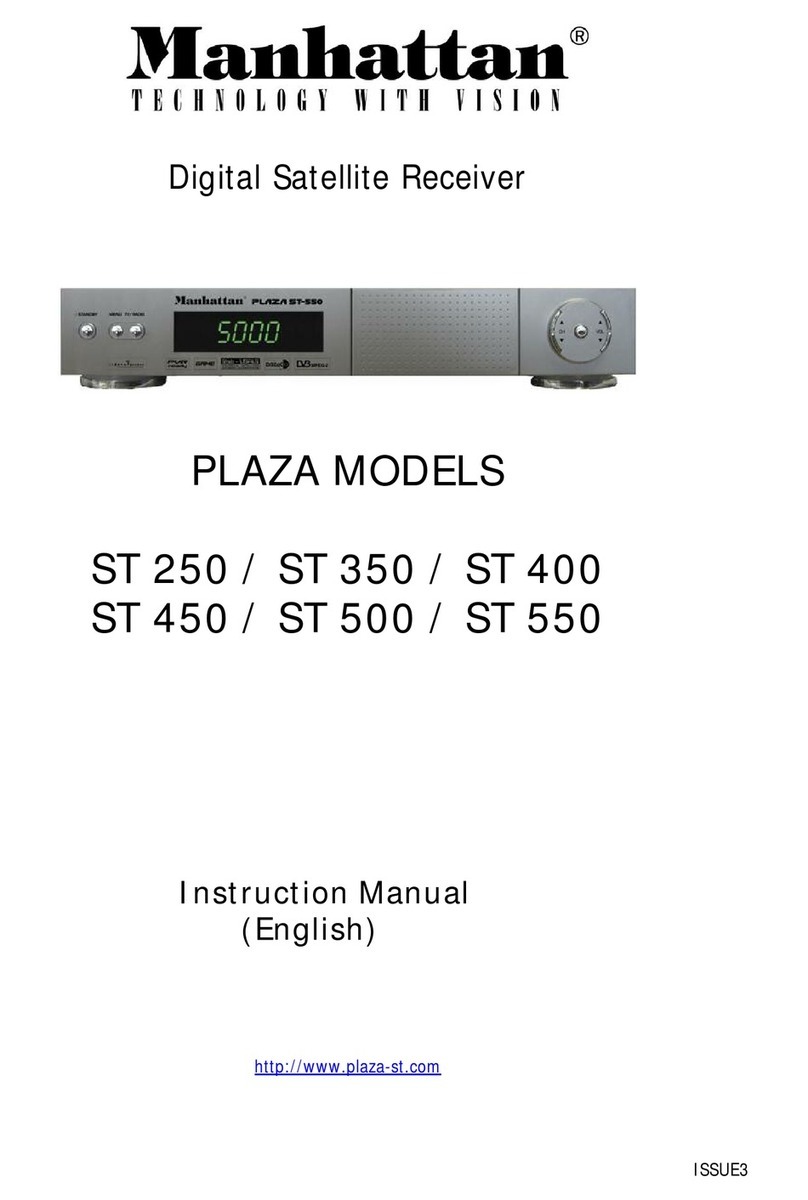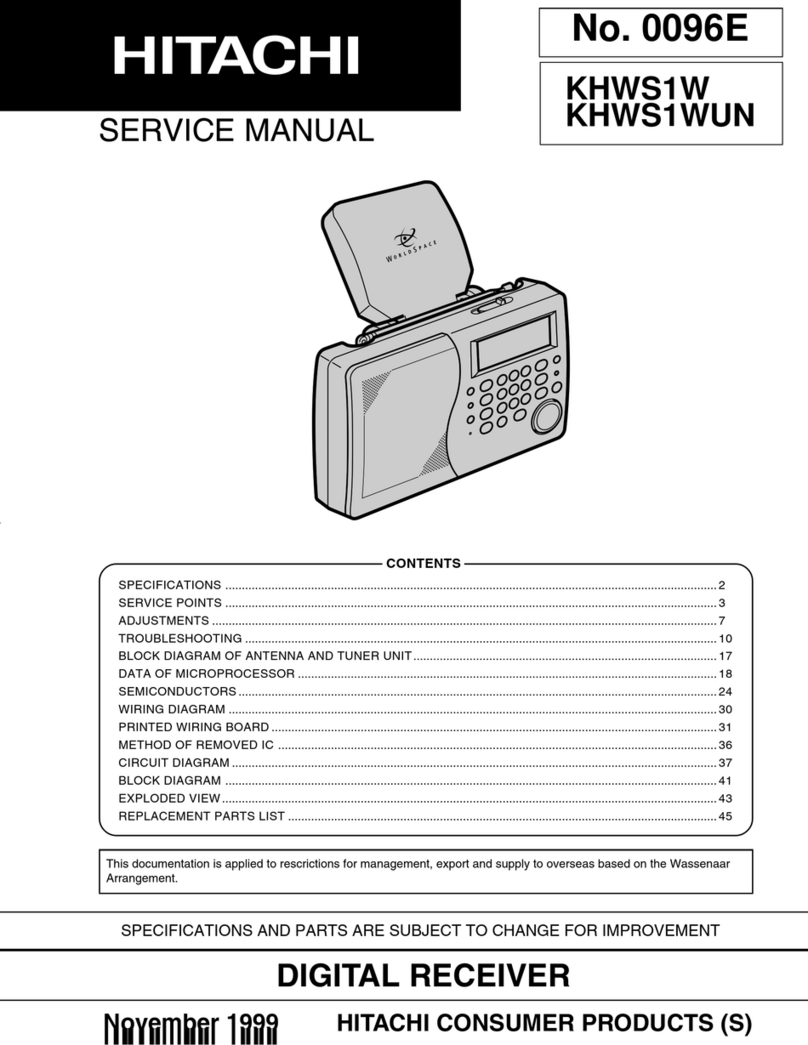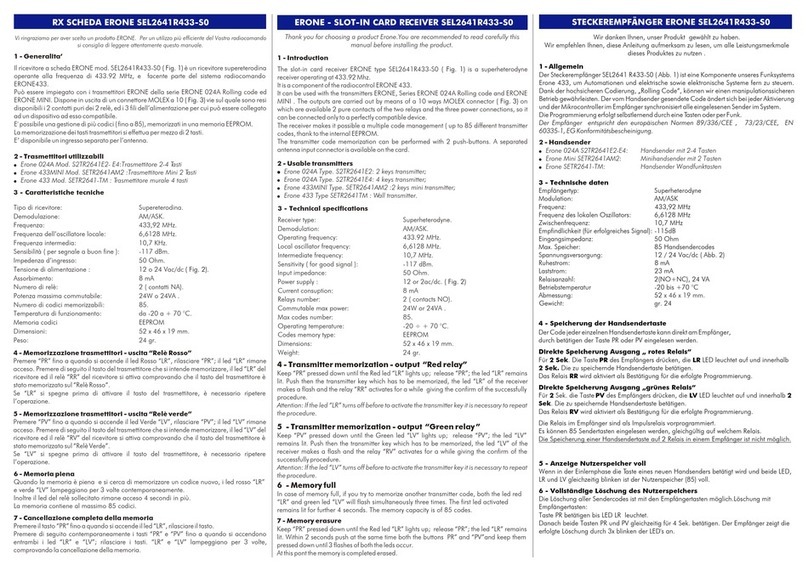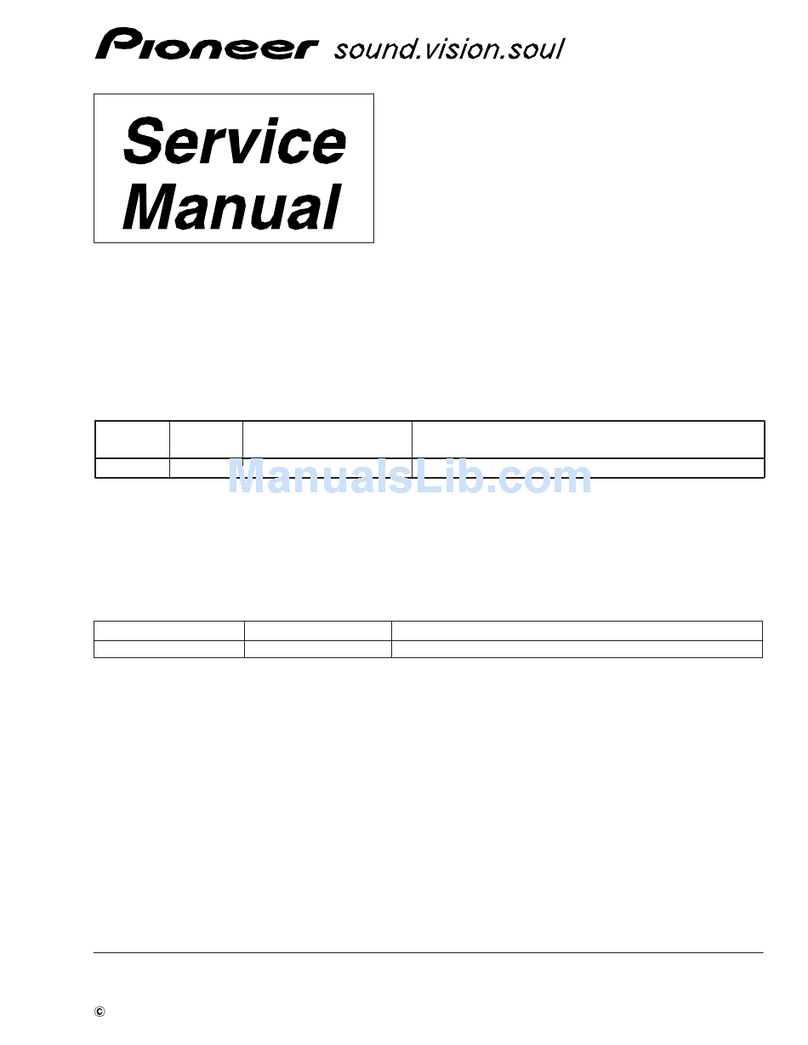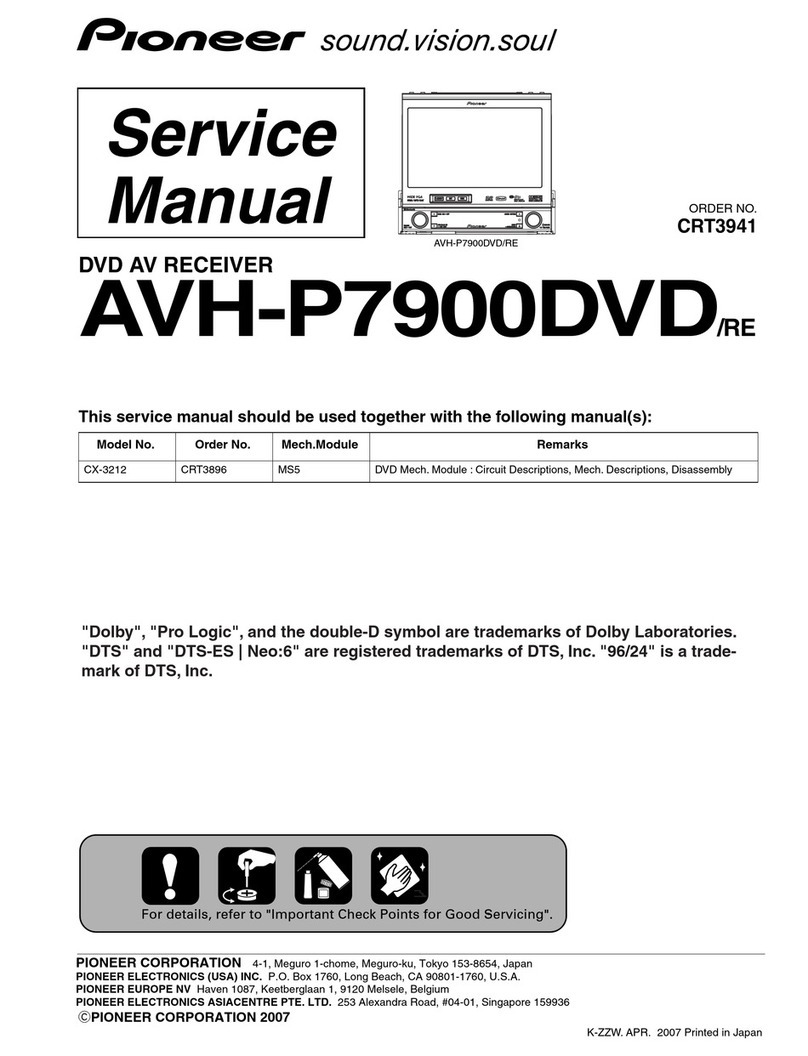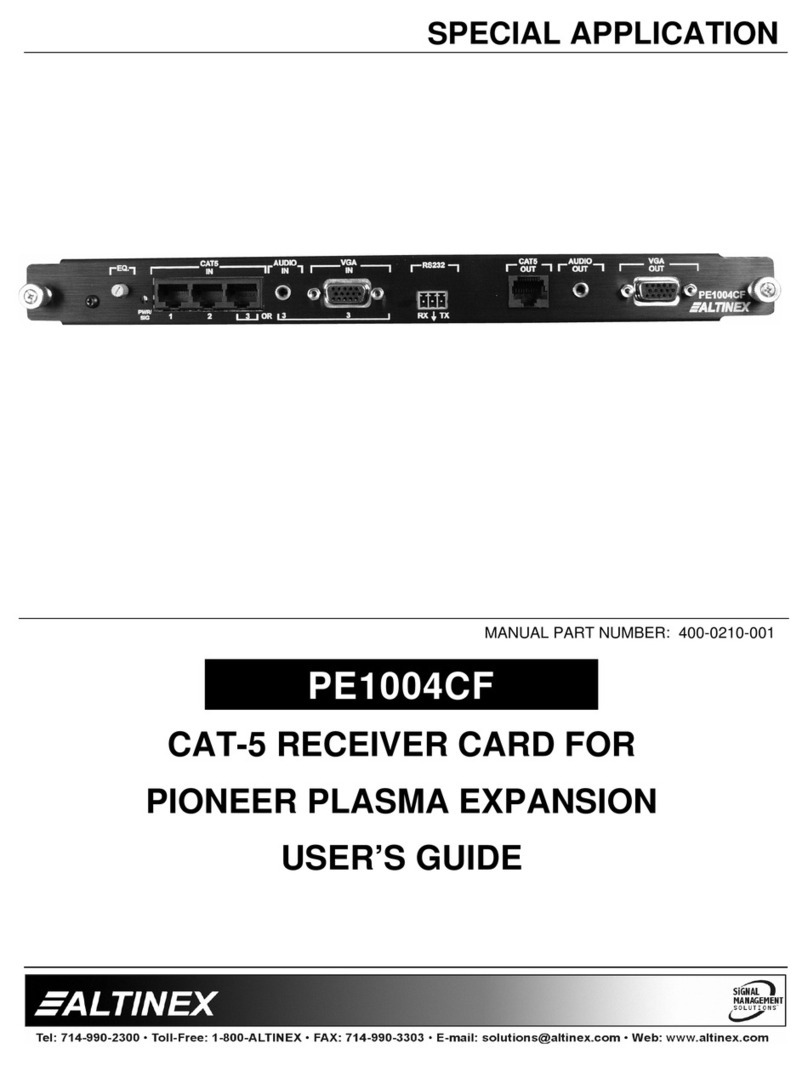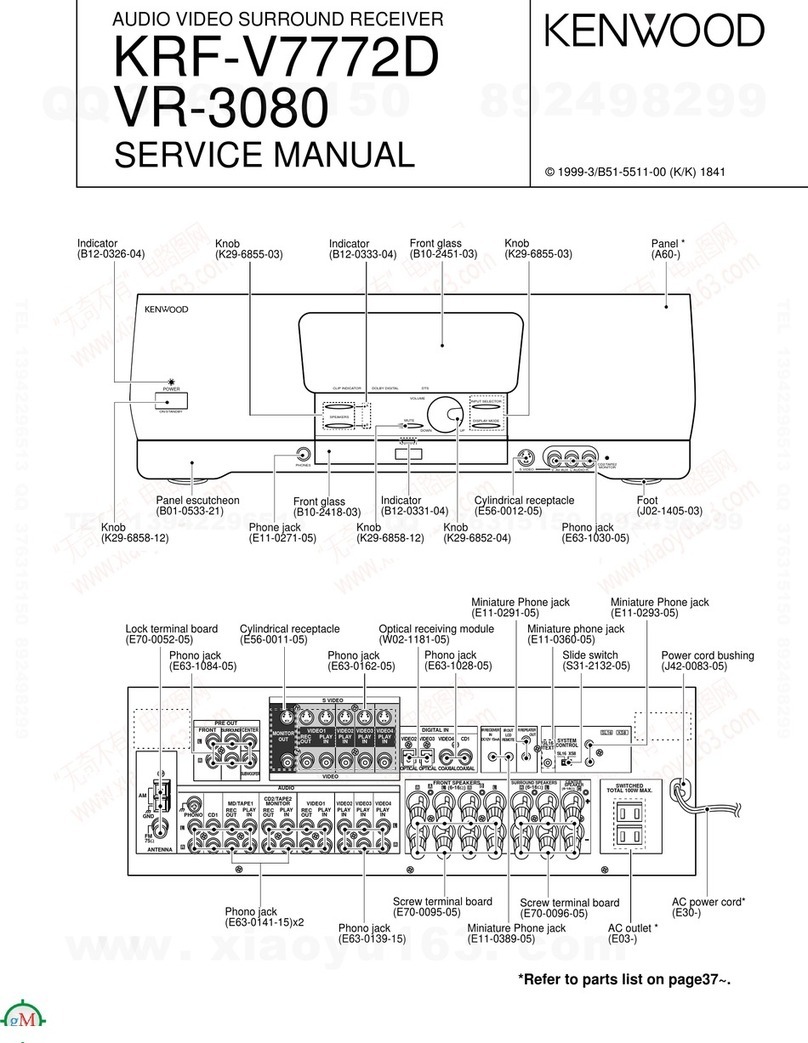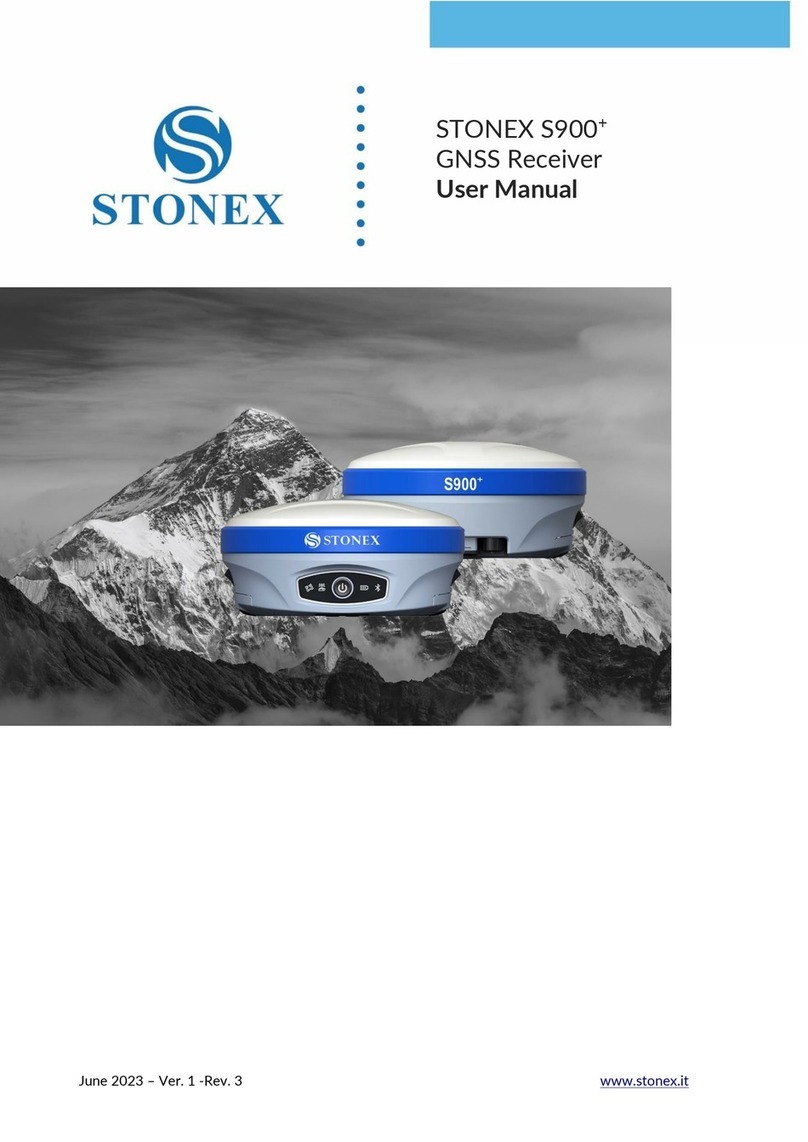Find out more about freesat at
www.freesat.co.uk
Join in at
community.freesat.co.uk
Follow freesat on
www.twitter.com/freesat_TV
Like freesat on
www.facebook.com/freesat
For assistance, please call the
Manhattan helpline on
020 8450 0005
or visit our website at
www.manhattan-tv.com
Browse the scheduled programmes using
the and buttons to move through
the channels and the and buttons to
move the orange highlight bar to show the
programmes showing at different times.
Press to switch to the programme
highlighted by the orange bar. If the
programme is on at the time, the receiver
will switch to that channel immediately. If
the programme is scheduled for later on,
a reminder is set. When the programme is
about to start, a message is displayed on
screen and, after a few seconds, the receiver
automatically switches to the necessary
channel.
When you have finished with the programme
guide, return to normal TV viewing by
pressing .
Digital text and interactive services are
available from some freesat channels, and
you can use them by following the on-screen
prompts and pressing or the button
while watching the channel. This displays a
menu of services available from that channel
or broadcaster.
When you have finished with the interactive
services, return to normal TV viewing by
pressing or .
Switch off your receiver by pressing the
button, and press the button again to turn
it on.
Unpack and check
the contents of your
Manhattan Plaza HD•S2
freesat receiver pack:
1
UNPACK
Main User
Guide
Plaza HD • S2 Remote Control
Quick Start Guide
Welcome to your new freesat HD digital TV receiver.
Standby - switches the
receiver on and off.
Mute - silences the
receiver’s sound.
0, 1 … 9 - buttons to directly
select channels, enter numeric
value in the set-up menus and to
enter your postcode.
Switches back to the last
channel watched.
Displays your favourites
lists.
Displays the main menu
screen.
Displays channel and
programme information.
Up, down, left, right -
move the highlight bar in menus
and in the programme guide, and
allow you to browse the channels
and programmes.
Selects the option in a menu.
Displays the channel list.
Displays the programme
guide.
Exits a menu and returns
to the main menu.
Exits a menu and returns
to normal TV viewing.
Switches the TV SCART
output between freesat and the
TV’s tuner.
Turns the volume up and
down.
Switches to the next or
previous channel. Moves one
page up or down in the channel
list.
Displays the available audio
menu to choose between normal
sound and audio description.
Switches between available
screen display modes.
Displays the subtitles menu
to select a subtitle type.
Displays interactive and
digital text services (where
available).
Chooses options within menus.
6
WATCH T V
Change the channel you are watching by
entering the three-digit channel number
using the number buttons on the remote
control. Or, you can press the or
buttons to step through the channels in
order.
Press the and buttons to turn the
volume up or down. You can turn off the
sound altogether with the button. The
sound comes back on when you press
again.
When subtitles are available for a
programme it is indicated by a
symbol in the browsing bar at the bottom of
the screen when you switch channels (press
‘i’ at anytime whilst watching TV to display
the bar). Press the button to display the
subtitles menu and use the and
buttons to move the orange highlight bar to
“English” if you want to turn on subtitles, or
“Off” to turn off subtitles, and then press .
If audio description (a spoken description of
the broadcast) is available for a programme
it is indicated by an symbol in the
browsing bar. To turn on audio description,
press the button to display the available
audio menu and then select “English Audio
Description (MPEG)”.
You can find out the programmes scheduled
to be shown on all the freesat channels up
to eight days ahead using the button.
Press the button and then press .
Findoutmore about freesat at
www.freesat.co.uk
Joininat
community.freesat.co.uk
Followfreesaton
www.twitter.com/freesat_TV
Likefreesaton
www.facebook.com/freesat
Forassistance,please call the
Manhattanhelplineon
020 8450 0005
orvisitour website at
www.manhattan-tv.com
Browse the scheduled programmes using
the and buttons to move through
the channels and the and buttons to
move the orange highlight bar to show the
programmes showing at different times.
Press to switch to the programme
highlighted by the orange bar. If the
programme is on at the time, the receiver
will switch to that channel immediately. If
the programme is scheduled for later on,
a reminder is set. When the programme is
about to start, a message is displayed on
screen and, after a few seconds, the receiver
automatically switches to the necessary
channel.
When you have fi nished with the programme
guide, return to normal TV viewing by
pressing .
Digital text and interactive services are
available from some freesat channels, and
you can use them by following the on-screen
prompts and pressing or the button
while watching the channel. This displays a
menu of services available from that channel
or broadcaster.
When you have fi nished with the interactive
services, return to normal TV viewing by
pressing or .
Switch off your receiver by pressing the
button, and press the button again to turn
it on.
Unpack and check
the contents of your
Manhattan Plaza HD•S2
freesatreceiver pack:
1
UNPACK
MainUser
Guide
Plaza HD • S2 Remote Control
Quick Start Guide
Welcometo your new freesat HD digital TV receiver.
Standby - switches the
receiver on and off.
Mute - silences the
receiver’s sound.
0, 1 … 9 - buttons to directly
select channels, enter numeric
value in the set-up menus and to
enter your postcode.
Switches back to the last
channel watched.
Displays your favourites
lists.
Displays the main menu
screen.
Displays channel and
programme information.
Up, down, left, right -
move the highlight bar in menus
and in the programme guide, and
allow you to browse the channels
and programmes.
Selects the option in a menu.
Displays the channel list.
Displays the programme
guide.
Exits a menu and returns
to the main menu.
Exits a menu and returns
to normal TV viewing.
Switches the TV SCART
output between freesat and the
TV’s tuner.
Turns the volume up and
down.
Switches to the next or
previous channel. Moves one
page up or down in the channel
list.
Displays the available audio
menu to choose between normal
sound and audio description.
Switches between available
screen display modes.
Displays the subtitles menu
to select a subtitle type.
Displays interactive and
digital text services (where
available).
Chooses options within menus.
6
WATCHTV
Change the channel you are watching by
entering the three-digit channel number
using the number buttons on the remote
control. Or, you can press the or
buttons to step through the channels in
order.
Press the and buttons to turn the
volume up or down. You can turn off the
sound altogether with the button. The
sound comes back on when you press
again.
When subtitles are available for a
programme it is indicated by a
symbol in the browsing bar at the bottom of
the screen when you switch channels (press
‘i’ at anytime whilst watching TV to display
the bar). Press the button to display the
subtitles menu and use the and
buttons to move the orange highlight bar to
“English” if you want to turn on subtitles, or
“Off” to turn off subtitles, and then press .
If audio description (a spoken description of
the broadcast) is available for a programme
it is indicated by an symbol in the
browsing bar. To turn on audio description,
press the button to display the available
audio menu and then select “English Audio
Description (MPEG)”.
You can fi nd out the programmes scheduled
to be shown on all the freesat channels up
to eight days ahead using the button.
Press the button and then press .
Likefreesaton
www.facebook.com/freesat
Findoutmoreaboutfreesatat
www.freesat.co.uk
Followfreesaton
www.twitter.com/freesat_TV
Browse the scheduled programmes using
the and buttons to move through
the channels and the and buttons to
move the orange highlight bar to show the
programmes showing at different times.
Pressto switch to the programme
highlighted by the orange bar. If the
programme is on at the time, the receiver
will switch to that channel immediately. If
the programme is scheduled for later on,
a reminder is set. When the programme is
about to start, a message is displayed on
screen and, after a few seconds, the receiver
automatically switches to the necessary
channel.
When you have finished with the programme
guide, return to normal TV viewing by
pressing .
Digital text and interactive services are
available from some freesat channels, and
you can use them by following the on-screen
prompts and pressing or the button
while watching the channel. This displays a
menu of services available from that channel
or broadcaster.
When you have finished with the interactive
services, return to normal TV viewing by
pressing or .
Switch off your receiver by pressing the
button, and press the button again to turn
it on.
Unpack and check
the contents of your
Manhattan Plaza HD•S2
freesatreceiverpack:
1
UNPACK
MainUser
Guide
Plaza HD • S2 Remote Control
QuickStartGuide
Plaza HD • S2
WelcometoyournewfreesatHDdigitalTVreceiver.
Standby - switches the
receiver on and off.
Mute - silences the
receiver’s sound.
0, 1 … 9 - buttons to directly
select channels, enter numeric
value in the set-up menus and to
enter your postcode.
Switches back to the last
channel watched.
Displays your favourites
lists.
Displays the main menu
screen.
Displays channel and
programme information.
Up, down, left, right -
move the highlight bar in menus
and in the programme guide, and
allow you to browse the channels
and programmes.
Selects the option in a menu.
Displays the channel list.
Displays the programme
guide.
Exits a menu and returns
to the main menu.
Exits a menu and returns
to normal TV viewing.
Switches the TV SCART
output between freesat and the
TV’s tuner.
Turns the volume up and
down.
Switches to the next or
previous channel. Moves one
page up or down in the channel
list.
Displays the available audio
menu to choose between normal
sound and audio description.
Switches between available
screen display modes.
Displays the subtitles menu
to select a subtitle type.
Displays interactive and
digital text services (where
available).
Chooses options within menus.
6
WATCHTV
Change the channel you are watching by
entering the three-digit channel number
using the number buttons on the remote
control. Or, you can press the or
buttons to step through the channels in
order.
Press theand buttons to turn the
volume up or down. You can turn off the
sound altogether with the button. The
sound comes back on when you press
again.
When subtitles are available for a
programme it is indicated by a
symbol in the browsing bar at the bottom of
the screen when you switch channels (press
‘i’ at anytime whilst watching TV to display
the bar). Press the button to display the
subtitles menu and use the and
buttons to move the orange highlight bar to
“English” if you want to turn on subtitles, or
“Off” to turn off subtitles, and then press .
If audio description (a spoken description of
the broadcast) is available for a programme
it is indicated by an symbolin the
browsing bar. To turn on audio description,
press the button to display the available
audio menu and then select “English Audio
Description (MPEG)”.
You can find out the programmes scheduled
to be shown on all the freesat channels up
to eight days ahead using the button.
Press the button and then press .
Likefreesaton
www.facebook.com/freesat
Findoutmoreaboutfreesatat
www.freesat.co.uk
Followfreesaton
www.twitter.com/freesat_TV
Browse the scheduled programmes using
the and buttons to move through
the channels and the and buttons to
move the orange highlight bar to show the
programmes showing at different times.
Pressto switch to the programme
highlighted by the orange bar. If the
programme is on at the time, the receiver
will switch to that channel immediately. If
the programme is scheduled for later on,
a reminder is set. When the programme is
about to start, a message is displayed on
screen and, after a few seconds, the receiver
automatically switches to the necessary
channel.
When you have fi nished with the programme
guide, return to normal TV viewing by
pressing .
Digital text and interactive services are
available from some freesat channels, and
you can use them by following the on-screen
prompts and pressing or the button
while watching the channel. This displays a
menu of services available from that channel
or broadcaster.
When you have fi nished with the interactive
services, return to normal TV viewing by
pressing or .
Switch off your receiver by pressing the
button, and press the button again to turn
it on.
Unpack and check
the contents of your
Manhattan Plaza HD•S
freesatreceiverpack:
1
UNPACK
MainUser
Guide
Plaza HD • S Remote Control
QuickStartGuide
Plaza HD • S
WelcometoyournewfreesatHDdigitalTVreceiver.
Standby - switches the
receiver on and off.
Mute - silences the
receiver’s sound.
0, 1 … 9 - buttons to directly
select channels, enter numeric
value in the set-up menus and to
enter your postcode.
Switches back to the last
channel watched.
Displays your favourite
channels lists.
Displays the main menu
screen.
Displays channel and
programme information.
Up, down, left, right -
move the highlight bar in menus
and in the programme guide, and
allow you to browse the channels
and programmes.
Selects the option in a menu.
Displays the channel list.
Displays the programme
guide.
Exits a menu and returns
to the main menu.
Exits a menu and returns
to normal TV viewing.
Switches the TV SCART
output between freesat and the
TV’s tuner.
Turns the volume up and
down.
Switches to the next or
previous channel. Moves one
page up or down in the channel
list.
Displays the available audio
menu to choose between normal
sound and audio description.
Switches between available
screen display modes.
Displays the subtitles menu
to select a subtitle type.
Displays interactive and
digital text services (where
available).
Chooses options within menus.
6
WATCHTV
Change the channel you are watching by
entering the three-digit channel number
using the number buttons on the remote
control. Or, you can press the or
buttons to step through the channels in
order.
Press theandbuttons to turn the
volume up or down. You can turn off the
sound altogether with the button. The
sound comes back on when you press
again.
When subtitles are available for a
programme it is indicated by a
symbol in the browsing bar at the bottom of
the screen when you switch channels (press
‘i’ at anytime whilst watching TV to display
the bar). Press the button to display the
subtitles menu and use the and
buttons to move the orange highlight bar to
“English” if you want to turn on subtitles, or
“Off” to turn off subtitles, and then press .
If audio description (a spoken description of
the broadcast) is available for a programme
it is indicated by ansymbolin the
browsing bar. To turn on audio description,
press the button to display the available
audio menu and then select “English Audio
Description (MPEG)”.
You can fi nd out the programmes scheduled
to be shown on all the freesat channels up
to eight days ahead using the button.
Press the button and then press .
Plaza HD•S receiver
Power
supply
Remote
control
Batteriesforthe
remotecontrol
HDMIcabletoconnect
toanHD-readyTV
Quick Start
Guide
Plaza HD•S2 receiver
Remote
control
Batteriesforthe
remotecontrol
HDMIcabletoconnect
toanHD-readyTV
Quick Start
Guide
UserGuide
Plaza HD • S2
freesatdigitalHDTVreceiver
Plaza HD•S2 receiver
Remote
control
Batteriesforthe
remotecontrol
HDMIcableto connect
toanHD-ready TV
Quick Start
Guide
UserGuide
Plaza HD • S2
freesatdigitalHDTVreceiver
Plaza HD•S2
Plaza HD•S2 receiver
Remote
control
Batteries for the
remote control
HDMI cable to connect
to an HD-ready TV
Quick Start
Guide
User Guide
freesat digitalHD TV r eceiver