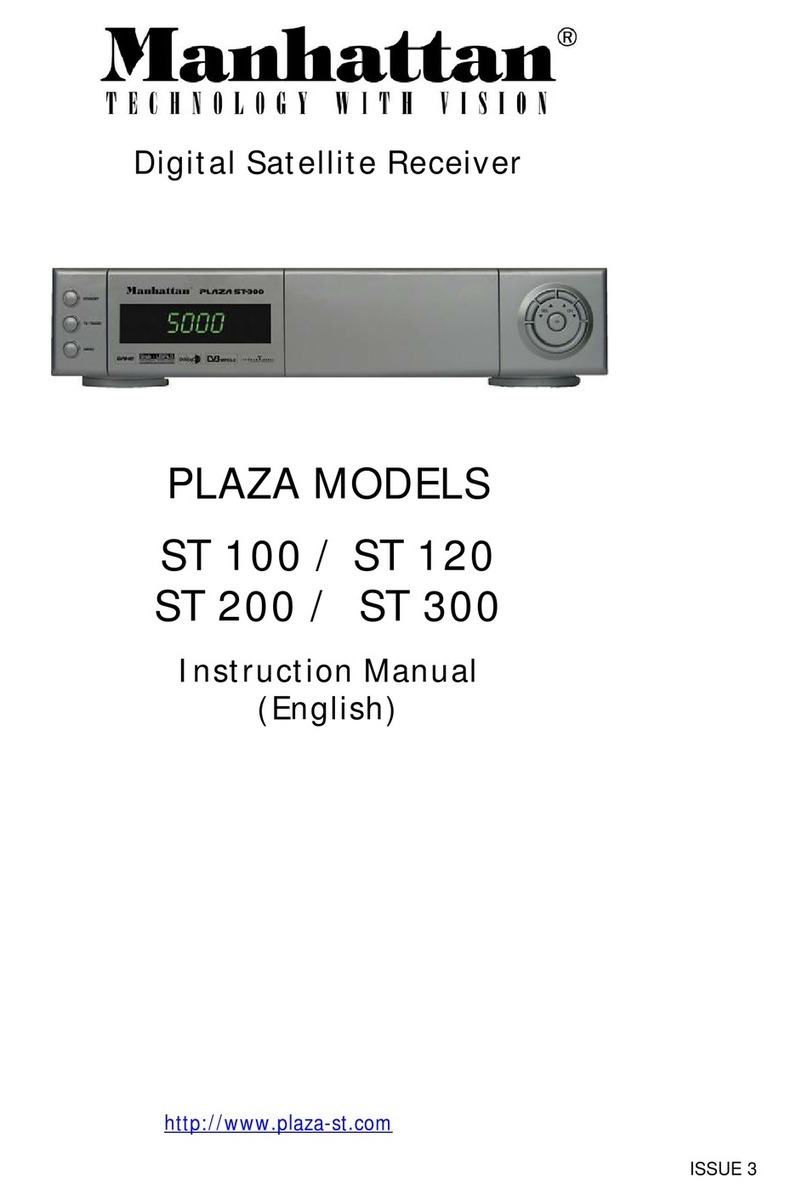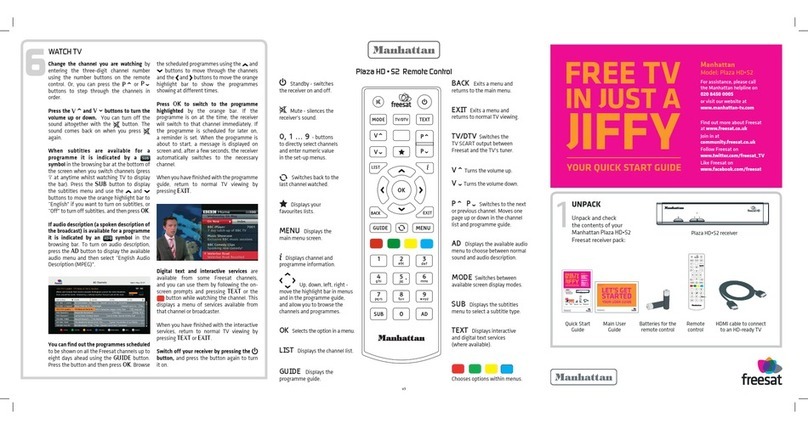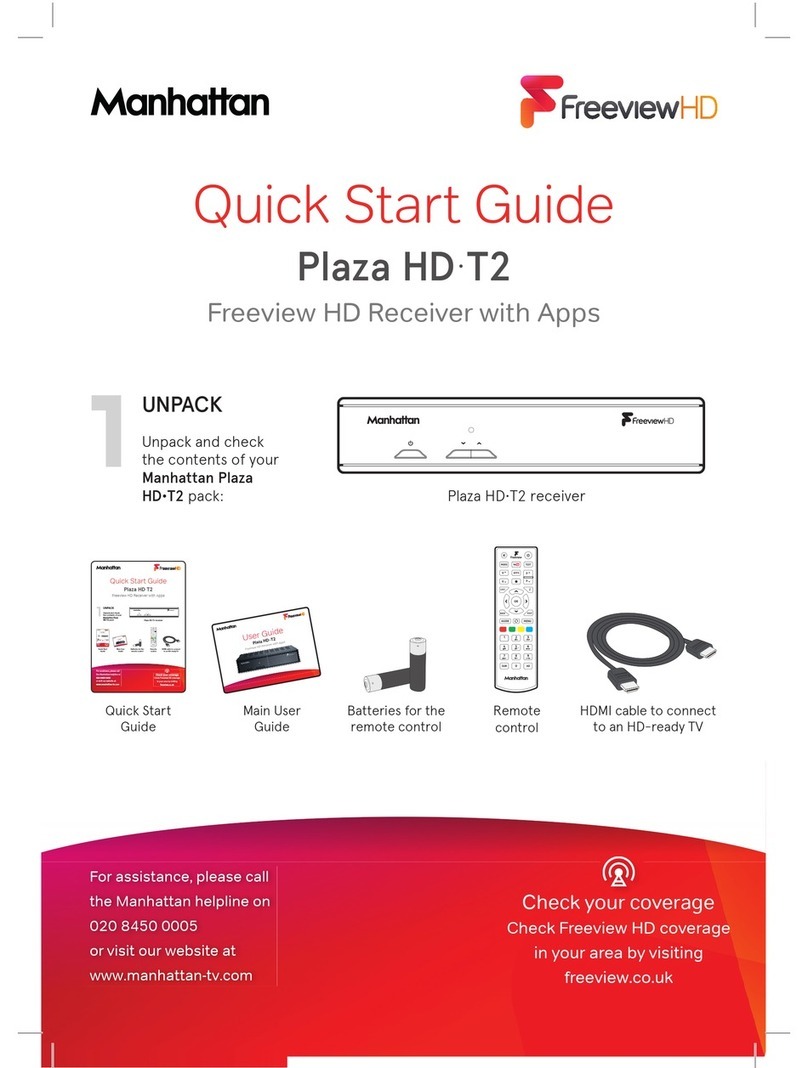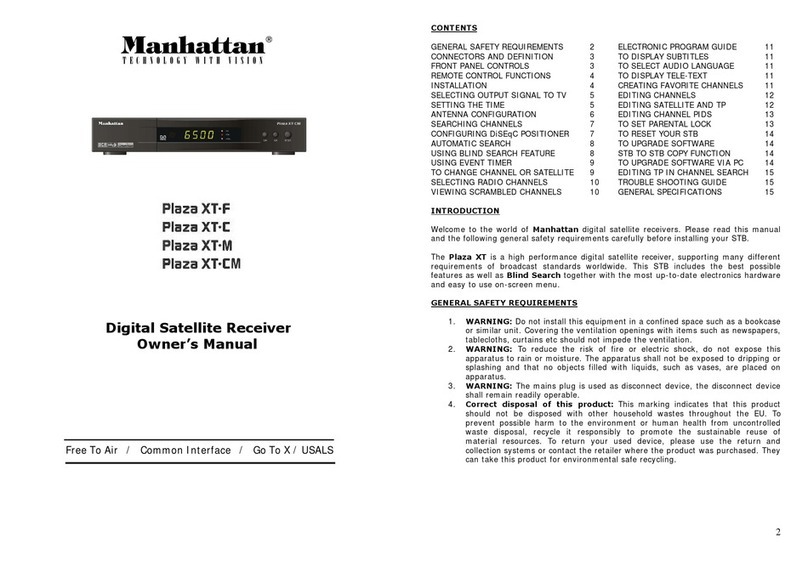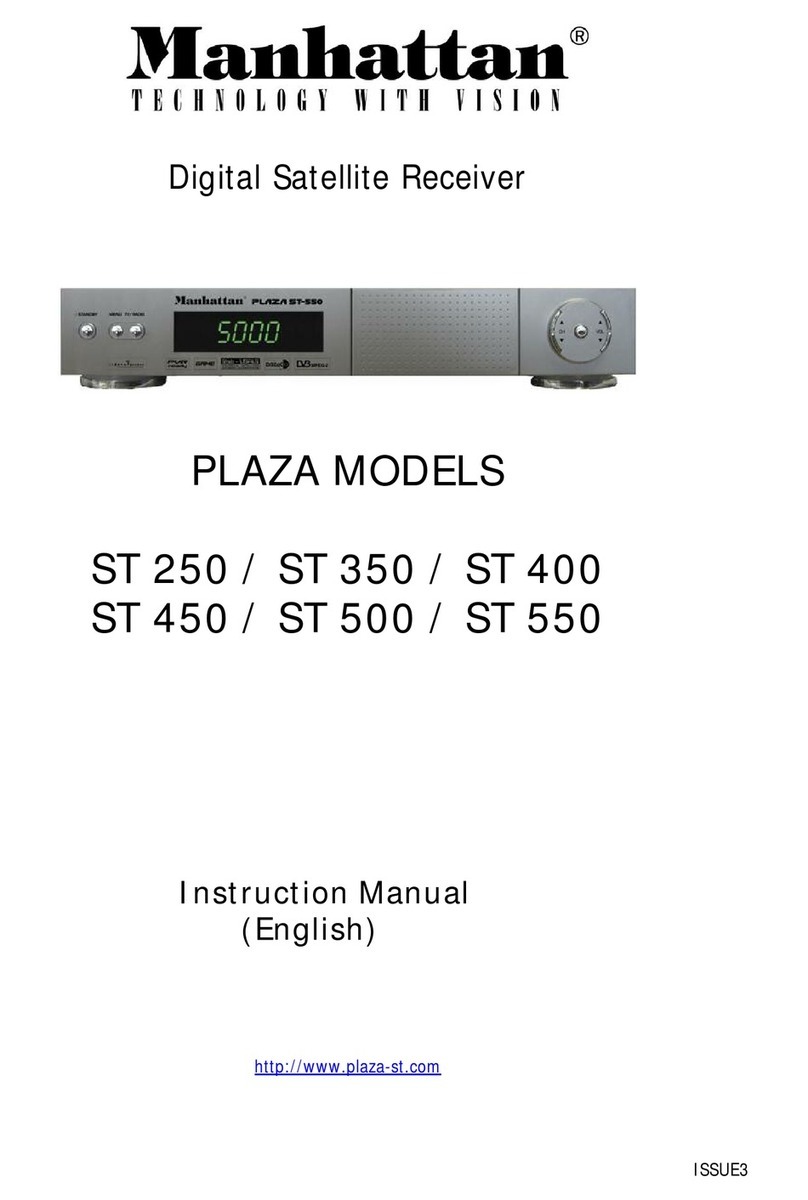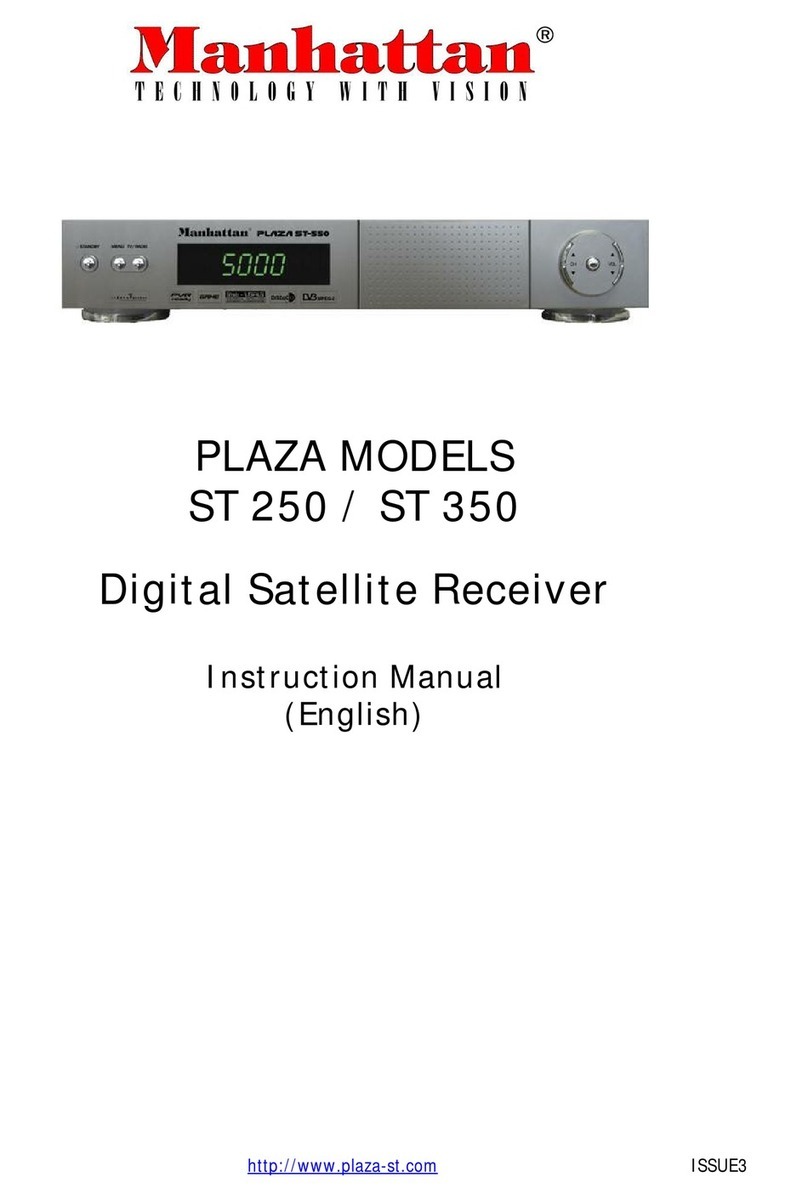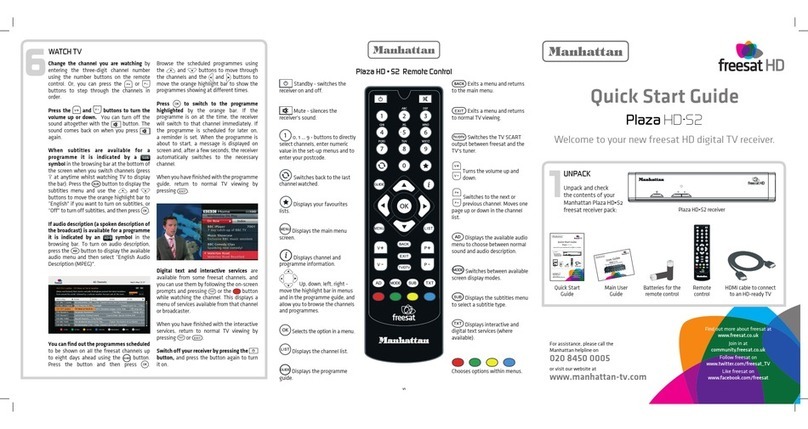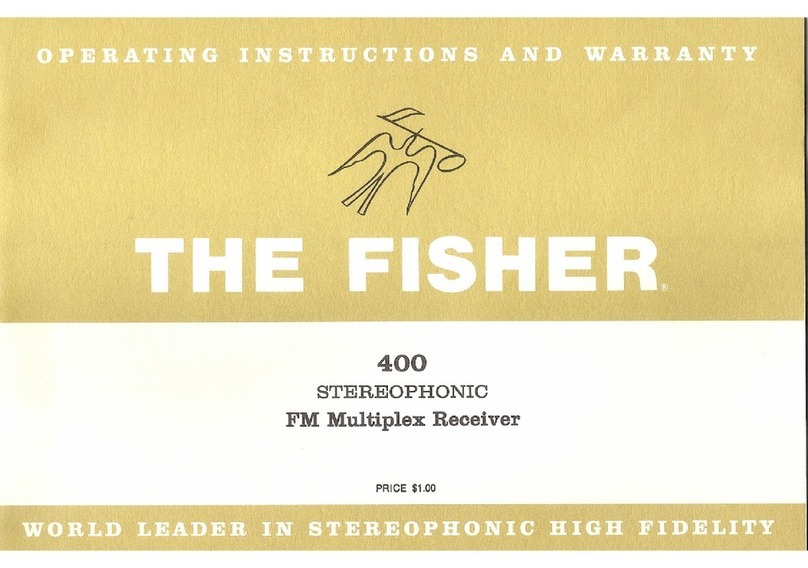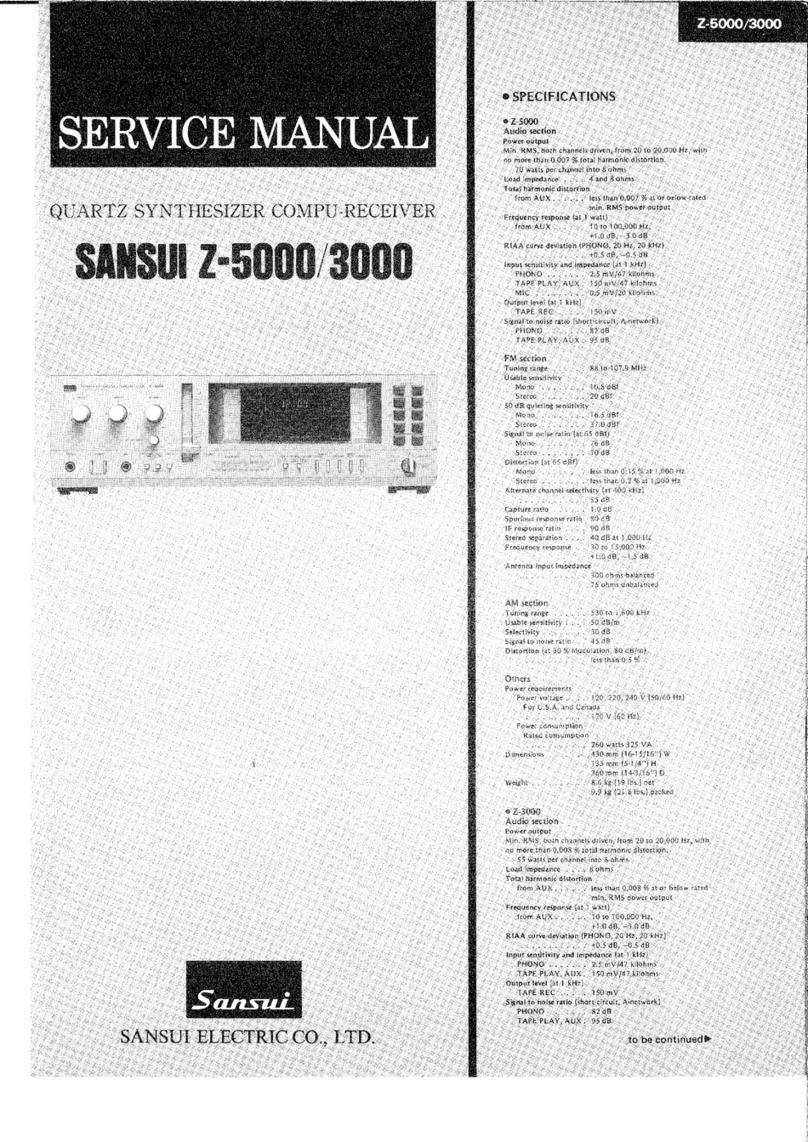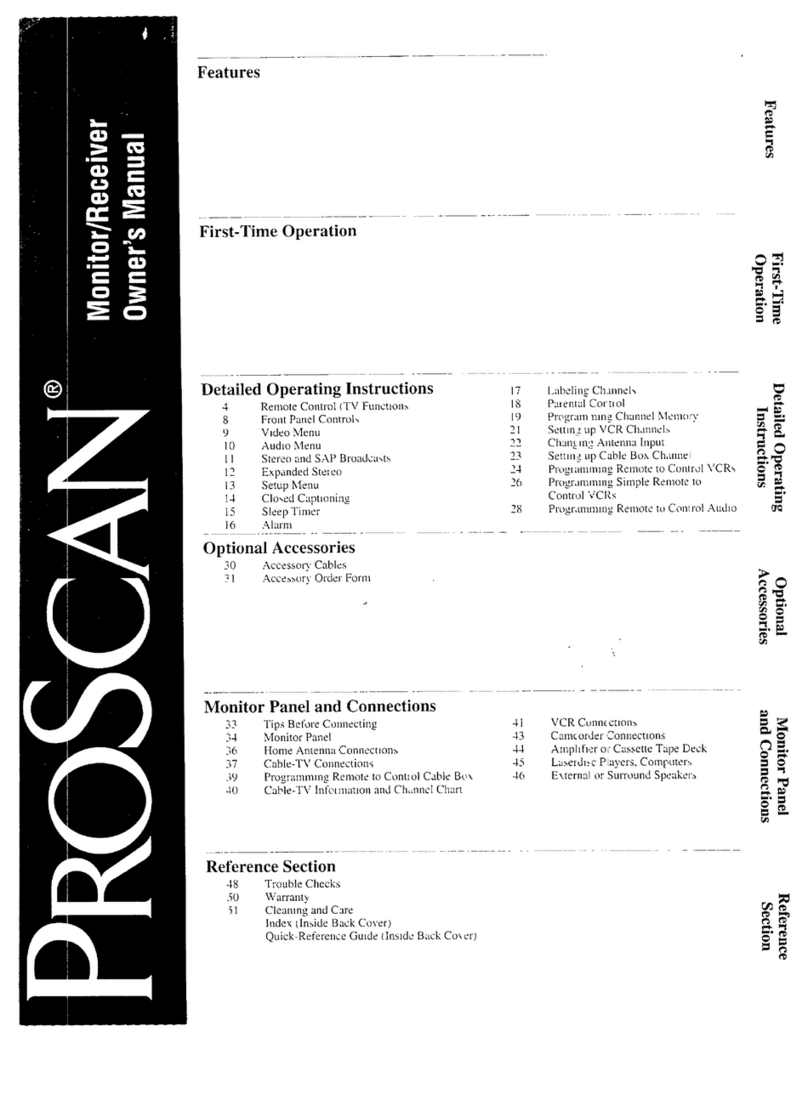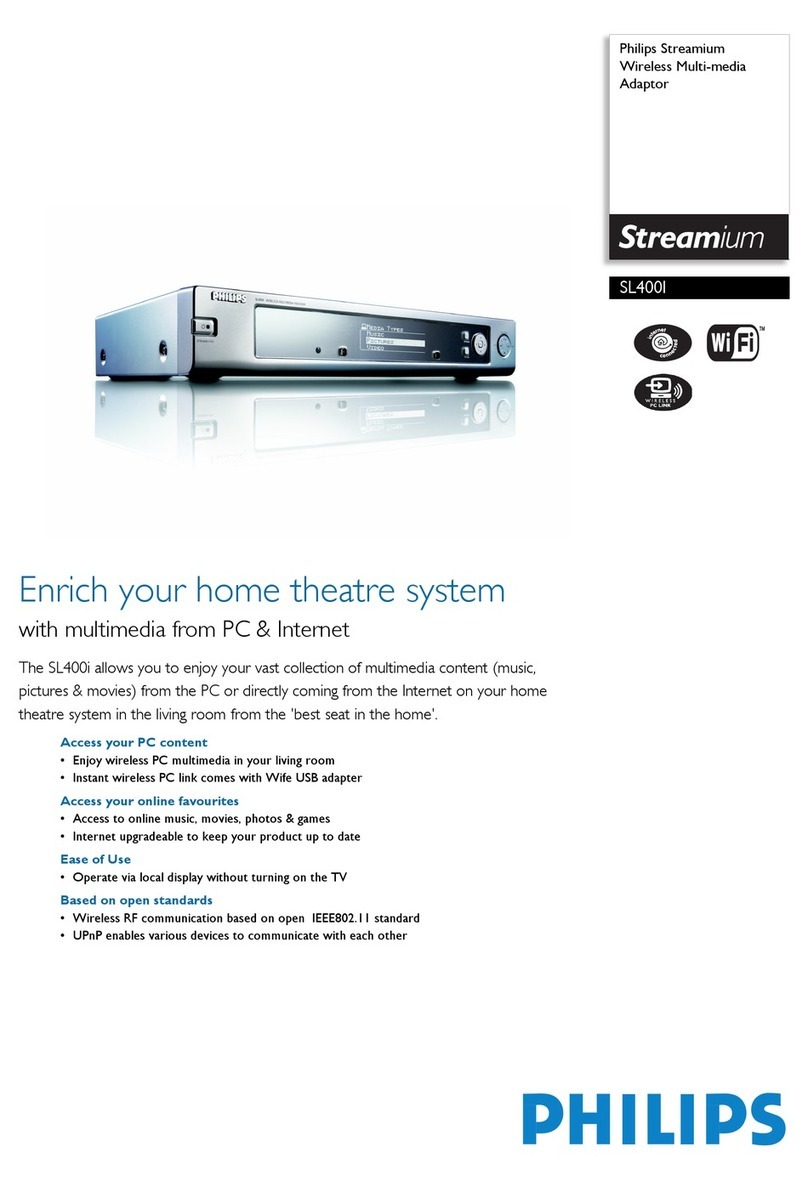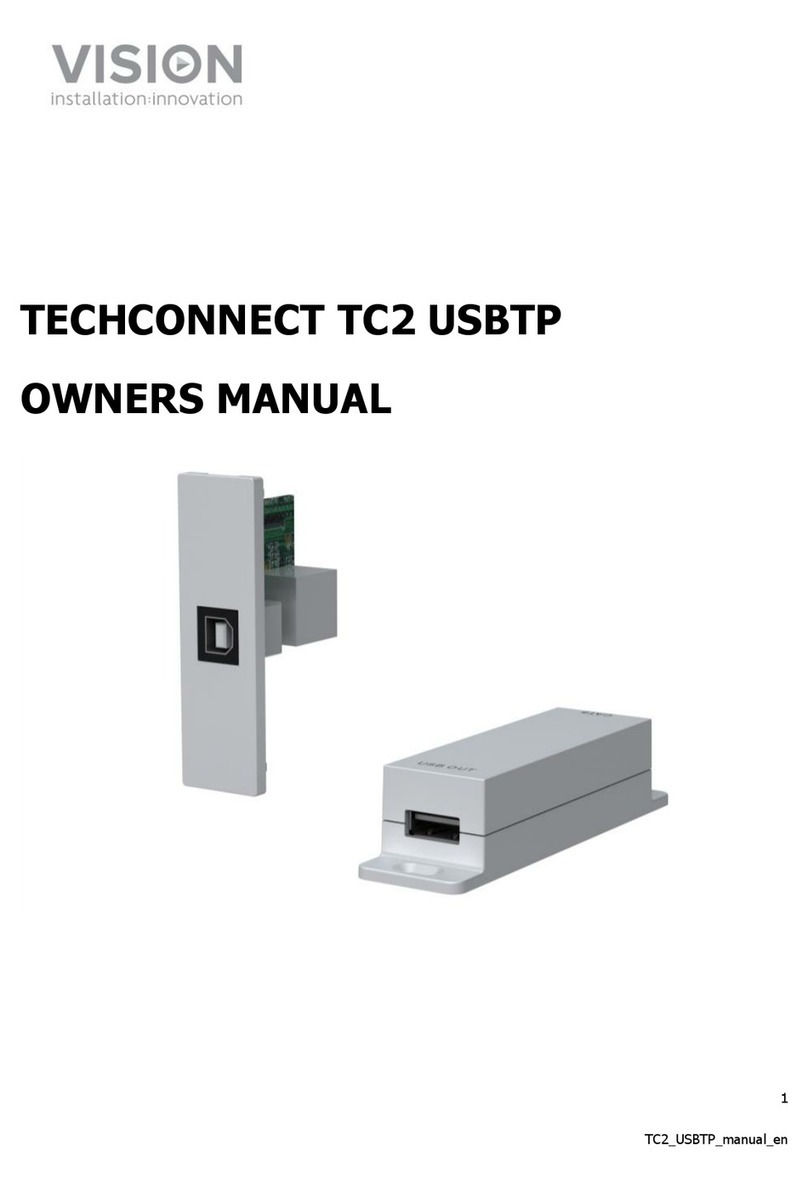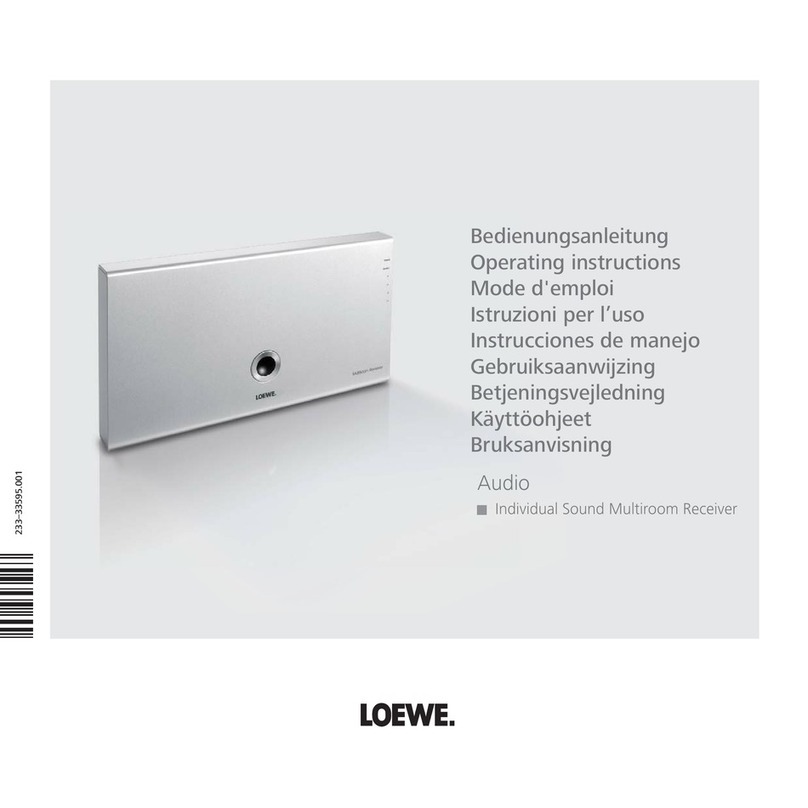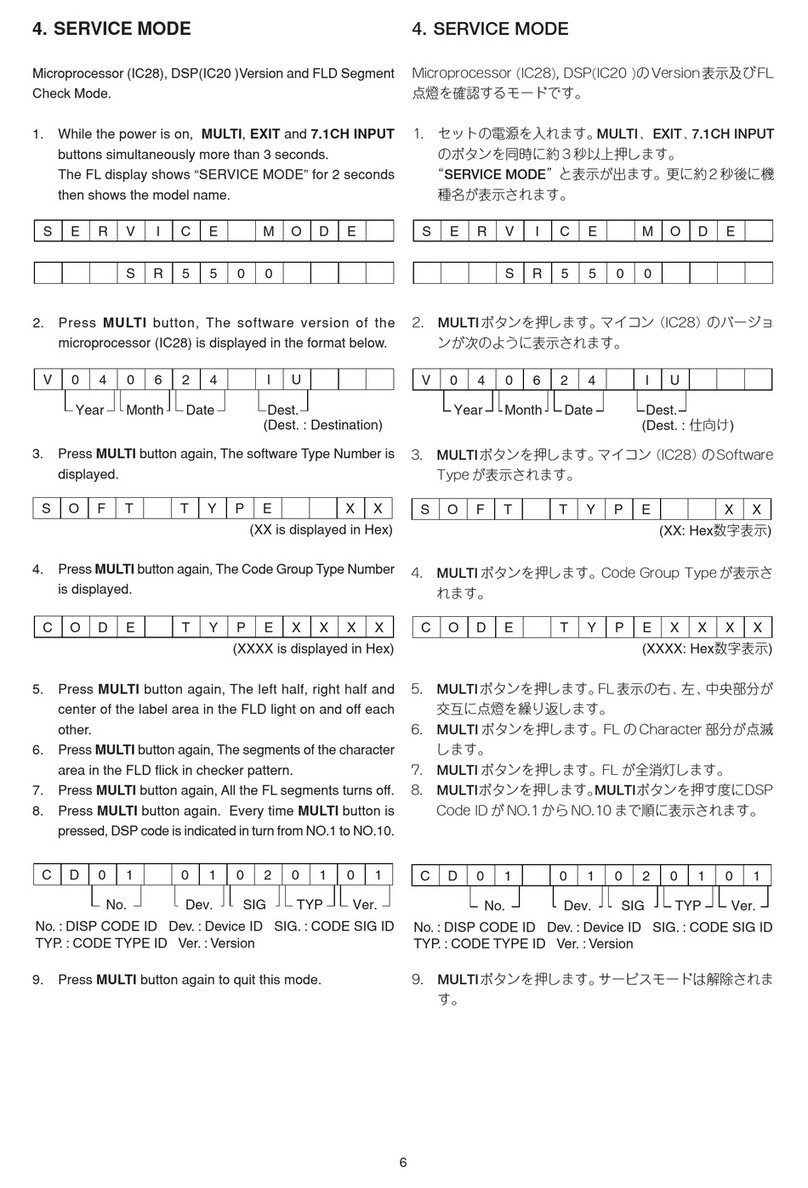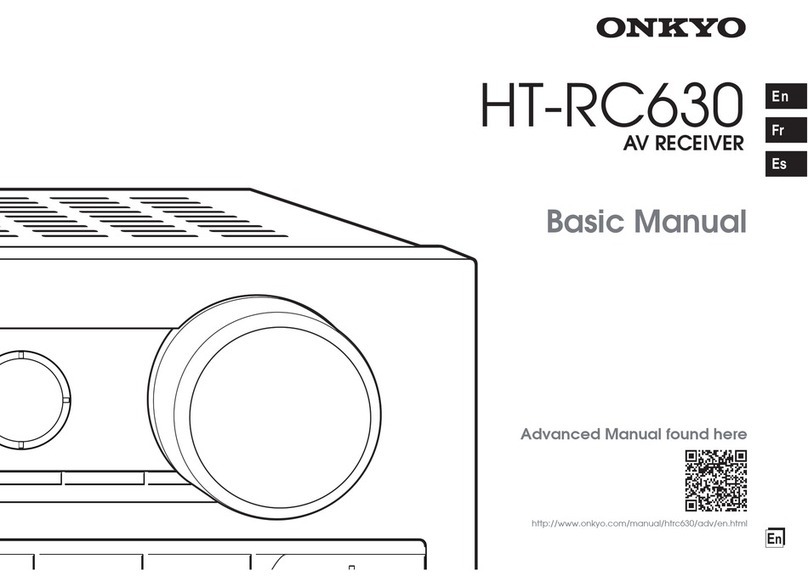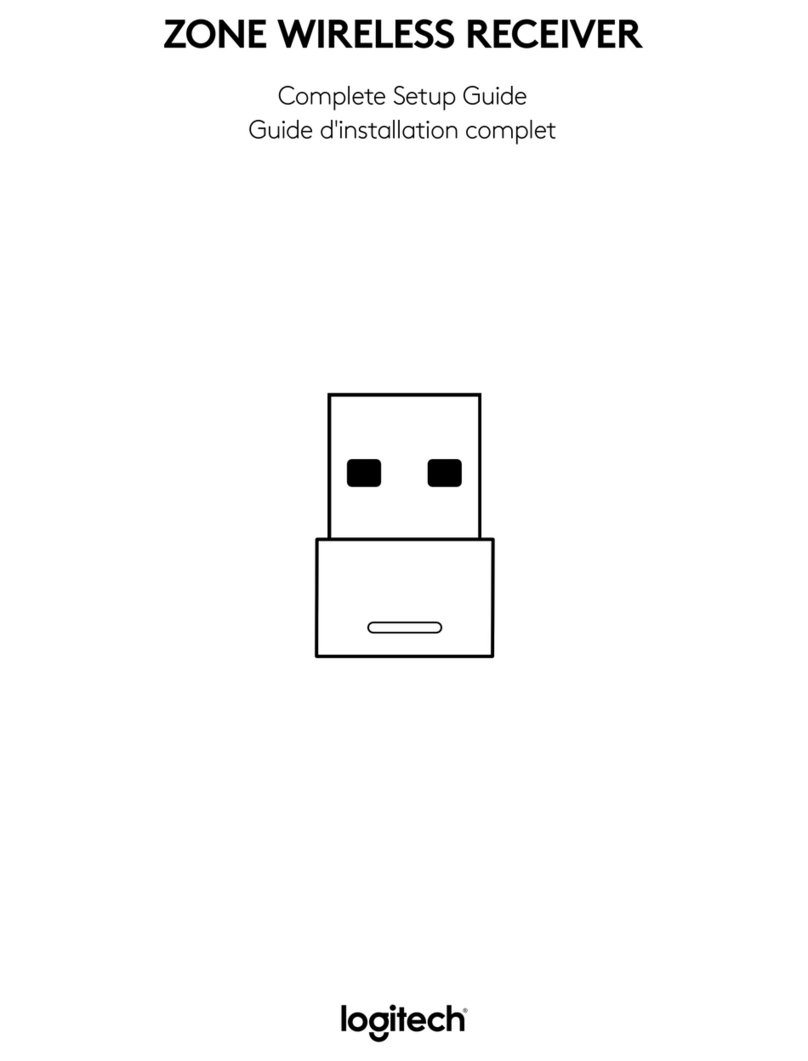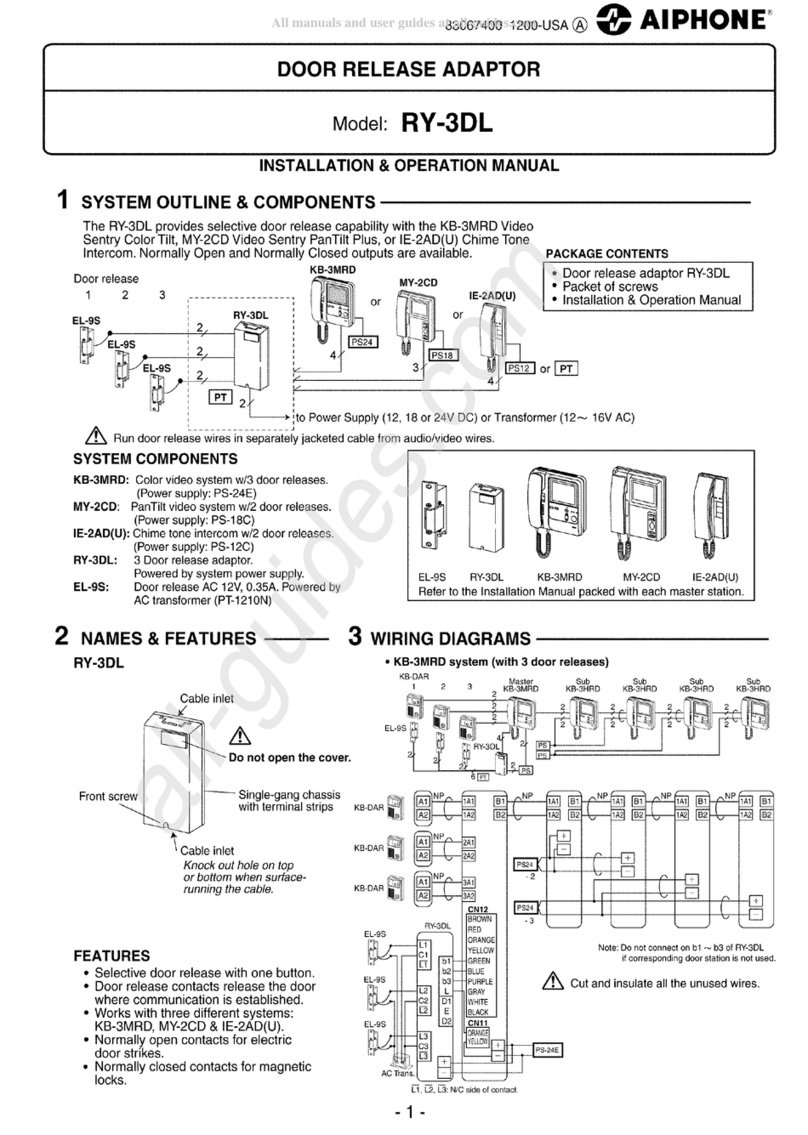Like freesat on
www.facebook.com/freesat
Find out more about freesat at
www.freesat.co.uk
Follow freesat on
www.twitter.com/freesat_TV
Browse the scheduled programmes using
the and buttons to move through
the channels and the and buttons to
move the orange highlight bar to show the
programmes showing at different times.
Press to switch to the programme
highlighted by the orange bar. If the
programme is on at the time, the receiver
will switch to that channel immediately. If
the programme is scheduled for later on, a
reminder is set. When the programme is about
to start, a message is displayed on screen and,
after a few seconds, the receiver automatically
switches to the necessary channel.
Whenyouhavefinishedwiththeprogramme
guide, return to normal TV viewing by
pressing .
Digital text and interactive services are
available from some freesat channels, and
you can use them by following the on-screen
prompts and pressing or the button
while watching the channel. This displays a
menu of services available from that channel
or broadcaster.
When you have finished with the interactive
services, return to normal TV viewing by
pressing or .
Switch off your receiver by pressing the
button, and press the button again
to turn it on.
Main User
Guide
Quick Start Guide
Plaza DS •100A
Welcome to your new freesat digital TV receiver.
6
WATCH TV
Change the channel you are watching by
entering thethree-digit channel numberusing
the number buttons on the remote control.
Or, you can press the or buttons to
step through the channels in order.
Press the and buttons to turn the
volumeup ordown. You canturnoff thesound
altogether with the button. The sound
comes back on when you press again.
When subtitles are available for a
programme it is indicated by a symbol
in the browsing bar at the bottom of the
screen when you switch channels (press
at anytime whilst watching TV to display
the bar). Press the button to display the
subtitles menu and use the and
buttons to move the orange highlight bar to
“English” if you want to turn on subtitles, or
“Off” to turn off subtitles, and then press .
If audio description (a spoken description of
the broadcast) is available for a programme it
is indicated by an symbol in the browsing
bar. To turn on audio description, press the
button to display the available audio menu and
then select “English Audio Description”.
Youcanfindouttheprogrammesscheduled
to be shown on all the freesat channels up
to eight days ahead using the button.
Press the button and then press .
User Guide
Plaza DS •100A
freesat digitalTV r eceiver
Likefreesaton
www.facebook.com/freesat
Findoutmore about freesat at
www.freesat.co.uk
Followfreesaton
www.twitter.com/freesat_TV
Browse the scheduled programmes using
the and buttons to move through
the channels and the and buttons to
move the orange highlight bar to show the
programmes showing at different times.
Press to switch to the programme
highlighted by the orange bar. If the
programme is on at the time, the receiver
will switch to that channel immediately. If
the programme is scheduled for later on, a
reminder is set. When the programme is about
to start, a message is displayed on screen and,
after a few seconds, the receiver automatically
switches to the necessary channel.
When you have fi nished with the programme
guide, return to normal TV viewing by
pressing .
Digital text and interactive services are
available from some freesat channels, and
you can use them by following the on-screen
prompts and pressing or the button
while watching the channel. This displays a
menu of services available from that channel
or broadcaster.
When you have fi nished with the interactive
services, return to normal TV viewing by
pressing or .
Switch off your receiver by pressing the
button, and press the button again
to turn it on.
MainUser
Guide
Quick Start Guide
Plaza DS •100A
Welcometo your new freesat digital TV receiver.
6
WATCH TV
Change the channel you are watching by
entering the three-digit channel number using
the number buttons on the remote control.
Or, you can press the or buttons to
step through the channels in order.
Press the and buttons to turn the
volume up or down. You can turn off the sound
altogether with the button. The sound
comes back on when you press again.
When subtitles are available for a
programme it is indicated by a symbol
in the browsing bar at the bottom of the
screen when you switch channels (press
at anytime whilst watching TV to display
the bar). Press the button to display the
subtitles menu and use the and
buttons to move the orange highlight bar to
“English” if you want to turn on subtitles, or
“Off” to turn off subtitles, and then press .
If audio description (a spoken description of
the broadcast) is available for a programme it
is indicated by an symbol in the browsing
bar. To turn on audio description, press the
button to display the available audio menu and
then select “English Audio Description”.
You can fi nd out the programmes scheduled
to be shown on all the freesat channels up
to eight days ahead using the button.
Press the button and then press .
UserGuide
Plaza DS •100A
freesatdigitalTVreceiver
Likefreesaton
www.facebook.com/freesat
Findoutmoreaboutfreesatat
www.freesat.co.uk
Followfreesaton
www.twitter.com/freesat_TV
Browse the scheduled programmes using
the and buttons to move through
the channels and the and buttons to
move the orange highlight bar to show the
programmes showing at different times.
Press to switch to the programme
highlighted by the orange bar. If the
programme is on at the time, the receiver
will switch to that channel immediately. If
the programme is scheduled for later on, a
reminder is set. When the programme is about
to start, a message is displayed on screen and,
after a few seconds, the receiver automatically
switches to the necessary channel.
When you have fi nished with the programme
guide, return to normal TV viewing by
pressing .
Digital text and interactive services are
available from some freesat channels, and
you can use them by following the on-screen
prompts and pressing or the button
while watching the channel. This displays a
menu of services available from that channel
or broadcaster.
When you have fi nished with the interactive
services, return to normal TV viewing by
pressing or .
Switch off your receiver by pressing the
button, and press the button again to turn it on.
Unpack and check
the contents of your
Manhattan Plaza DS•100A
freesatreceiverpack:
1
UNPACK
MainUser
Guide
QuickStartGuide
Plaza DS •100A
WelcometoyournewfreesatdigitalTVreceiver.
6
WATCHTV
Change the channel you are watching by
entering the three-digit channel number using
the number buttons on the remote control.
Or, you can press the or buttons to
step through the channels in order.
Press the and buttons to turn the
volume up or down. You can turn off the sound
altogether with the button. The sound
comes back on when you press again.
When subtitles are available for a
programme it is indicated by a symbol in
the browsing bar at the bottom of the screen
when you switch channels (press ‘i’ at anytime
whilst watching TV to display the bar). Press
the button to display the subtitles menu
and use the and buttons to move
the orange highlight bar to “English” if you
want to turn on subtitles, or “Off” to turn off
subtitles, and then press .
If audio description (a spoken description of
the broadcast) is available for a programme it
is indicated by an symbol in the browsing
bar. To turn on audio description, press the
button to display the available audio menu and
then select “English Audio Description”.
You can fi nd out the programmes scheduled
to be shown on all the freesat channels up
to eight days ahead using the button.
Press the button and then press .
UserGuide
Plaza DS •100A
freesatdigitalTVreceiver
Likefreesaton
www.facebook.com/freesat
Findoutmoreaboutfreesatat
www.freesat.co.uk
Followfreesaton
www.twitter.com/freesat_TV
Browse the scheduled programmes using
the and buttons to move through
the channels and the and buttons to
move the orange highlight bar to show the
programmes showing at different times.
Press to switch to the programme
highlighted by the orange bar. If the
programme is on at the time, the receiver
will switch to that channel immediately. If
the programme is scheduled for later on, a
reminder is set. When the programme is about
to start, a message is displayed on screen and,
after a few seconds, the receiver automatically
switches to the necessary channel.
When you have fi nished with the programme
guide, return to normal TV viewing by
pressing .
Digital text and interactive services are
available from some freesat channels, and
you can use them by following the on-screen
prompts and pressing or the button
while watching the channel. This displays a
menu of services available from that channel
or broadcaster.
When you have fi nished with the interactive
services, return to normal TV viewing by
pressing or .
Switch off your receiver by pressing the
button, and press the button again to turn it on.
Unpack and check
the contents of your
Manhattan Plaza DS•100A
freesatreceiverpack:
1
UNPACK
MainUser
Guide
QuickStartGuide
Plaza DS •100A
WelcometoyournewfreesatdigitalTVreceiver.
6
WATCHTV
Change the channel you are watching by
entering the three-digit channel number using
the number buttons on the remote control.
Or, you can press the or buttons to
step through the channels in order.
Press the and buttons to turn the
volume up or down. You can turn off the sound
altogether with the button. The sound
comes back on when you press again.
When subtitles are available for a
programme it is indicated by a symbol in
the browsing bar at the bottom of the screen
when you switch channels (press ‘i’ at anytime
whilst watching TV to display the bar). Press
the button to display the subtitles menu
and use the and buttons to move
the orange highlight bar to “English” if you
want to turn on subtitles, or “Off” to turn off
subtitles, and then press .
If audio description (a spoken description of
the broadcast) is available for a programme it
is indicated by an symbol in the browsing
bar. To turn on audio description, press the
button to display the available audio menu and
then select “English Audio Description”.
You can fi nd out the programmes scheduled
to be shown on all the freesat channels up
to eight days ahead using the button.
Press the button and then press .
Plaza DS•100A receiver
Remote
control
Batteriesforthe
remotecontrol
QuickStart
Guide
Scartcabletoconnect
totheTV
BACK Exit a menu and
return to the previous menu.
EXIT Exit a menu and
return to normal TV viewing.
TV/DTV Switch
between freesat and the
TV’s tuner.
V+, V- Increase and
decrease the sound
volume.
P+, P- Switch to the
next/previous channel.
Move one page up/down the
channel list.
AD Switch Audio
Description on and off.
WIDE Switch between
widescreen display formats
on a conventional (4:3) TV.
SUB Switch Subtitles on
and off.
TXT Display the
interactive and digital text
services (where available).
RED, GREEN, YELLOW,
BLUE
Choose options within
menus
STANDBY Switch on/off
the receiver.
MUTE Silence the
receiver’s sound.
0, 1 … 9 Numbers to
select channels, etc.
Numbers and letters to enter
your postcode.
SWAP Switch to the
previously selected channel.
FAV Switch to the next
channel in the Favourite
Channels List.
MENU Display (and exit)
the Main Menu screen.
INFO Display channel and
programme information.
UP, DOWN, LEFT,
RIGHT Move the
highlight bar in menus
and in the EPG. Browse the
channels and programmes.
OK Select the current
menu option.
LIST Display the Channel
List.
EPG Display the electronic
programme guide (EPG).
Plaza DS •100A Remote Control Handset
Plaza DS•100A receiver
Remote
control
Batteriesforthe
remotecontrol
QuickStart
Guide
Scartcabletoconnect
totheTV
BACK Exit a menu and
return to the previous menu.
EXIT Exit a menu and
return to normal TV viewing.
TV/DTV Switch
between freesat and the
TV’s tuner.
V+, V- Increase and
decrease the sound
volume.
P+, P- Switch to the
next/previous channel.
Move one page up/down the
channel list.
AD Switch Audio
Description on and off.
WIDE Switch between
widescreen display formats
on a conventional (4:3) TV.
SUB Switch Subtitles on
and off.
TXT Display the
interactive and digital text
services (where available).
RED, GREEN, YELLOW,
BLUE
Choose options within
menus
STANDBY Switch on/off
the receiver.
MUTE Silence the
receiver’s sound.
0, 1 … 9 Numbers to
select channels, etc.
Numbers and letters to enter
your postcode.
SWAP Switch to the
previously selected channel.
FAV Switch to the next
channel in the Favourite
Channels List.
MENU Display (and exit)
the Main Menu screen.
INFO Display channel and
programme information.
UP, DOWN, LEFT,
RIGHT Move the
highlight bar in menus
and in the EPG. Browse the
channels and programmes.
OK Select the current
menu option.
LIST Display the Channel
List.
EPG Display the electronic
programme guide (EPG).
Plaza DS •100A Remote Control Handset
Unpack and check
the contents of your
Manhattan Plaza DS•100A
freesatreceiver pack:
1
UNPACK
Plaza DS•100A receiver
Remote
control
Batteriesfor the
remotecontrol
QuickStart
Guide
Scartcable to connect
to the TV
BACK Exit a menu and
return to the previous menu.
EXIT Exit a menu and
return to normal TV viewing.
TV/DTV Switch between
freesat and the TV’s tuner.
V+, V- Increase and
decrease the sound
volume.
P+, P- Switch to the
next/previous channel.
Move one page up/down the
channel list.
AD Displays the available
audio menu to choose between
different soundtracks (such
as languages and audio
description).
WIDE Switch between
widescreen display formats
on a conventional (4:3) TV.
SUB Displays the subtitles
menu used to select subtitles.
TXT Display the
interactive and digital text
services (where available).
RED, GREEN, YELLOW, BLUE
Choose options within menus
STANDBY Switch on/off
the receiver.
MUTE Silence the
receiver’s sound.
0, 1 … 9 Numbers to
select channels, etc.
Numbers and letters to enter
your postcode.
SWAP Switch to the
previously selected channel.
FAV Switch to the next
channel in the Favourite
Channels List.
MENU Display (and exit)
the Main Menu screen.
INFO Display channel and
programme information.
UP, DOWN, LEFT,
RIGHT Move the
highlight bar in menus
and in the EPG. Browse the
channels and programmes.
OK Select the current
menu option.
LIST Display the Channel
List.
EPG Display the electronic
programme guide (EPG).
Plaza DS •100A Remote Control Handset
v1.2
Unpack and check
the contents of your
Manhattan Plaza DS•100A
freesat receiver pack:
1
UNPACK
Plaza DS•100A receiver
Remote
control
Batteries for the
remote control
Quick Start
Guide
Scart cable to connect
to the TV
BACK Exit a menu and
return to the previous menu.
EXIT Exit a menu and
return to normal TV viewing.
TV/DTV Switch between
freesat and the TV’s tuner.
V+, V- Increase and
decrease the sound
volume.
P+, P- Switch to the
next/previous channel.
Move one page up/down the
channel list.
AD Displays the available
audio menu to choose between
different soundtracks (such
as languages and audio
description).
WIDE Switch between
widescreen display formats
on a conventional (4:3) TV.
SUB Displays the subtitles
menu used to select subtitles.
TXT Display the
interactive and digital text
services (where available).
RED, GREEN, YELLOW, BLUE
Choose options within menus
STANDBY Switch on/off
the receiver.
MUTE Silence the
receiver’s sound.
0, 1 … 9 Numbers to
select channels, etc.
Numbers and letters to enter
your postcode.
SWAP Switch to the
previously selected channel.
FAV Switch to the next
channel in the Favourite
Channels List.
MENU Display (and exit)
the Main Menu screen.
INFO Display channel and
programme information.
UP, DOWN, LEFT,
RIGHT Move the
highlight bar in menus
and in the EPG. Browse the
channels and programmes.
OK Select the current
menu option.
LIST Display the Channel
List.
EPG Display the electronic
programme guide (EPG).
Plaza DS •100A Remote Control Handset
v1.2