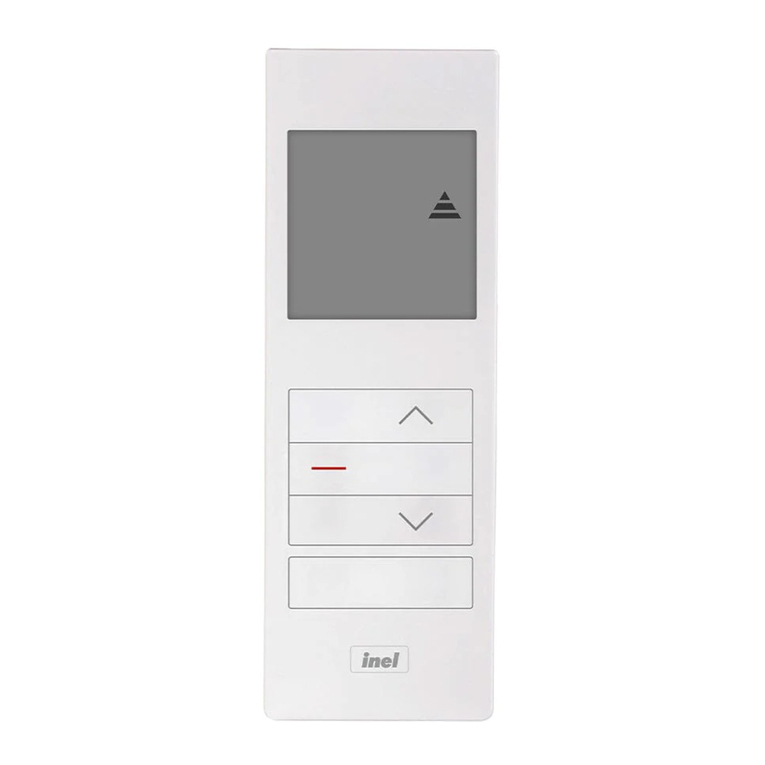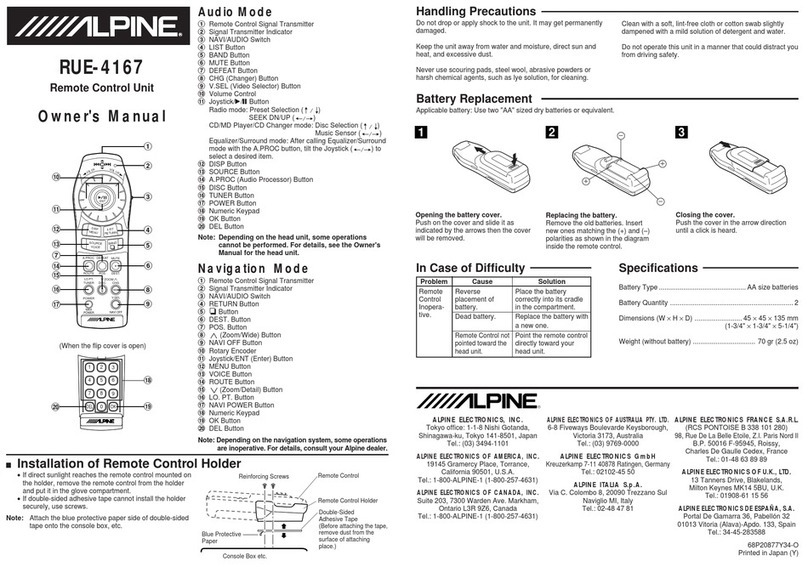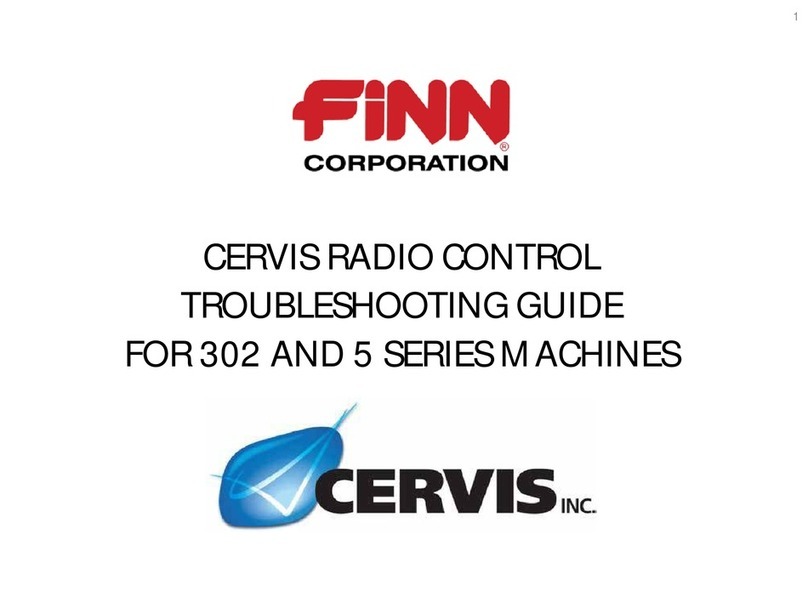MANTAFOILS VOLT 2 REMOTE User manual

VOLT 2 REMOTE
USER MANUAL

Warranty
Warranty
The product is subject to a warranty that is limited to a period of 12 months from the shipping
date of the related product order. For full details about the warranty, please visit https://ww-
w.mantafoils.com/tofs

Content List
Getting to know your remote
Features 1
Homescreen 2
Second Page 3
Third Page 4
Settings Page 5
Connecting to your Efoil 6
Unlocking the remote 8
Trigger Calibration 9
Setting the Power Limit 10
Setting the Units 11
Metric Settings 12
Navigation 13
Customizing Display Cell 14
Display Color Settings 16
Throttle Start Setting 17
Throttle Ramp Setting 18
Downloading Firmware Update 19
Installing Firmware Update 20
Resetting your remote 21
Logs Access 22
Charging your Remote 24
Hardware Reset 25
Troubleshooting 26

Features
GPS Positioning Technology
Waterproof
Sunlight Readable
Safety Lock
Ride Logging
Configurable Display
Cruise Control
Wireless Charging
1

Homescreen
Power ON the remote by long pressing the ‘O’ button. When remote is powered ON, the
homescreen will display the following:
1. The voltage of your E-foil
2. The GPS
3. The Remote Battery Voltage
4. Maximum power output. The Default is set to 25.
5. Remaining minutes: This indicates the remaining minutes of your ride time.
The remote needs to be paired to your e-foil to begin use.
1
00
25
NO GPS
REM-MIN
F
E-FOIL VOLTAGE
GPS
REMOTE BATTERY VOLTAGE
MAXIMUM POWER OUTPUT
REMAINING MINUTES
Single press the
‘O’ button to
switch Menu
Long press the
‘O’ button for
Power On/Off
2
The bars indicate signal
strength between the remote
and the receiver.
Foil battery charge should
appear, turning green.
The safety lock feature
will be activated when
receiver is paired
1
00
25
REM-MIN
F
LOCKED
85
Remote after pairing to
your e-foil. Follow the
instructions under
‘Connecting to the E-foil’
section to pair your remote.
Long press the ‘+’ button to
reset the ride.
Remote when powered
on the first time.

1
00
F
Second Page
ELAPSED MINUTES
ELAPSED KILOMETERS
REMAINING MINUTES
REMAINING KILOMETERS
The second page records:
1. Elapsed minutes: The time covered since the start of your ride.
2. Elapsed Kilometers: The kilometers covered since the start of your ride
3. Remaning Minutes: Time remaining for your ride depending on the
battery charge.
4. Remaining Kilometers: Kilometers remaining for your ride depending on
the battery charge.
REM-MIN
ELA-KM
REM-KM
ELA-MIN
3

1
00
F
Third Page
The third page records:
1. E-Foil Power: The wattage power of the e-foil.
2. Efficiency: The peak level of your foil performance in real time
3. Battery current: The battery current of the e-foil.
4. E-Foil temperature: The temperature of the e-foil
POWER
EFFICENCY
BATTERY CURRENT
E-FOIL TEMPERATURE
BAT CUR-A
EFF-W/KM
F TEMP-C
POWER-W
4

Settings Menu
Hold the ‘-’ and ‘+’ together for 3 seconds to enter the settings menu and to exit
hold the ‘-’ button for 3 seconds or until you arrive on the homescreen page.
In the menu:
1. The first page is used for pairing the remote with the efoil board.
To pair Receiver
1> Press O button
2> Power ON efoil
3> Remote restart
Once paired
Connect Efoil
5
Press and hold ‘-’ & ‘+’
together to enter the
settings menu
Long press ‘-’ button
to exit settings menu

Connecting to the Efoil
To connect your remote to the E-foil follow the instructions as shown on the screen.
. Press the ‘O’ button to enter into pairing mode. This will take you to the
screen shown below:
. When on this page, close down the lid of your board to power on the E-foil.
.Your remote will power off indicating the remote is paired.
pairing...
Power ON the efoil
Connect Efoil
6

Connecting to the Efoil
. Restart the remote by long pressing the ‘O’ button. When the remote
restarts, you should read ‘LOCKED’ on the home screen page. On
pairing, the GPS is also activated.
The bars indicate signal
strength between the remote
and the receiver.
E-foil battery charge should
appear, turning green.
The safety lock feature
will be activated when
receiver is paired
1
00
25
REM-MIN
F
LOCKED
85
Long press the ‘+’ button to
reset the ride.
7

Unlocking the Remote
To begin using the remote, unlock the safety lock by pressing the ‘-’ button. The five
second timeout will appear. Press the trigger before the countdown ends to start
your ride.
Note:
This safety lock feature is in place to lock the trigger and prevent any accidental
E-foil activation.
1
00
REM-MIN
Press throttle..
5
F85
8

Trigger Calibration
From the settings page, navigate to the trigger calibration page by pressing the ‘+ ’
button.
. On this page, Release the throttle and
press the ‘O’ button on the screen
to begin sensor calibration.
Release Throttle
Press O button
sensor: 1918
Trigger Cal.. release trigger
not pressed
Trigger Cal..
Throttle:0
Trigger Cal..
S full: 2207
Trigger Cal..
Press Trigger
for 3s
S Low: 1915
Trigger Cal..
1. On this page,
ensure the trigger is
not pressed
2. Press and hold the
trigger for 3 seconds
or until the screen
changes.
3. When you see this
screen. Release the
trigger completely.
4. Your trigger
calibration has
completed.
5. Test the calibra-
tion of your trigger
on this screen.
Once completed, pressing any button on the remote will restart the
remote indicating that the changes have been saved.
9
Done...
Trigger Cal..

Setting the Power Limit
From the settings page, navigate to the power limit page by pressing the ‘+ ’
button.
. Press the ‘O’ button to set the power limit to the desired value. The values
change in increments of 10.
. Once set, navigate to a different page by using ‘-’ or ‘+’ buttons and
navigate back to the same page to ensure that the desired value is saved.
Note:
This feature is designed to make the ride easily controlable for amateur and young
riders.
PW Limit
80%
10

Setting the Units
From the settings page, navigate to the units page by pressing the ‘+ ’ button.
. The available Units are:
1. The SI units : kilometer/hour
2. The US units : miles/ hour
3. The nautical units: knots/hour
Keep pressing the ‘O’ button on this page to change the units on your remote.
Press the ‘-’ or ‘+’ to navigate to other settings menu. The changes are saved
automatically.
Units
SI: Km/h-Km-DegC
11

Metrics Settings
From the settings page, navigate to the metrics page by pressing the ‘+ ’ button.
. Metrics setting gives you numerous options to personalize the remote
display interface and colors.
Metrics
Select a page
1 Main page
2 Second page
3 Third page
4 COLOR
5 Back
12

Metric Settings - Navigation
Navigating the Metrics menu
. It is important to understand the navigation controls in the metrics
settings.
.On this page, press the ‘O’ button to select options.
.Use the ‘-’ and ‘+’ buttons to scroll through the
page options.
.Press the ‘O’ button to enter the selected page
settings.
.On this page, use the ‘+’ button to navigate
forward through the options.
.Use the ‘-’ button to navigate backward through the
options.
Metrics
Select a page
1 Main page
2 Second page
3 Third page
4 COLOR
5 Back
Metrics BACK
REM-MIN
ELA-MIN
REM-KM
ELA-MIN
.To go back to the previous menu, keep presing ‘-’
button to navigate back until ‘BACK’ is selected.
.Once selected, press the ‘O’ button to go back to
the previous menu.
Metrics BACK
REM-MIN
ELA-MIN
REM-KM
ELA-KM
13

Metric Settings - Customizing Display Cells
Customizing the Display Cells
. Each page setting shows the cells available on that screen.
. The information in each cell can be customized as per preferance.
Altenatively it can also be left empty.
. The Main page can hold a maximum of 4 cells. The Second and Third
page can hold a maximum of 10 cells each.
.On this page, navigate to your desired cell.
.Press ‘O’ button to scroll through the options.
.Once your desired option is selected, navigate away
using the ‘-’ and ‘+’ buttons, your selection will be
saved automatically.
.To remove a cell completely, keep pressing the ‘O’
button until the slot is empty.
.Likewise, to fill in an empty slot, navigate to it, scroll
through the options and select your desired option.
.A minimum of one cell must remain occupied.
Metrics BACK
REM-MIN
ELA-MIN
REM-KM
ELA-KM
Metrics BACK
REM-MIN
ELA-MIN
REM-KM
ELA-KM
EFF-W/KM
BAT CUR-A
POWER-W
F TEMP-C
14

Metric Settings - Customizing Display Cells
.If all the cells on a page are left empty, the page will be
omitted from being displayed.
.If an even number of cells consecutively contain the same
data, it will regroup as one single cell.
. For regrouping, a minimum of two cells and a maximum
of four cells must contain the same data.
Metrics BACK
REM-MIN
REM-MIN
REM-MIN
REM-MIN
BAT CUR-A
BAT CUR-A
BAT CUR-A
BAT CUR-A
POWER-WPOWER-W
-
--
-
-
-
-
-
-
-
-
Metrics BACK
REM-MIN
REM-MIN
REM-MIN
REM-MIN
BAT CUR-A
POWER-WPOWER-W
-
--
-
-
-
-
-
-
-
-
EFF-W/KM
F TEMP-C
1
00
F
REM-MIN
POWER-W
15
.To go back to the previous menu, keep presing ‘-’
button to navigate back until ‘BACK’ is selected.
.Once selected, press the ‘O’ button to go back to
the previous menu
Metrics BACK
REM-MIN
REM-MIN
REM-MIN
REM-MIN
The settings from
the metrics page
The display output
BAT CUR-A EFF-W/KM
POWER-W
F TEMP-C
POWER-W

Metric Settings - Color Settings
Changing the display colors
. Scroll down to the fourth option. The default is set to ‘color’.
.Press the ‘O’ button to scroll through the colors.
.You can choose between three options:
-COLOR
-BLACK
-WHITE
COLOR
.This option displays the cells in different colors.
.Depending on the cell values, the colors change
between Green, Yellow and Red.
Metrics
Select a page
1 Main page
2 Second page
3 Third page
4 COLOR
5 Back
BLACK
.This option displays all the cells in black color.
WHITE
.This option displays all the cells in white color.
1
00
F
REM-MIN
ELA-KM
REM-KM
ELA-MIN
1
00
F
REM-MIN
ELA-KM
REM-KM
ELA-MIN
1
00
F
REM-MIN
ELA-KM
REM-KM
ELA-MIN
16

Throttle Start Setting
From the settings page, navigate to the throttle start page by pressing the ‘+ ’
button.
. Throttle start is the power of the foil when the trigger is pressed at
the startup.
. This feature is included to avoid unexpected power bursts when
starting the ride.
. Press the ‘O’ button to set the throttle start to the desired value. The
values change in increments of 5.
Throttle Start
25%
17
Table of contents
Popular Remote Control manuals by other brands

Speaka Professional
Speaka Professional SP-5332364 operating instructions

Westfalia
Westfalia Autocode-Remote Setup guide
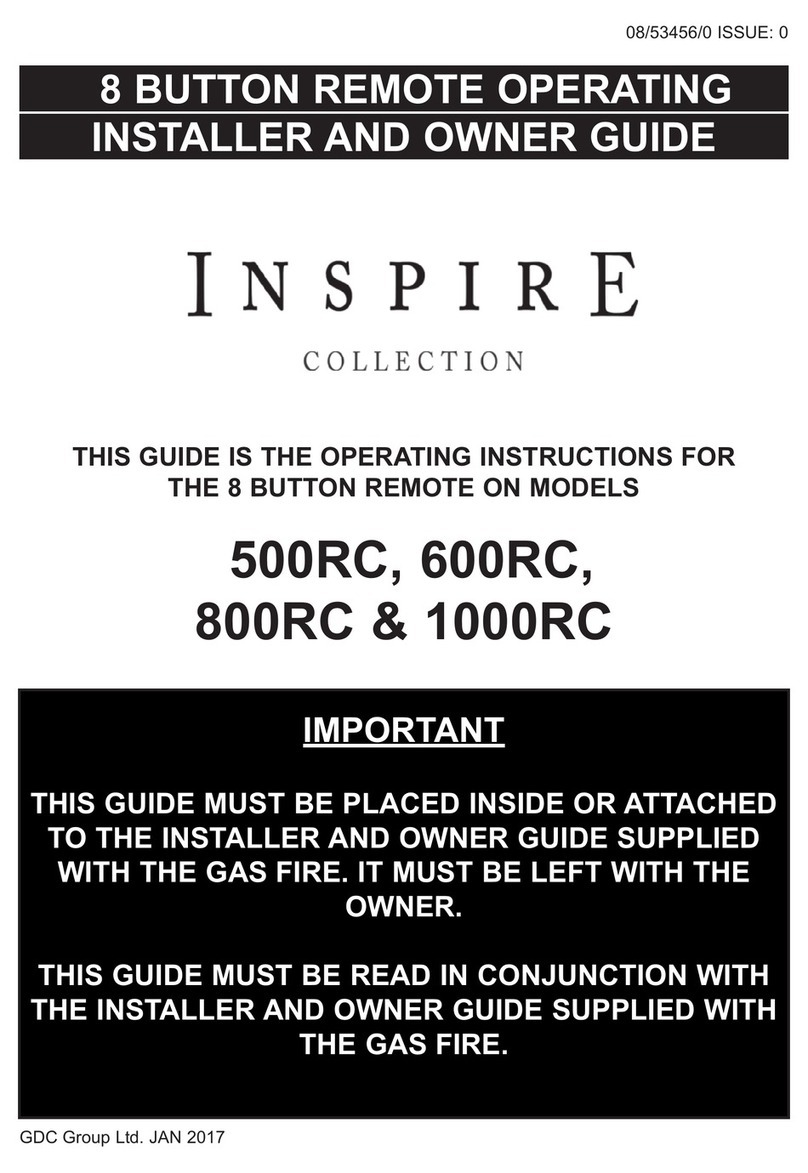
GDC Group
GDC Group Valor Inspire Series Installer and owner guide
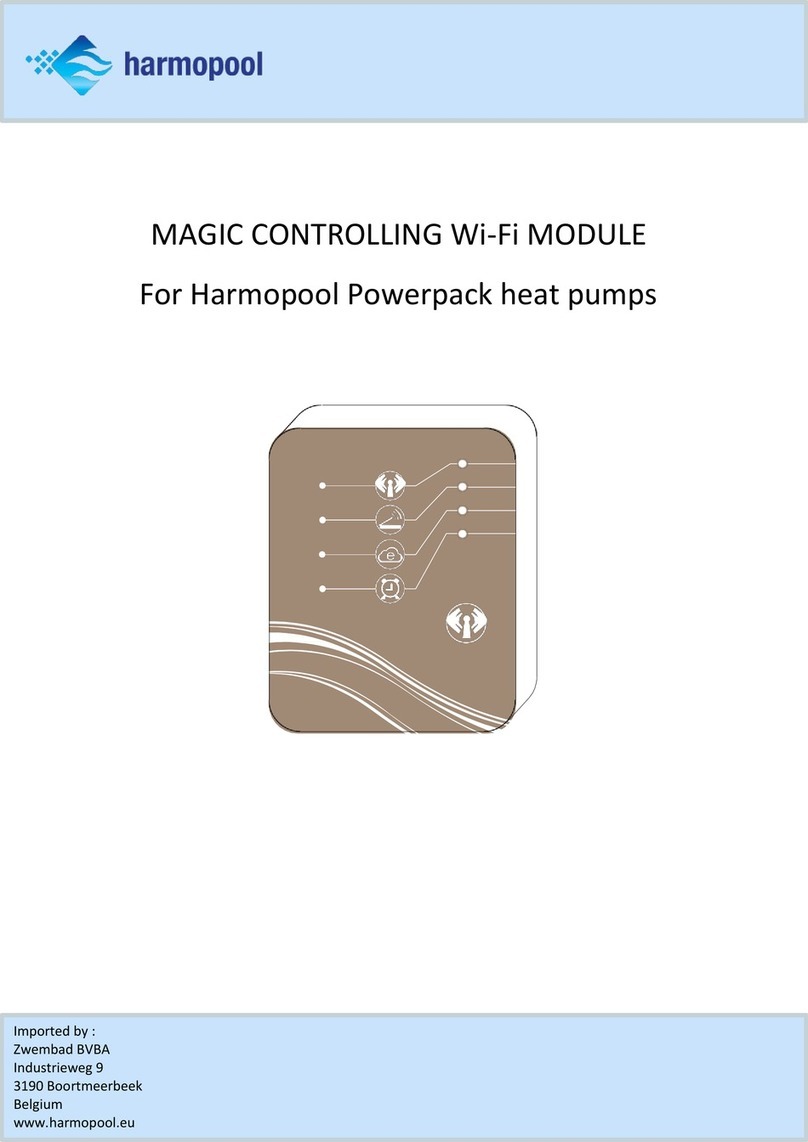
Harmopool
Harmopool MAGIC CONTROLLING Wi-Fi MODULE manual

Seneca
Seneca MyBoat installation manual
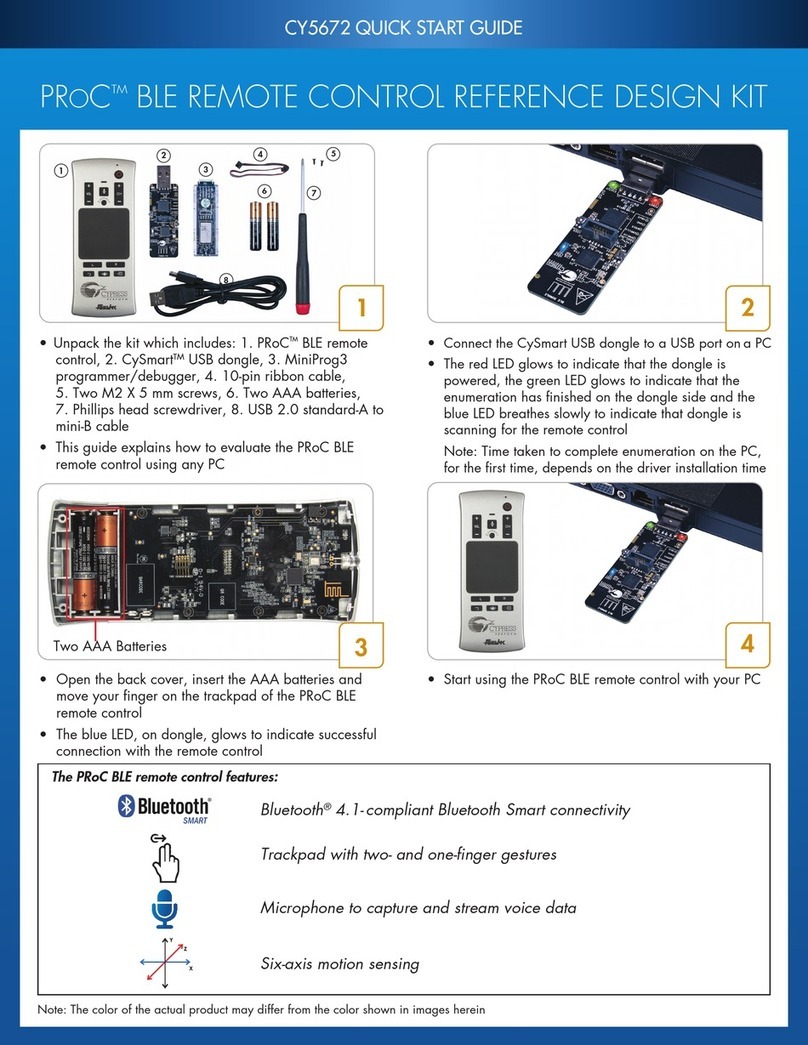
Cypress
Cypress PROC CY5672 quick start guide