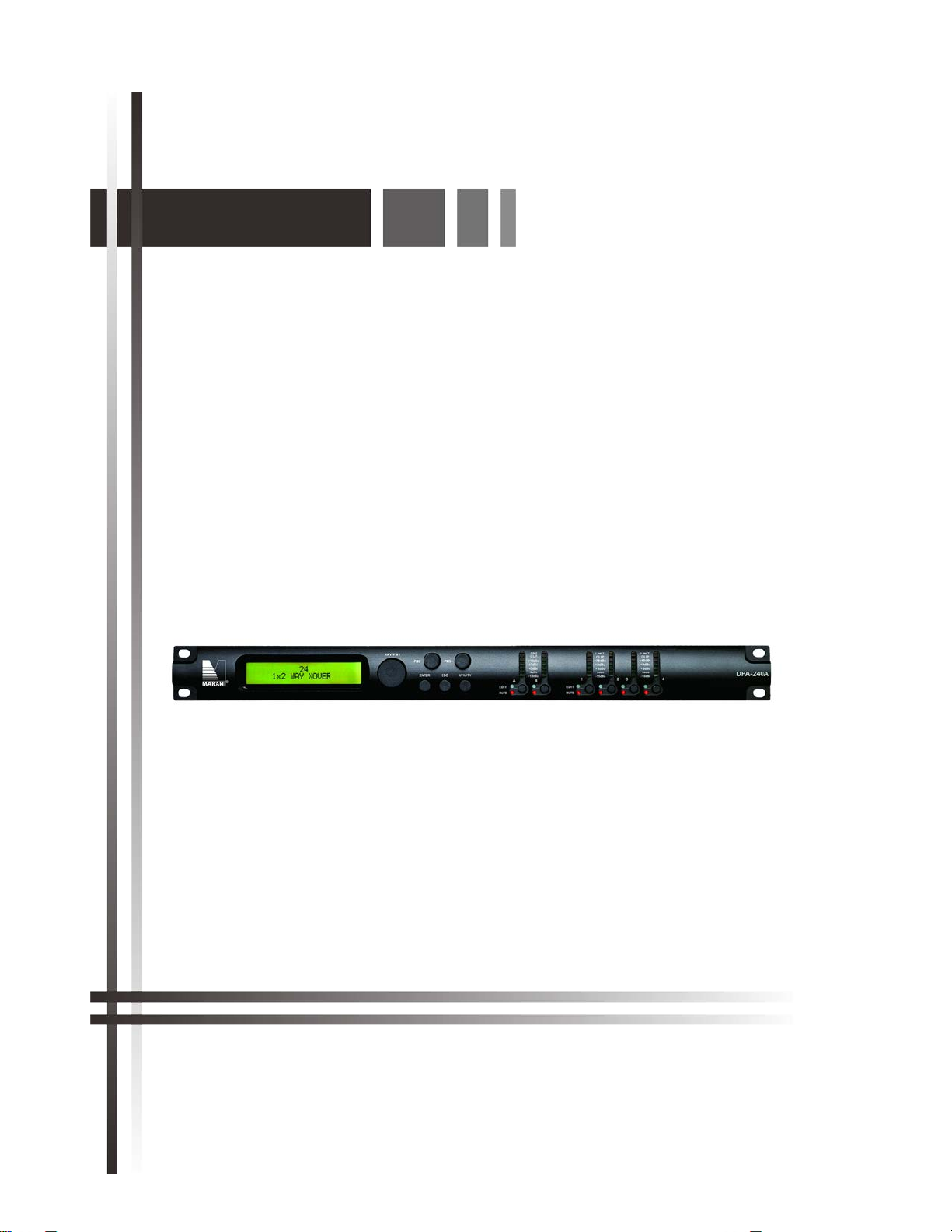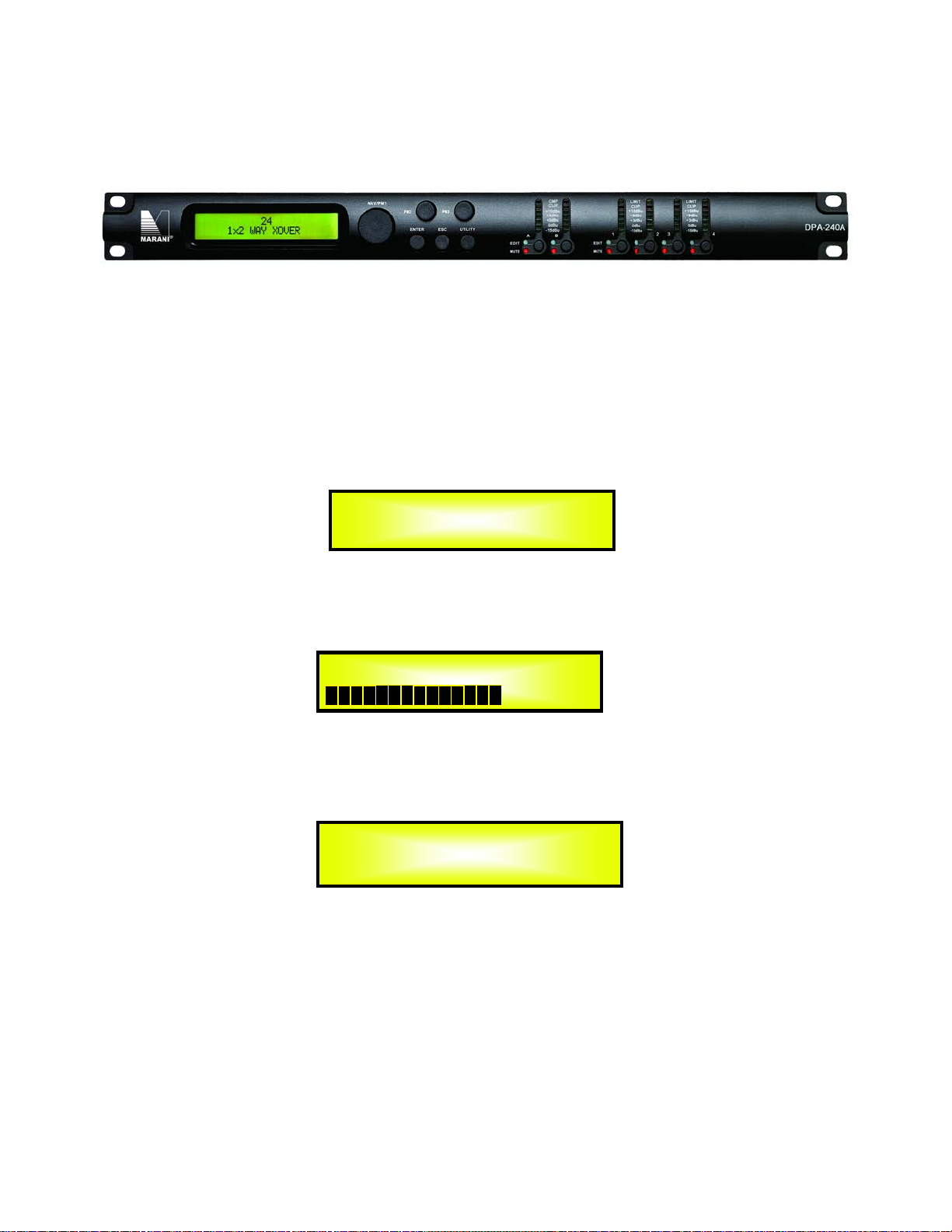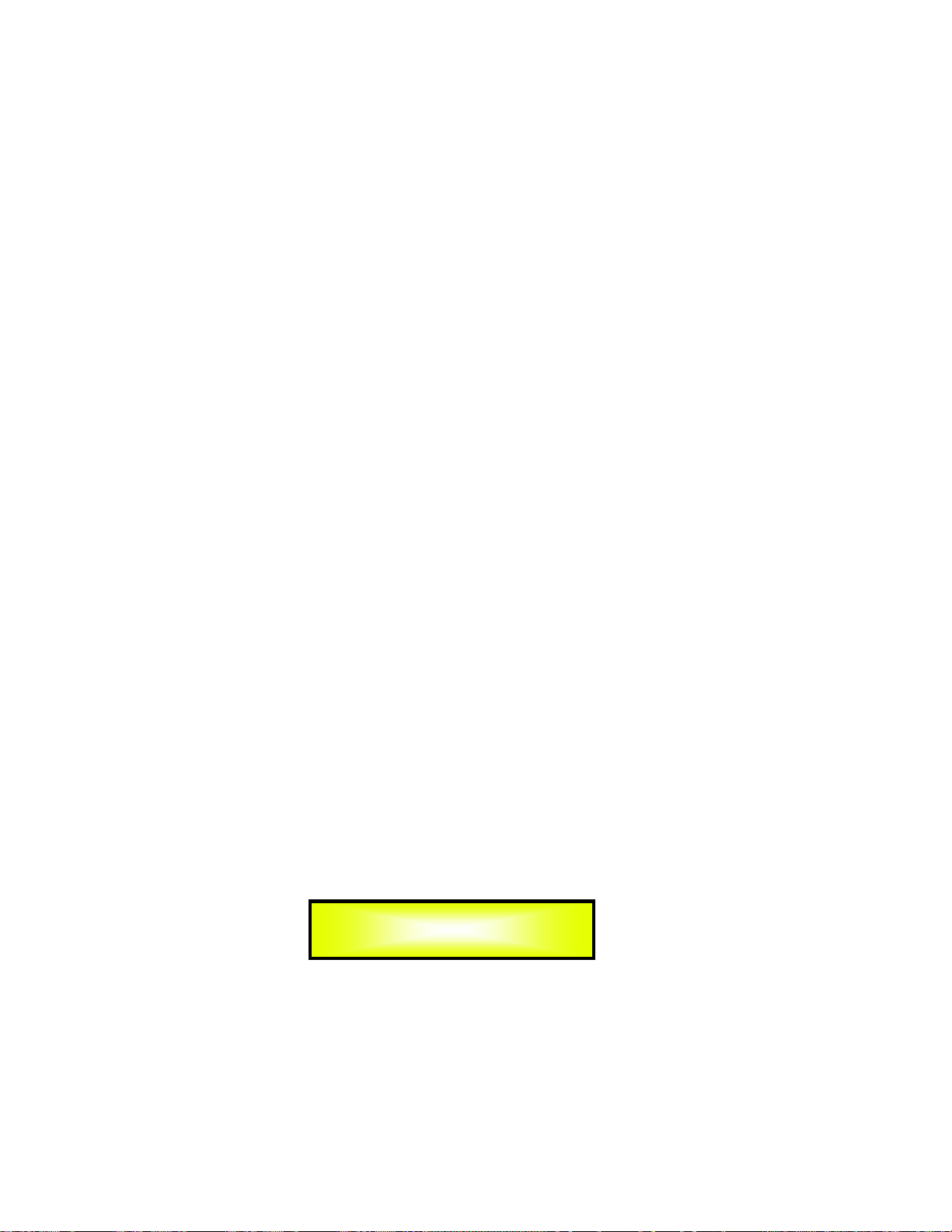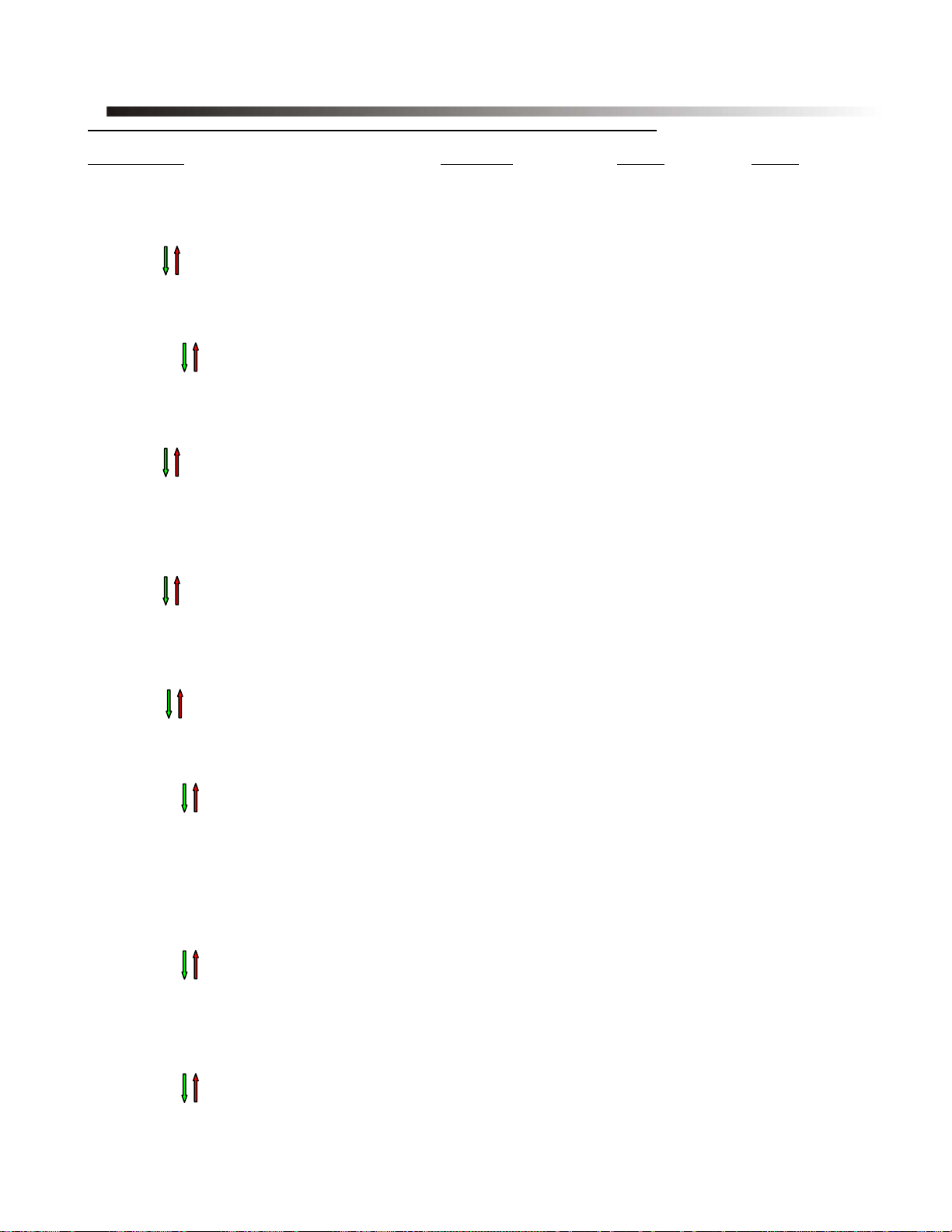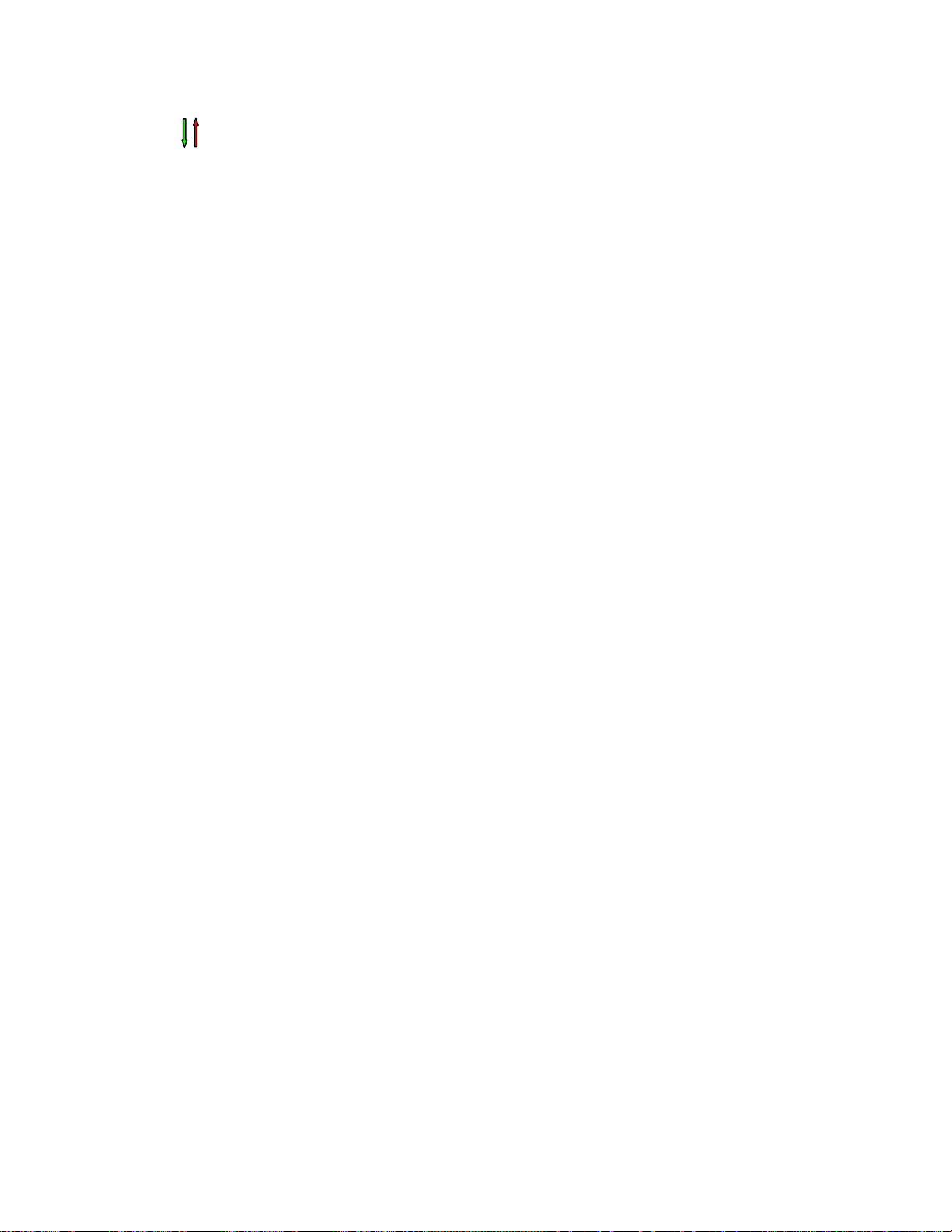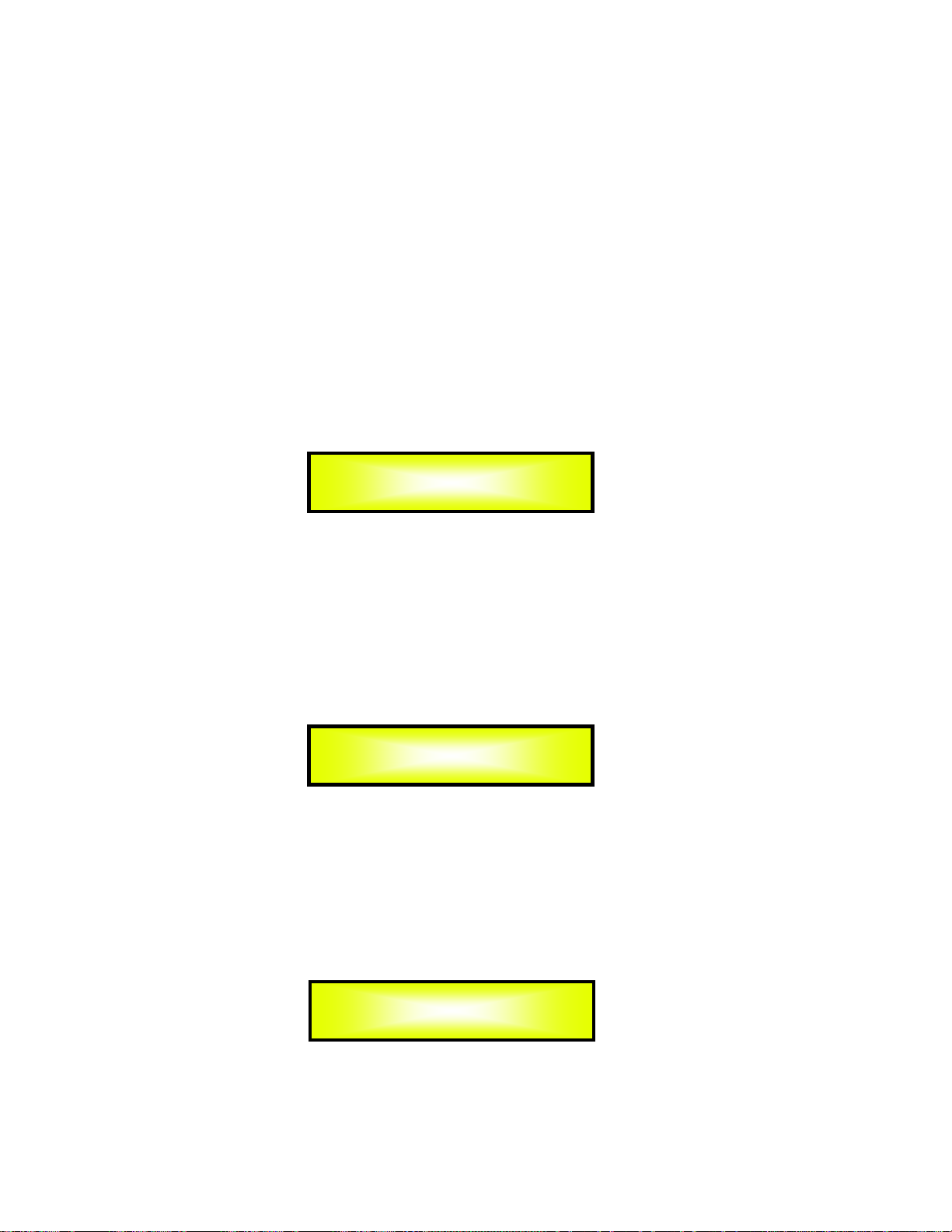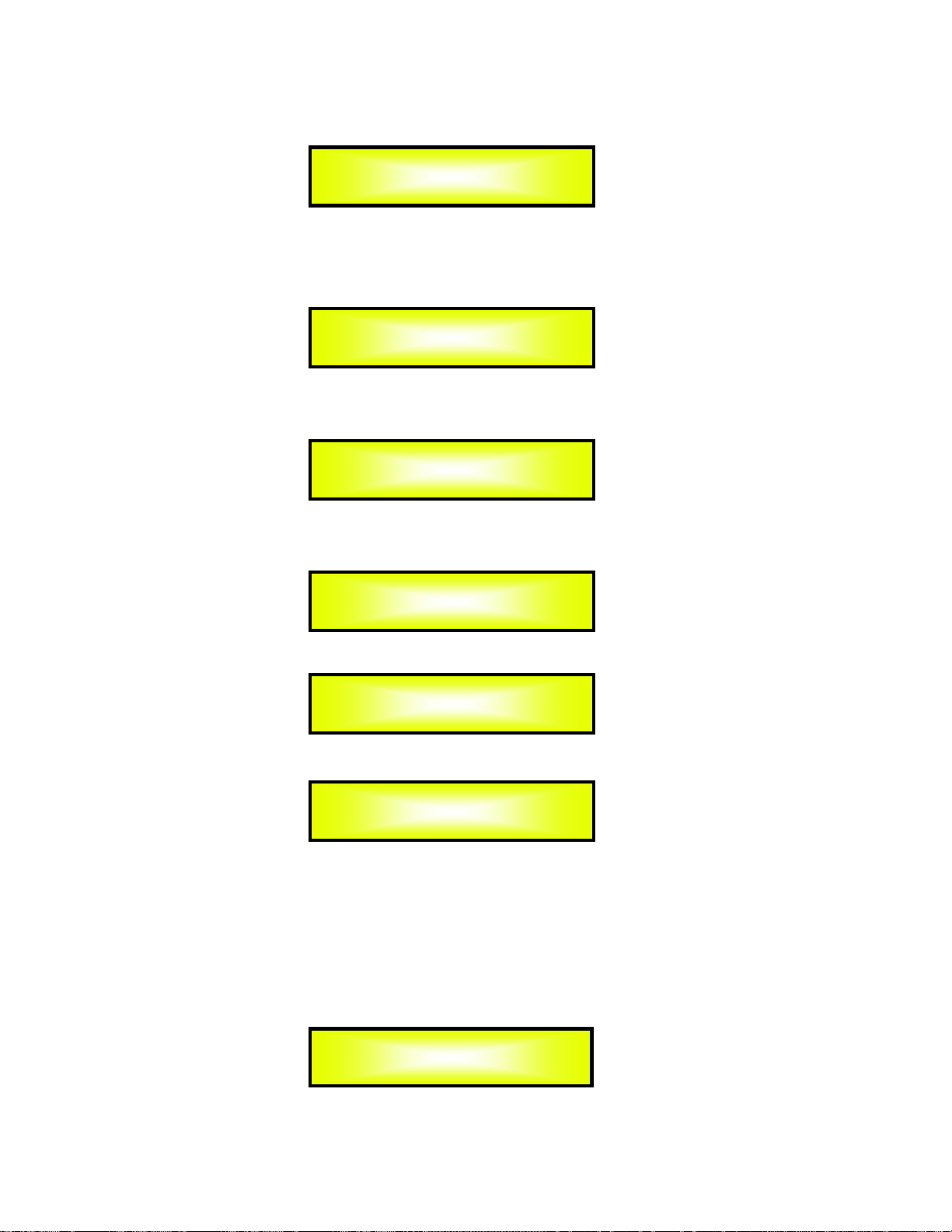• Encoders and ENTER, ESC buttons
The DPA240A Speaker Processor is equipped with 3 Relative Encoders, “NAV/PM1”, “PM2” and
“PM3”, These encoders allow you to navigate the user interface and edit sections of the processor.
They allow the user to navigate within the screen for the selection of sub-menus, pages and
parameters and to select the values to be assigned during the editing operations.
The “ENTER” and “ESC” buttons allow the user to confirm or NOT confirm the operations
performed by the encoders.
• UTILITY, A/B and 1/2/3/4 buttons
The UTILITY button allows the User to enter the Sub-menus and set the general characteristics of
the Processor. The A and B buttons allow the User to enter the Editing Menus of the Processor's
Input Channels and buttons 1, 2, 3 and 4, allow the User to enter the Editing Menus of the
Processor's Output Channels.
The A and B buttons as well as the 1, 2, 3 and 4 buttons have double functions dependent on the
push and hold time.
When the A and B buttons are pushed and held for more than one second Input Channels A or B
are either muted or unmuted. The red LED will illuminate when the Channel is muted. When the
“MUTE” LED is OFF, then the related Input Channel is UN-MUTED.
A momentary push of the A and B buttons enters the Editing Mode for the Input Channels (see
later for the Input Channel Editing details).
The blue “EDIT” LED will now be ON.
When the 1, 2, 3 and 4 buttons are pushed and held for more than one second the Output
Channels 1, 2, 3, and 4 are either muted or unmuted. The red LED will illuminate when the
Channel is muted. When the “MUTE” LED is OFF, then the related Output Channel is UN-MUTED.
A momentary push of the 1, 2, 3 and 4 buttons enters the Editing Menu for the Output Channels
(see later for the Output Channel Editing details). The blue “EDIT” LED will now be ON.
• DPA240A Speaker Processor Menu and Sub-Menu Structures
As stated above, the start-up default screen is the following factory preset:
From this point, sub-menus are accessed and exited using the UTILITY”, “A/B”, “1/2/3/4”,
“ENTER” and “ESC” buttons and all parameters and values are navigated by the “NAV/PM1”,
“PM2” and “PM3” encoders. Please refer to the following menu structures:
Default