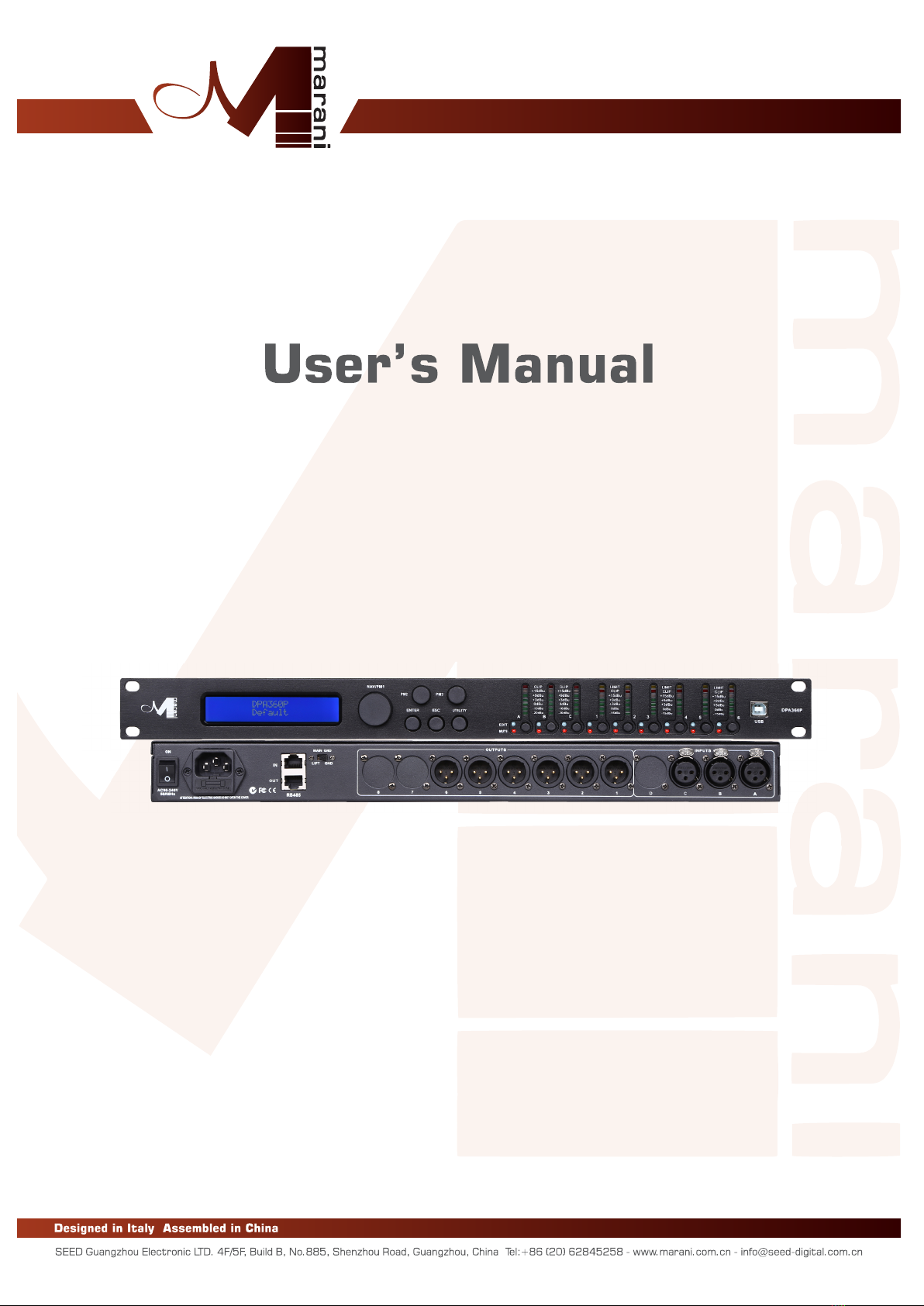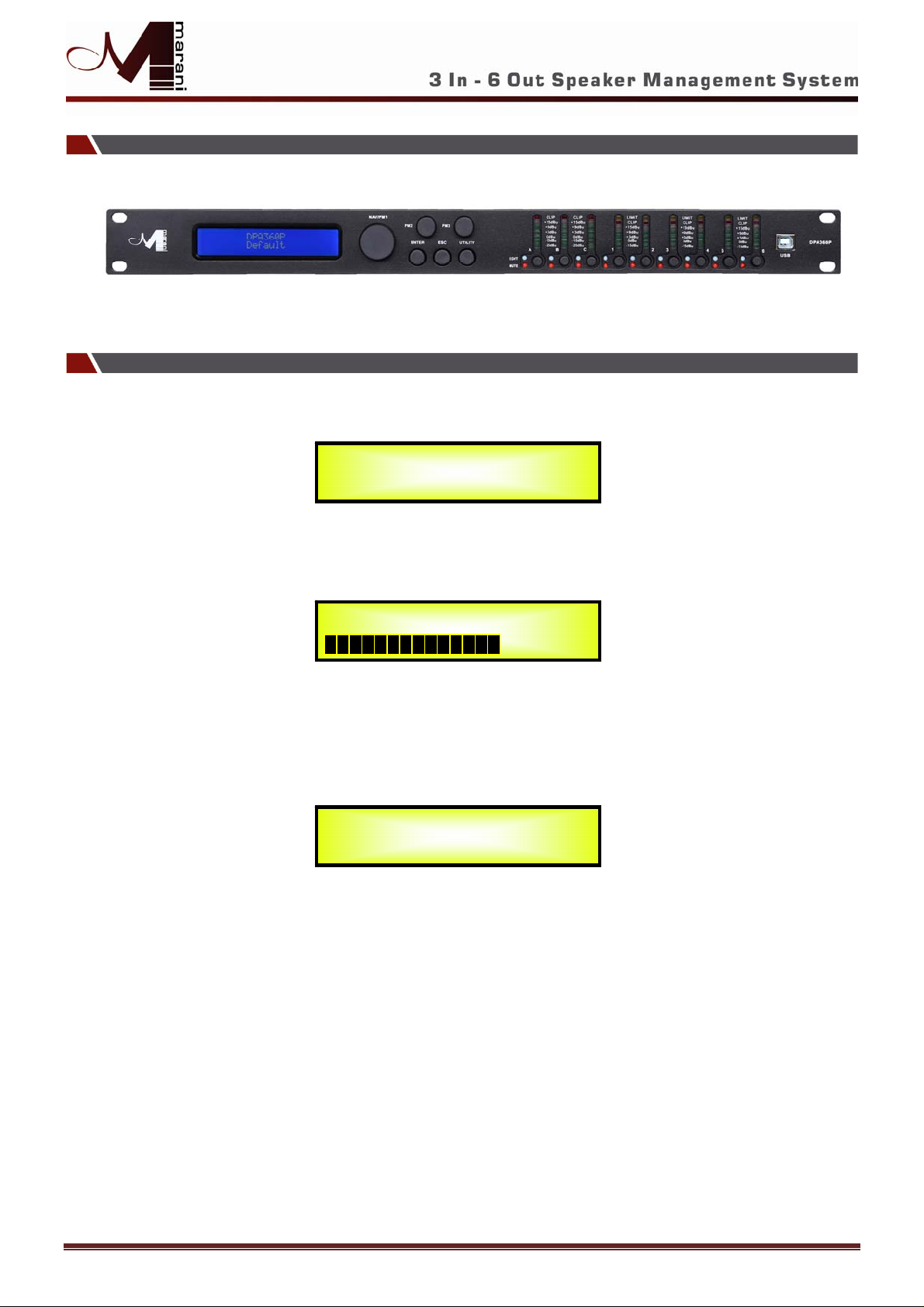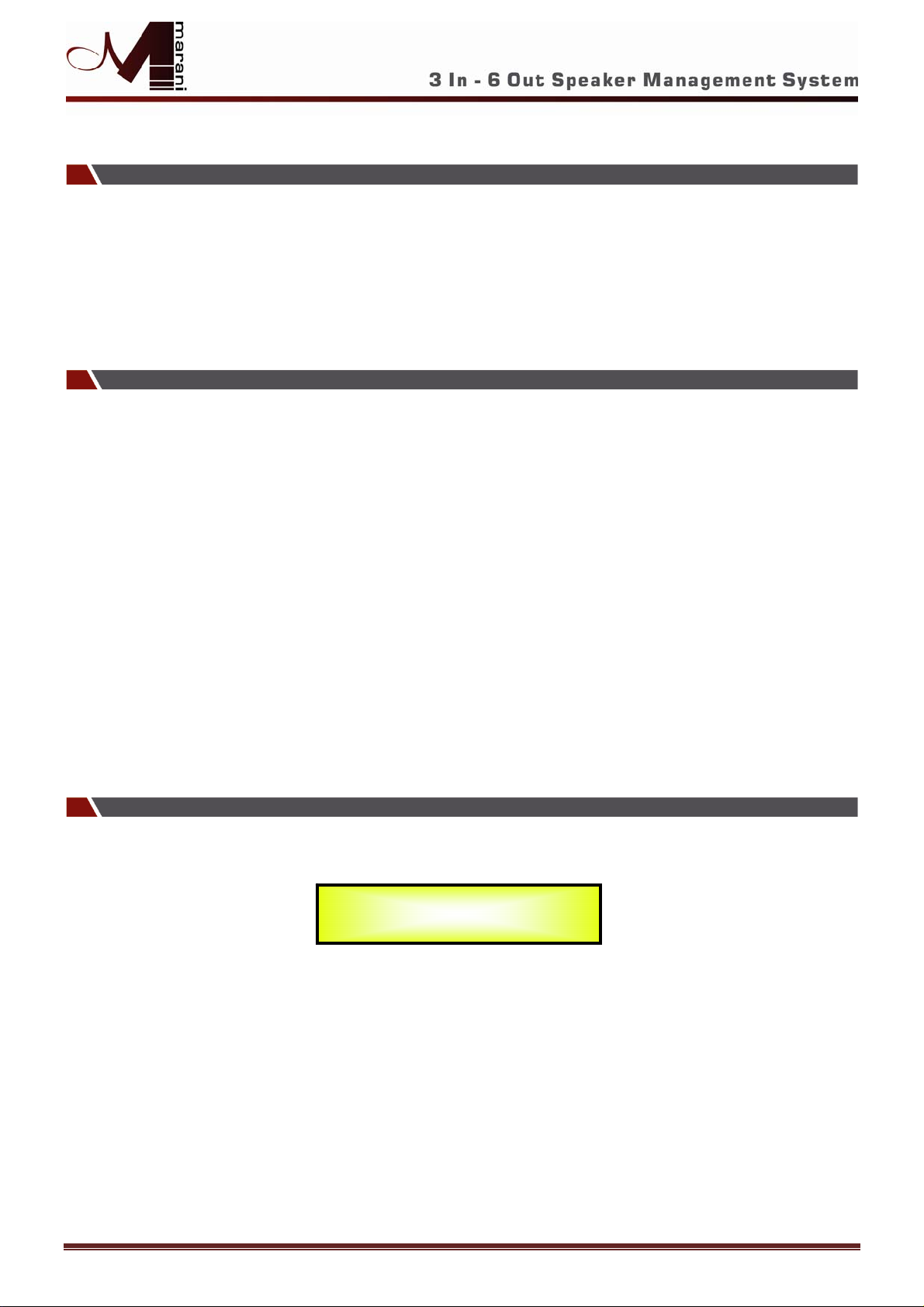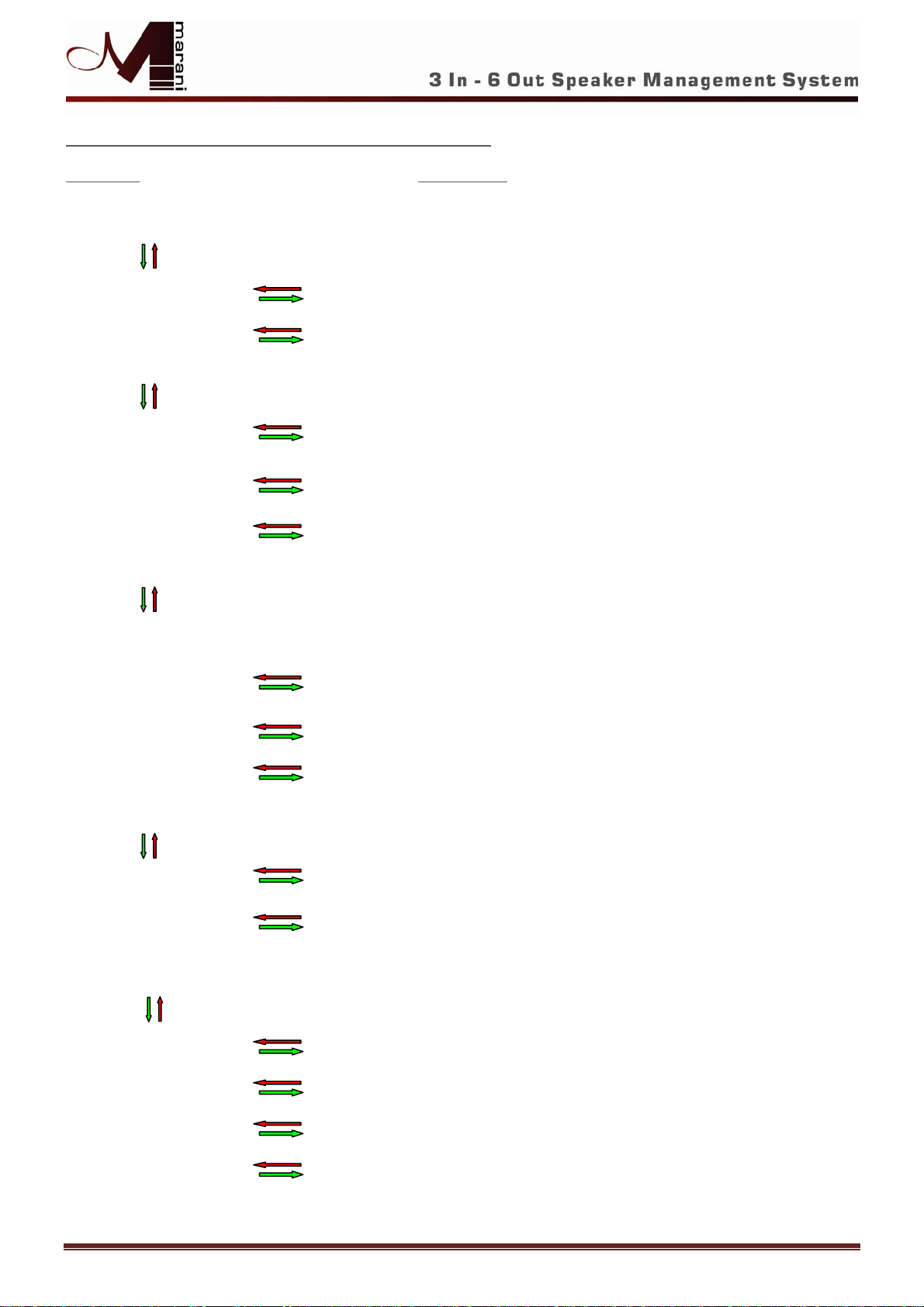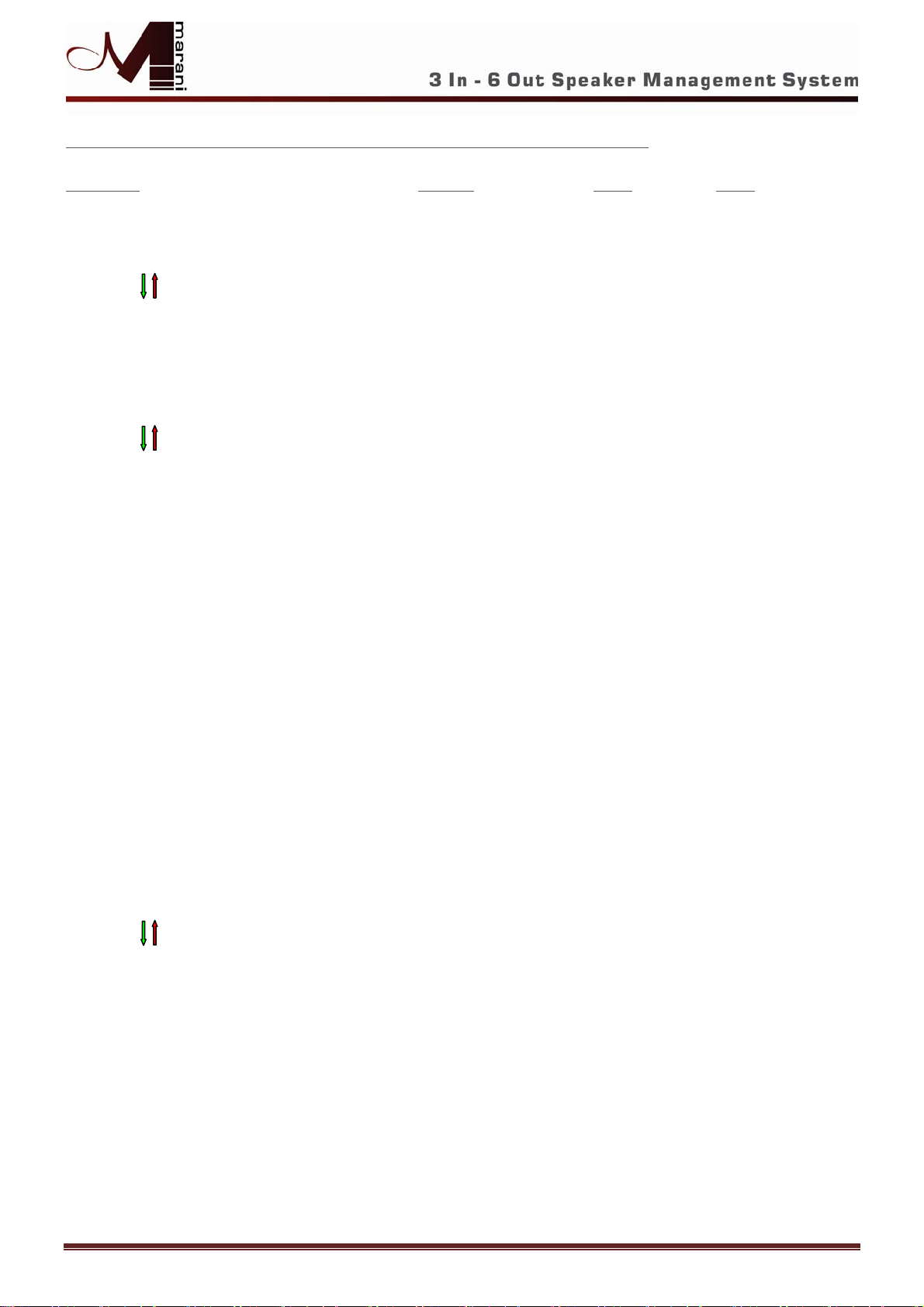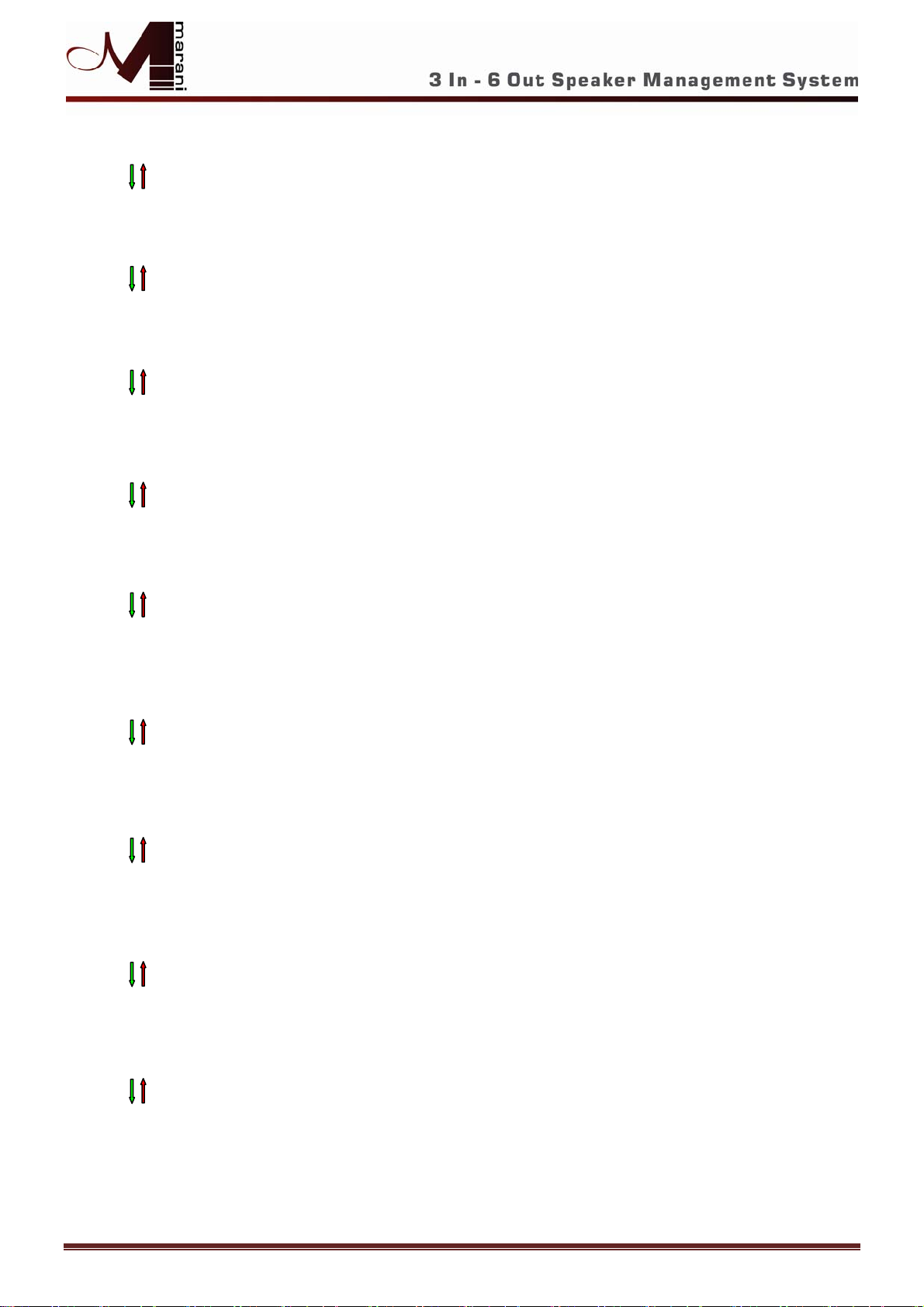5
MENU “1/2/3/4/5/6 Output Channels Editing” [Access by pushing the “1/2/3/4/5/6” buttons]
NAV/PM1 Encoder NAV/PM1Enc. PM2 Enc. PM3 Enc.
[to navigate between menus] [to chose values for the parameters, no need to confirm the chosen values,
which are automatically loaded during the encoders use]
1. Output
[x]
[Name]
HPF
YF = 20.0 Hz (Y = Bypass OR Filter Type/Order, where filter type can be Buttw_1st, Buttw_2nd, LRiley_2nd, Bessel_2nd, Buttw_3rd, Buttw_4th, Lriley_4th,
Bessel_4th, Custom_2nd, Custom_3rd, Custom_4th)
-> YF = 20.0 Hz Freq Fast Selection
[Filt Type]
Bypass
[Freq.]
20Hz
ONLY in Freq Editing Mode : :
Custom_4th 20kHz
Through the PM2, it is possible to Bypass the filter or to select one of the 11 available
filters' type/orders, and through the PM3 to set the HP cutting Frequency (quick fine tuning by 1Hz steps).
Once selected the filter Type and pressing again the ENTER button can be accessed the selected
filter's Fast Freq.Selection page.
1.1 Output
[x]
[Name]
HPF
-> YF = 20.0 Hz
1.1a. If selected a filter from Buttw_1st up to Bessel_4th, then
the filter's Cutting Frequency can be set as follow:
Output
[x]
[Name]
HPF [Thousands Editor] [Hundreds Editor] [Units Editor]
-> Edit Freq = 250Hz
[Freq.]
1000Hz
[Freq.]
100Hz
[Freq.]
1Hz
: : :
20000Hz 900Hz 100Hz
1.1b. If selected a Custom Filter (from 2nd up to 4th order), depending
from the filter's order, the cascade od second order Cells building
the filter are available for editing in their Freq and Q parameter,
indepndently.
For proceeding with the editing of a custom filter Cell, the PM1 is
here used foir the Cell selection.
So, a Cutom Filter can be set in its parameters, as follow:
1.1b.1. If selected a Custom_2nd filter
Output
[x]
[Name]
HPF
->Custom_2nd F = 250Hz [2nd order Cells selection]
→Filtx F= 250Hz Q = 0.3
[2
nd
Ord Cell x]
x=1
[Freq.]
20Hz
[Q]
0.05
: : :
x=1 20kHz 10.00
1.1b.2. If selected a Custom_3rd filter
Output
[x]
[Name]
HPF
->Custom_3rd F = 250Hz
→Filtx F= 250Hz Q = 0.3
[2
nd
Ord Cell x]
x=1
[Freq.]
20Hz
[Q]
0.05
: : :
[Q not available] x=2 20kHz 10.00
1.1b.3. If selected a Custom_4th filter
Output
[x]
[Name]
HPF
->Custom_4th F = 250Hz
→Filtx F= 250Hz Q = 0.3
[2
nd
Ord Cell x]
x=1
[Freq.]
20Hz
[Q]
0.05
: : :
x=2 20kHz 10.00
Once editing the Cells “Filtx”, pressing the Enter Button can be accessed also for the Custom Filters the page for the fast frequency setting, as available for the NOT Custom Filters
and which way of working is described at the point 1.1a.
2. Output
[x]
[Name]
LPF
Y F = 20.0 Hz (Y = Bypass OR Filter Type/Order, where filter type can be Buttw_1st, Buttw_2nd,
LRiley_2nd, Bessel_2nd, Buttw_3rd, Buttw_4th, Lriley_4th, Bessel_4th,
Custom_2nd, Custom_3rd, Custom_4th)
-> Y F =20.0 Hz Freq Fast Selection
[Filt Type]
Bypass
[Freq.]
20Hz
ONLY in Freq Editing Mode : :
Custom_4th 20kHz
Through the PM2, it is possible to Bypass the filter or to select one of the 11 available
filters' type/orders, and through the PM3 to set the HP cutting Frequency (quick fine tuning by 1Hz steps).
Once selected the filter Type and pressing again the ENTER button can be accessed the selected
filter's Fast Freq.Selection page.
ENTER ESC
ENTER ESC
ENTER ESC