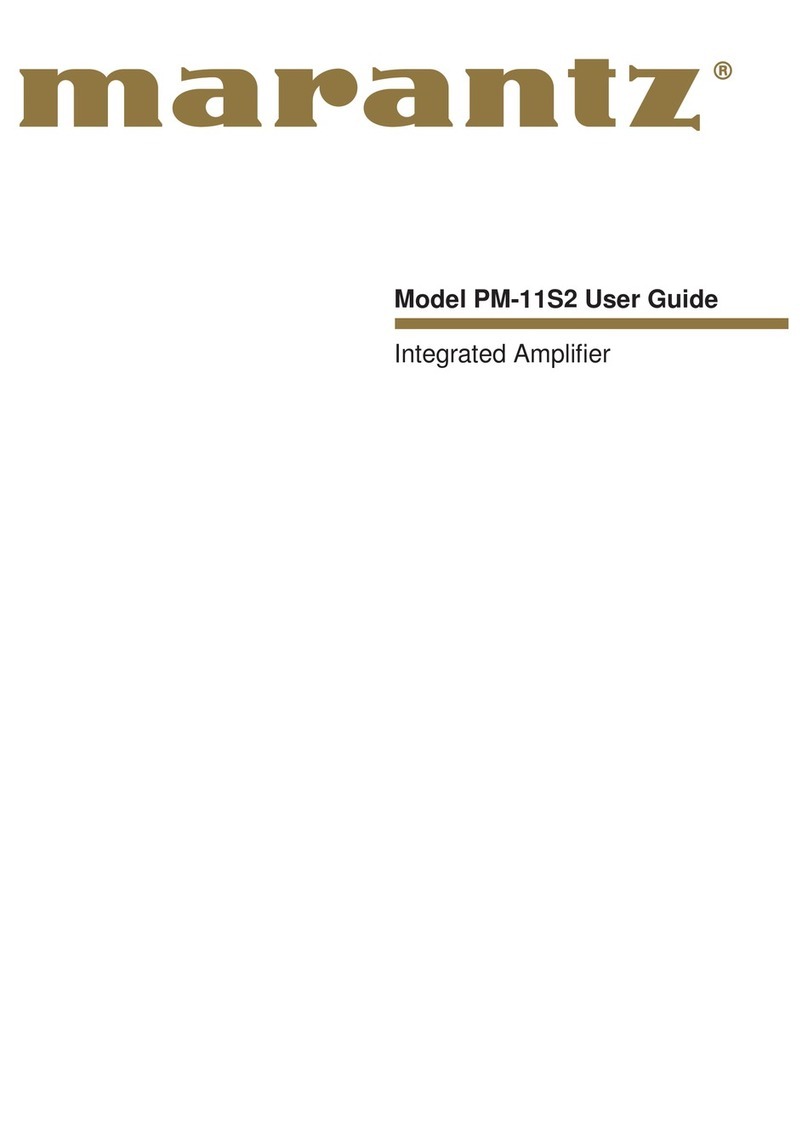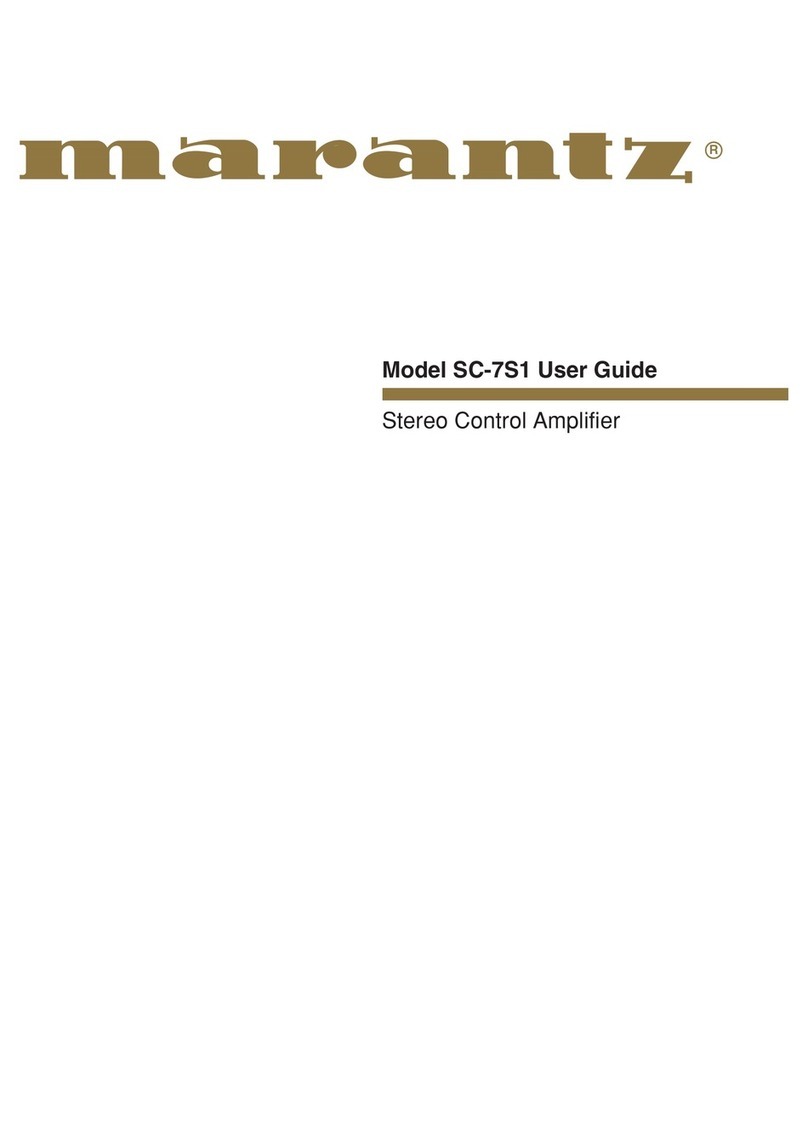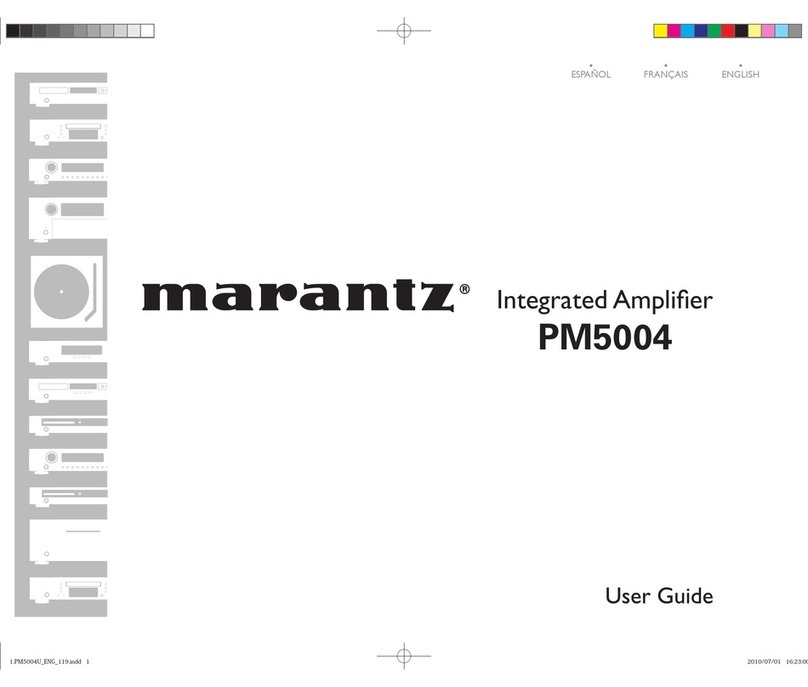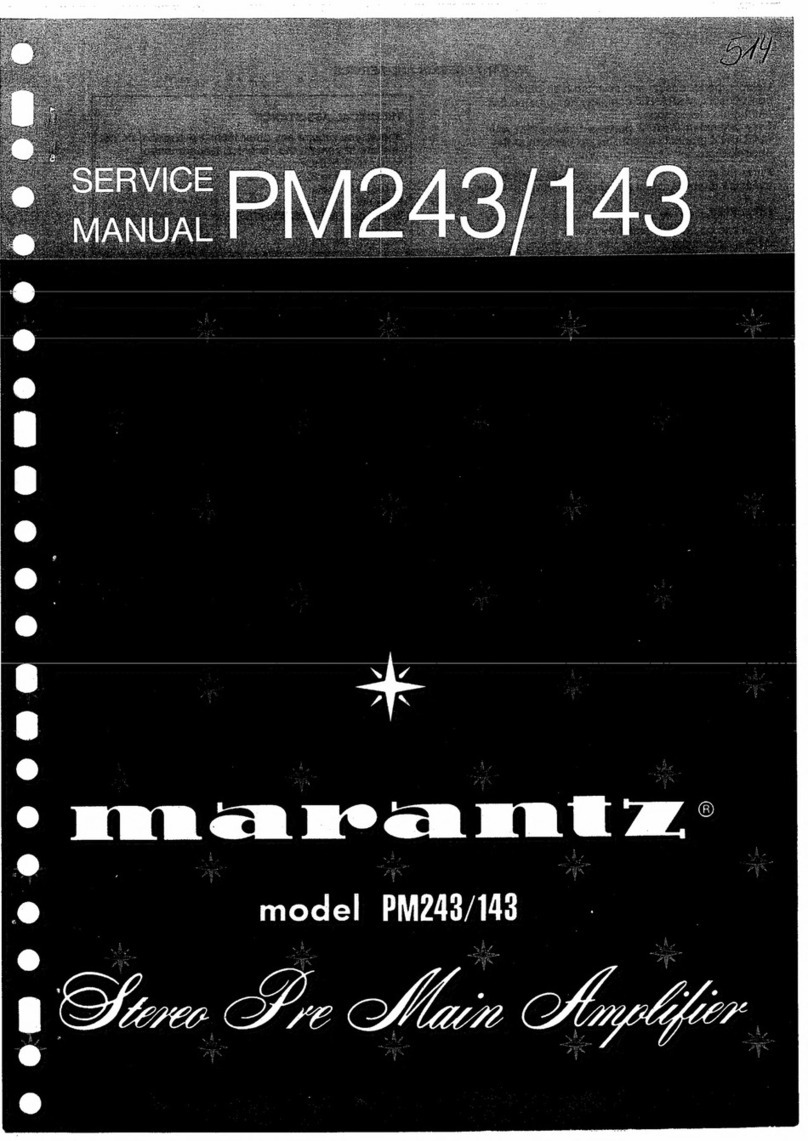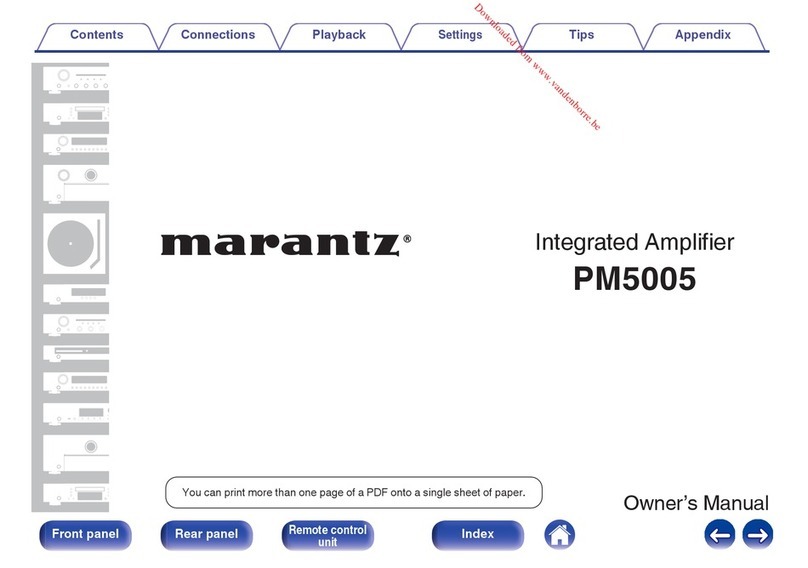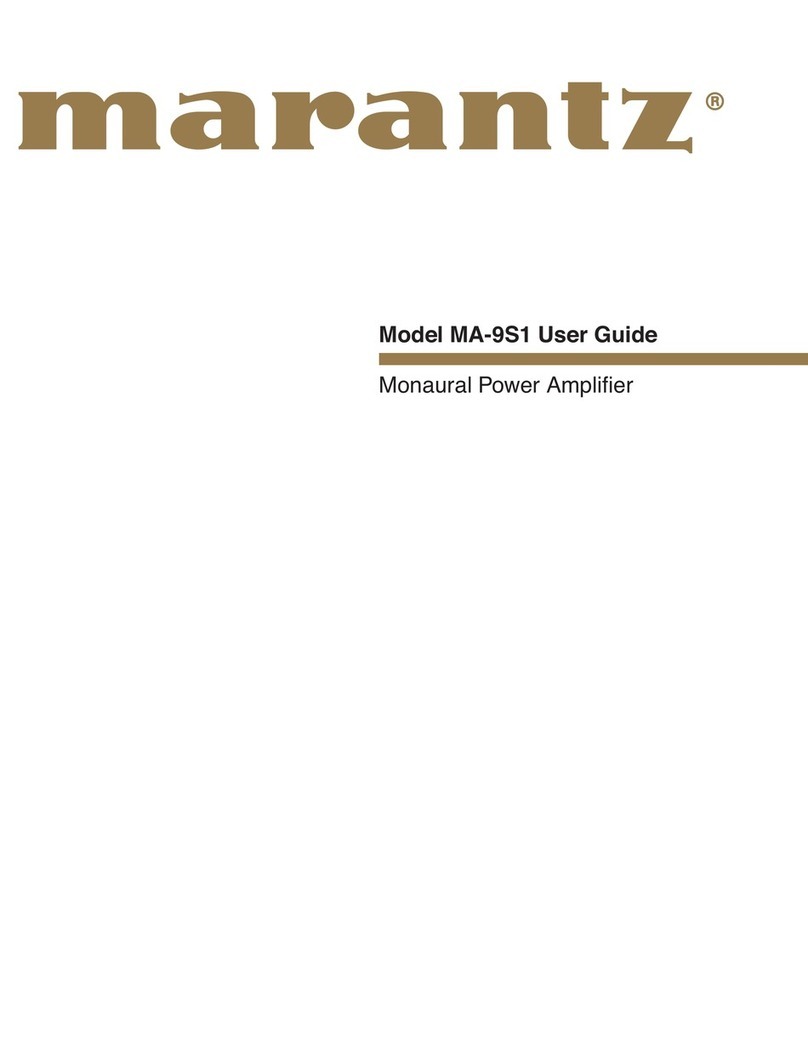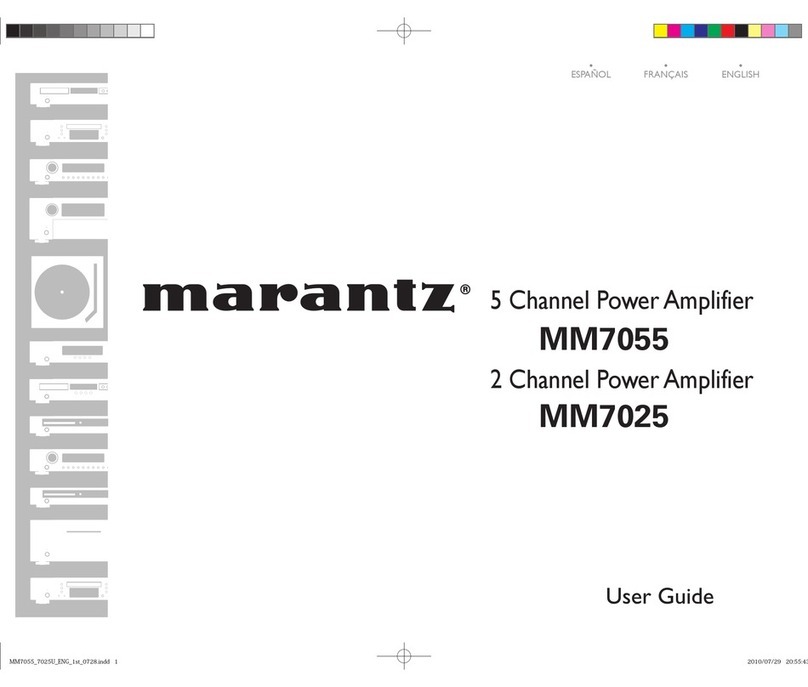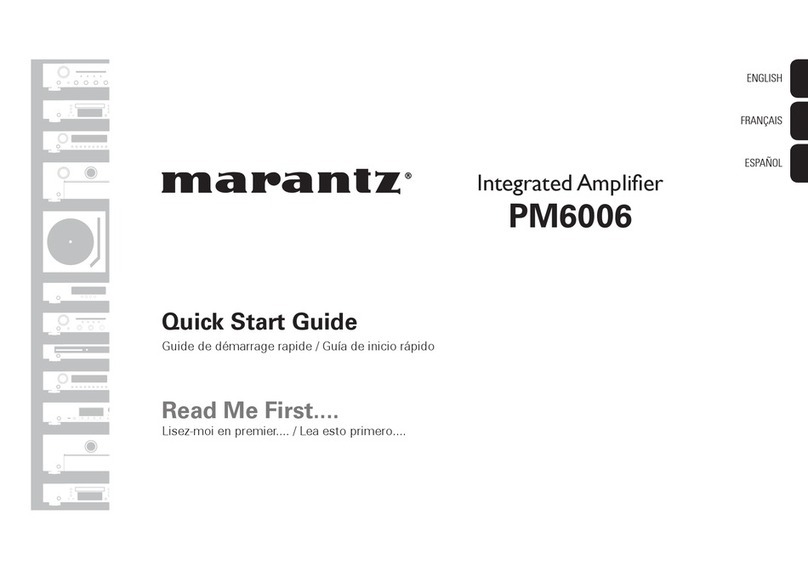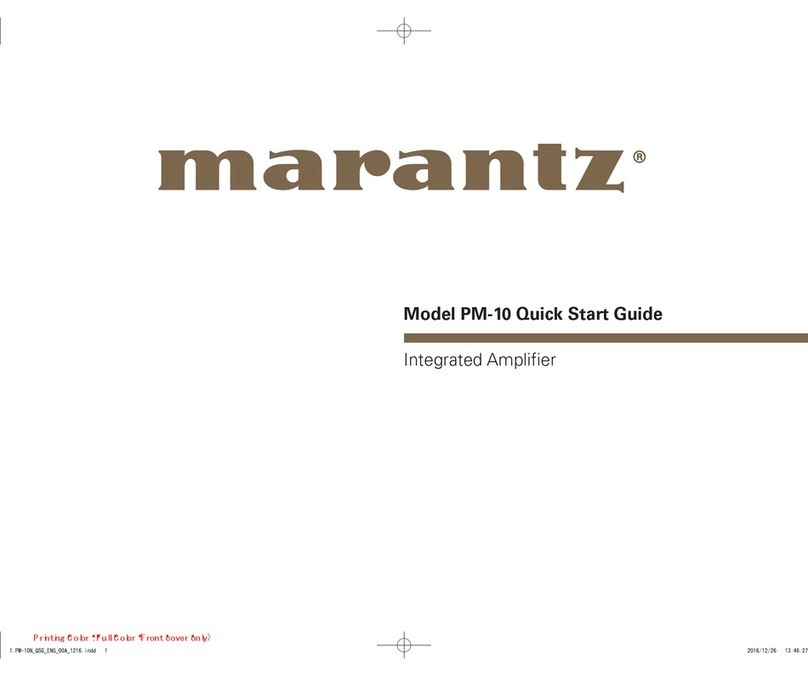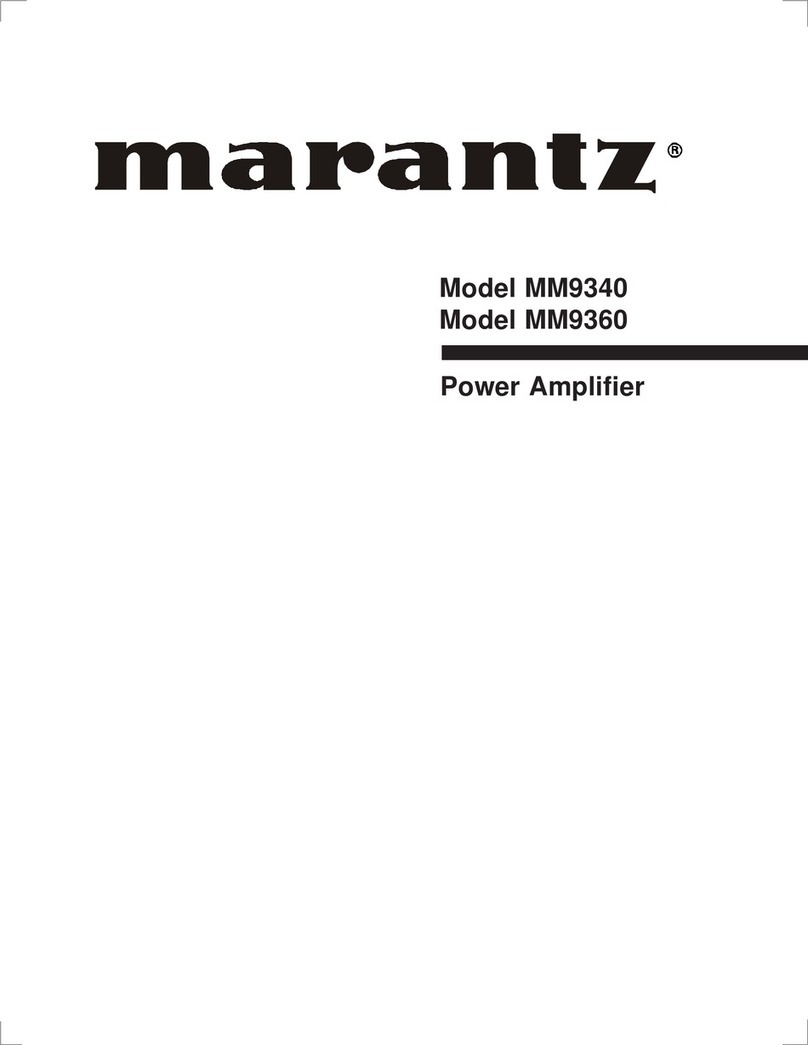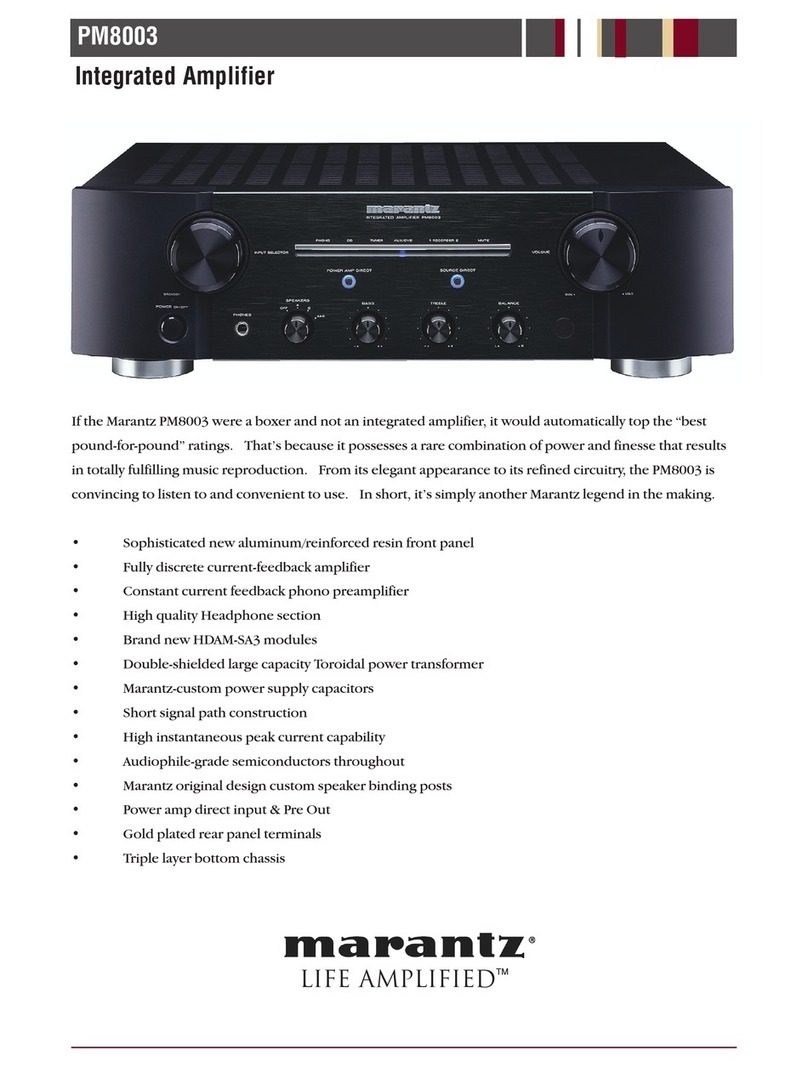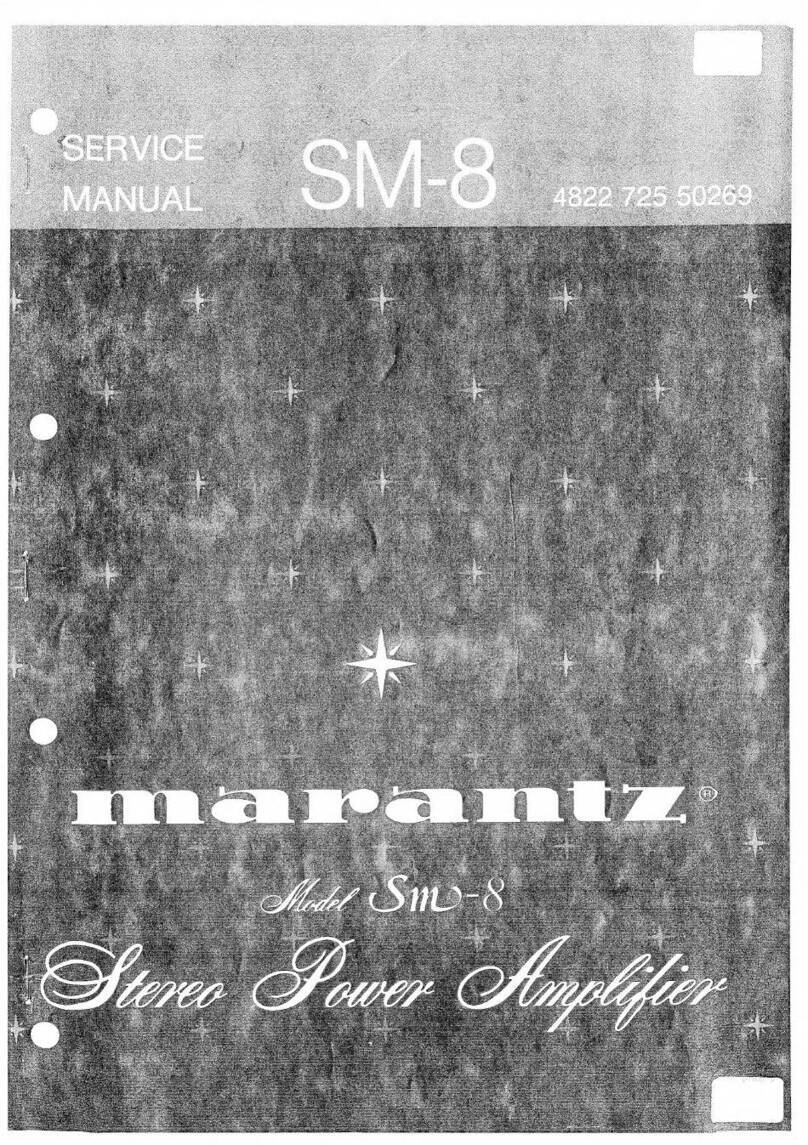SCREEN MENUS
BASIC
OPERATION
ADVANCED
OPERATION
TROUBLESHOOTING
OTHERS CONNECTIONBASIC SETTINGS
5
ADVANCED
SETTINGS
ENGLISH
NETWORK ADDRESS SETTINGS
1. Start the network player.
1
NETWORK
Server
Video
Photo
Music
Select
ENTER
Enter
2. Set the remote controllerler to NETWORK
mode.
3. Press the
<and >buttons on the remote
controllerler to move the remote controllerler
window to 005/005, and press the SETTINGS
button.
4. The SETTINGS window is displayed.
Select Network Settings with the cursor and
press the ENTER button.
Network Settings
Settings
Preferences
System Reset
Software Update
System Information
TITLE
Network Settings
1/5
1ExitSelect
ENTER
Enter
SETTINGS
5. The Network Settings screen is displayed.
The figures displayed in this screen are the
settings for the current network address.
We recommend that you make a copy of these
settings, because they may be required when
authenticating the unit from the server.
Obtain IP Address
IP Address
Subnet Mask
Default Gateway
DNS Server
MAC Address 00 : 06 : 78 : xx : xx : xx
Notwork Settings
1
ExitSelect
ENTER
Enter
SETTINGS
OK CANCEL
Automatic
192 . 168 . 0 . 80
255 . 255 . 255 . 0
...
...
●Obtain IP Address :
The default setting is Automatic.
To change the setting, press the ENTER button to
enable setting selections. Press the 3/ 4buttons to
select an item and confirm by pressing the ENTER
button.
• Automatic :
The address is obtained automatically from the
DHCP server.
If there is no DHCP server, the address is assigned
using Auto-IP.
If the address has been obtained automatically,
select “OK” to complete the setting.
Press the GUIDE button on the remote controller
to return to the top menu.
• Manual :
For manual input, see “Manual Setting”.
MANUAL SETTING
If you selected Manual, input is possible for the
following items.
Note:
Knowledge about the network is required for manual
input. See the user guide for your router or modem.
●IP Address:
Set the IP address. For manual input, enter an IP
address that is based on another device connected
to the same network.
Example:
IP address of another device: 192. 168. 1. 2
IP address of the unit: 192. 168. 1. xxx
Use a number for xxx that does not duplicate another
device.
●Subnet Mask :
Set the subnet mask address. Enter the same
number as the subnet mask of another network
device, such as a router or computer.
Example: 255. 255. 255. 0
●Default Gateway :
Set the gateway address. If a router is used, this is
usually the IP address of the router.
Example: 192. 168. 1. 1
●DNS Server :
Set the DNS server address. This is the address
that is specified by the provider, or the IP address
of the router.
Example: 192. 168. 1. 1
●MAC Address :
This is the MAC address of the unit. This number
cannot be changed.
Note:
Playback is possible even if the gateway and DNS are
left blank, but value inputs are required to perform
network updates.
1. Select the item that you want to set with the 3
/ 4buttons and press the ENTER button.
2. Select the position for entering the number with
the 1/ 2buttons, and enter the number using
the number keys.
If a number does not have three digits, move to
the next value using the 1/ 2buttons.
Press EXIT to return the entered number to its
original value.
Note:
Enter a number from 0 to 255.
If 256 or a higher number is entered, a warning is
displayed
3. After finishing the setting input, press the
ENTER button and select the next item using
the 3/ 4buttons.
4. Repeat steps
2and 3, and after finishing all
the inputs, select “OK” using the 4button and
press the ENTER button.
5. The settings completed dialog box is displayed.
Press the ENTER button to restart.
Notes:
•
If the EXIT button is pressed or “CANCEL” is
selected with the
4
button partway through the setting
procedure, the screen returns to the SETTINGS
screen and the entered settings are canceled.
• The unit cannot be set to standby while it is
restarting.
Do not turn the power of this unit off while it is
restarting.
AV8003UNetworkENG.indb5AV8003UNetworkENG.indb5 08.4.255:38:22PM08.4.255:38:22PM