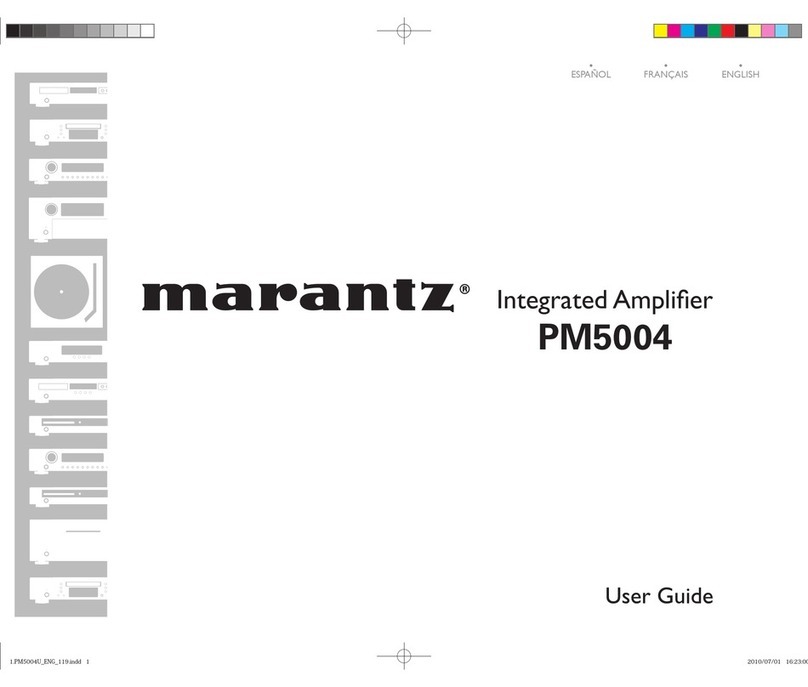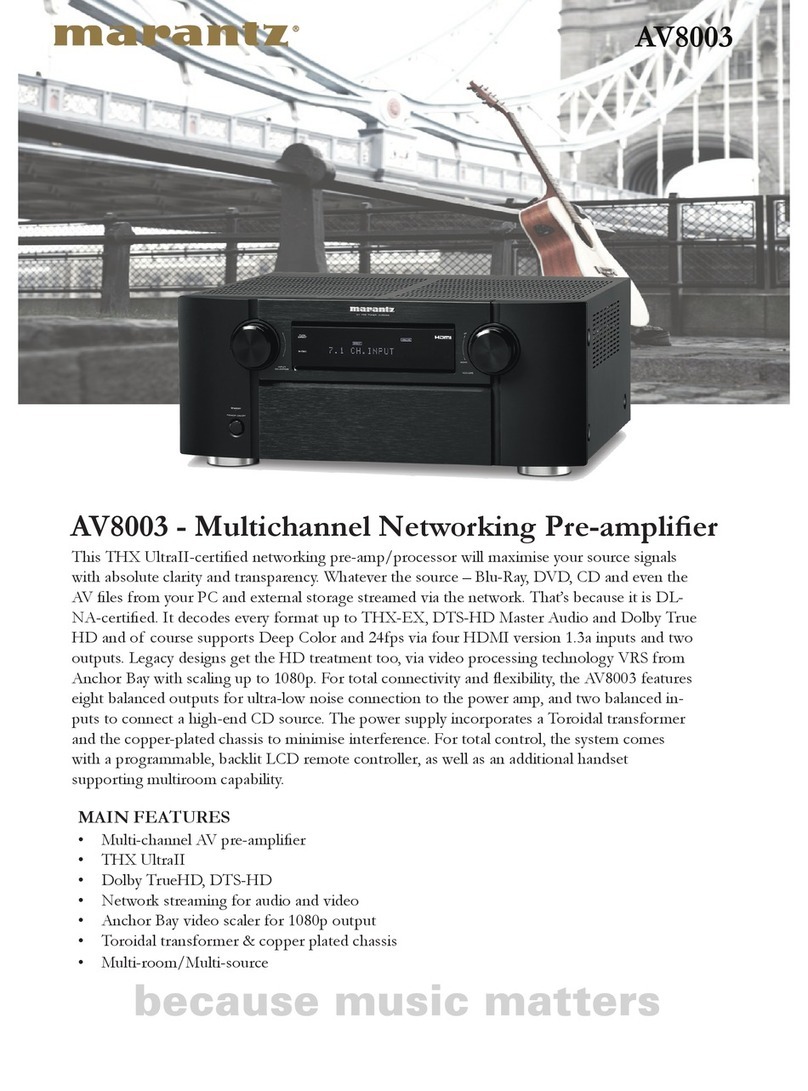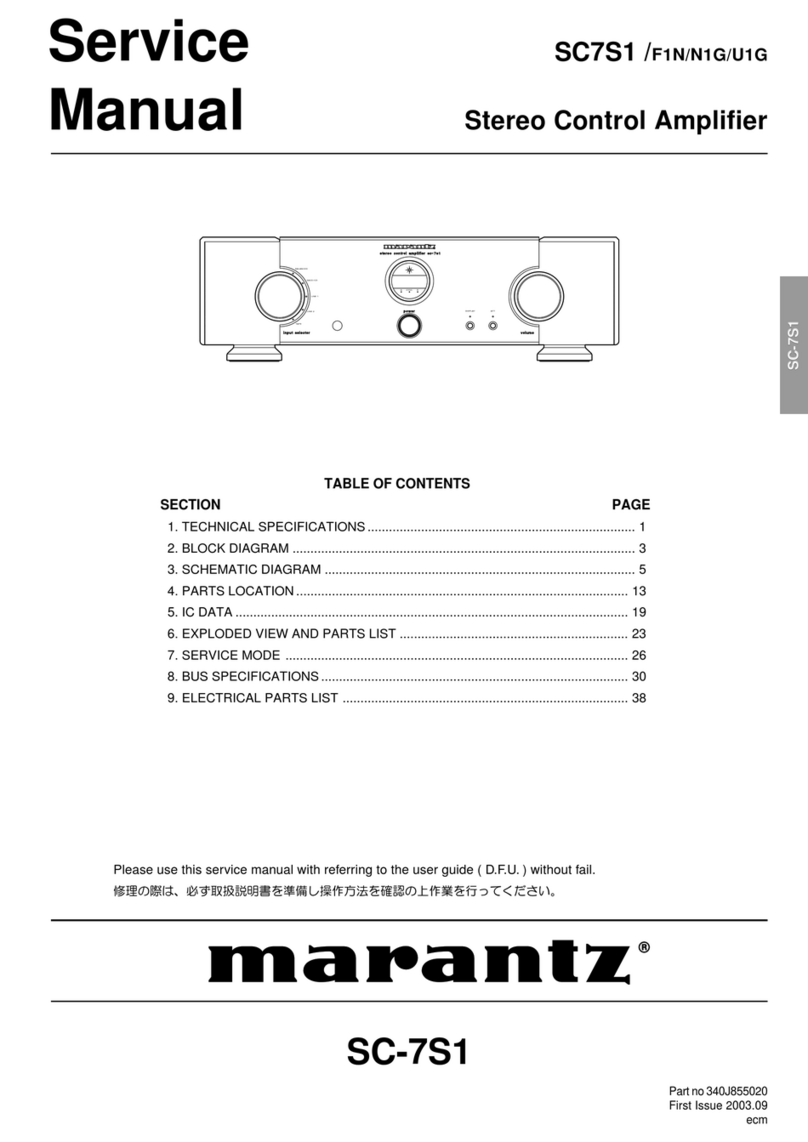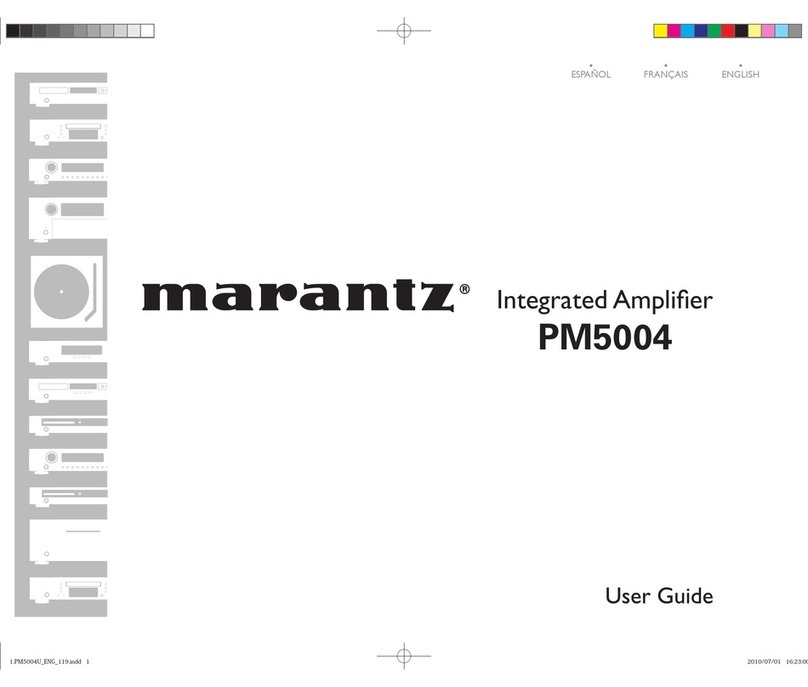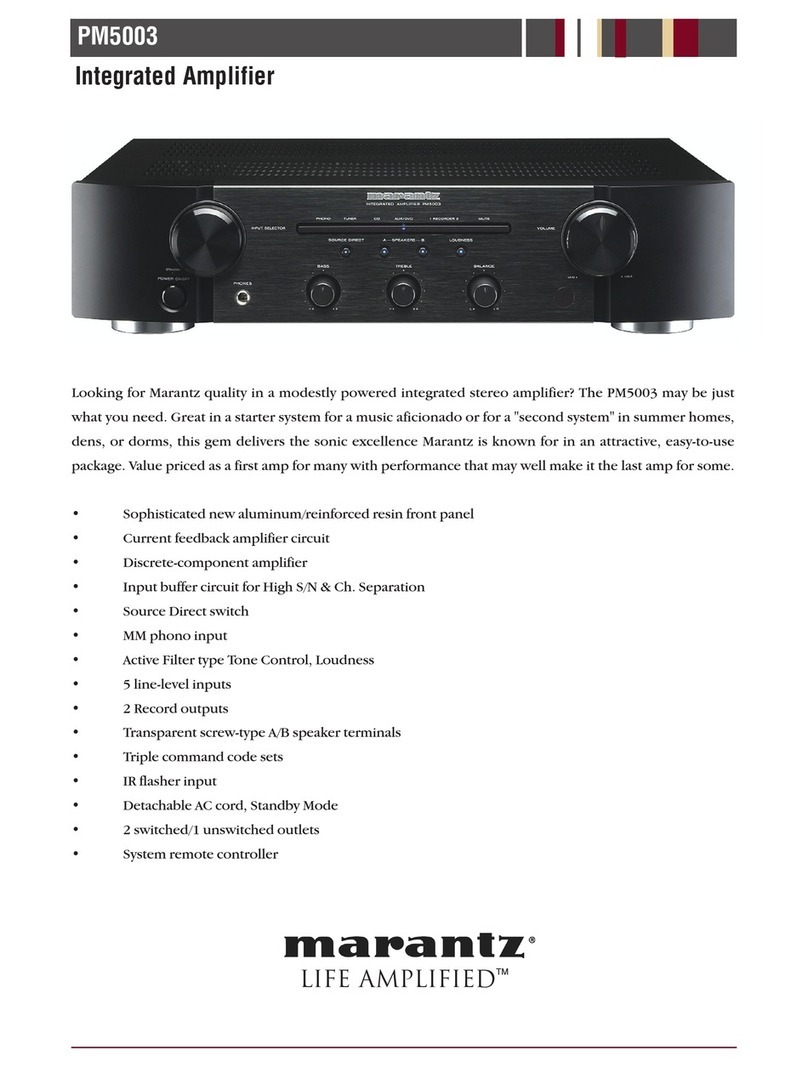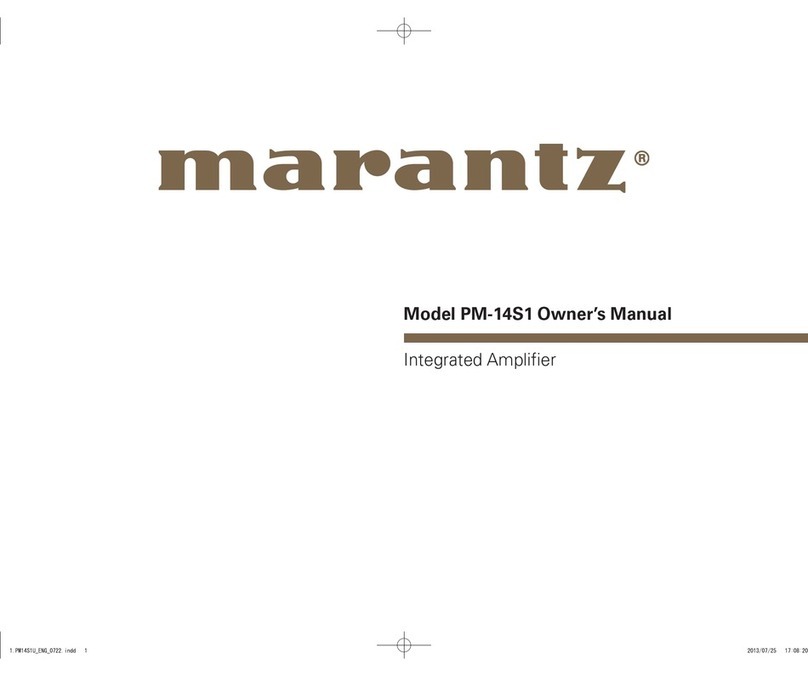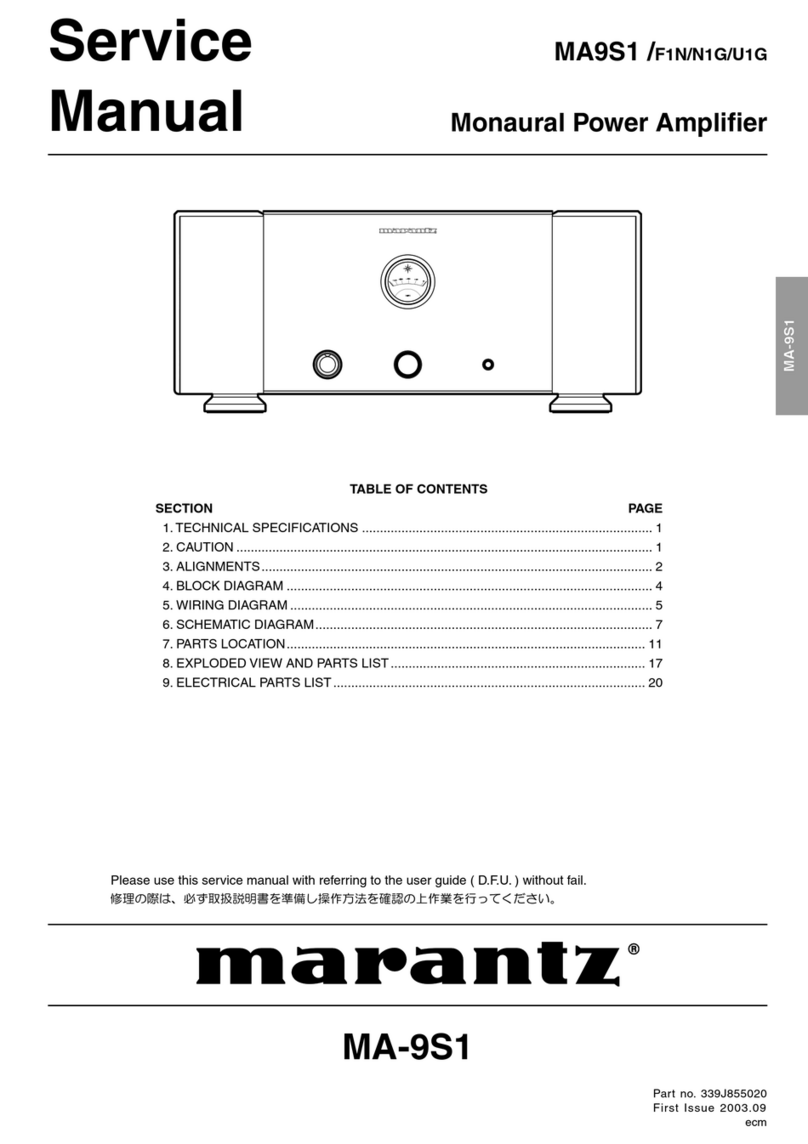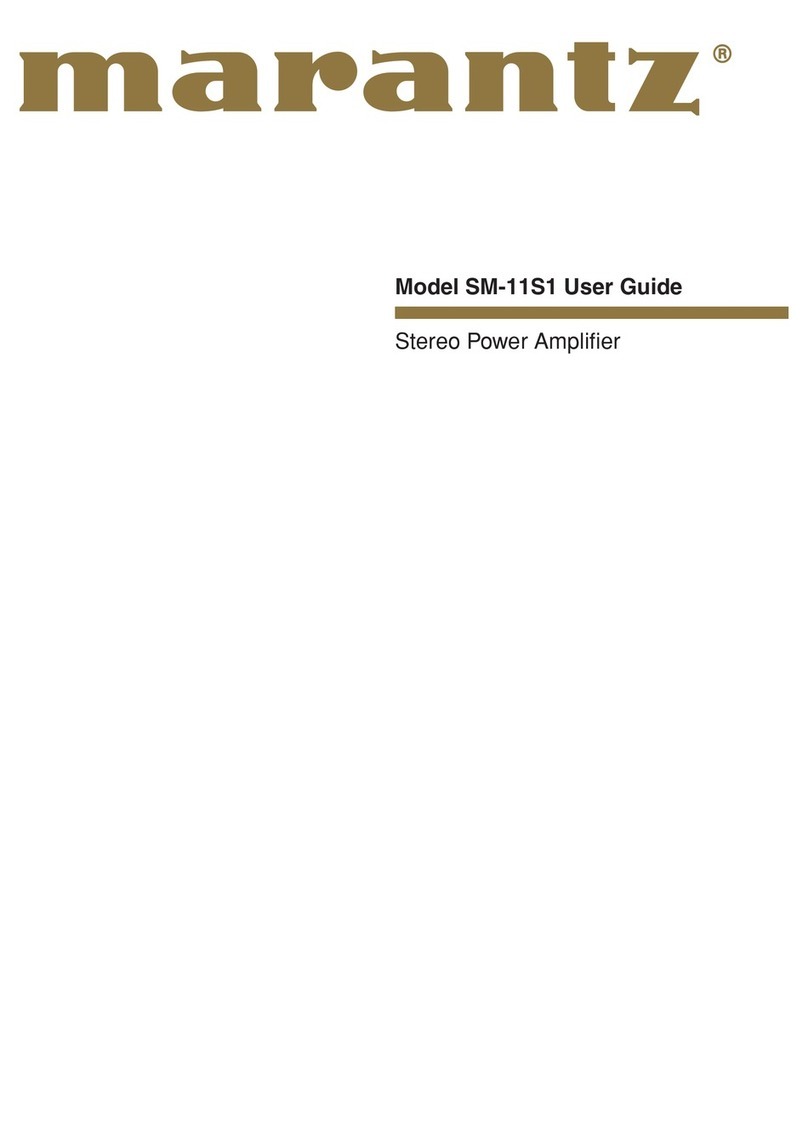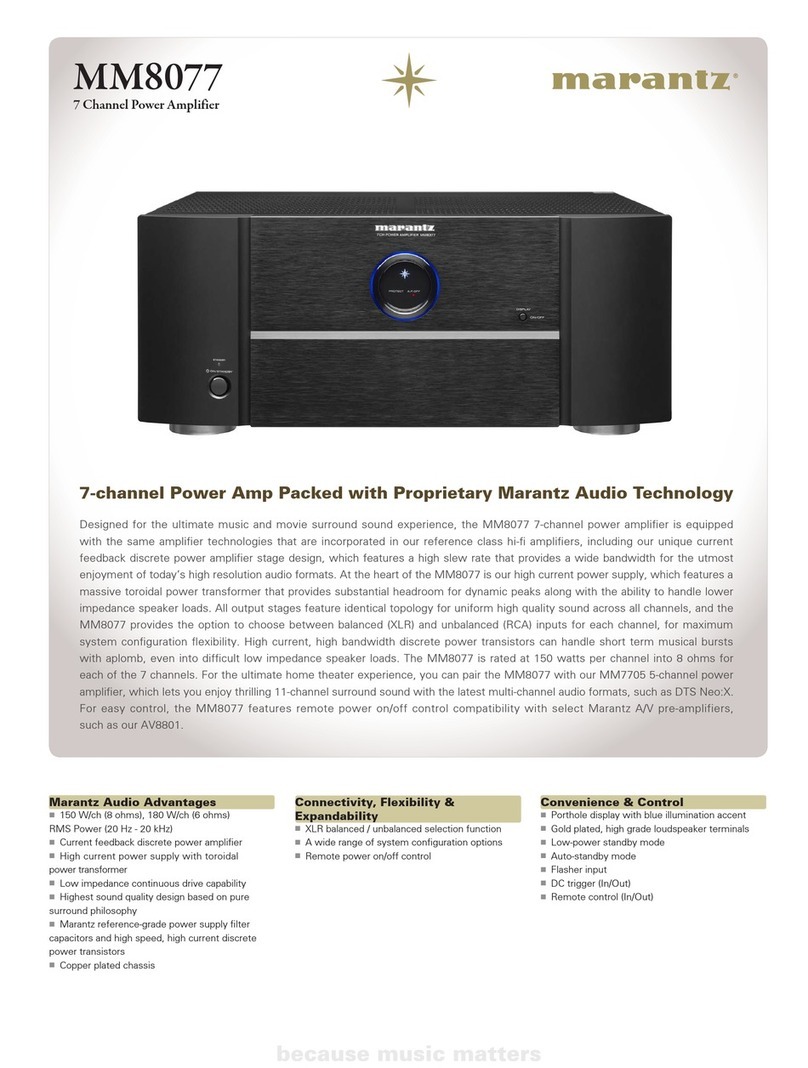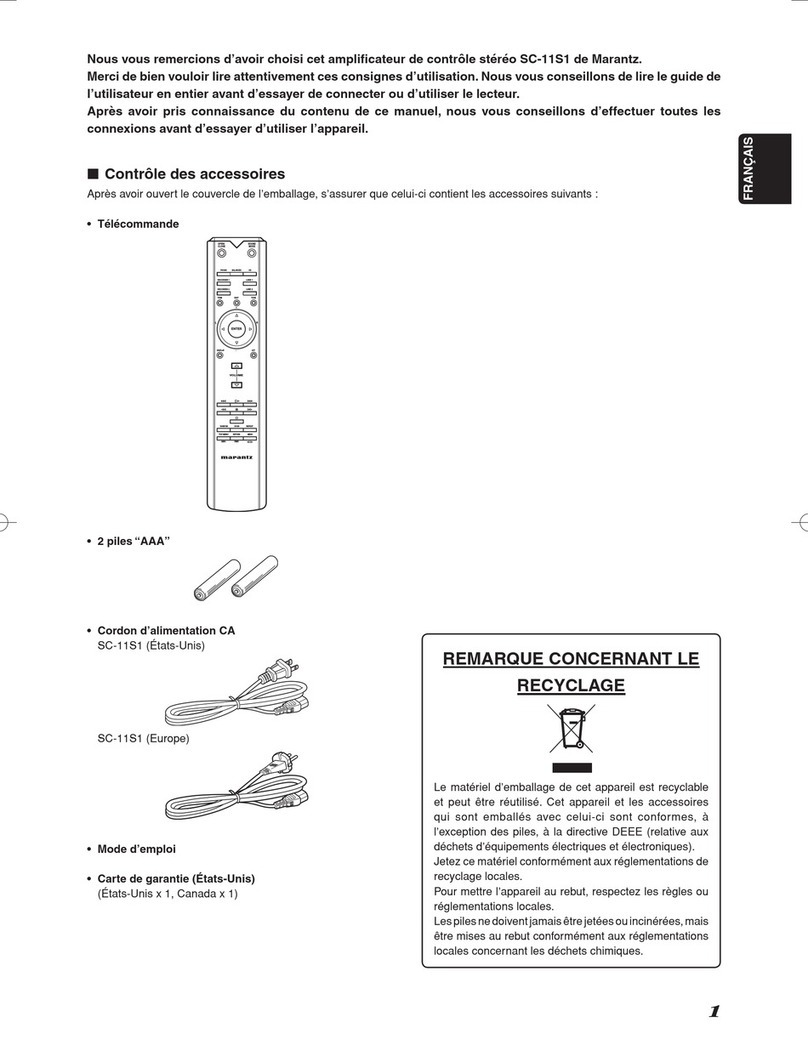Features
High quality sound
0HDAM®SA3 Module
This unit includes the HDAM®SA3 which had been
developed for high-end models. The HDAM®SA3 is
incorporated into many components, such as the current
feedback phono equalizer.
0All-stage Balanced Configuration Amplifier Circuit
This unit has an all-stage balanced configuration and the
power amplifier receives output via a BTL (Bridged
Transless) connection. Both the positive and negative
terminals of the speakers are directly driven by the output
stage of the power amplifier to exhibit a high drive capacity.
Furthermore, since the drive current of the speakers does
not flow directly into the ground circuit, the voltage that
serves as the basis of the amplification is stabilized,
reducing noise and interference between circuits, so that
amplification is conducted accurately.
0Linear Control Volume
The control knob had adopted the high-end model design
concept. For better S/N ratio, the MAS6116 from Micro
Analog Systems and the HDAM®SA3 have been
combined, which enables smooth adjustment in the range
of 0 to −100 dB in units of ±0.5 dB.
0Hypex Switching Power Amplifier Module
The power amplifier uses a total of 4 Hypex NCore®
switching power amplifier modules with BTL connections.
The switching amplifier modules exhibit extremely
excellent performance with minimal distortion from low to
high frequency and no frequency response change
regardless of speaker impedance. Combined use with a
high-speed pre amplifier circuit using HDAM®SA3 faithfully
and precisely reproduces the detailed information in DSD
and high-resolution sound sources.
0Dual-Amplifier Structure
Amplifier of this unit has dual structure, pre amplifier and
power buffer, adopting high-end model design concept.
This dual structure enables the power buffer amplifier to
drive the speakers powerfully, preventing influence from
the back electromagnetic force from the speakers. The pre
amplifier drives the power buffer with super-low distortion.
0Constant Current Feedback Phono Equalizer
This unit incorporates the constant current feedback phono
equalizer which had been developed for high-end models.
This equalizer, developed by Marantz, has the advantages
of both NF-type and CR-type phono equalizers, and it
supports both MM and MC cartridges. The PHONO input
terminal is also equipped with an input impedance switch.
In addition to cartridges with medium to high impedance, it
provides the optimal impedance for cartridges with low
impedances of about 2 to 10 Ω/ohms which are
representative of high-end brand cartridges.
0High Sound Quality Parts Employed
High sound quality parts are used in every part of the
circuit, including newly adopted high sound quality MELF
resistors and film capacitors.
0Display
This unit adopts an LCD (Liquid Crystal Display) to display
the input source and volume level. Compared with other
types of display panels, an LCD requires less drive power
and generates less radiation noise, which minimizes any
adverse effect on sound quality.
0Double-layered chassis
0High-grade Machined Copper Analog Audio Input
Terminals (CD/PHONO Only)
0High-grade Machined Copper Speaker Terminals
High performance
0Purest Mode
Even greater improvements in sound quality are facilitated
by cutting off the power supply of circuits not required
when simply listening.
0F.C.B.S.
A Floating Control Bus System (F.C.B.S.) enables the user
to connect up to four PM-10 units, making a diversity of
applications possible with complete bi-amp and
multichannel connections. Moreover, a ground loop is not
formed among multiple PM-10 units connected; therefore,
sound quality is not adversely affected.
0BI-AMP Mode
Complete bi-amp connection proposed by Marantz
enables a level of reproduction of the acoustic field never
before achieved. Synchronized operation of two PM-10
units is made possible by F.C.B.S. (Floating Control Bus
System) connection, with each PM-10 in Bi-Amp mode
working as a monaural integrated amplifier.
0Power Amplifier Mode
In this mode, this unit works as a power amplifier.
ENGLISH
3