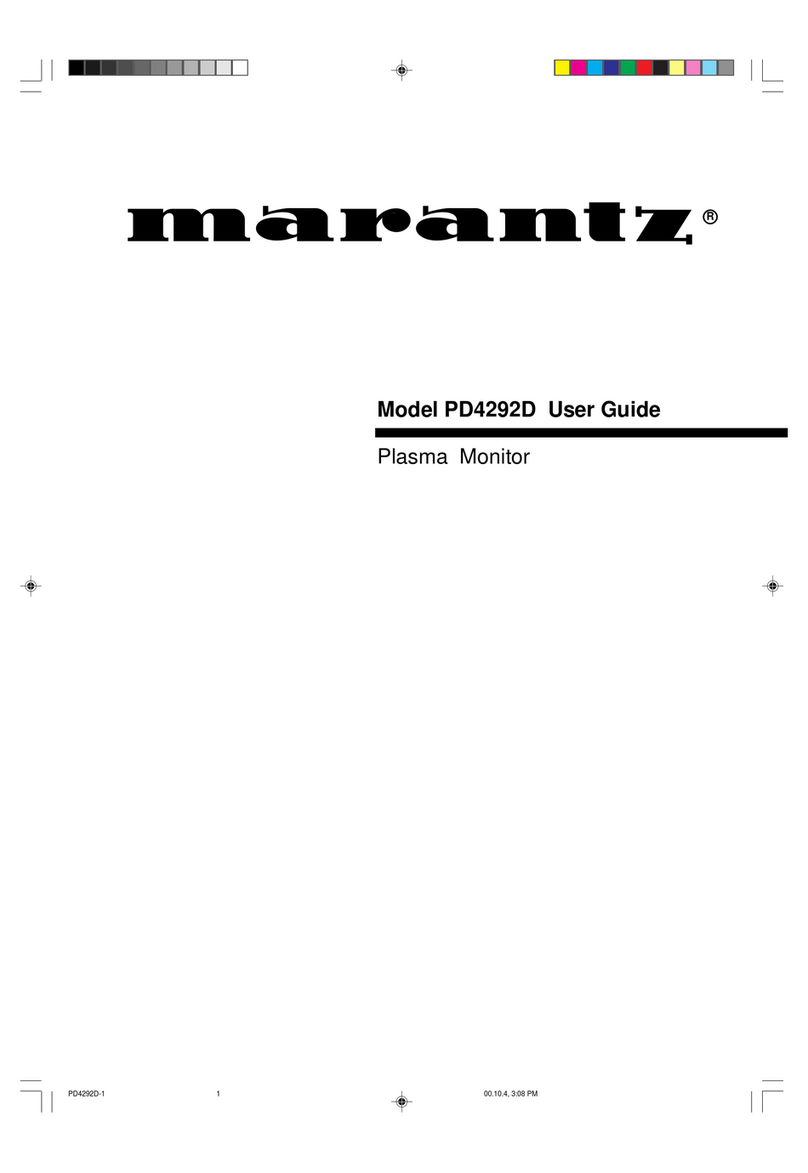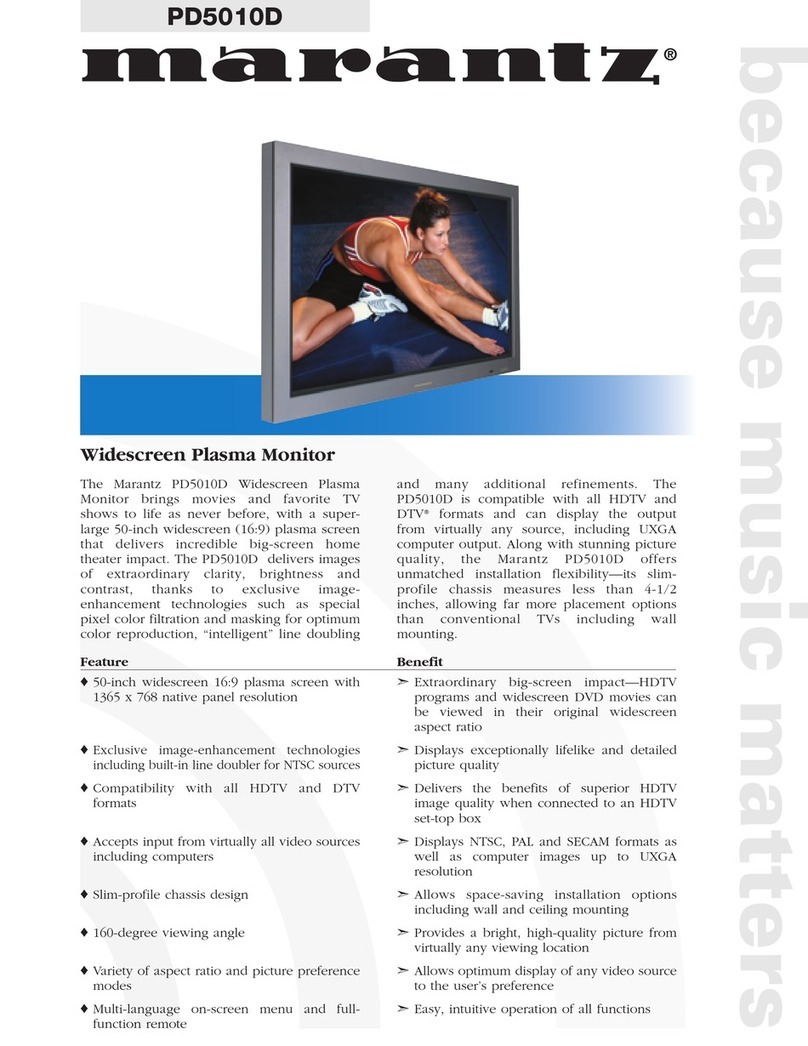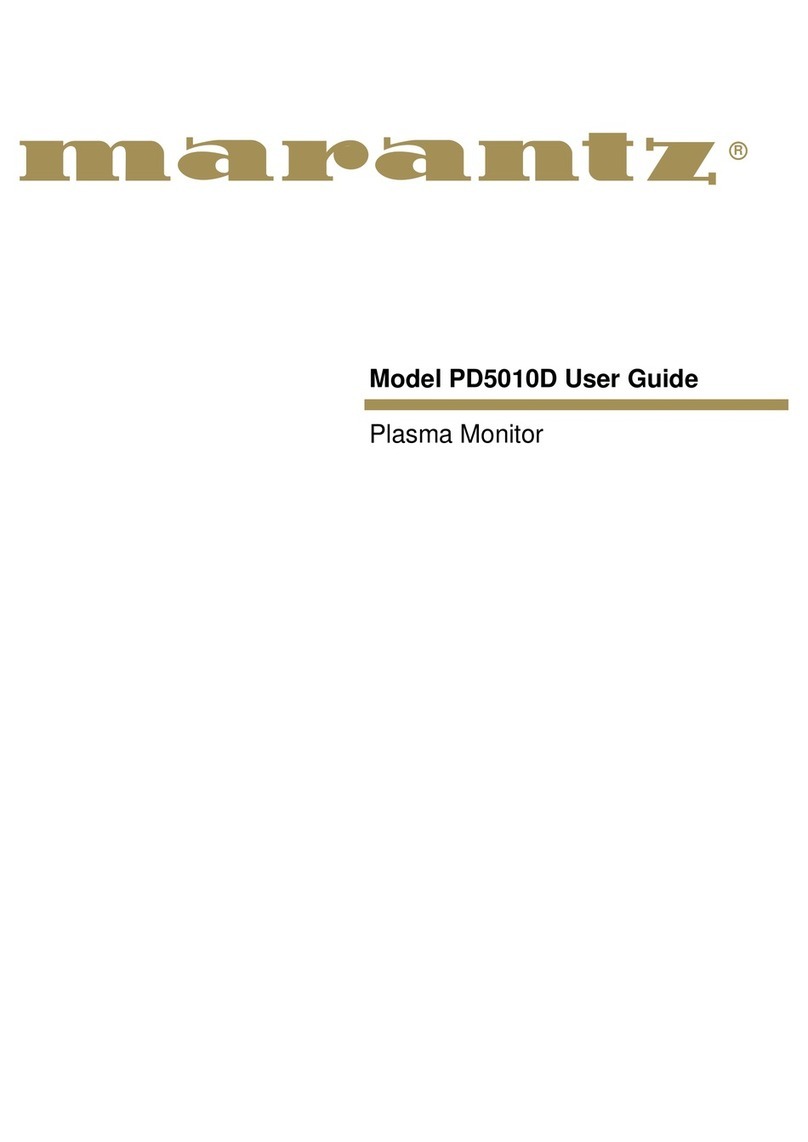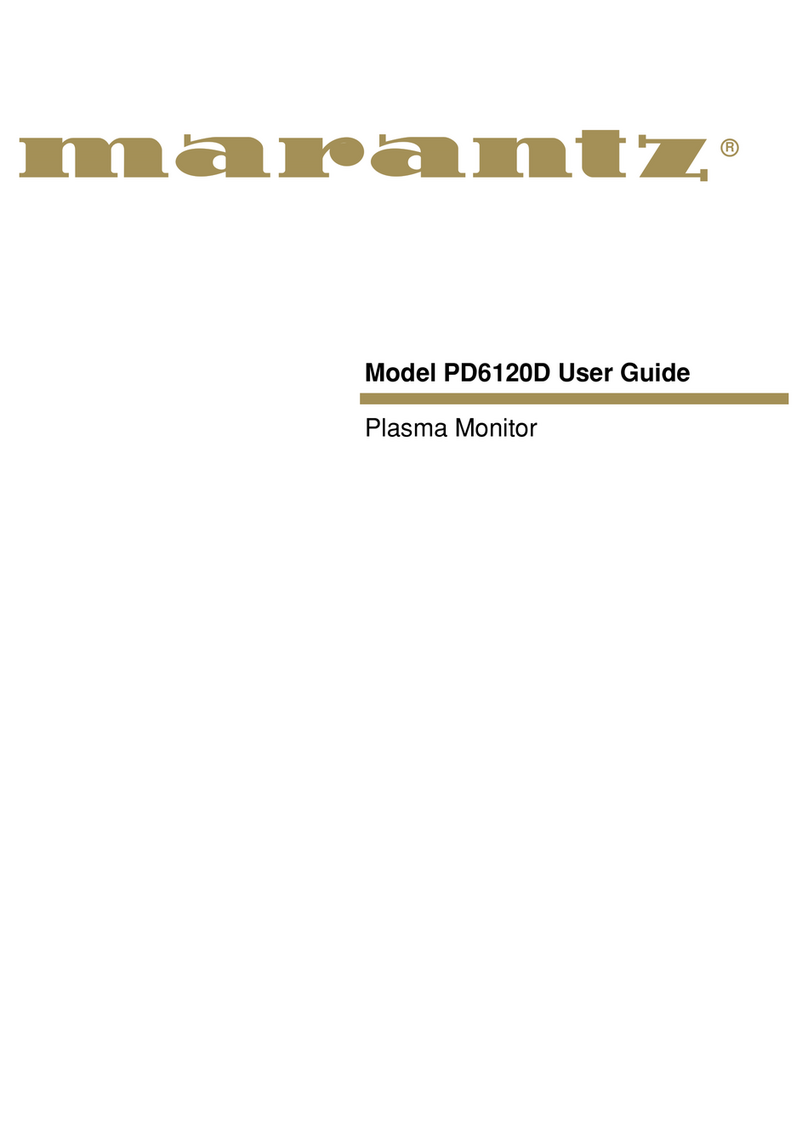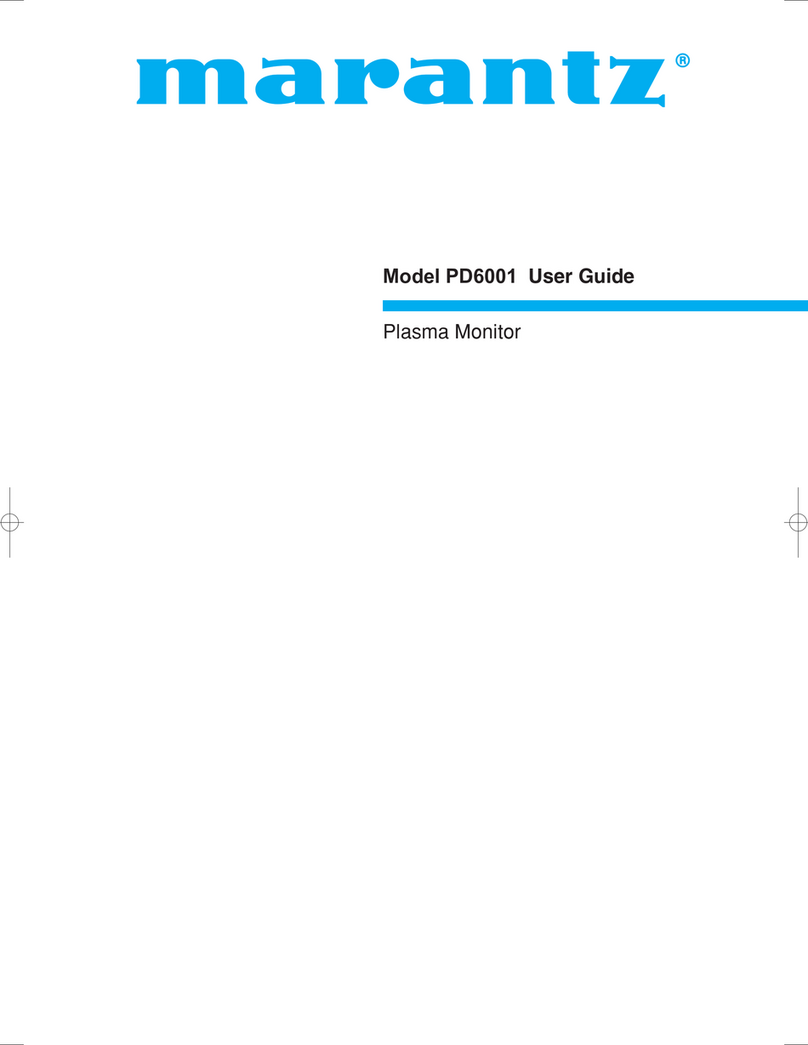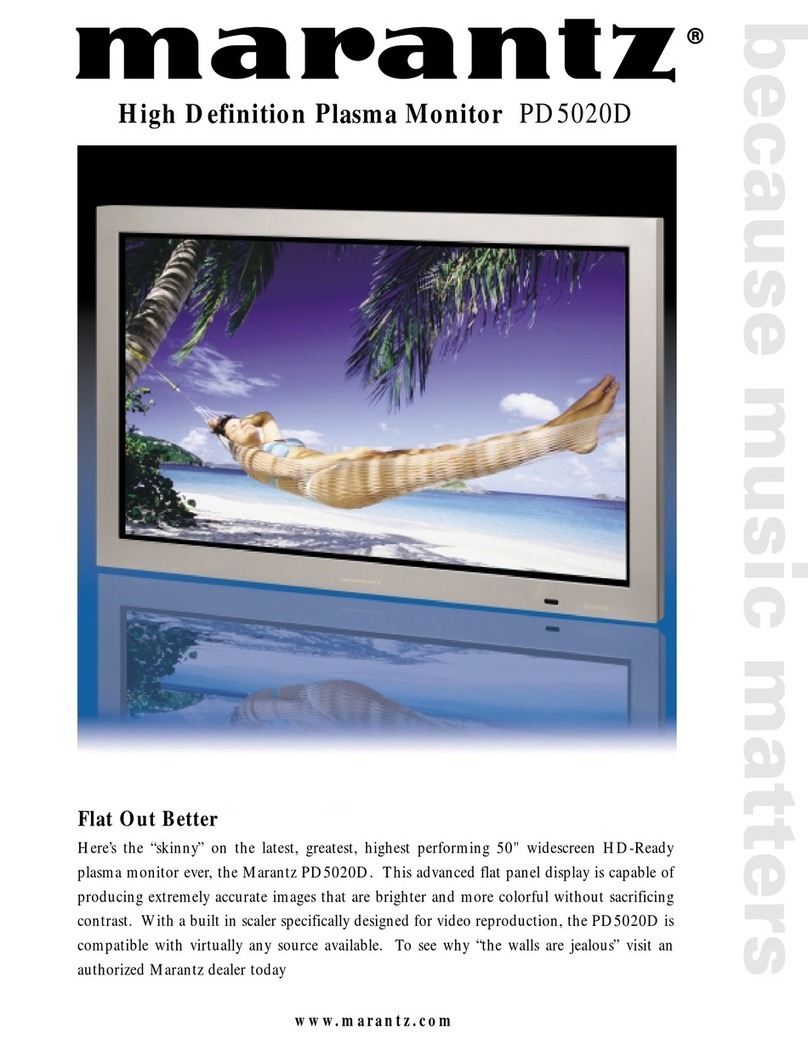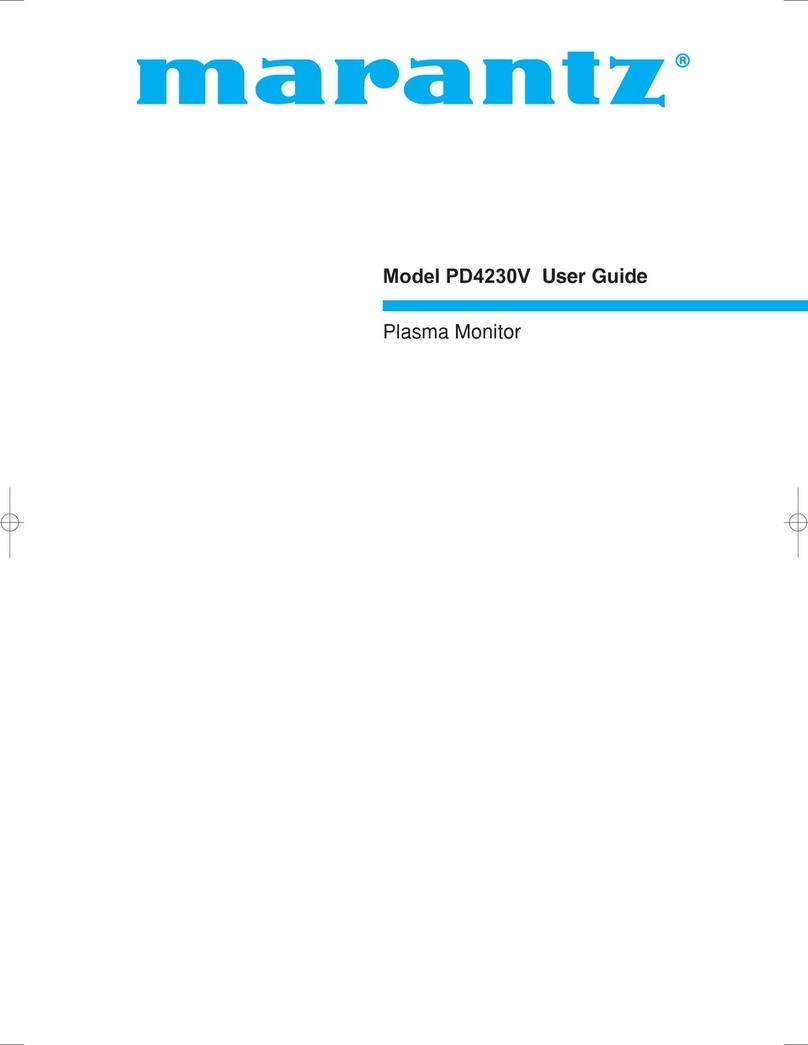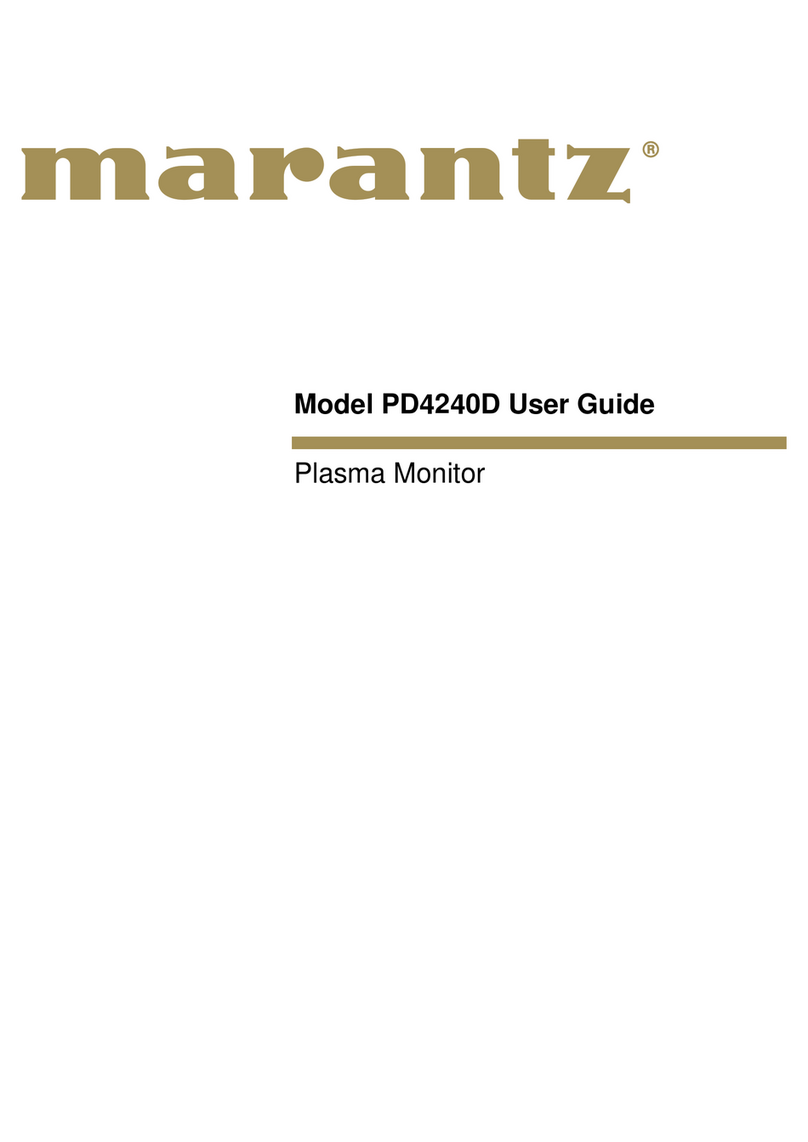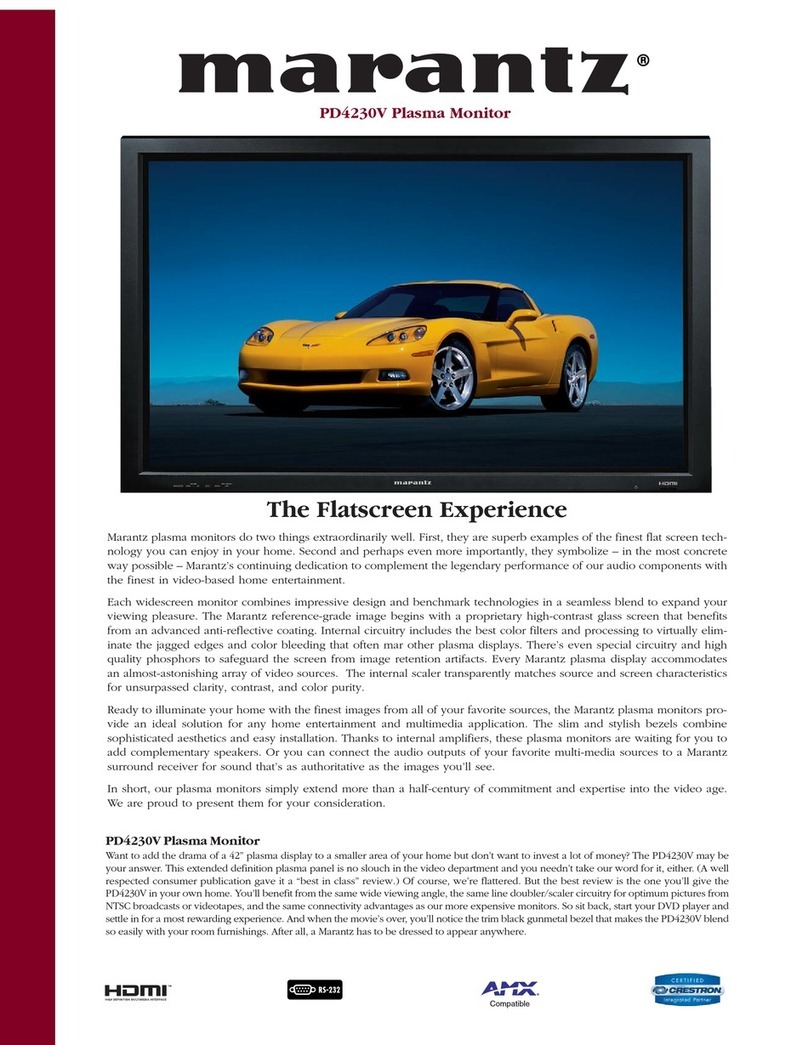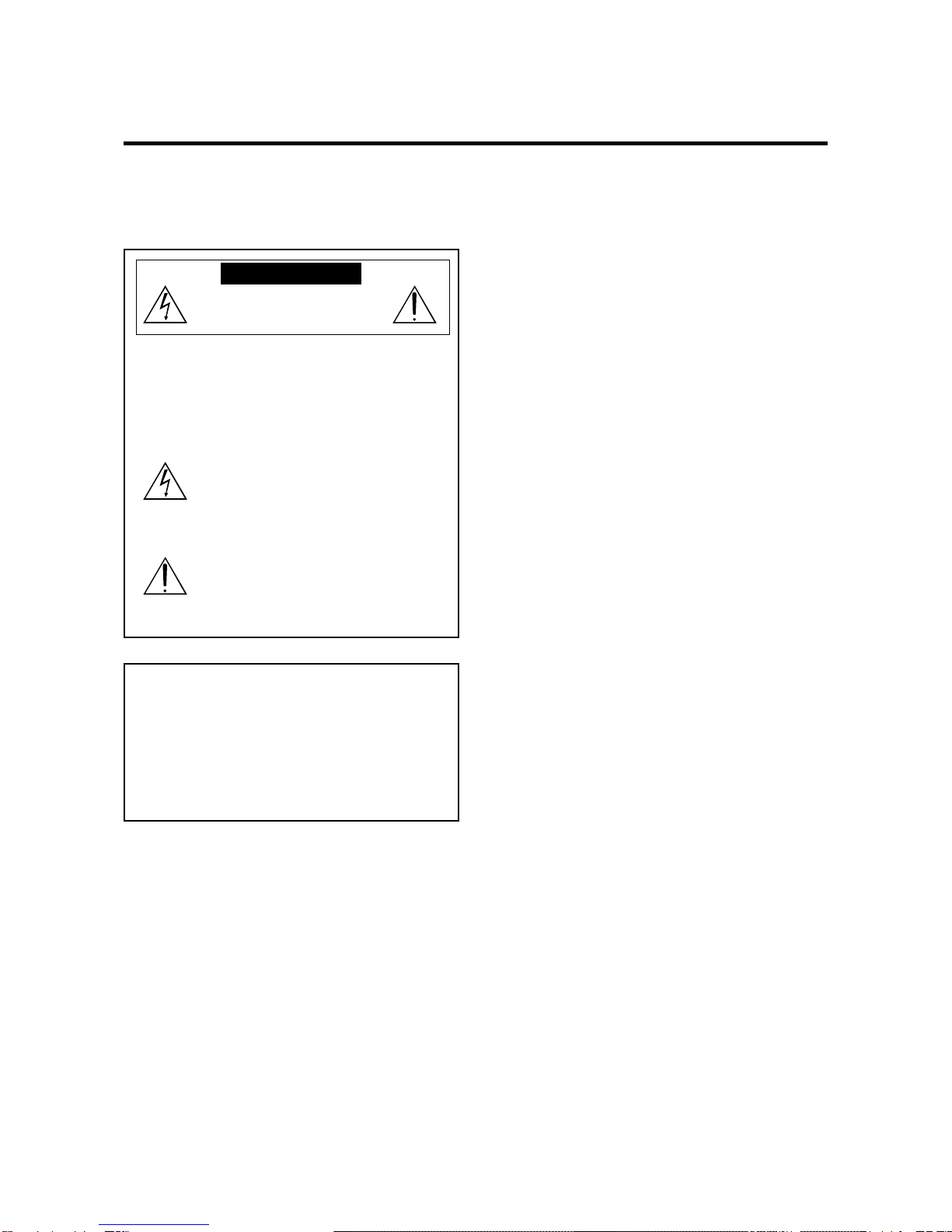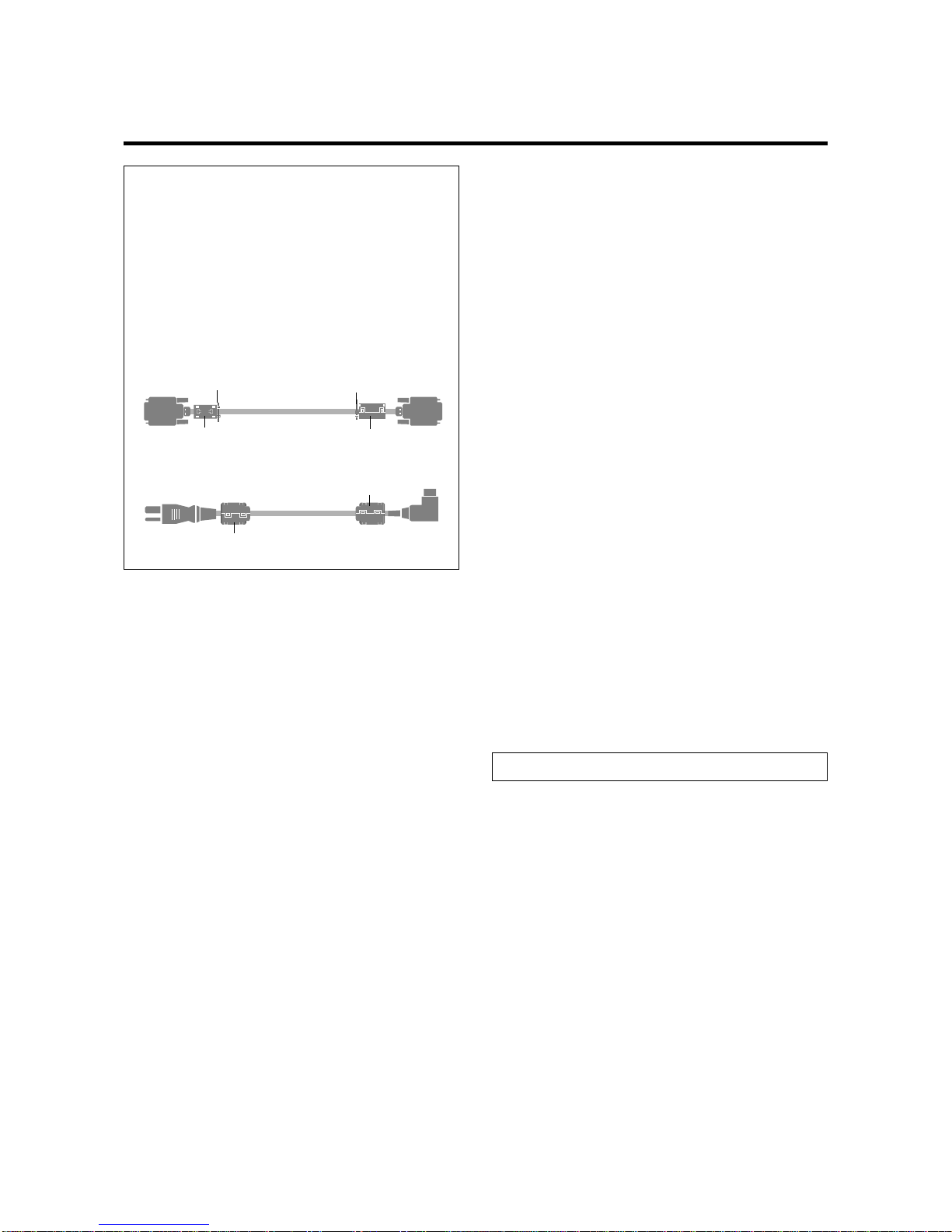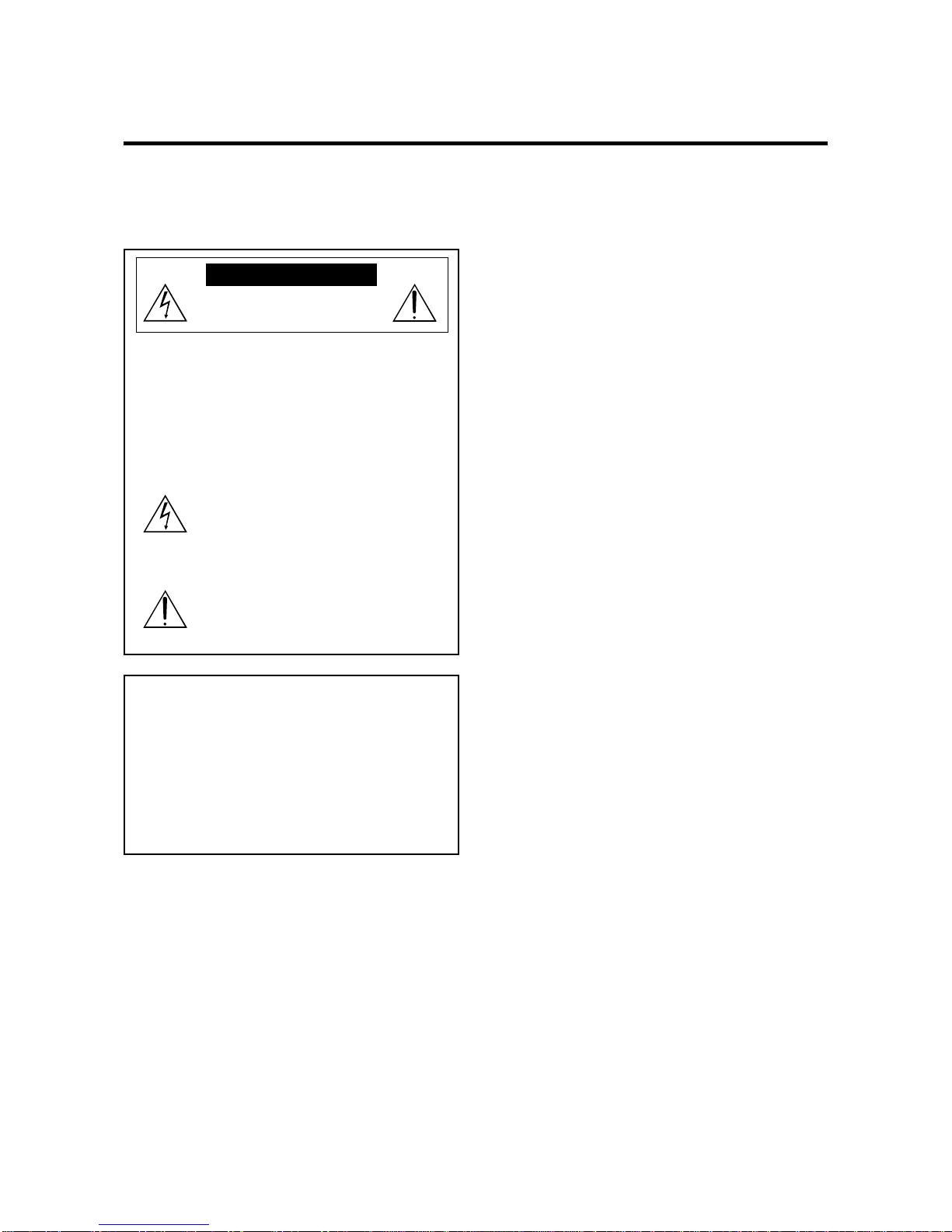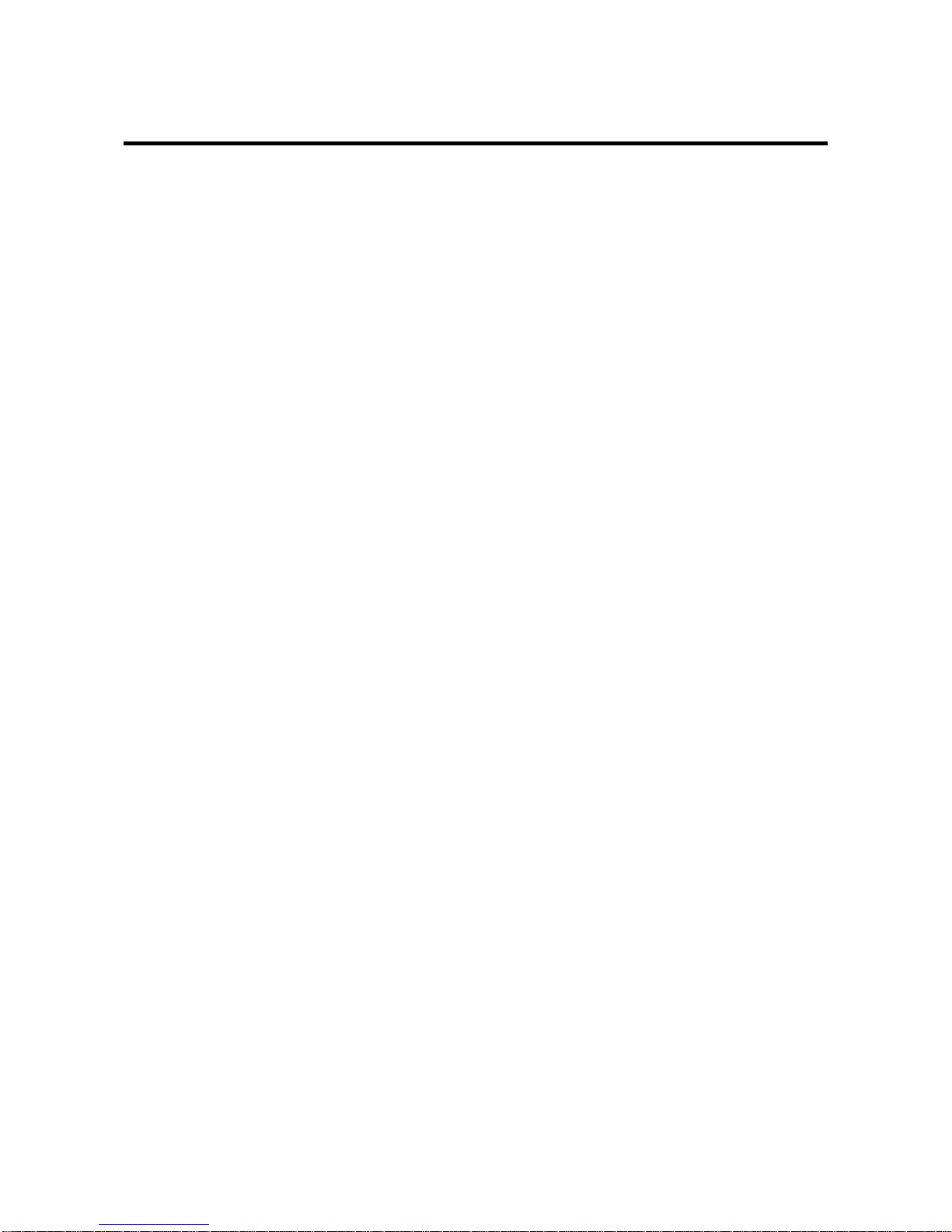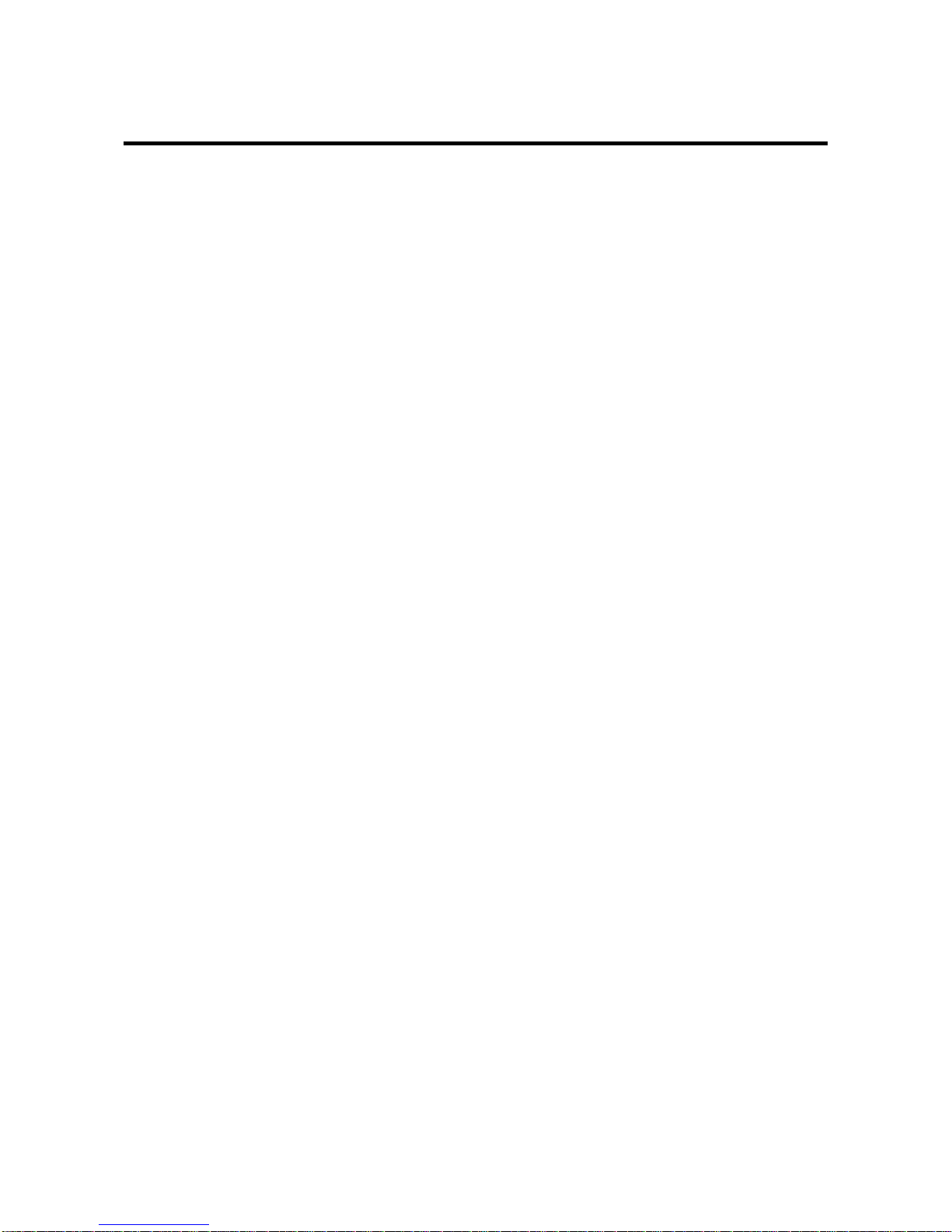How to Attach Options to the Plasma Monitor .... 1
Introduction ..................................................... 2
Introduction to the Plasma Monitor PD5020D .............. 2
The features you’ll enjoy include:............................... 2
Contents of the Package ........................................... 2
Options .................................................................. 2
Part Names and Function .................................. 3
Front View............................................................... 3
Rear View / Terminal Board ...................................... 4
Remote Control ........................................................ 5
Battery Installation and Replacement ........................... 6
Operating Range .......................................................... 7
Handling the remote control......................................... 7
Installation ...................................................... 8
Connecting Your PC or Macintosh Computer ............... 9
Connections with Equipment that has a Digital Interface ...
9
Connecting Your Document Camera ........................... 9
Connecting Your VCR or Laser Disc Player.................. 9
Connecting Your DVD Player ..................................... 9
External Speaker Connections.................................. 10
Pin Assignments and Signal Levels
for 15 pin RGB (Analog) ......................................... 11
Pin Configuration and Signal
of the RGB 3 IN Connector (DVI Connector) .............. 11
Basic Operations ............................................. 12
POWER ................................................................ 12
To turn the unit ON and OFF: .................................... 12
VOLUME .............................................................. 12
To adjust the sound volume:...................................... 12
MUTE ................................................................... 12
To cancel the sound:.................................................. 12
DISPLAY ................................................................ 12
To check the settings: ................................................. 12
DIGITAL ZOOM ..................................................... 12
AUTO ADJUST ...................................................... 12
To adjust the size or quality of the picture
automatically: ............................................................ 12
OFF TIMER ........................................................... 13
To set the off timer: ................................................... 13
To check the remaining time: ..................................... 13
To cancel the off timer ............................................... 13
WIDE Operations ............................................. 14
Watching with a wide screen (manual) .................... 14
When watching videos or digital video discs............. 14
When watching high definition video source ............. 14
Watching computer images with a wide screen ......... 15
When “PICTURE SIZE”is set to “OFF”................... 15
MULTI SCREEN Operations ............................... 16
Showing a couple of pictures on the screen
at the same time ................................................... 16
Operations in the Side-by-side mode.......................... 16
Operations in the Picture-in-picture mode .................. 17
Selecting the input signals to be displayed ................. 17
Adjusting the OSM controls...................................... 17
OSM Controls ................................................. 18
Menu Operations ................................................... 18
Picture Settings Menu ............................................. 20
Adjusting the picture ................................................. 20
Setting the picture mode according to the
brightness of the room ............................................... 21
Setting the color temperature .................................... 22
Adjusting the color to the desired quality ................... 23
Reducing noise in the picture ..................................... 24
Sound Settings Menu .............................................. 25
Adjusting the treble, bass and left/right balance ........ 25
Screen Settings Menu ............................................. 26
Adjusting the Position, Size, Fine Picture,
Picture Adj ................................................................ 26
Function Settings Menu .......................................... 27
Setting the on-screen menu ....................................... 27
Adjusting the position of the menu display ................ 28
Setting the power management for computer images .....
29
POWER/STANDBY indicator ................................... 30
Setting the gray level for the sides of the screen ......... 31
Setting the picture to suit the movie ........................... 31
Setting RGB3ADJ..................................................... 32
Reducing burn-in of the screen .................................. 32
Setting the time for “INVERSE”................................ 33
Setting the time for “SCREEN WIPER”.................... 34
Resetting to the default values.................................... 35
Options Settings Menu ............................................ 36
Setting the allocation of the audio connectors ........... 36
Setting the BNC connectors ...................................... 36
Setting a computer image to the correct RGB
select screen ............................................................. 37
Setting high definition images to the suitable
screen size............................................................... 38
Setting the picture size for RGB input signals ............ 38
Information Menu ................................................. 39
Checking the frequencies, polarities of input signals,
and resolution ........................................................... 39
Setting the language for the menus............................. 39
Setting the video signal format.................................. 40
External Control ............................................. 41
Table of Signals Supported .............................. 55
Supported resolution .............................................. 55
Troubleshooting ............................................. 57
Specifications ................................................. 58
Contents