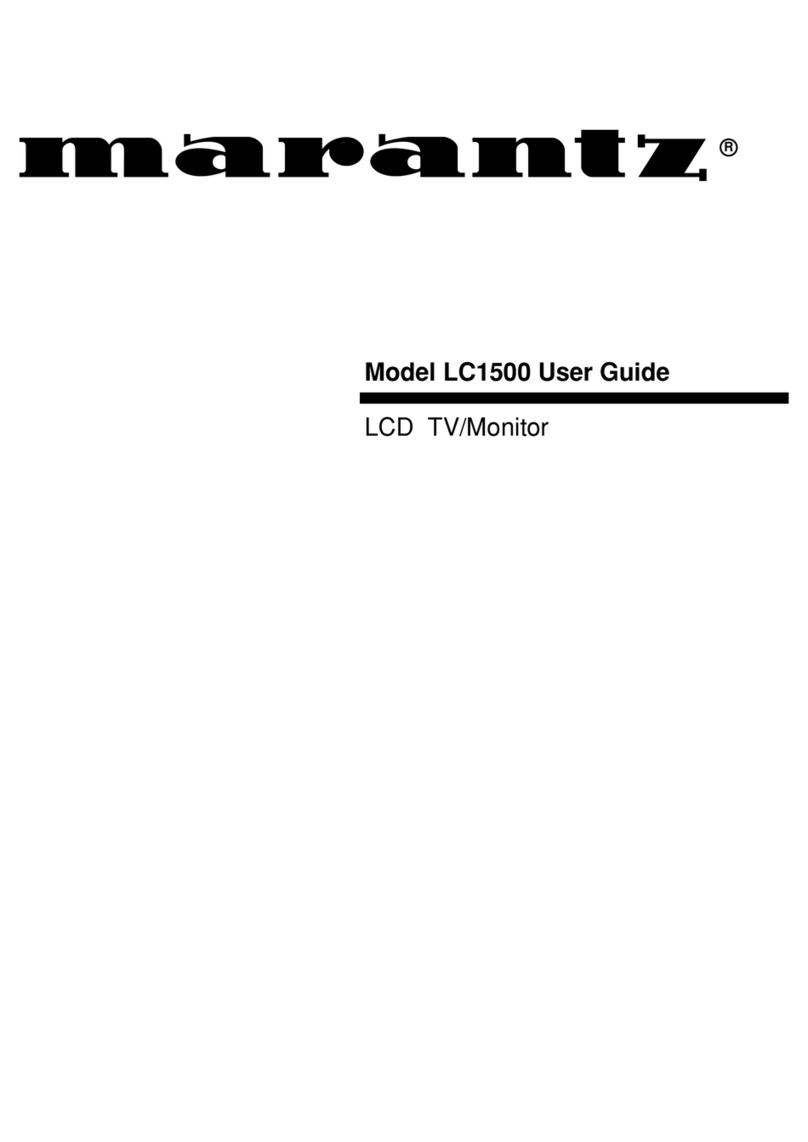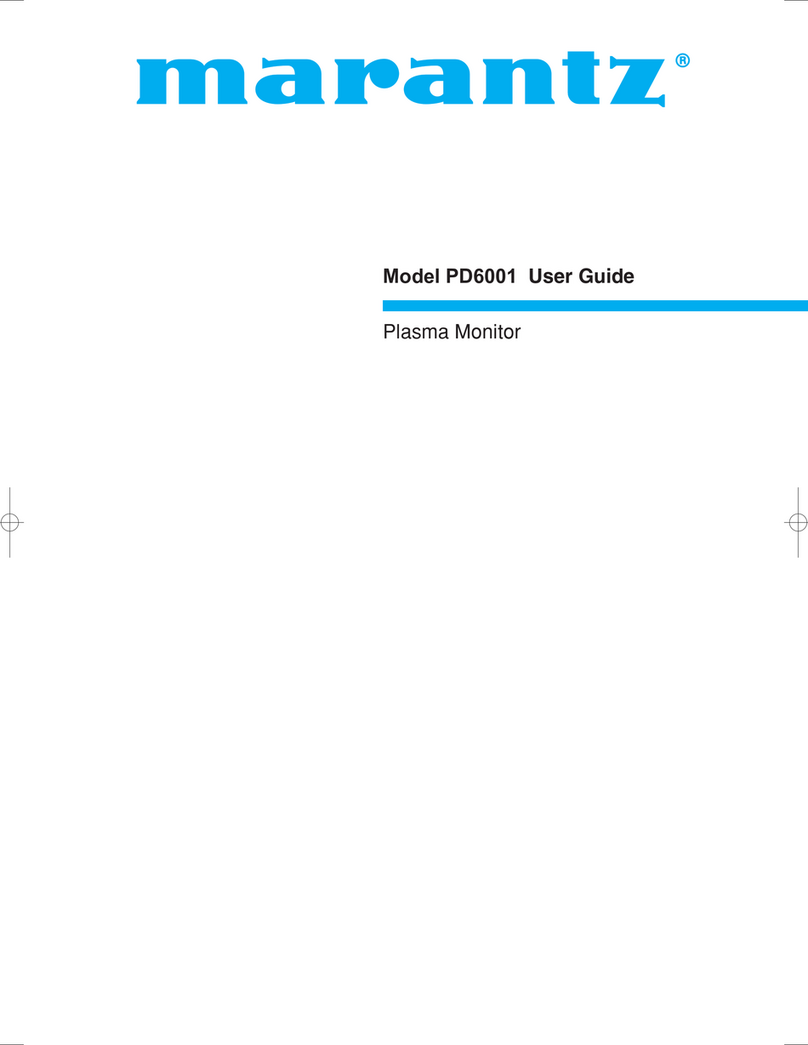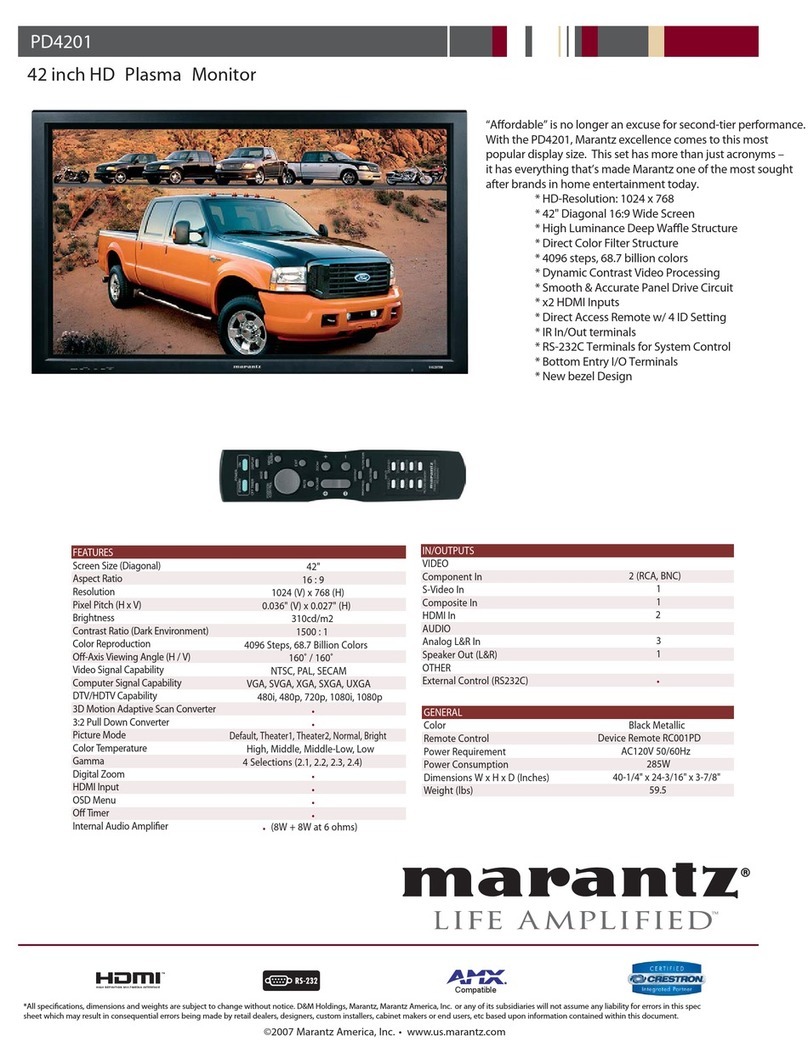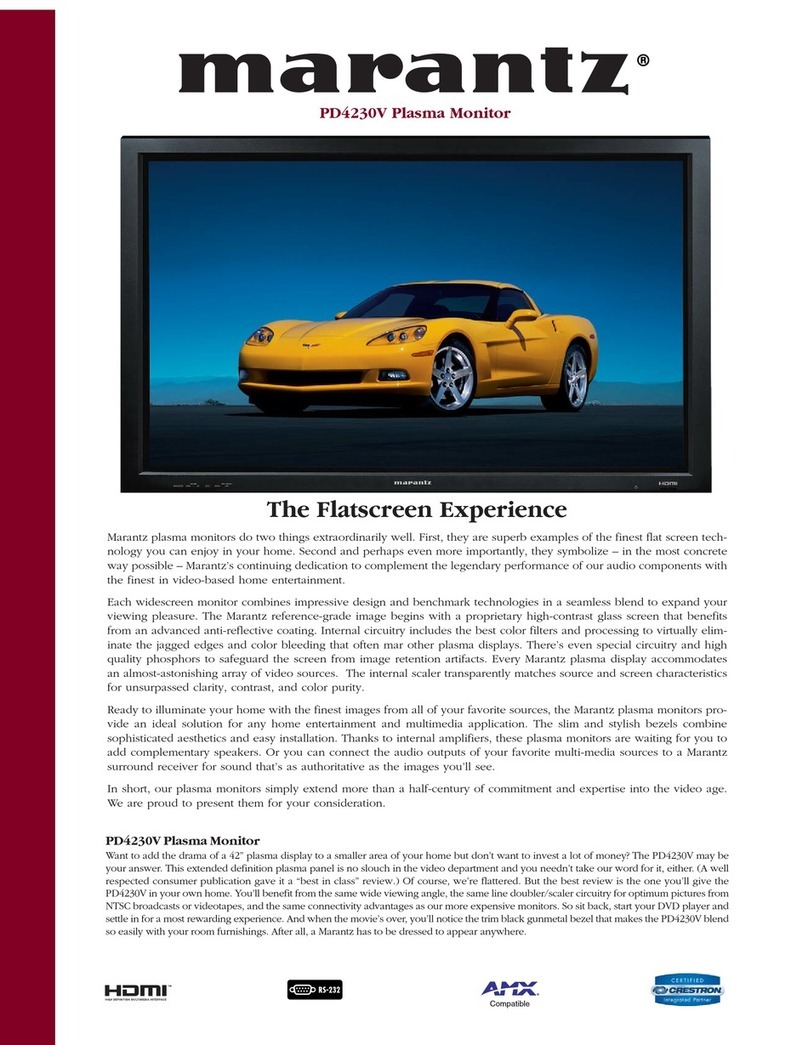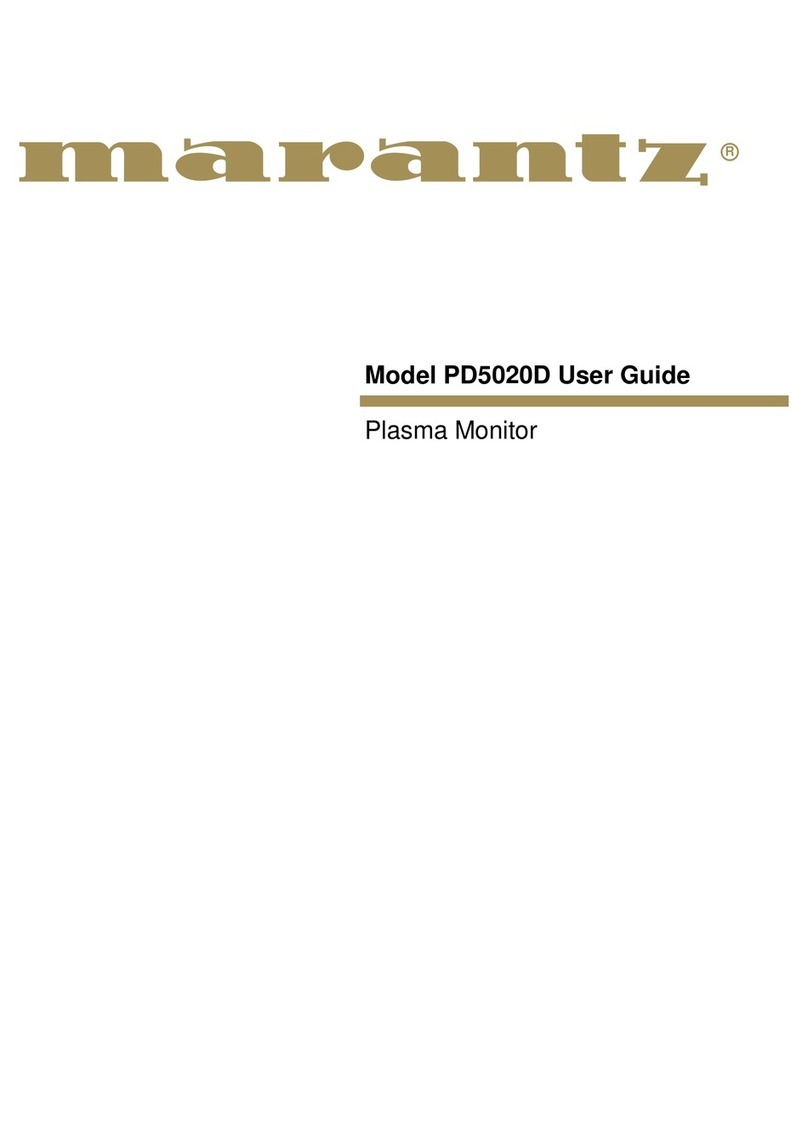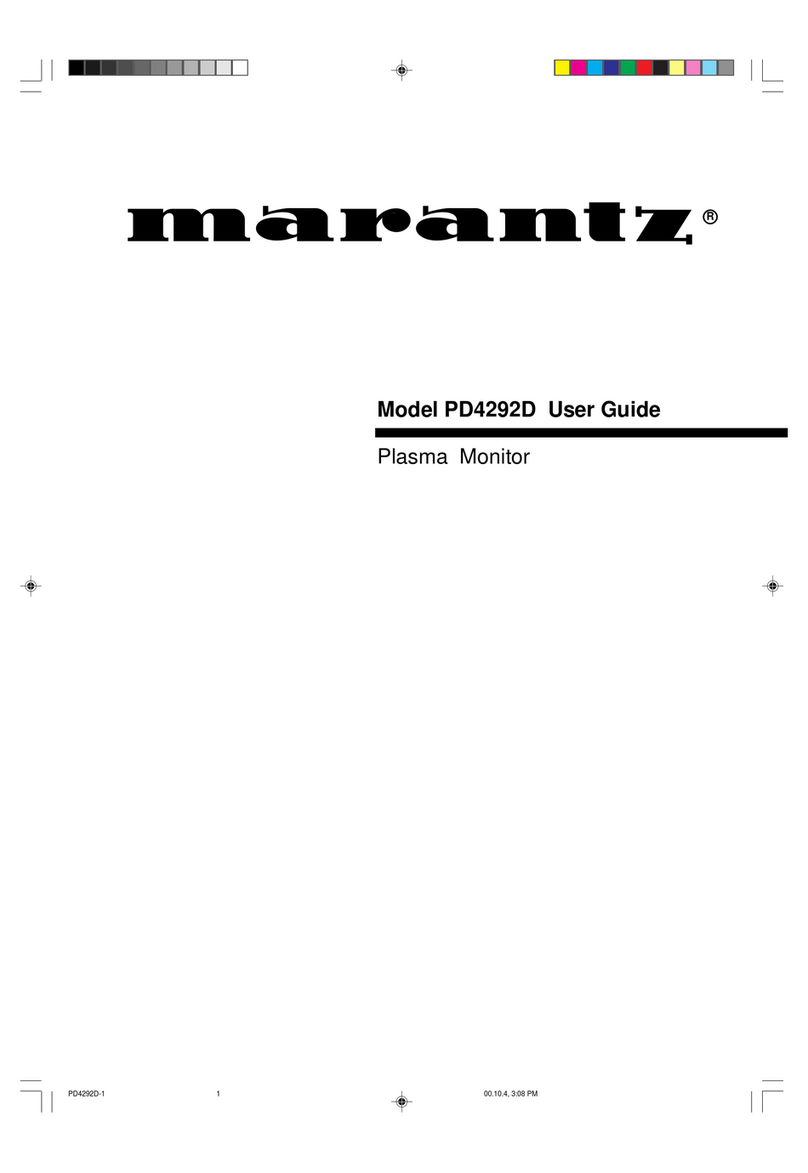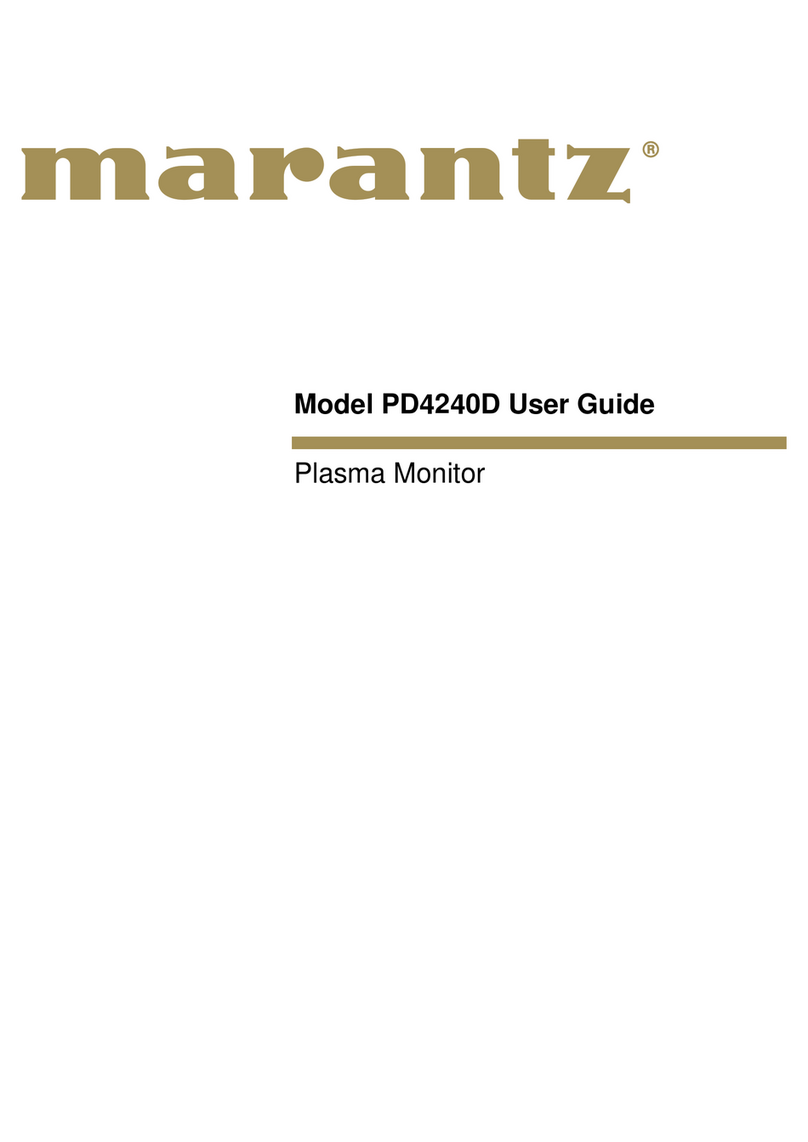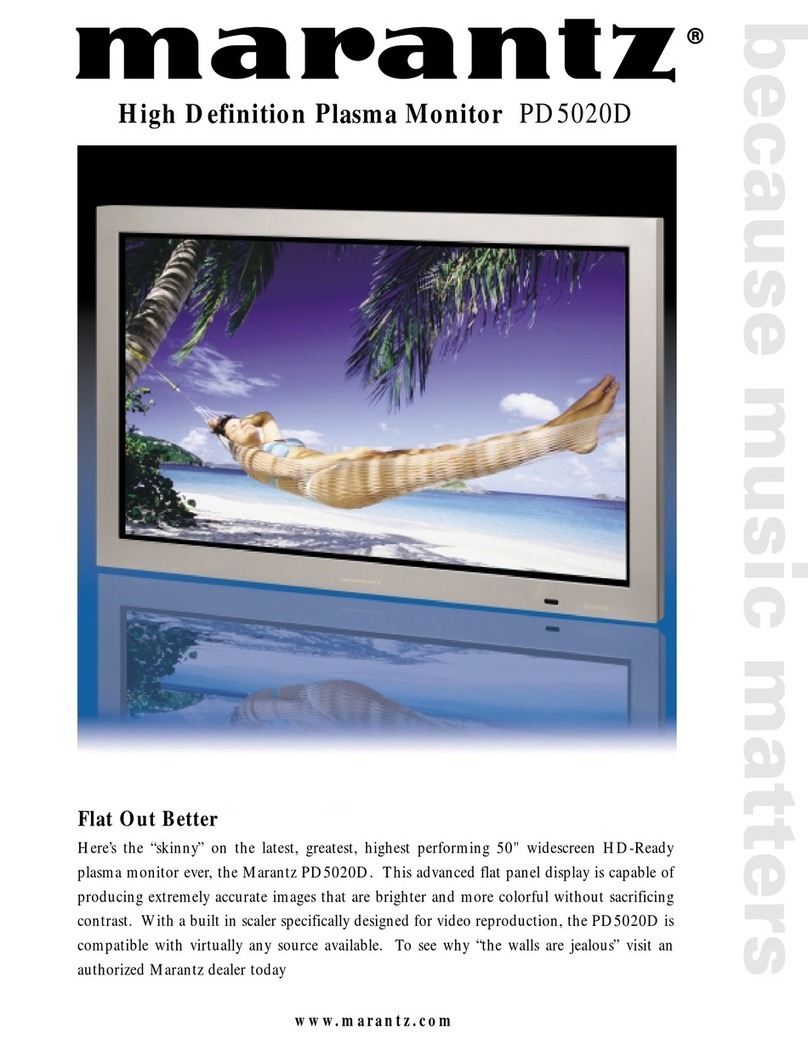How to Attach Options to the Plasma Monitor .... 1
Ventilation Requirements for enclosure mounting .......... 1
How to use the safety metal fittings and the screws for
safety metal fittings ................................................. 1
Part Names and Function .................................. 2
Front View .............................................................. 2
Rear View / Terminal Board ...................................... 3
Remote Control ........................................................ 4
Battery Installation and Replacement ........................... 5
Using the wired remote control mode .......................... 6
Operating Range .......................................................... 6
Handling the remote control......................................... 6
Installation ...................................................... 7
Connecting Your PC or Macintosh Computer ............... 8
Connections with Equipment that have a Digital Interface ......
8
Connecting Your Document Camera ........................... 8
Connecting Your VCR or Laser Disc Player.................. 8
Connecting Your DVD Player ..................................... 8
Pin Assignments and Signal Levels
for 15 pin RGB (Analog) ......................................... 9
Pin Configuration and Signal Levels
of the RGB 3 Connector (DVI Connector) ................... 9
Creating a video wall ............................................. 10
Cable Management................................................ 10
Basic Operations ............................................. 11
POWER ................................................................ 11
To turn the unit ON and OFF: .................................... 11
VOLUME .............................................................. 11
To adjust the sound volume:...................................... 11
MUTE ................................................................... 11
To cancel the sound:.................................................. 11
DISPLAY ................................................................ 11
To check the settings: ................................................. 11
DIGITAL ZOOM ..................................................... 11
AUTO ADJUST ...................................................... 11
To adjust the size or quality of the picture automatically
.... 11
OFF TIMER ........................................................... 12
To set the off timer: ................................................... 12
To check the remaining time: ..................................... 12
To cancel the off timer: .............................................. 12
WIDE Operations ............................................. 13
Wide Screen Operation (manual) ........................... 13
When viewing videos or digital video discs .............. 13
Wide Screen Operation with Computer Signals ......... 14
When “PICTURE SIZE”is set to “OFF”.................. 14
OSM Controls .................................................. 15
Menu Operations ................................................... 15
Menu Tree ............................................................. 16
Picture Settings Menu.............................................. 18
Adjusting the picture.................................................. 18
Setting the picture mode according to the brightness
of the room .............................................................. 18
Reducing noise in the picture ..................................... 19
Setting the color temperature ..................................... 19
Adjusting the color to the desired level ...................... 19
Changing the Gamma Curve ...................................... 20
Making the Low Tone adjustments ............................ 20
Adjusting the colors ................................................... 21
Audio Settings Menu .............................................. 21
Adjusting the treble, bass and left/right balance
and audio input select............................................... 21
Setting the allocation of the audio connectors ............ 22
Image Adjust Settings Menu .................................... 22
Adjusting the Position, Size, Fine Picture, Picture Adj
....... 22
Option1 Settings Menu ........................................... 23
Setting the on-screen menu ........................................ 23
Setting the BNC connectors ....................................... 24
Checking the signal being transmitted to RGB1 terminal ....
24
Setting a computer image to the correct RGB
select screen ............................................................. 24
Setting high definition images to the suitable
screen size................................................................ 25
Setting the Input Skip................................................. 25
Resetting to the default values.................................... 26
Option2 Settings Menu ........................................... 26
Setting the power management for computer images ..........
26
POWER/STANDBY indicator ................................... 27
Setting the picture to suit the movie ........................... 27
Reducing burn-in of the screen .................................. 27
Setting the gray level for the sides of the screen ......... 30
Setting the screen size for S1/S2 video input .............. 30
Setting the picture size for RGB input signals ............ 31
Setting the signal and black level for DVI signal........ 31
Option3 Settings Menu ........................................... 32
Using the timer .......................................................... 32
Setting the power on mode........................................ 33
Enabling/disabling the front panel controls ................ 34
Enabling/disabling remote control wireless
transmission ............................................................. 34
Loop Out setting ........................................................ 35
ID number setting ...................................................... 35
Video Wall setting ...................................................... 36
Advanced OSM Settings Menu ................................ 39
Setting the menu mode .............................................. 39
Language Settings Menu ......................................... 40
Setting the language for the menus............................. 40
Color System Settings Menu .................................... 40
Setting the video signal format................................... 40
Source Information Menu ........................................ 40
Checking the frequencies, polarities of input signals,
and resolution .......................................................... 40
External Control ............................................. 41
Troubleshooting ............................................. 42
Contents