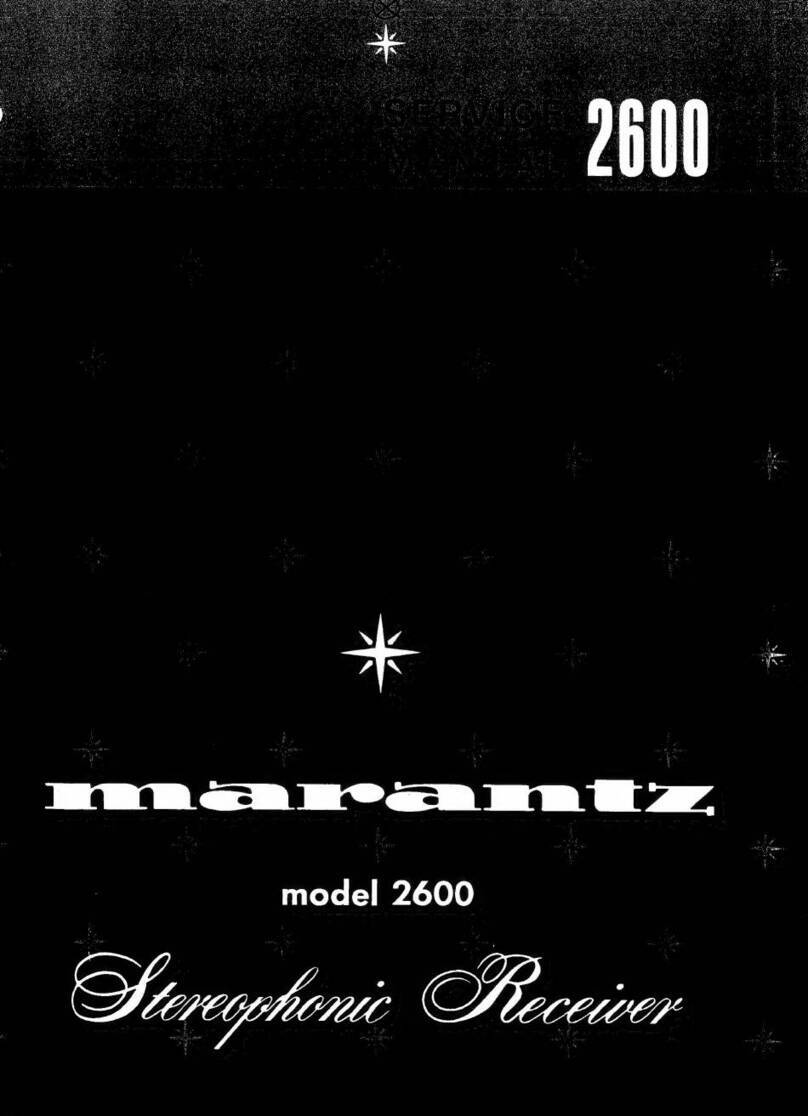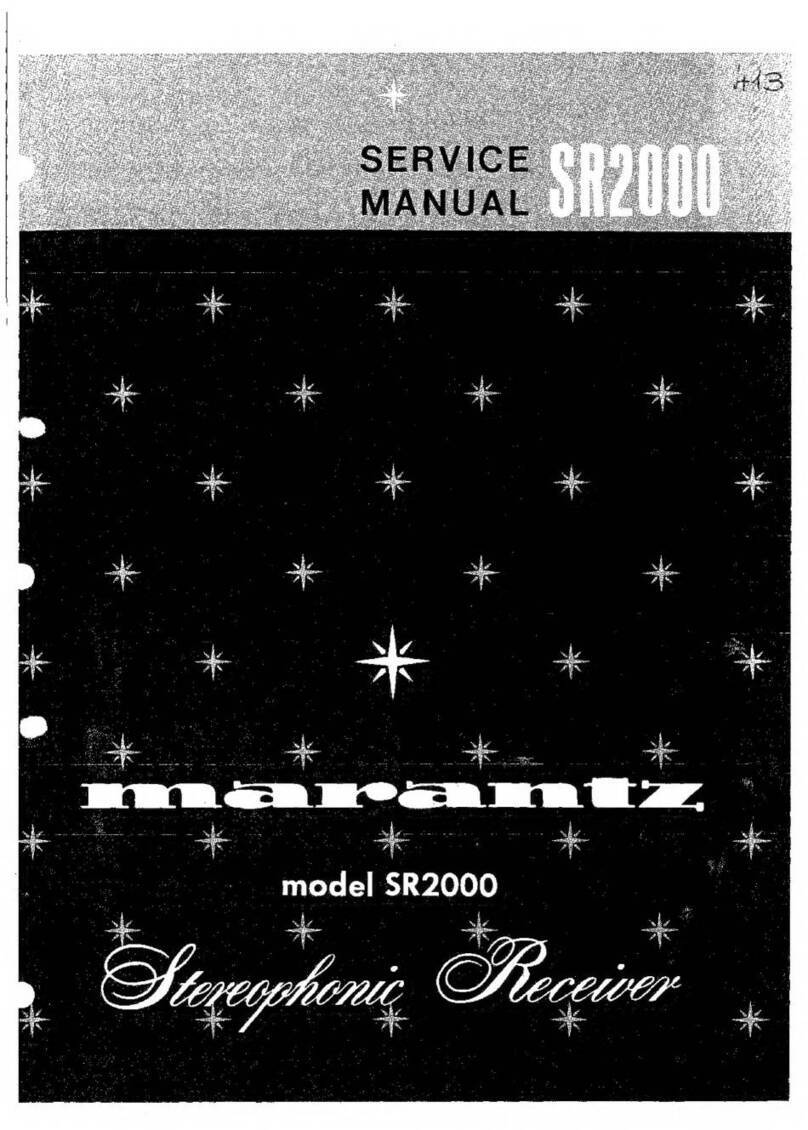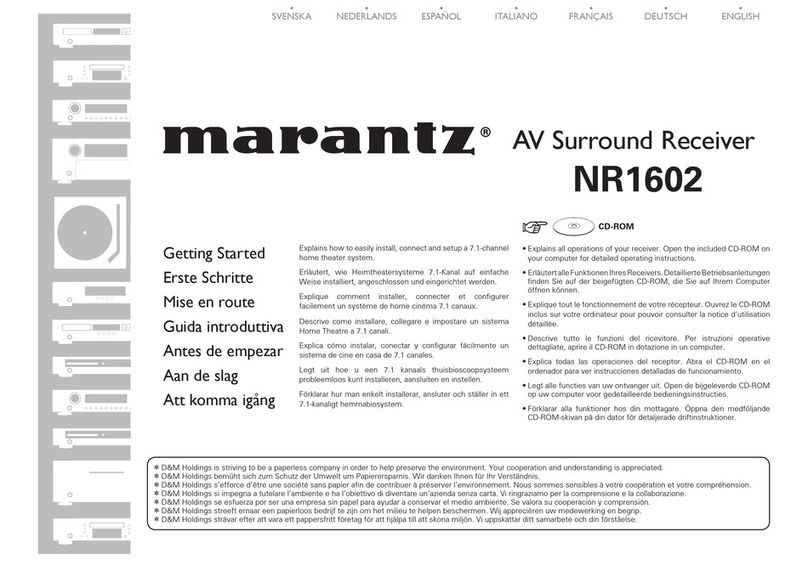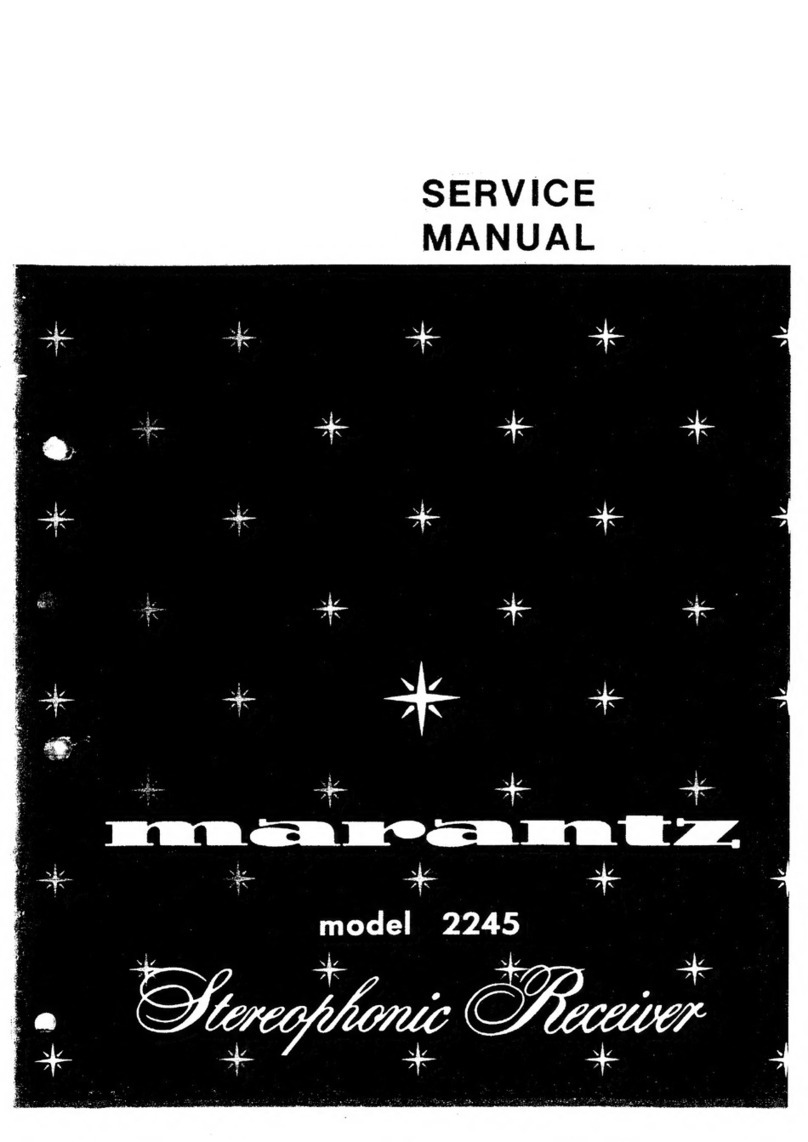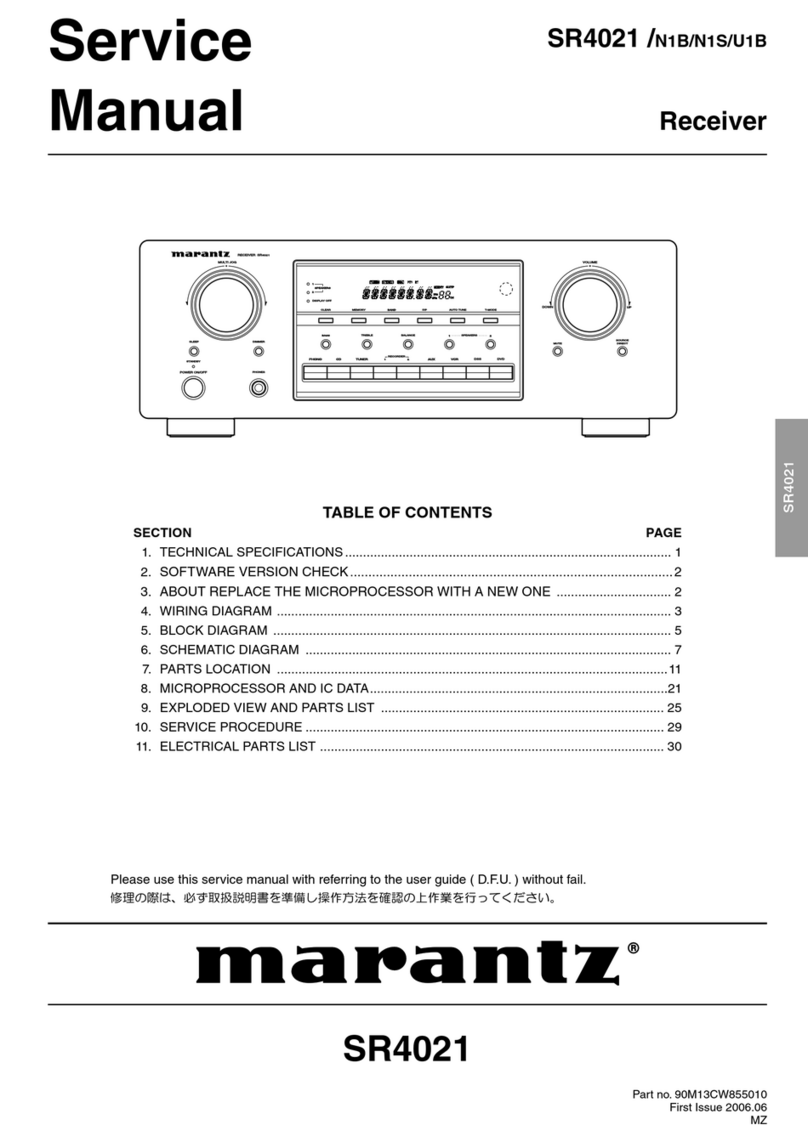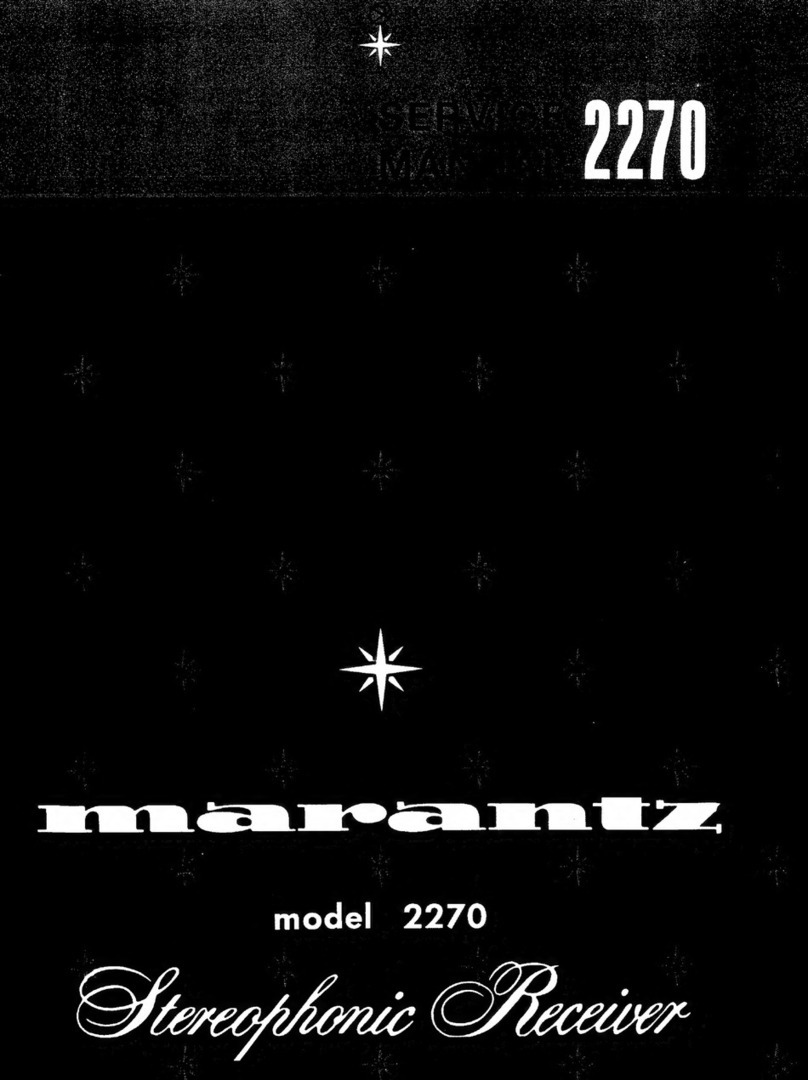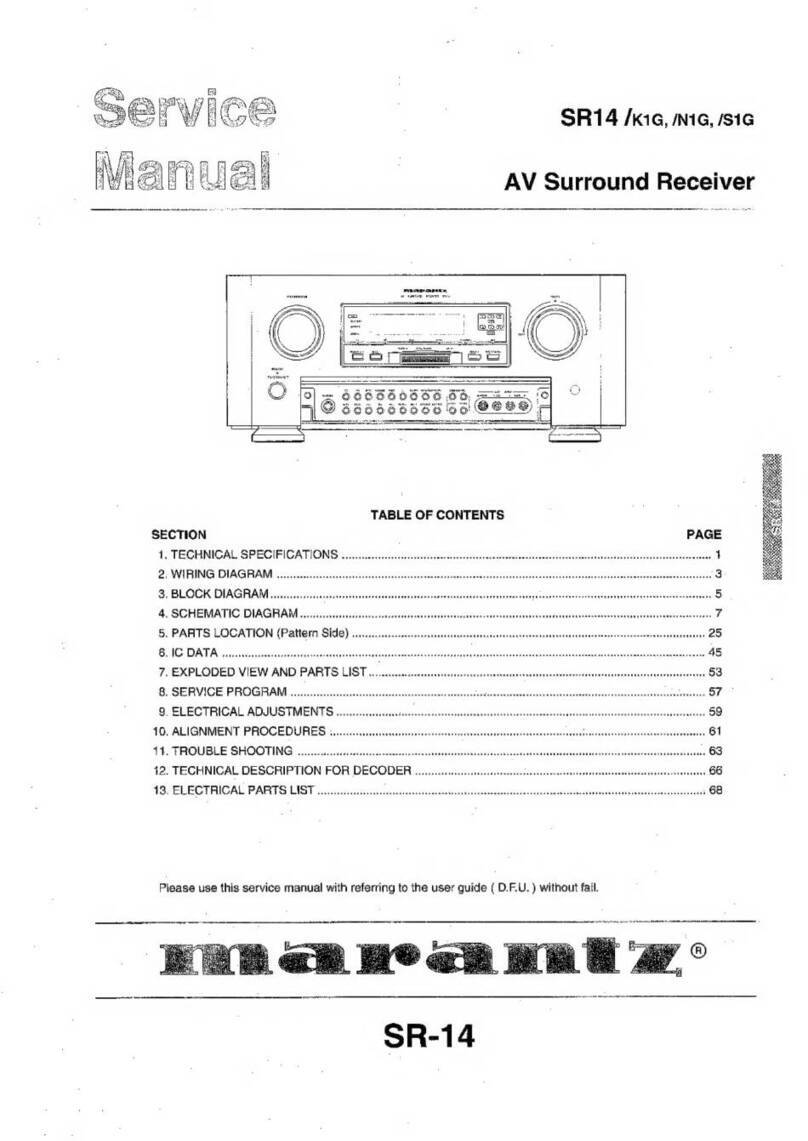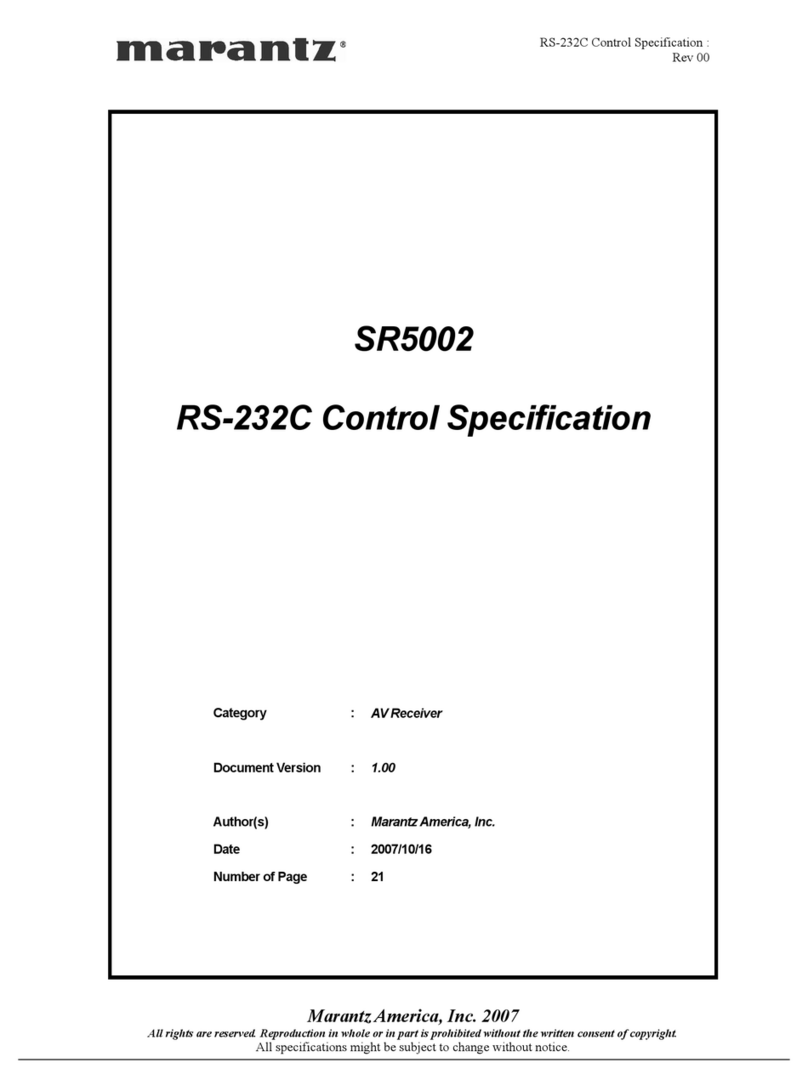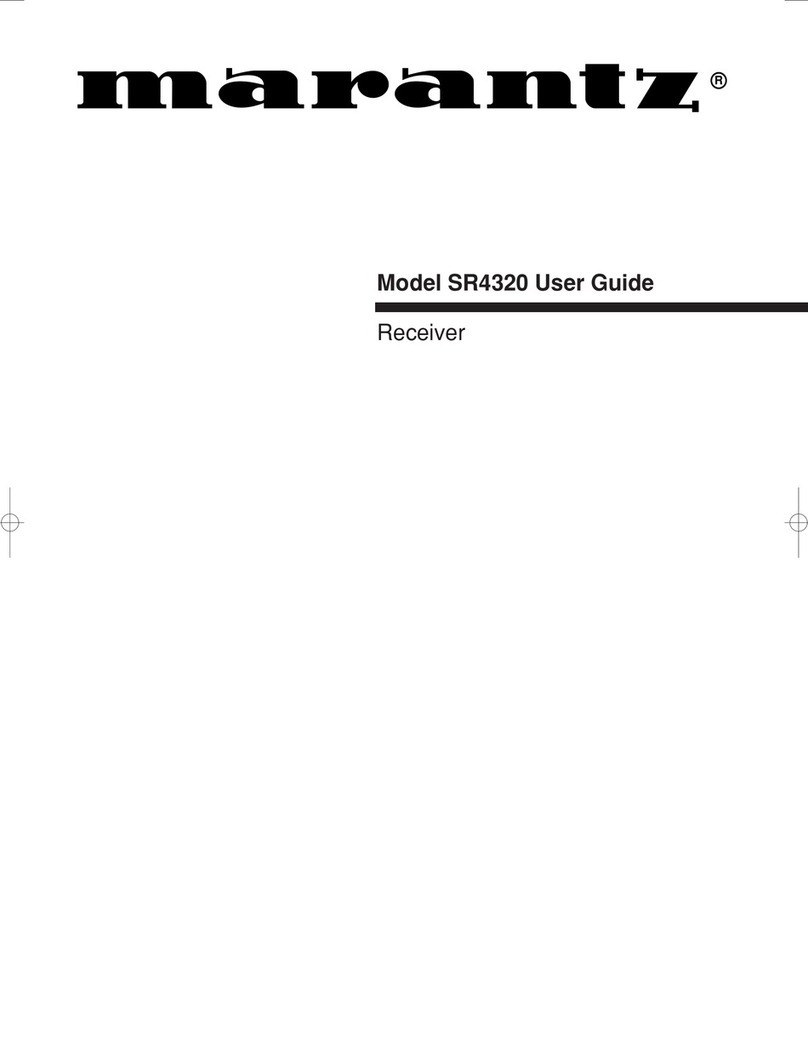6
BASIC
CONNECTIONS
BASIC
OPERATION
ADVANCED
CONNECTIONS
ADVANCED
OPERATION
TROUBLESHOOTING
OTHERS
NAMES AND
FUNCTIONS
ENGLISH
.BAND button
(WhenTUNER mode is selected)
This button is used to select a radio band.
⁄0 Numeric buttons 0 to 9
These buttons are used to enter figures in the
selection of a tuner preset station and station name
preset or to set selecta DVD chapteror title and aCD
track number, etc. The functions of these buttons are
dependent on the function button selected.
⁄1 MEMO button
This button is used to store frequencies and station
names in memory.
⁄2 T.MODE button
(WhenTUNER mode is selected)
This button is used to select auto stereo mode or
mono mode when the FM band is selected.
The “AUTO” indicator lights in the auto stereo mode.
⁄3 F.DIRECT button
(WhenTUNER mode is selected)
This button is used to select the “Frequency direct
input”.
⁄4 PTY button
This button is not used for SR4023.
⁄5 P.SCAN button
(When tuner mode is selected)
This button is used to start preset scan.
⁄6 CLEAR button
This button is used to cancel for certain memory or
programming operations.
⁄7 1, 2, 3, 4(CURSOR) buttons
These buttons are used when controlling the cursor
of the unit, DVD or other AV equipment.
(WhenTUNER mode is selected)
PRESET +/- buttons
This button is used to select a preset station up and
down.
TUNING +/- buttons
This button is used to tune a frequency station up
and down.
⁄8 SLEEP button
This button is used for setting the sleep timer.
⁄9 TREBLE up (3) /down (4) buttons
These buttons are used to adjust the tone control of
high frequency sound.
¤0 BASS up (3) /down (4) buttons
These buttons are used to adjust the tone control of
low frequency sound.
¤1 SOURCE DIRECT button
When this button is pressed, the audio signal will
bypass the tone control circuit to provide the pure
sound quality.
zPOWER ON and OFF buttons
(When AMP mode is selected)
These buttons are used to turn the unit on or off.
xSOURCE POWER button
Press to switch the power of the source component
after pressing the function selector button.
c
Input selector buttons / FUNCTION
SELECTOR buttons
(AUDIO /VIDEO INPUT)
These buttons are used to select a Audio or Video
source component. When one of these buttons is
pressed, the input function of the unit is changed.
Audio function sources such as PHONO, CD,
TUNER, RECORDER1 and RECORDER2 may be
selected in conjunction with a Video source.
This feature (Sound Injection) combines a sound
from one source with a picture from another.
Choose the video source first, and then choose a
different audio source to activate this function.
vDIMMER button
When this button is pressed once, the display is
dimmed. When this button is pressed twice, the
display is turned off and the “DISP” indicator lights
up.
Press this button again to turn on the display again.
bMUTE button
Press this button decrease the sound temporarily.
Press this button again to return to the previous
sound level.
nVOLUME +/- buttons
This button is used to adjust the volume for the
amplifier.
mSPKR A/B button
This button is used to select the speaker system.
The speaker system is switched in the following
sequence.
A+B →A →B →A+B
,T.DISP button
This button is not used for SR4023.
z
x
v
b
n
,
.
⁄0
⁄1
⁄2
⁄3
⁄5
⁄4
⁄6
⁄8
¤1
¤0
⁄9
⁄7
m
c
REMOTE CONTROLLER
The provided remote controller is a system remote
controller. The POWER button, numeric buttons and
control buttons are used in common across different
input source components.
The input source controlled withthe remote controller
changes when one of the input selector buttons is
pressed.