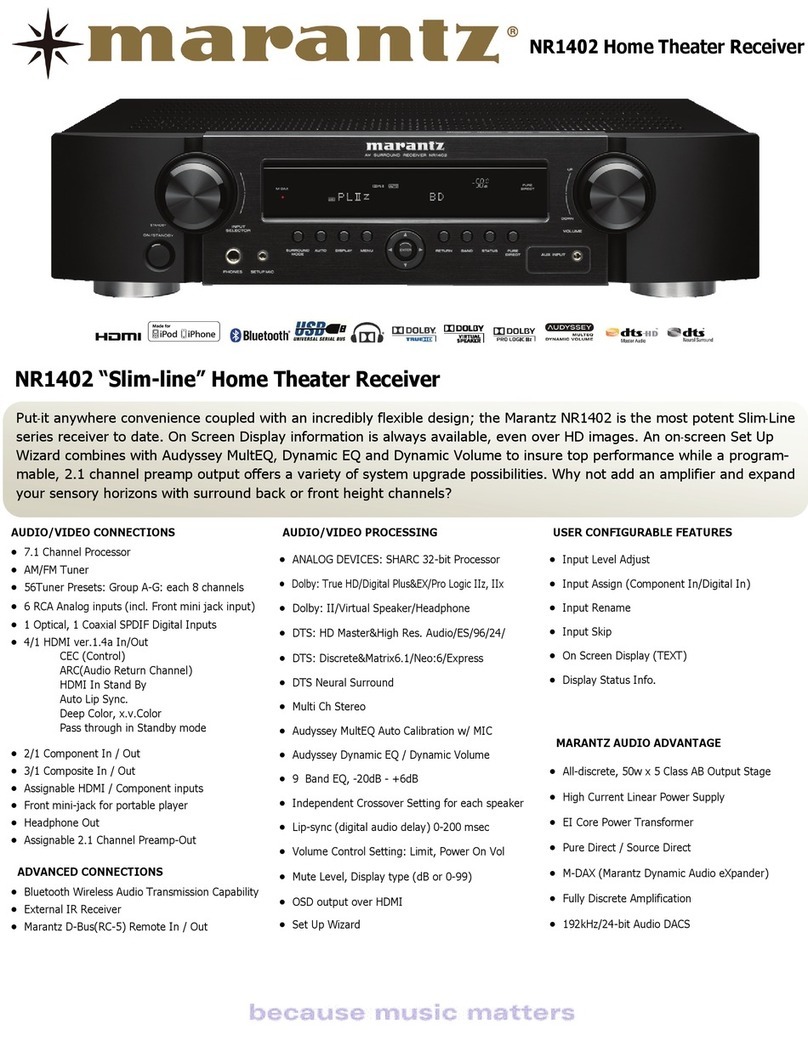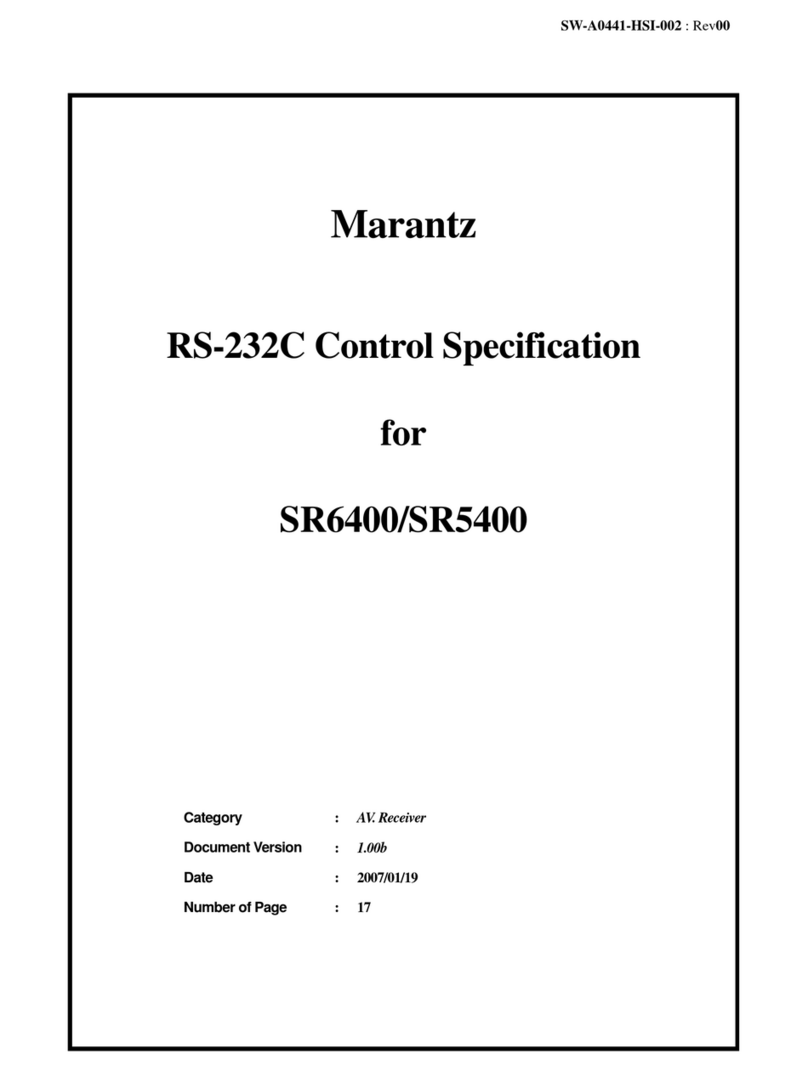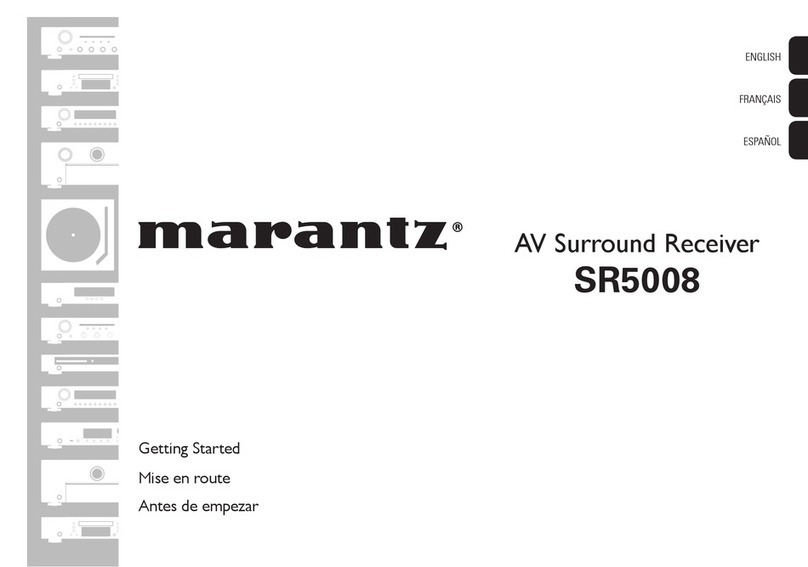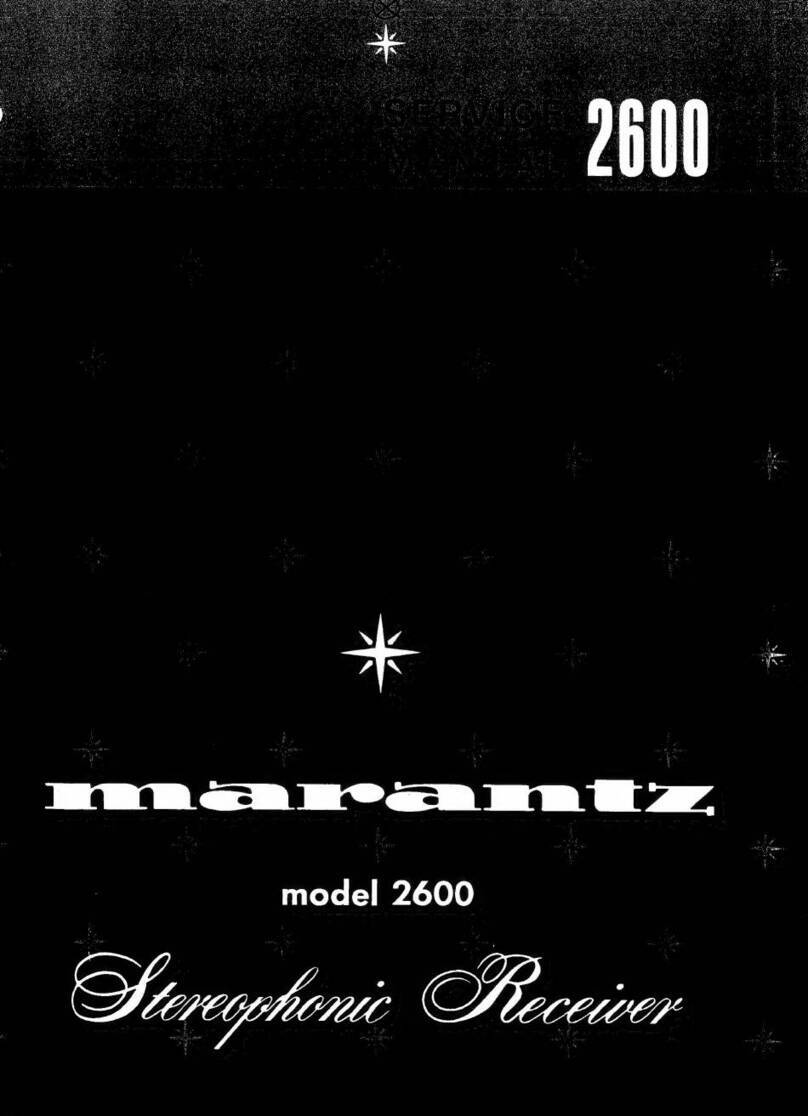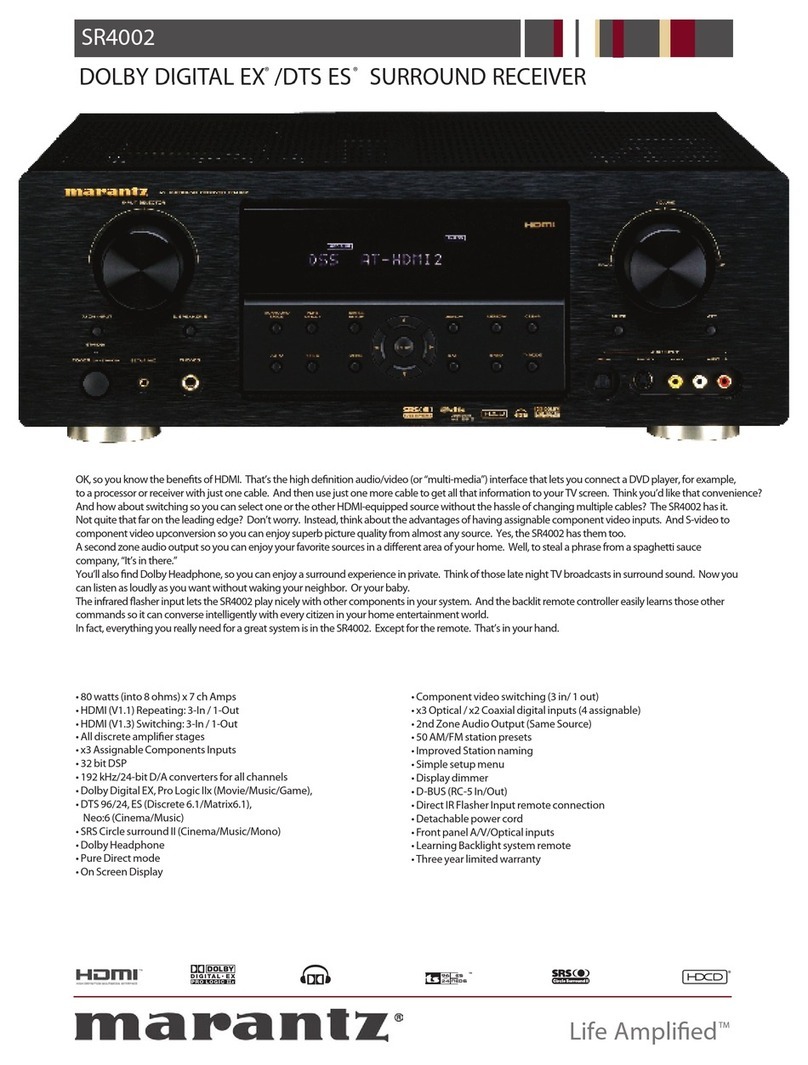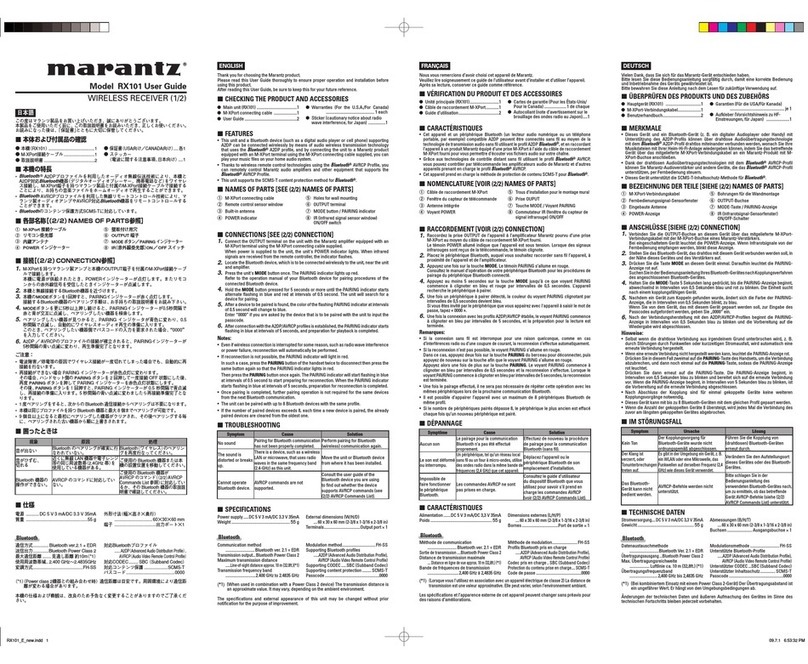Settings
Menu map······················································································ 151
Menu operation············································································ 158
Inputting characters ··································································· 159
Using the keyboard screen ·························································· 160
Using the number buttons ··························································· 160
Audio······························································································· 161
Dialog Level·················································································· 161
Subwoofer Level·········································································· 161
Surround Parameter····································································· 162
Tone ····························································································· 165
M-DAX·························································································· 165
Audio Delay·················································································· 166
Volume························································································· 166
Audyssey······················································································ 167
Graphic EQ··················································································· 171
Video······························································································· 172
Picture Adjust··············································································· 172
HDMI Setup ················································································· 173
Output Settings············································································ 175
Component Video Out ································································· 177
On Screen Display········································································ 178
TV Format····················································································· 178
Inputs······························································································ 179
Input Assign ················································································· 179
Source Rename············································································ 181
Hide Sources················································································ 181
Source Level ················································································ 181
Input Select·················································································· 182
Speakers························································································· 183
Audyssey®Setup········································································ 183
Procedure for speaker settings (Audyssey®Setup)······················ 185
Error messages············································································ 190
Retrieving Audyssey®Setup settings··········································· 191
Manual Setup ··············································································· 192
Amp Assign·················································································· 192
Speaker Config.············································································ 193
Distances ····················································································· 195
Levels··························································································· 196
Crossovers ··················································································· 197
Bass ····························································································· 198
Impedance ··················································································· 198
Front Speaker··············································································· 198
Network ························································································· 199
Information··················································································· 199
IP Control ····················································································· 199
Friendly Name·············································································· 199
Settings························································································ 200
Diagnostics··················································································· 201
Maintenance Mode······································································ 202
General ··························································································· 203
Language······················································································ 203
ZONE2 Setup / ZONE3 Setup ······················································ 203
Zone Rename··············································································· 205
Trigger Out 1 / Trigger Out 2························································ 205
Auto Standby················································································ 206
Front Display ················································································ 206
Information··················································································· 207
Usage Data··················································································· 208
Firmware······················································································ 209
Setup Lock ··················································································· 211