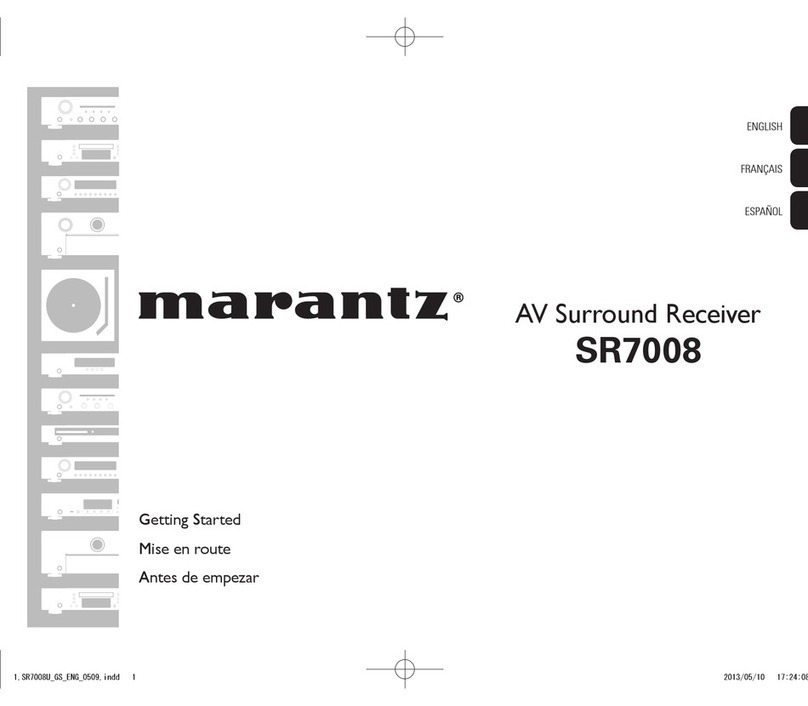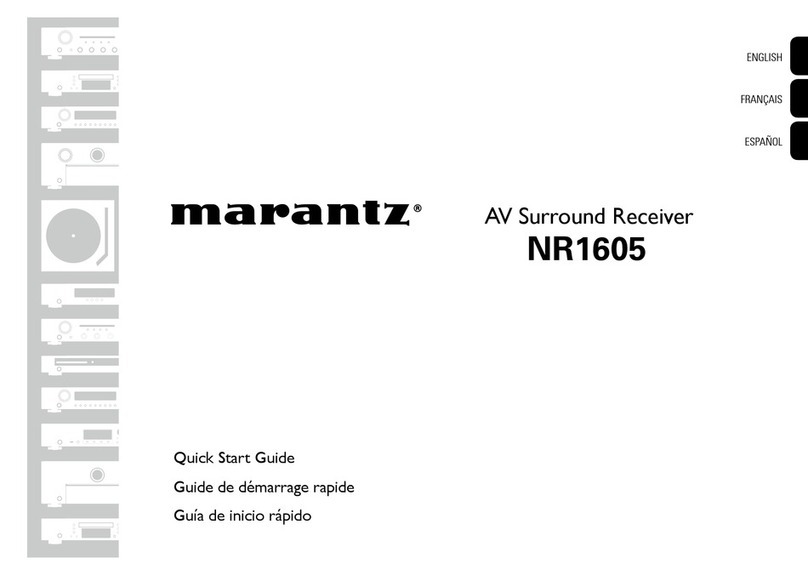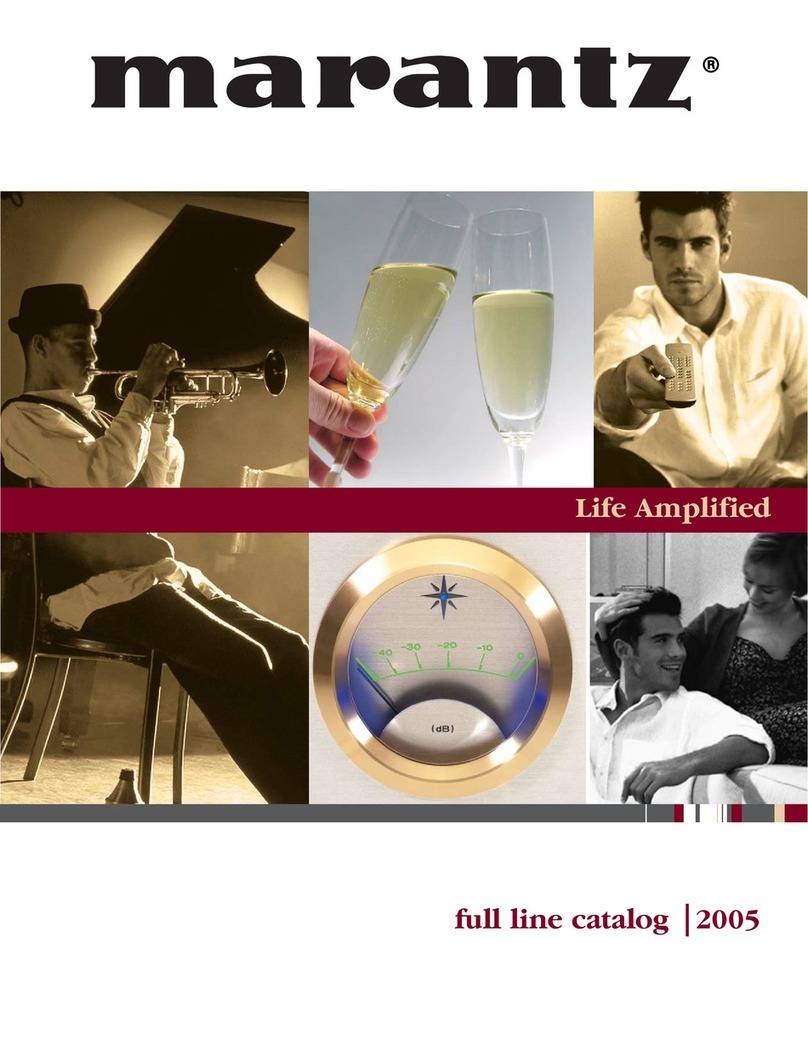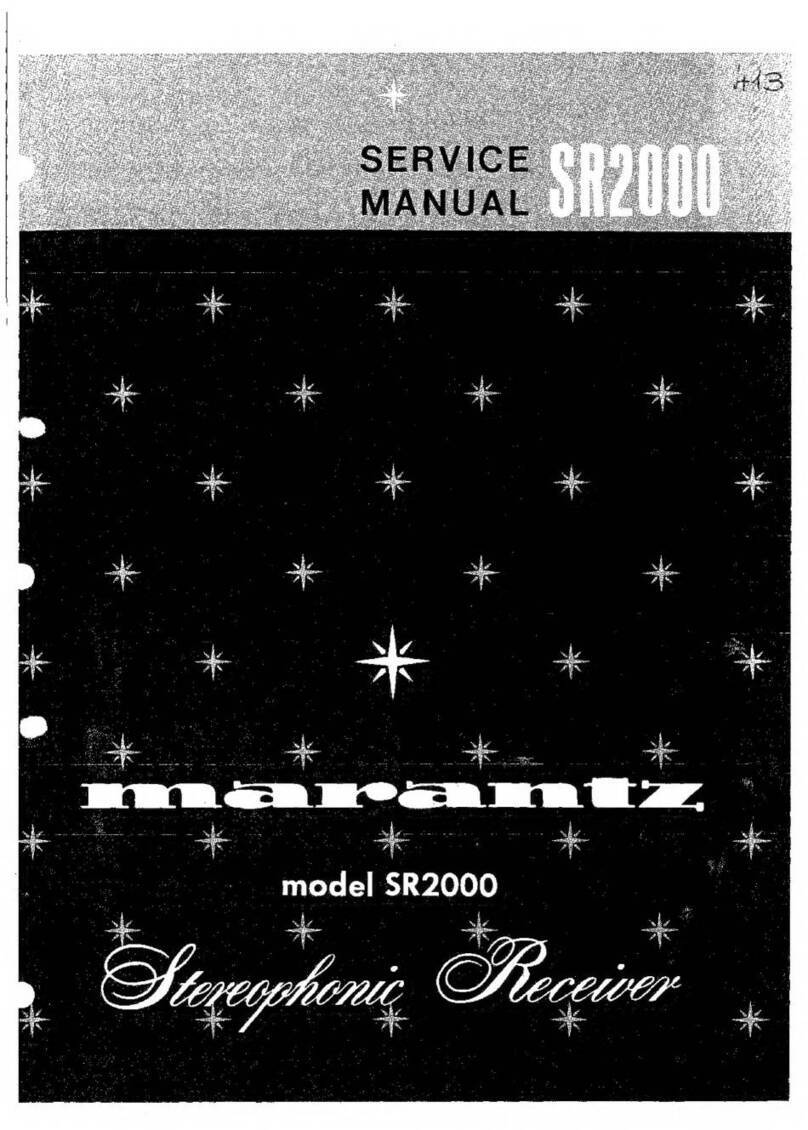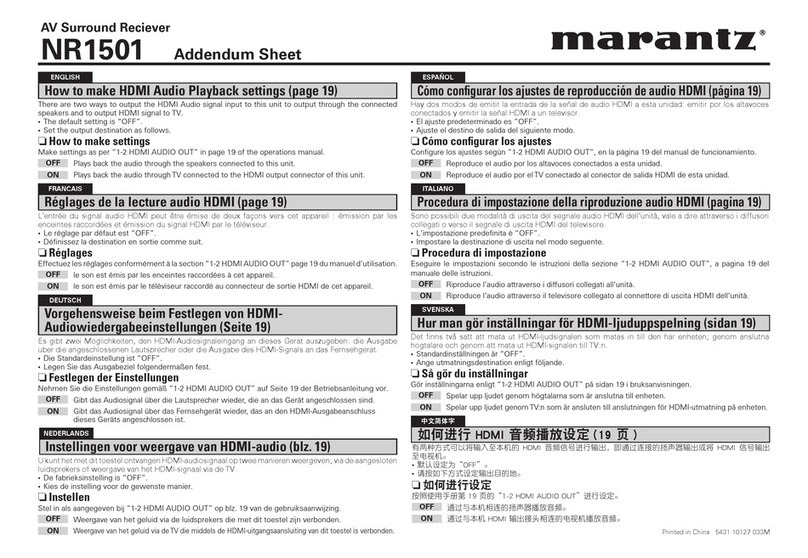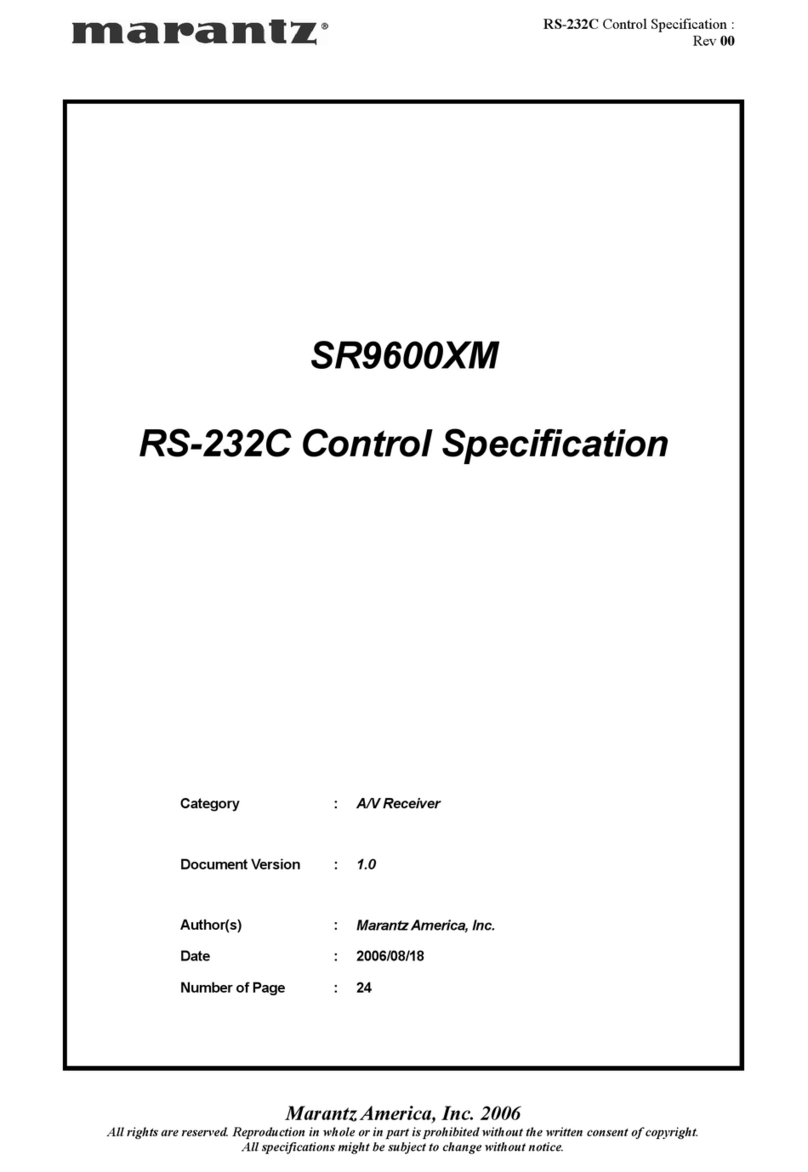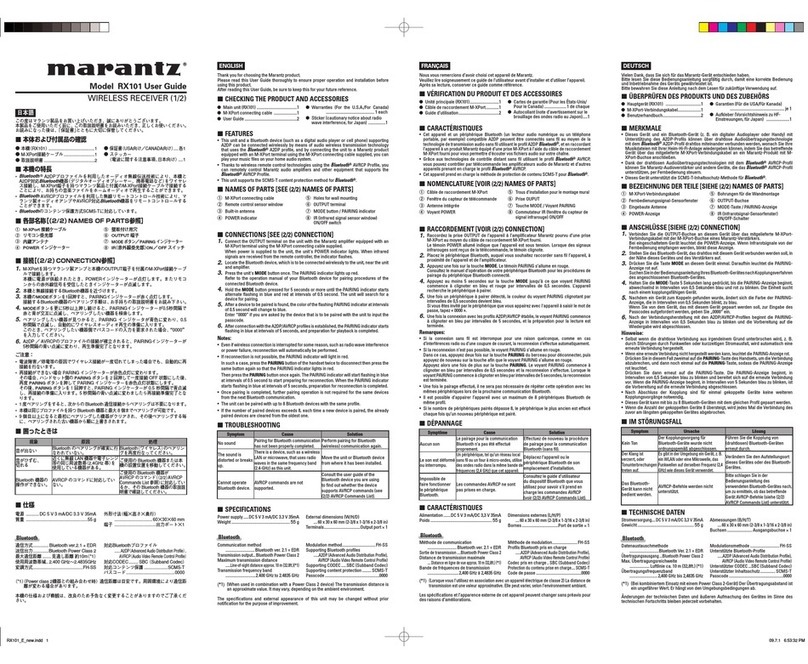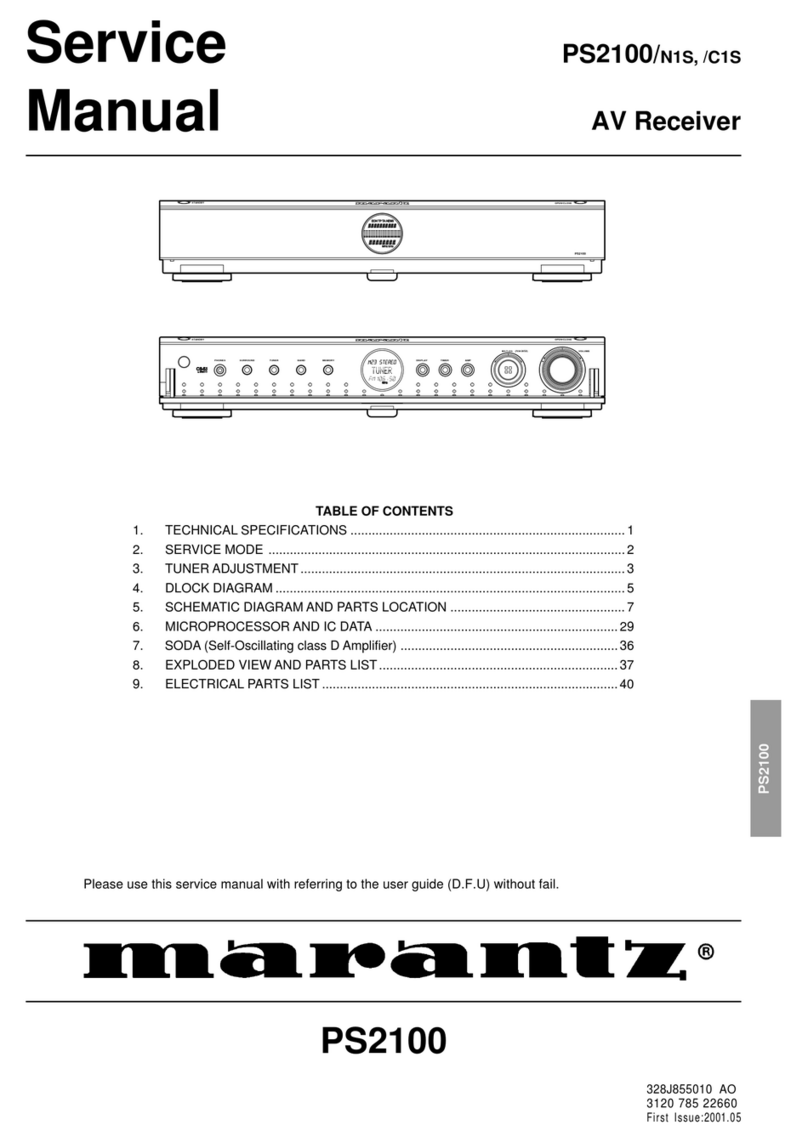4
ENGLISH
DESCRIPTION
THX®is an exclusive set of standards and technologies established by
the world-renowned film production company, Lucasfilm Ltd. THX
resulted from George Lucas’ desire to reproduce the movie
soundtrack as faithfully as possible both in the movie theater and in
the home theater.
THX engineers developed patented technologies to accurately
translate the sound from a movie theater environment into the home,
correcting the tonal and spatial errors that occur.
When the THX mode of the SR8200 is on, three distinct THX
technologies are automatically added:
Re-Equalization-restores the correct tonal balance for watching a
movie in a home environment.
These sounds are otherwise mixed to be brighter for a large movie
theater. Re-EQ compensates for this and prevents the soundtracks
from being overly bright and harsh when played in a home theater.
Timbre Matching-filters the information going to the surround
speakers so they more closely match the tonal characteristics of the
sound coming from the front speakers.
This ensures seamless panning between the front and surround speakers.
Adaptive Decorrelation-slightly changes one surround channel’s time
and phase relationship with respect to the other surround channel.
This expands the listening position and creates with only two surround
speakers the same spacious surround experience as in a movie
theater with multiple surround speakers.
The Marantz SR8200 was required to pass a rigorous series of quality
and performance tests, in addition to incorporating the technologies
explained above, in order to be THX certified by Lucasfilm Ltd.
THX requirements cover every aspect of performance including pre-
amplifier and power amplifier performance and operation, and
hundreds of other parameters in both the digital and analog domain.
Movies which have been encoded in Dolby Digital, DTS, Dolby Pro Logic,
stereo and Mono will all benefit from the THX mode when being viewed.
The THX mode should only be activated when watching movies which
were originally produced for a movie theater environment.
THX need not be activated for music, movies made especially for TV,
or shows such as sports programming, talk shows, etc.
This is because they were originally mixed for a small room
environment.
“Lucasfilm®” and “THX®” are registered trademarks of Lucasfilm Ltd.
Lucasfilm and THX are trademarks or registered trademarks of
Lucasfilm Ltd. ©Lucasfilm Ltd. & TM. Surround EX is a jointly
developed technology of THX and Dolby Laboratories, Inc. and is a
trademark of Dolby Laboratories, Inc. All rights reserved. Used under
authorization.
THX Surround EX - Dolby Digital Surround EX is a joint development
of Dolby Laboratories and the THX division of Lucasfilm Ltd.
In a movie theater, film soundtracks that have been encoded with
Dolby Digital Surround EX technology are able to reproduce an extra
channel which has been added during the mixing of the program.
This channel, called Surround Back, places sounds behind the
listener in addition to the currently available front left, front center,
front right, surround right, surround left and subwoofer channels.
This additional channel provides the opportunity for more detailed
imaging behind the listener and brings more depth, spacious
ambience and sound localization than ever before.
Movies that were created using the Dolby Digital Surround EX
technology when released into the home consumer market may
exhibit a Dolby Digital Surround EX logo on the packaging.
A list of movies created using this technology can be found on the
Dolby web site at
http ://www.dolby.com.
“SURROUND EX ™” is a trademark of Dolby Laboratories. Used
under authorization.
DTS was introduced in 1994 to provide 5.1 channels of discrete digital
audio into home theater systems.
DTS brings you premium quality discrete multi-channel digital sound
to both movies and music.
DTS is a multi-channel sound system designed to create full range
digital sound reproduction.
The no compromise DTS digital process sets the standard of quality
for cinema sound by delivering an exact copy
of the studio master recordings to neighborhood and home theaters.
Now, every moviegoer can hear the sound exactly as the moviemaker
intended.
DTS can be enjoyed in the home for either movies or music on of
DVD’s, LD’s, and CD’s.
“DTS” and “DTS Digital Surround” are trademarks of Digital Theater
Systems, Inc.
DTS-ES Extended Surround is a new multi-channel digital signal
format developed by Digital Theater Systems Inc. While offering high
compatibility with the conventional DTS Digital Surround format, DTS-
ES Extended Surround greatly improves the 360-degree surround
impression and space expression thanks to further expanded
surround signals. This format has been used professionally in movie
theaters since 1999.
In addition to the 5.1 surround channels (FL, FR, C, SL, SR and LFE),
DTS-ES Extended Surround also offers the SB (Surround Back)
channel for surround playback with a total of 6.1 channels. DTS-ES
Extended Surround includes two signal formats with different
surround signal recording methods, as DTS-ES Discrete 6.1 and DTS-
ES Matrix 6.1.
]
Dolby Digital identifies the use of Dolby Digital (AC-3) audio coding for
such consumer formats as DVD and DTV. As with film sound, Dolby
Digital can provide up to five full-range channels for left, center, and
right screen channels, independent left and right surround channels,
and a sixth ( ".1") channel for low-frequency effects.
Dolby Surround Pro Logic II is an improved matrix decoding
technology that provides better spatiality and directionality on Dolby
Surround program material; provides a convincing three-dimensional
soundfield on conventional stereo music recordings; and is ideally
suited to bring the surround experience to automotive sound. While
conventional surround programming is fully compatible with Dolby
Surround Pro Logic II decoders, soundtracks will be able to be
encoded specifically to take full advantage of Pro Logic II playback,
including separate left and right surround channels. (Such material is
also compatible with conventional Pro Logic decoders.)