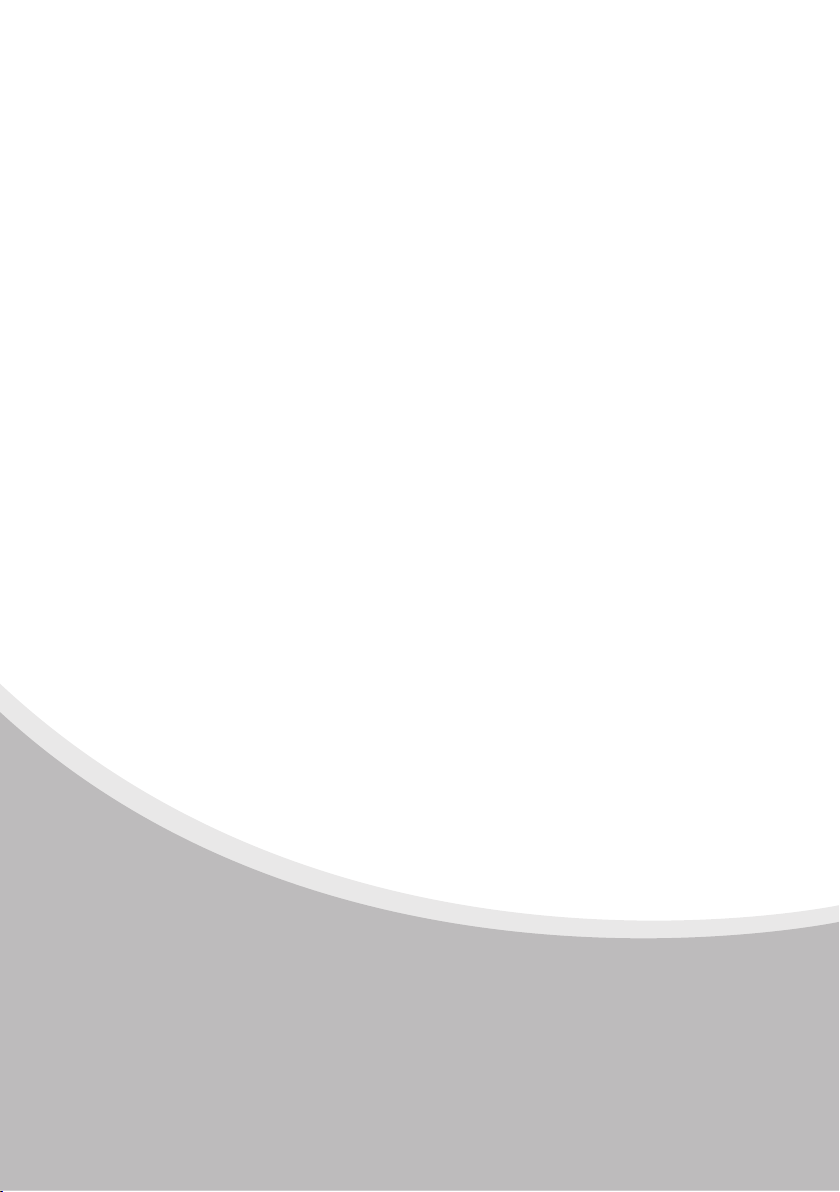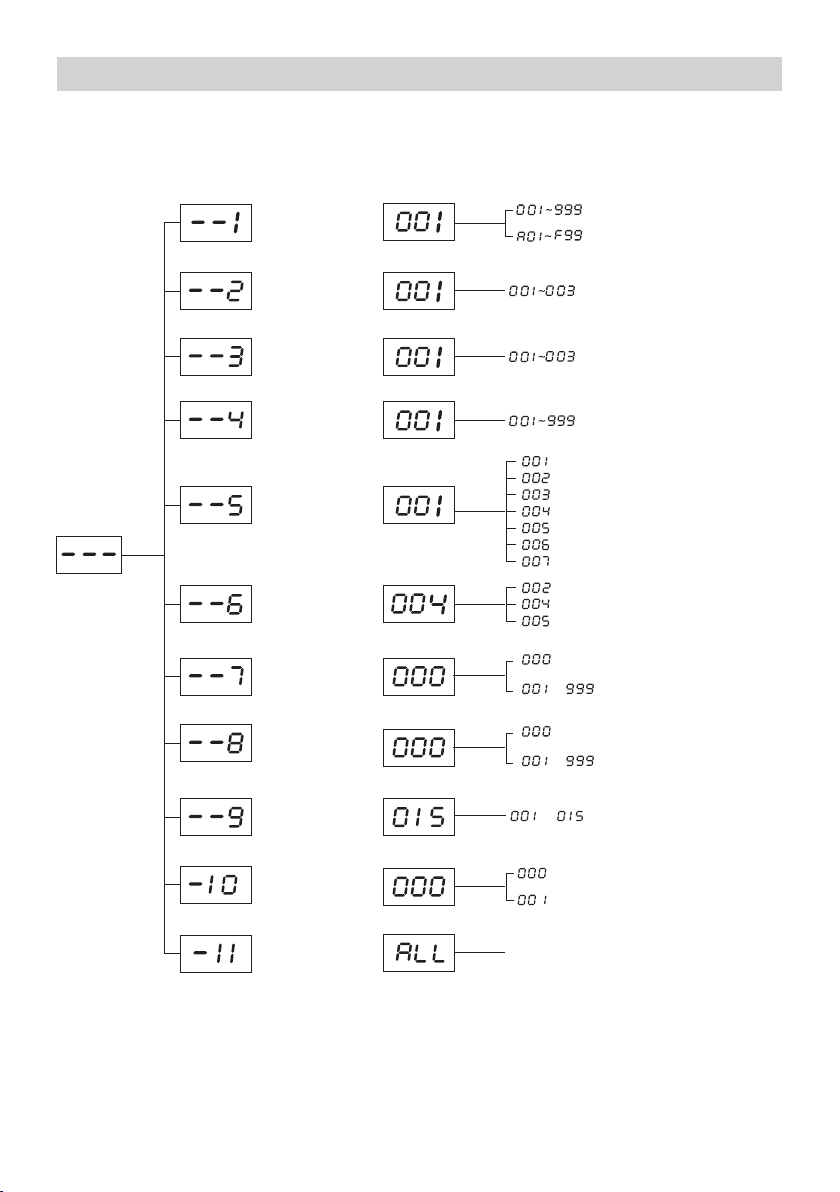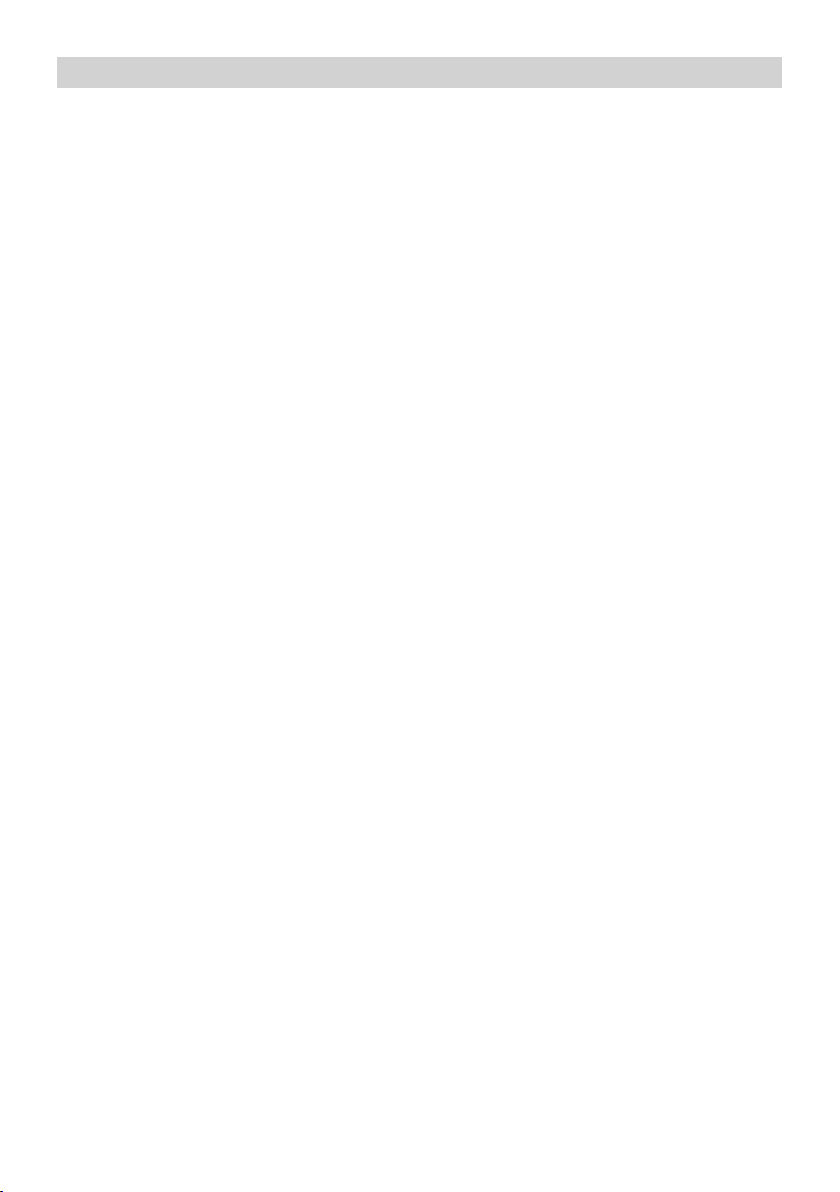1. Self test when power on
When the receiver host is power on, it starts initialization program. The display shows the digits
from 000 to 999 along with the prompt sound”Initialization... please wait”.
2. Function settings
At first use, please do the settings like below. After all the settings are finished, please power off the
host and reset.
Press “SET” button to enter the first class settings menu. Then press “UP/DOWN” button to select
the menu from “--1" to “-11". And press “SET” button to enter submenu.
(1) --1: Pairing call buttons
Before do the pairing, please turn to "--6" to set key switch setting and "-10" to set the
working mode, like general mode or area mode.
Press [SET] button to enter "--1" submenu. The display will show "001", then press "UP/DOWN" to
select the number of calling transmitter.
A) General mode paring method
Press [UP/DOWN] button select one of the number, for example “001”, and then press any button
on the transmitter, the speaker will sound “successful registration” and the display screen turn to next
number “002” automatically. Then you can continue to do the next pairing up to number 999
transmitter (normal mode).
B) Area mode paring method
In area mode, the first digit of three is the area, it can show "A/b/C/d/E/F" areas, the last two digits
means the number from 01 to 99 in one area, press [UP/DOWN] button to select suitable area and
number.
C) Pair keypad call button
In key switch setting, select “005”, it is special for keypad mode.
Turn to “--1” pairing setting, the display shows “001”, then press any button on the keypad, the
receiver will get it and prompt “pairing successful, please continue.” and the display will turn to
"002". That means all the 999 codes are paired to the receiver.
Note: the receiver can pair 3 keypad in maximum.
(2) --2: Pair manager controller
Press [SET] button to enter "--2" submenu. The display will show "001", then press the button on
manager controller, the receiver will get it and prompt "pairing successful, please continue."
and the display will turn to "002". That means the pairing is finished.
When paird the manager controller, the button [SET/BACK/UP/DOWN] can replace the
receiver function button.
Note: the receiver can pair 3 manager controller in maximum. If you pair the fourth one, it
will cover the last one.
(3) --3: Delete manager controller
Press [SET] button to enter "--3" submenu. The display will show "001", press [UP/DOWN] button
to select which controller will be deleted, then press [DEL] button to delete. The receiver will prompt
"Dingdong" voice which means the deleting is finished.
(4) --4: Delete call buttons
Press [SET] button to enter "--4" submenu. The display will show "001", then press [UP/DOWN] to
select the number which will be deleted, then press [DEL] button to delete the call button, the receiver
will prompt "Dingdong" voice.
--4--
Operation