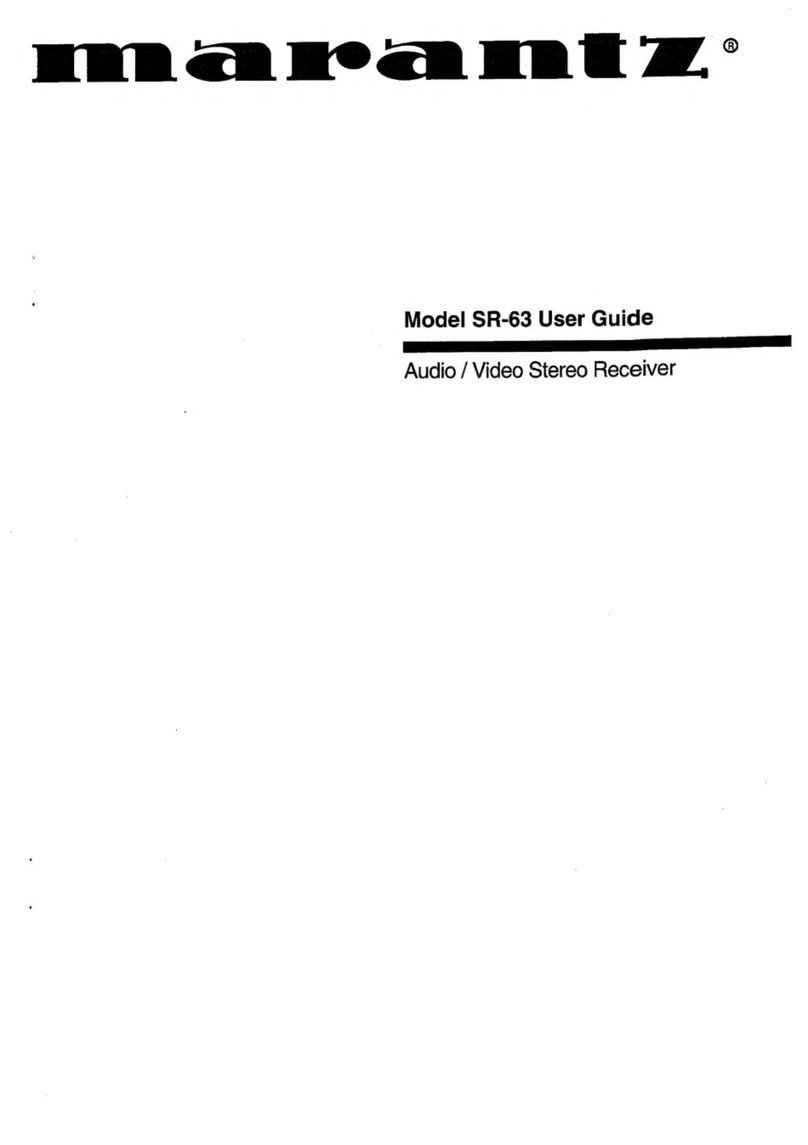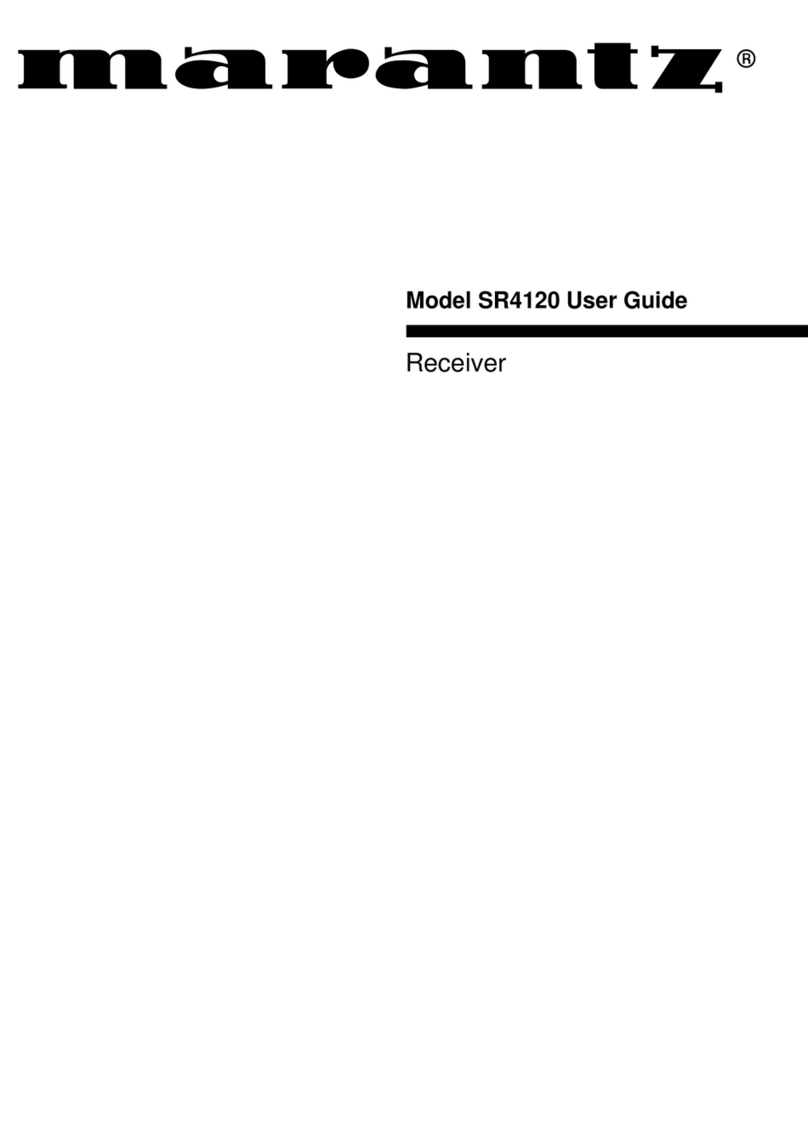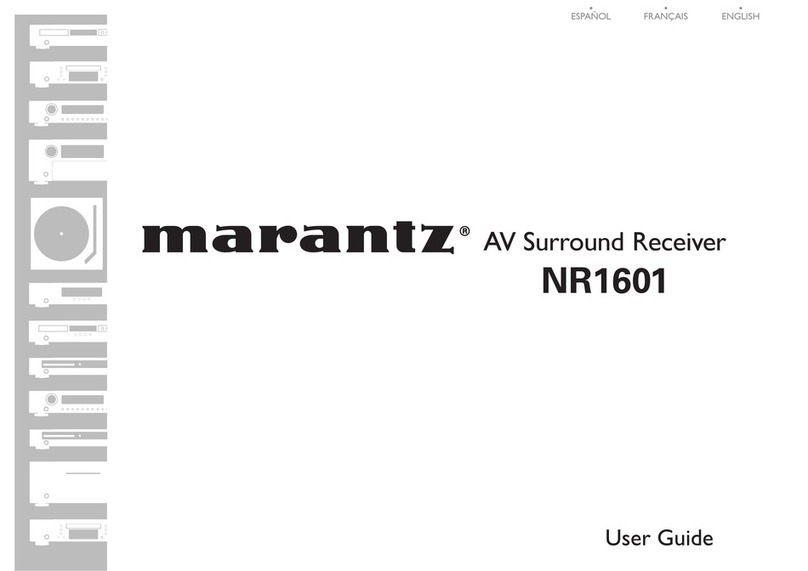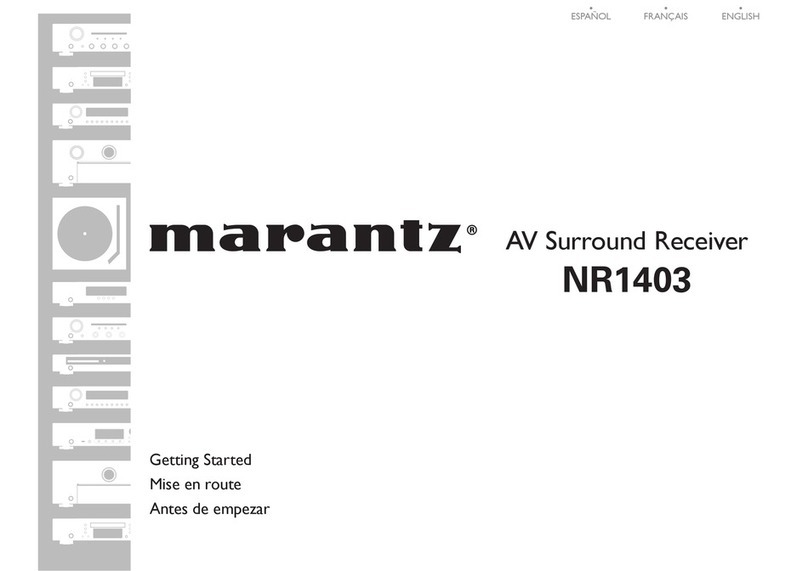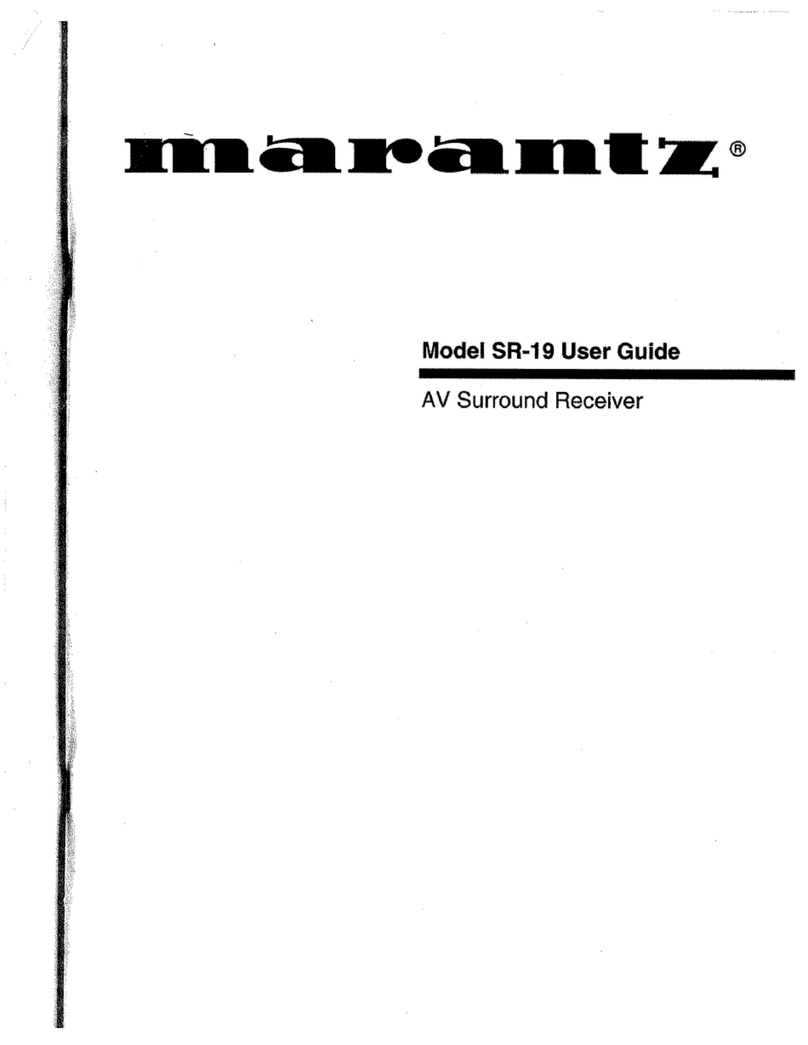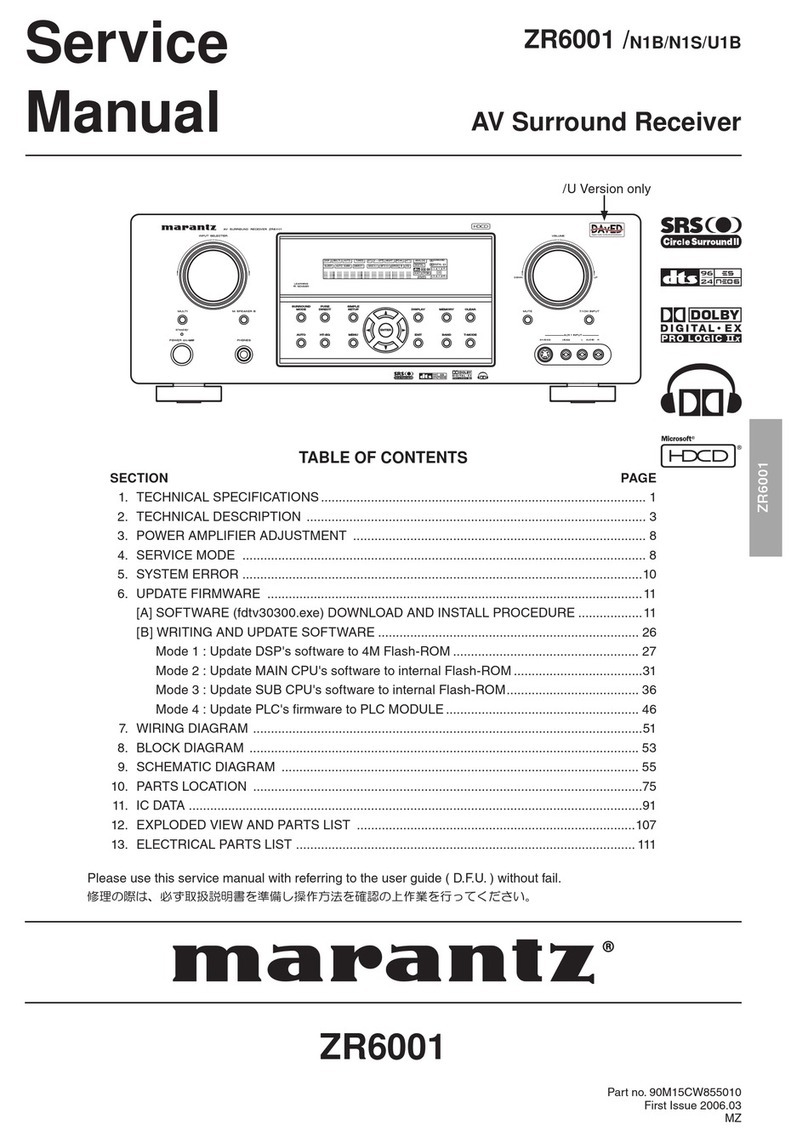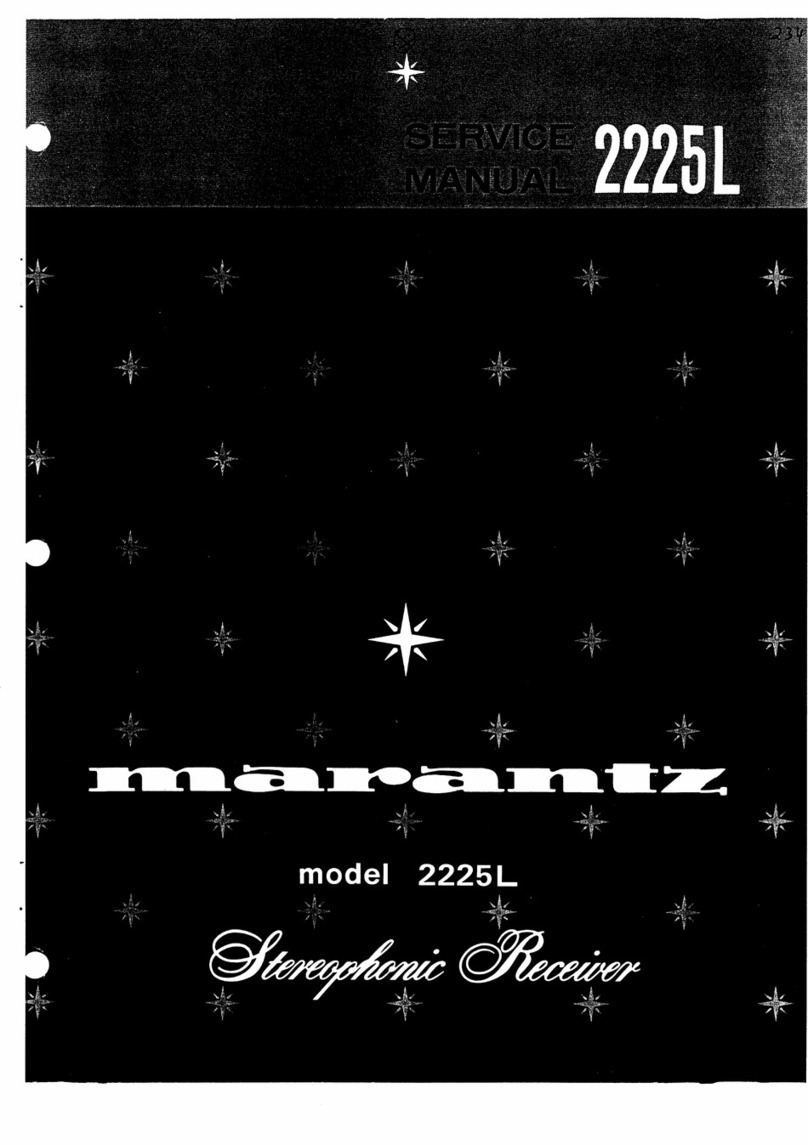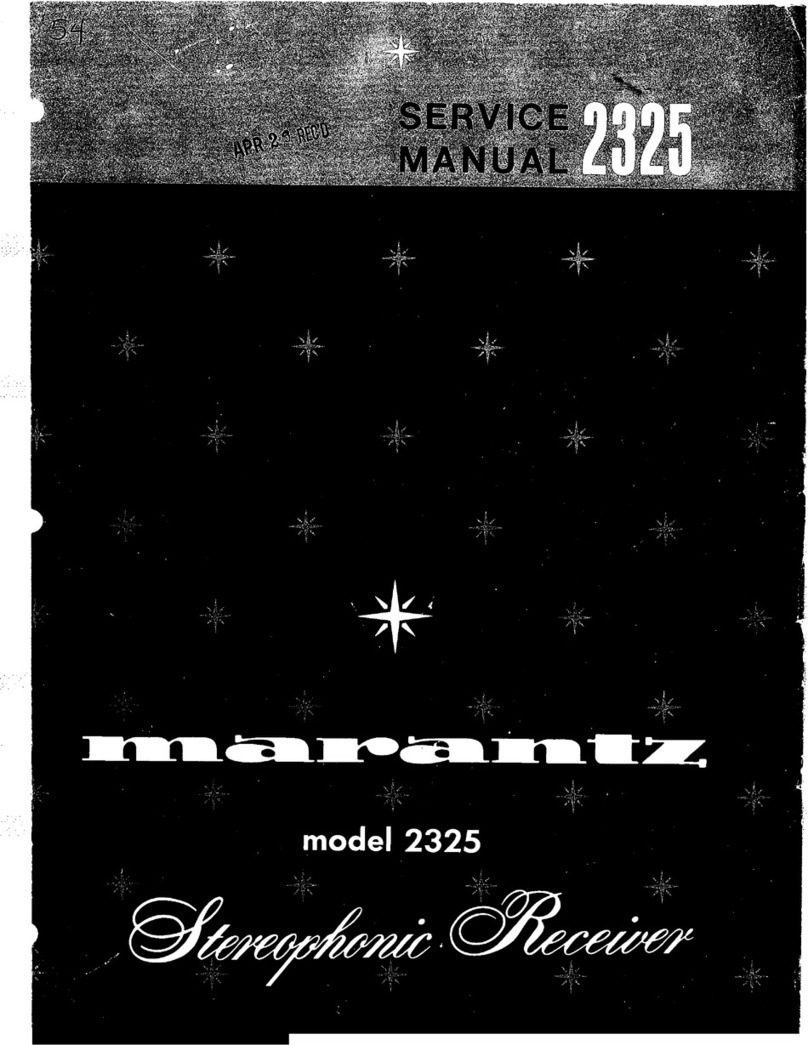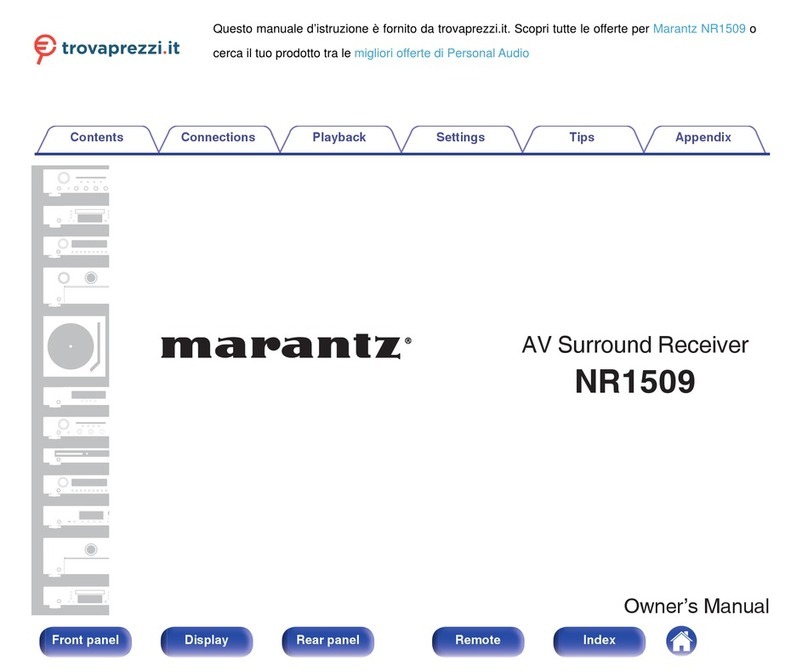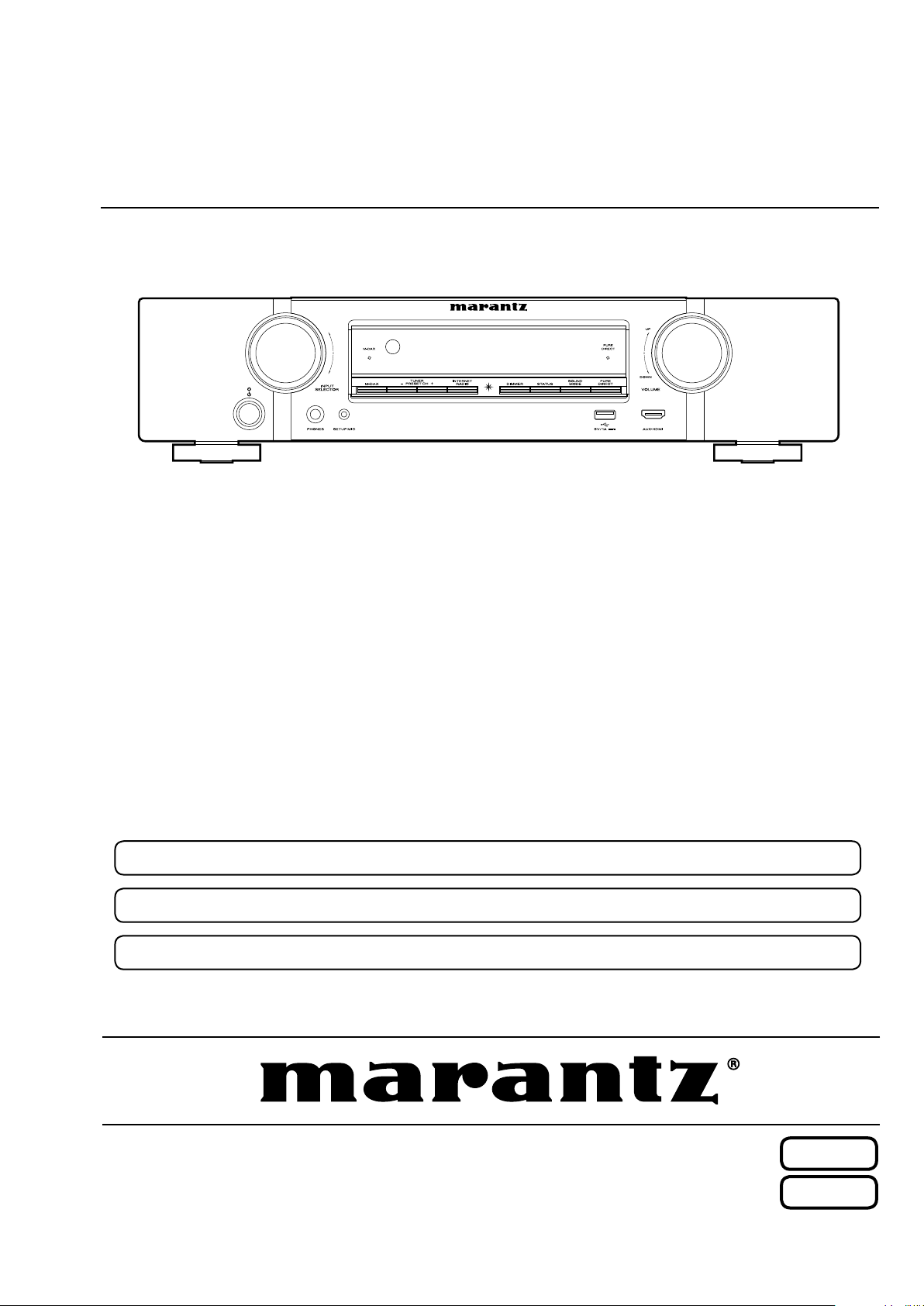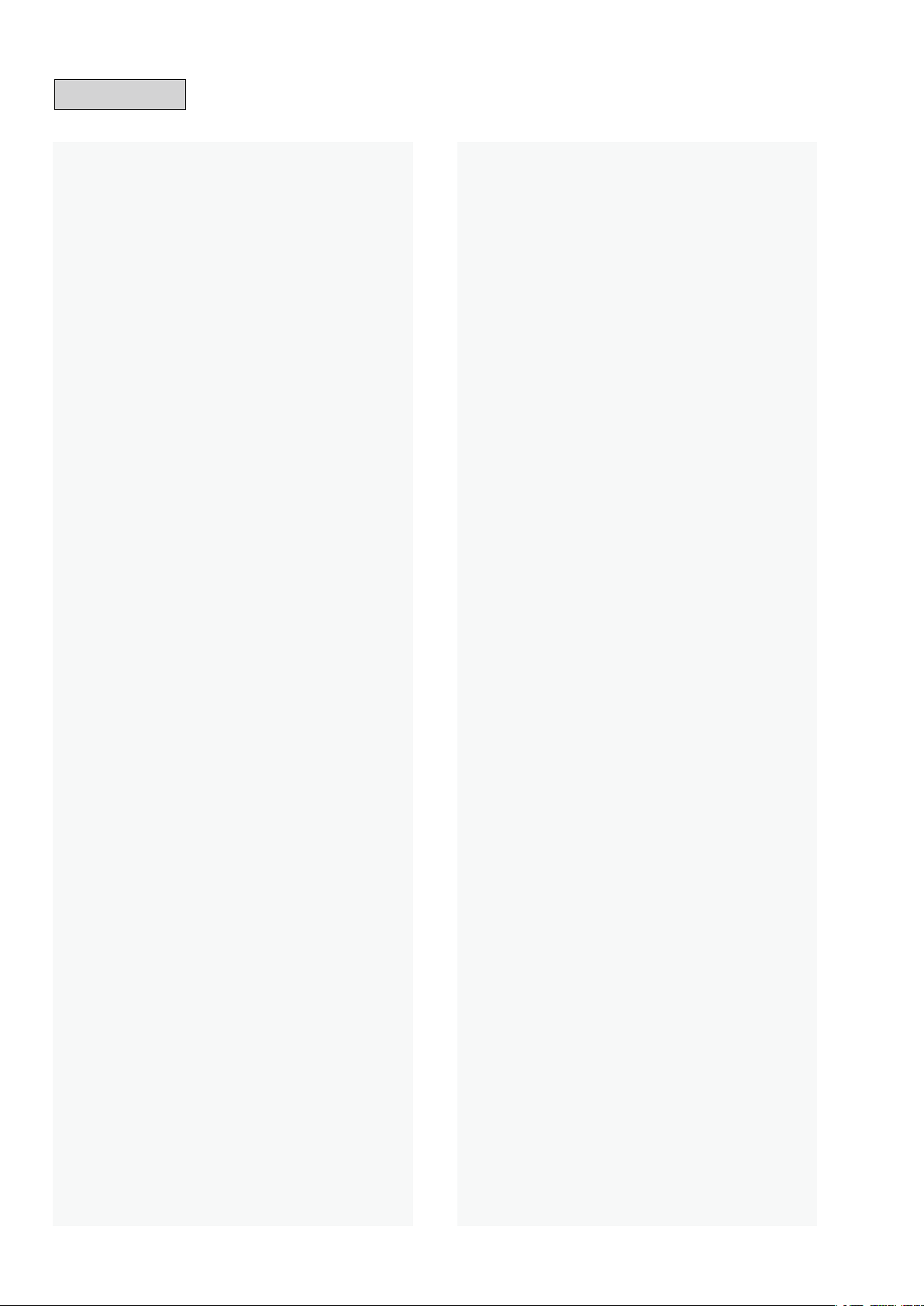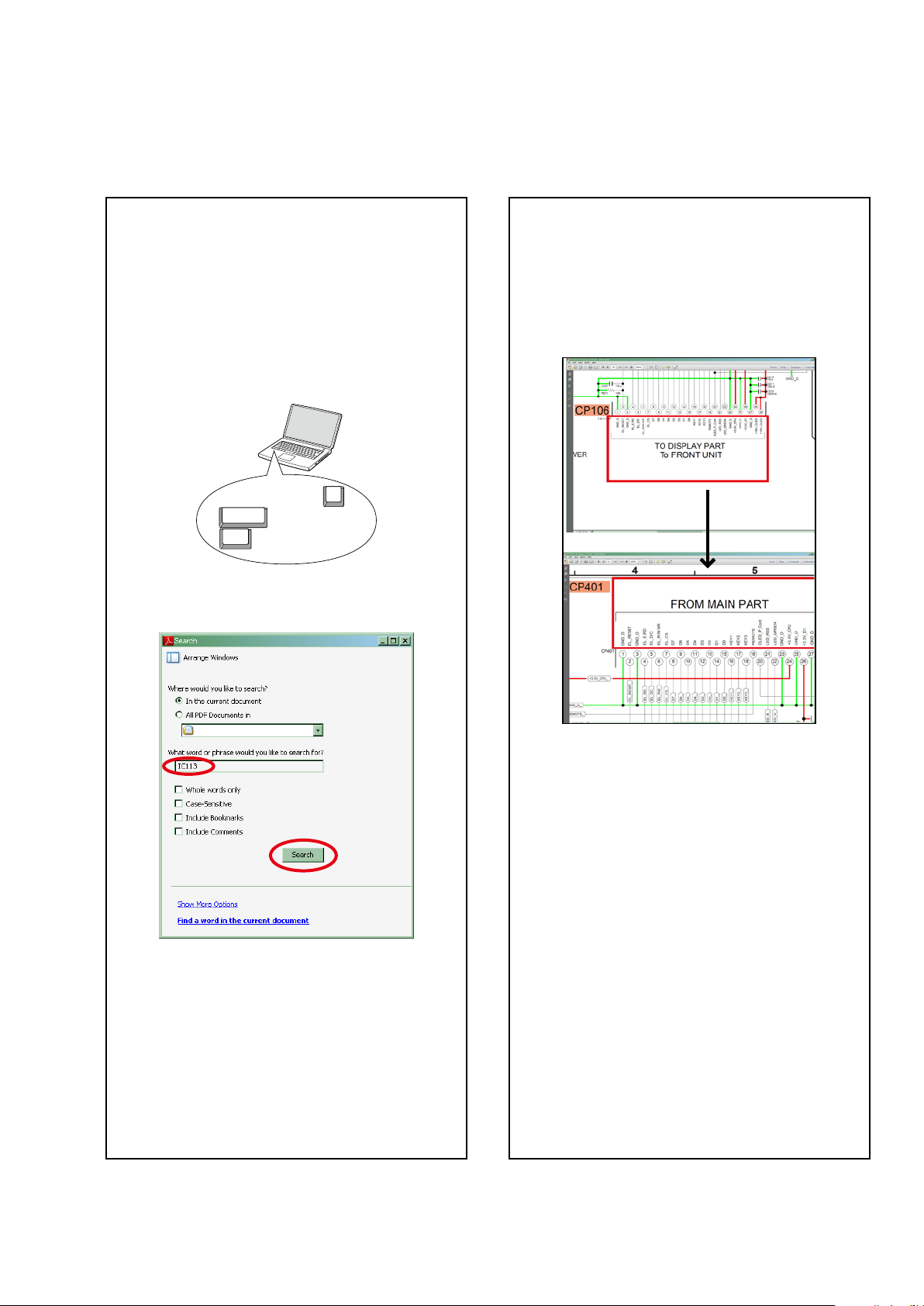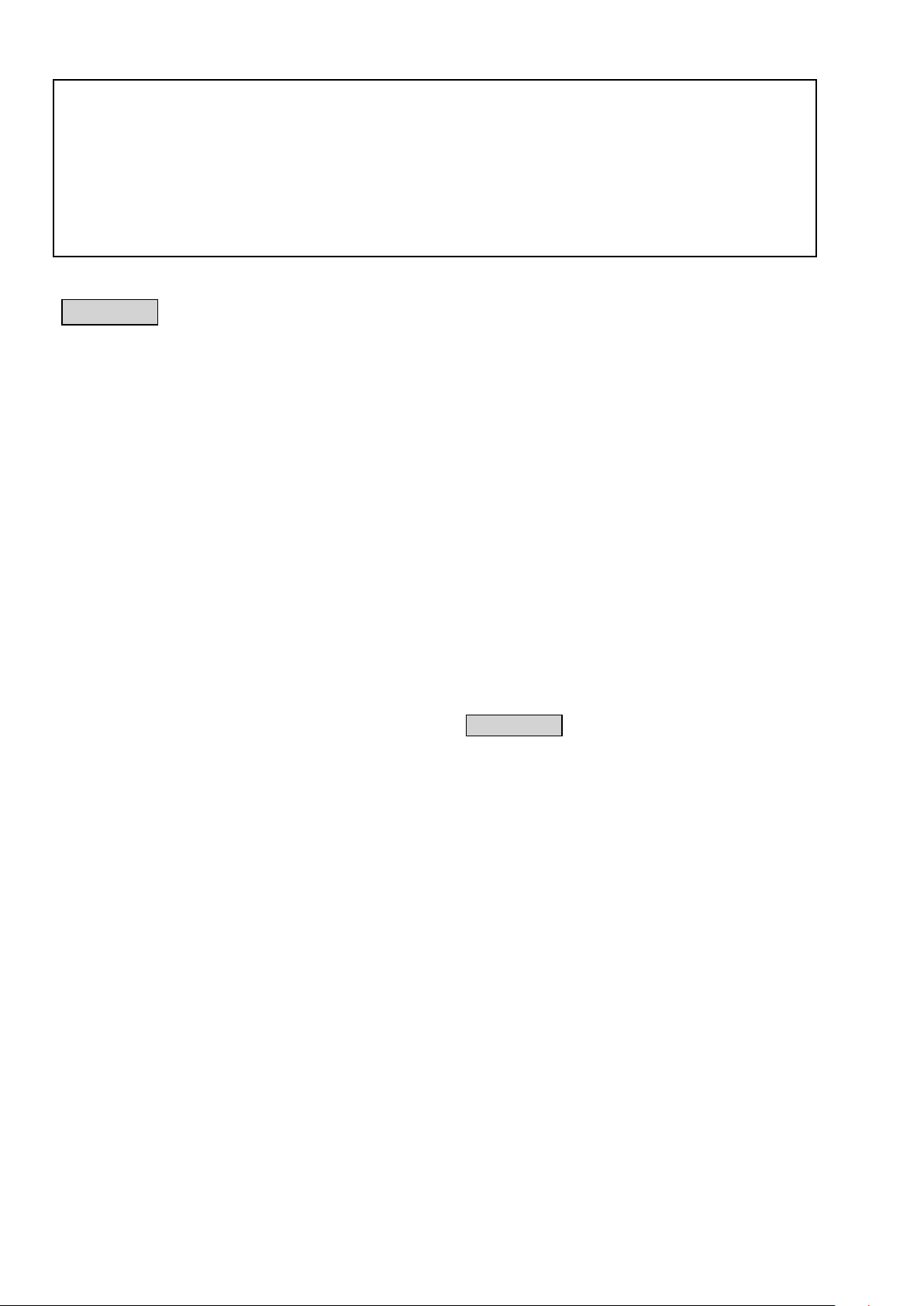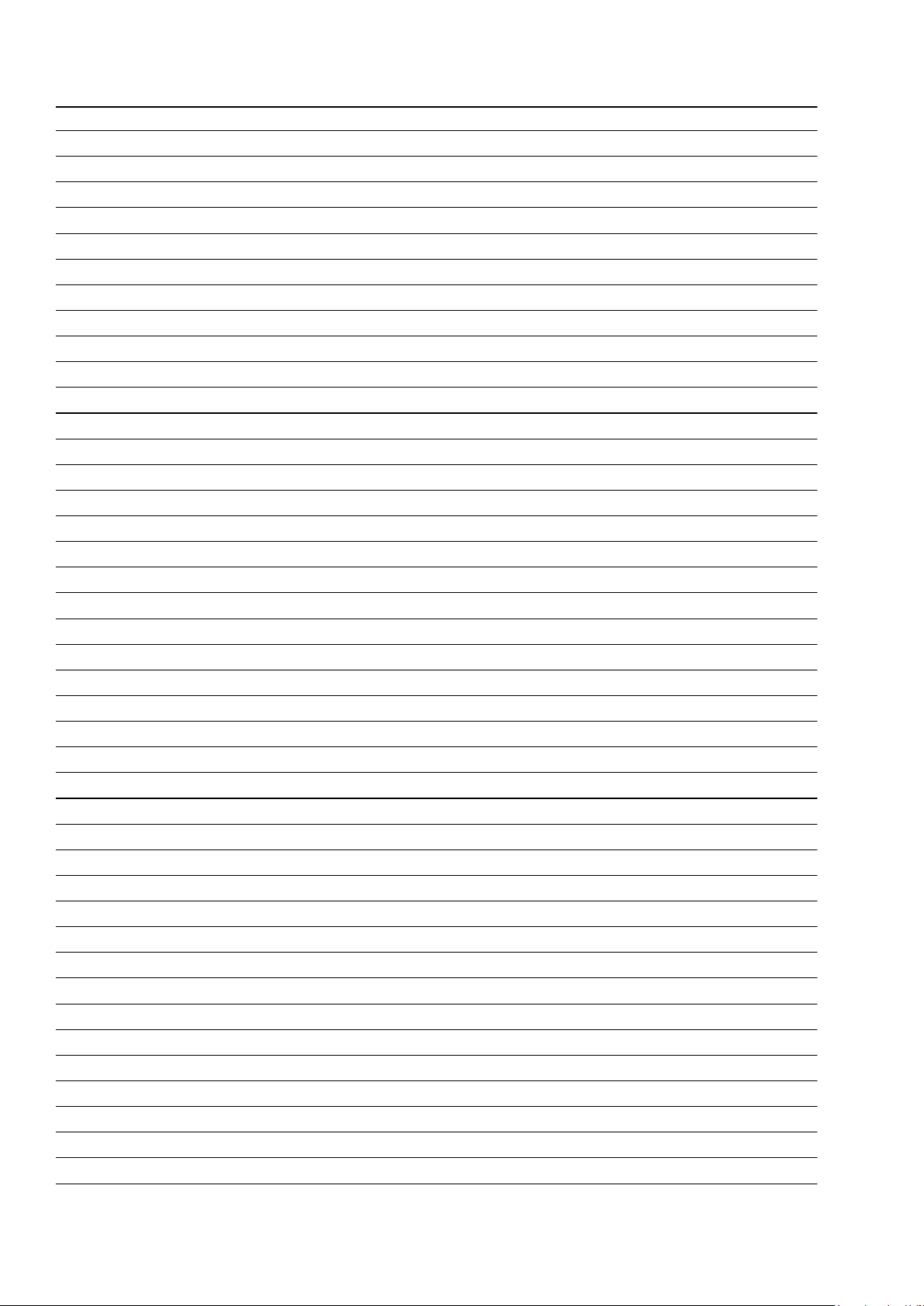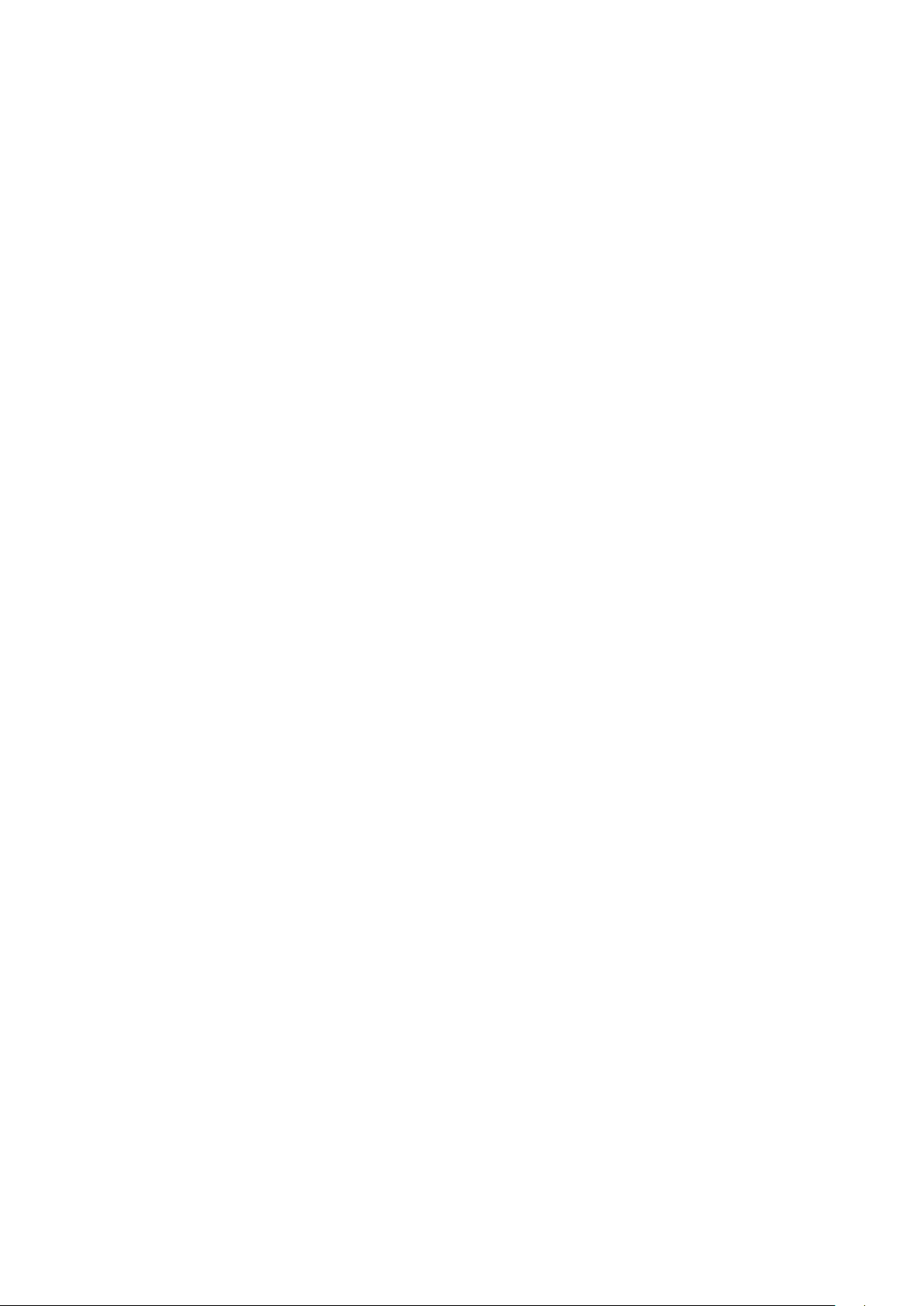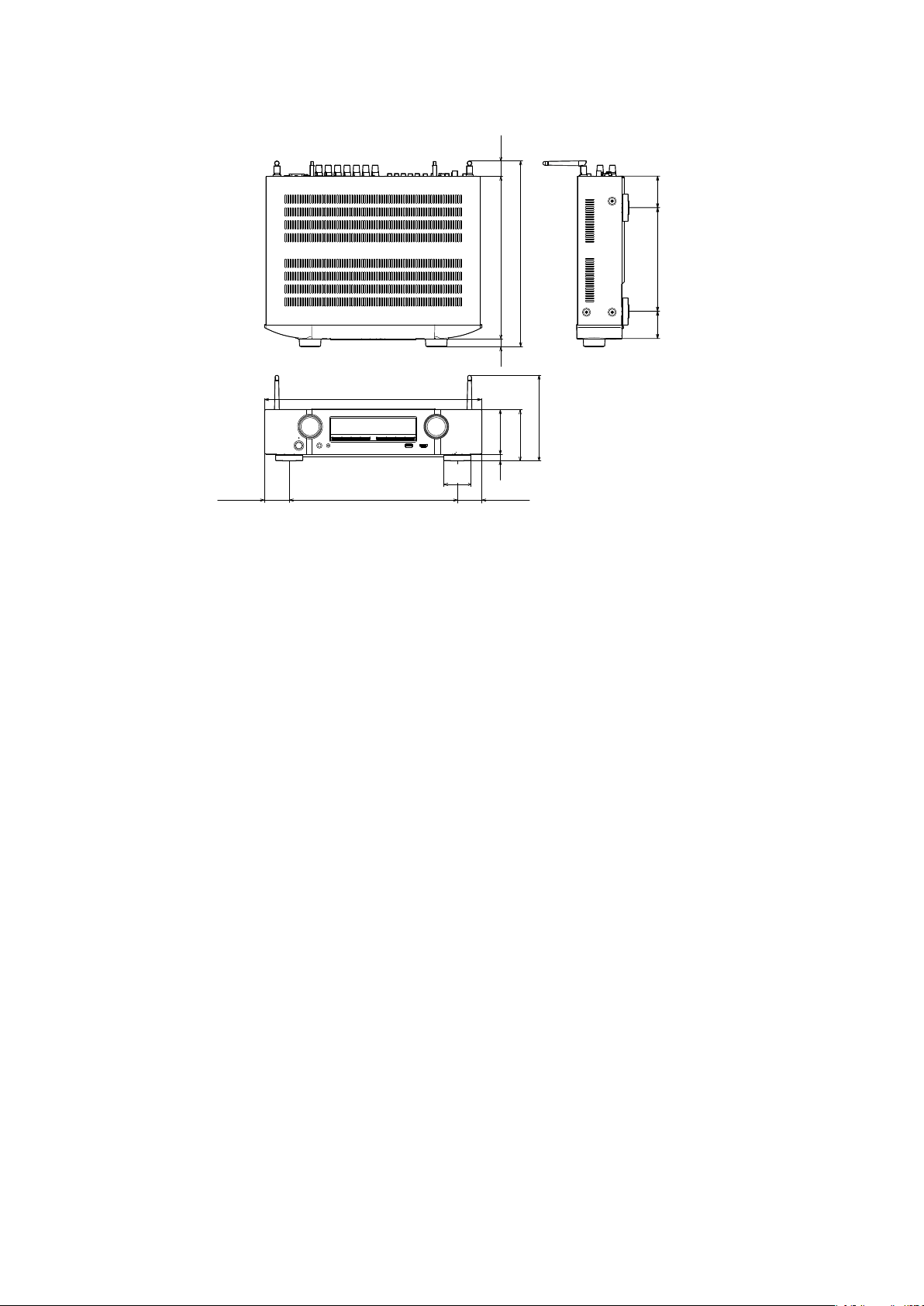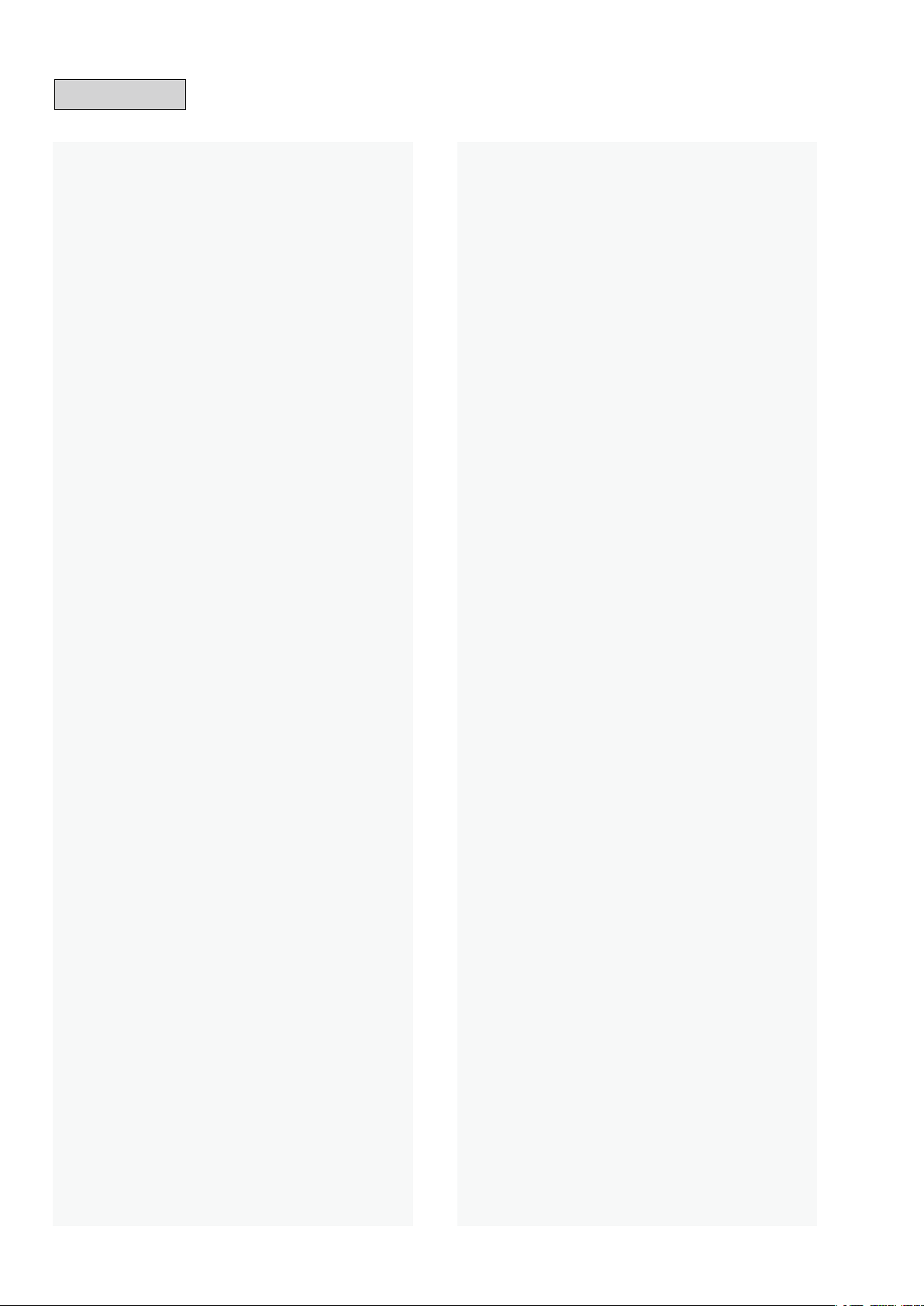
Contents
ABOUT THIS MANUAL................................................................3
What you can do with this manual ...........................................3
Using Adobe Reader (Windows version)...................................4
SAFETY PRECAUTIONS...............................................................6
NOTE FOR SCHEMATIC DIAGRAM..............................................7
NOTE FOR PARTS LIST................................................................7
INSTRUCTIONS
FOR HANDLING SEMI-CONDUCTORS AND OPTICAL UNIT........7
1. Ground for Human Body......................................................7
2. Ground for Workbench ........................................................7
SPECIFICATIONS ........................................................................9
DIMENSION ..............................................................................10
CAUTION IN SERVICING ...........................................................11
Initializing This Unit.................................................................11
JIG FOR SERVICING ..................................................................11
DISASSEMBLY ..........................................................................12
1. FRONT PANEL ASSY............................................................14
2. RADIATOR ASSY .................................................................14
3. HDMI PCB...........................................................................15
4. SPK PCB..............................................................................15
5. TRANS ................................................................................16
6. SMPS PCB...........................................................................16
7. REG PCB..............................................................................16
8. AV PCB ...............................................................................16
SPECIAL MODE.........................................................................17
Special mode setting button ..................................................17
1. Version Display Mode ........................................................18
2. PANEL / REMOTE LOCK Selection Mode ............................22
3. Selecting the Mode for Service-related Operations...........23
DIAGNOSTIC PATH DIAGRAM ............................................26
4. Protection Pass Mode ........................................................44
5. CY920 Reboot Mode ..........................................................44
6. CY920 Initialization Mode ..................................................45
JIG FOR SERVICING ..................................................................46
PROCEDURE AFTER REPLACING
THE MICROPROCESSOR, ETC...................................................48
FIRMWARE UPDATE PROCEDURE............................................49
1. Updating via USB ...............................................................49
2. Updating via DPMS ............................................................58
ADJUSTMENT...........................................................................65
SURROUND MODES AND PARAMETERS..................................66
TROUBLE SHOOTING................................................................68
1. POWER ...............................................................................68
2. Analog video......................................................................69
3. HDMI/DVI ...........................................................................70
4. AUDIO ................................................................................72
5. Network / Bluetooth / USB.................................................75
6. SMPS ..................................................................................80
CLOCK FLOW & WAVE FORM IN DIGITAL BLOCK.....................82
LEVEL DIAGRAM.......................................................................83
BLOCK DIAGRAM .....................................................................87
POWER DIAGRAM ....................................................................90
WIRING DIAGRAM....................................................................91
PRINTED Circuit BOARDS.........................................................92
SCHEMATIC DIAGRAMS (1/23).................................................97
01-FRONT HDMI ......................................................................97
02-MN864788A .......................................................................98
03-NET_MN864788 .................................................................99
04-ADV7623 ..........................................................................100
05-CPU ..................................................................................101
06-CPU LEVEL CHG................................................................102
07-DIGITAL CNT.....................................................................103
08-DIR A.PLD .........................................................................104
09-MAIN DAC ........................................................................105
10-DSP...................................................................................106
11-NET PHY ...........................................................................107
12-D.SUPPLY .........................................................................108
13-SPK...................................................................................109
14-CNT ..................................................................................110
15-INPUT ............................................................................... 111
16-VIDEO...............................................................................112
17-TUNER ..............................................................................113
18-FRONT..............................................................................114
19-AMP1................................................................................115
20-AMP2................................................................................116
21-SMPS ................................................................................117
22-REG...................................................................................118
23-FRONT CNT.......................................................................119
EXPLODED VIEW ....................................................................121
PACKING VIEW .......................................................................122
SEMICONDUCTORS ................................................................123
1. IC's....................................................................................123
2. FL DISPLAY.......................................................................137
2