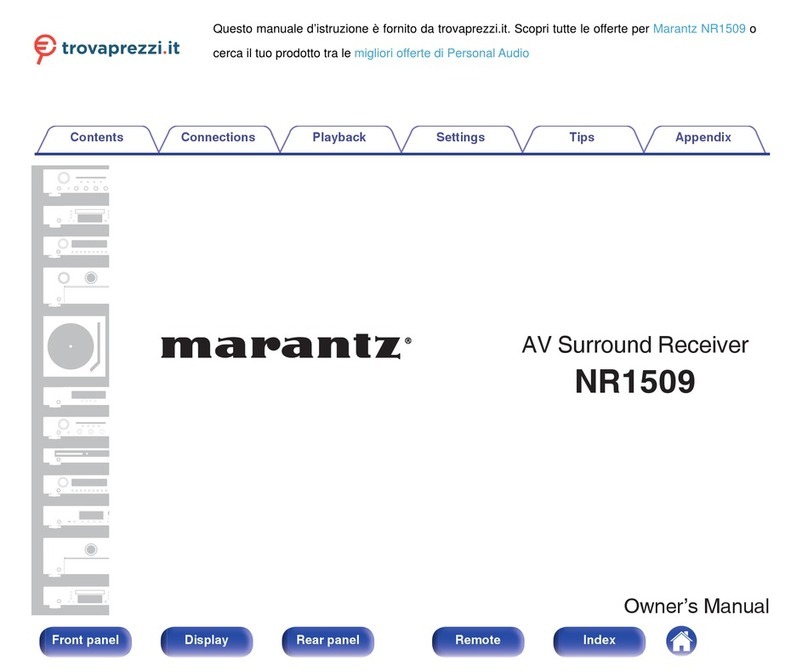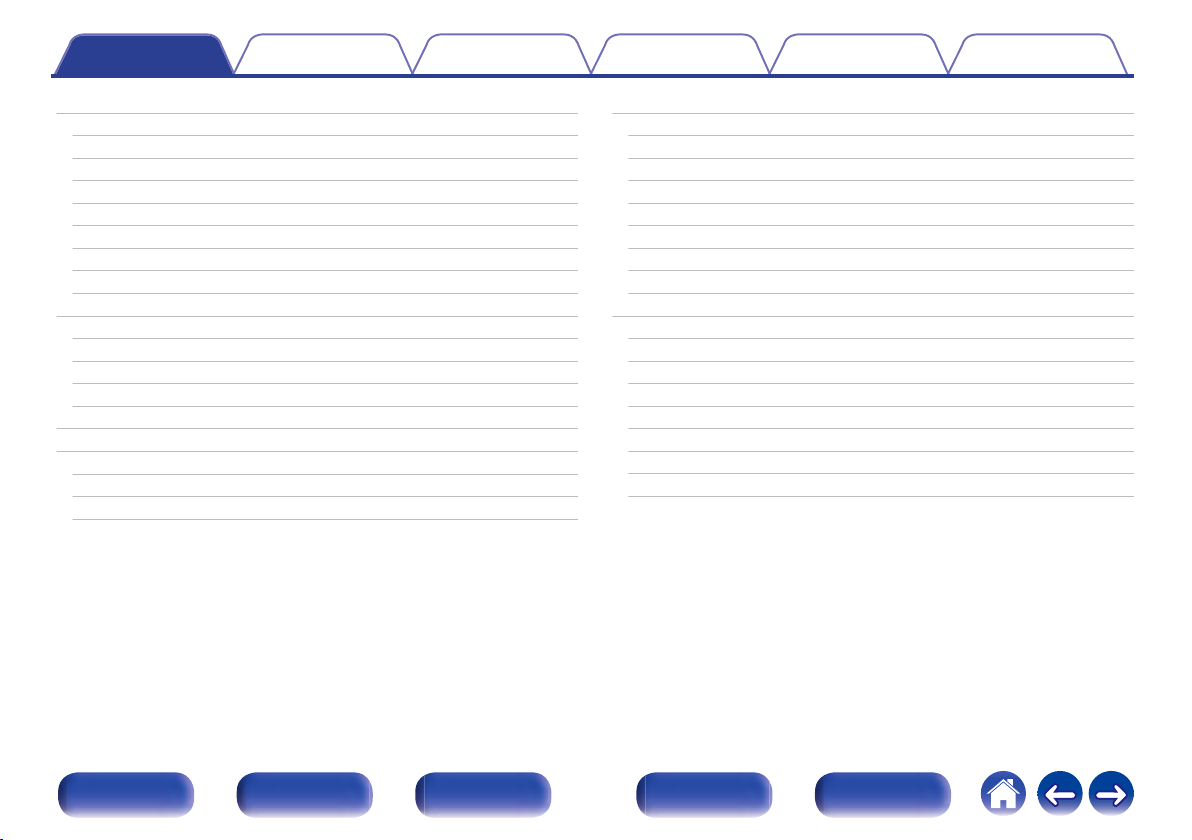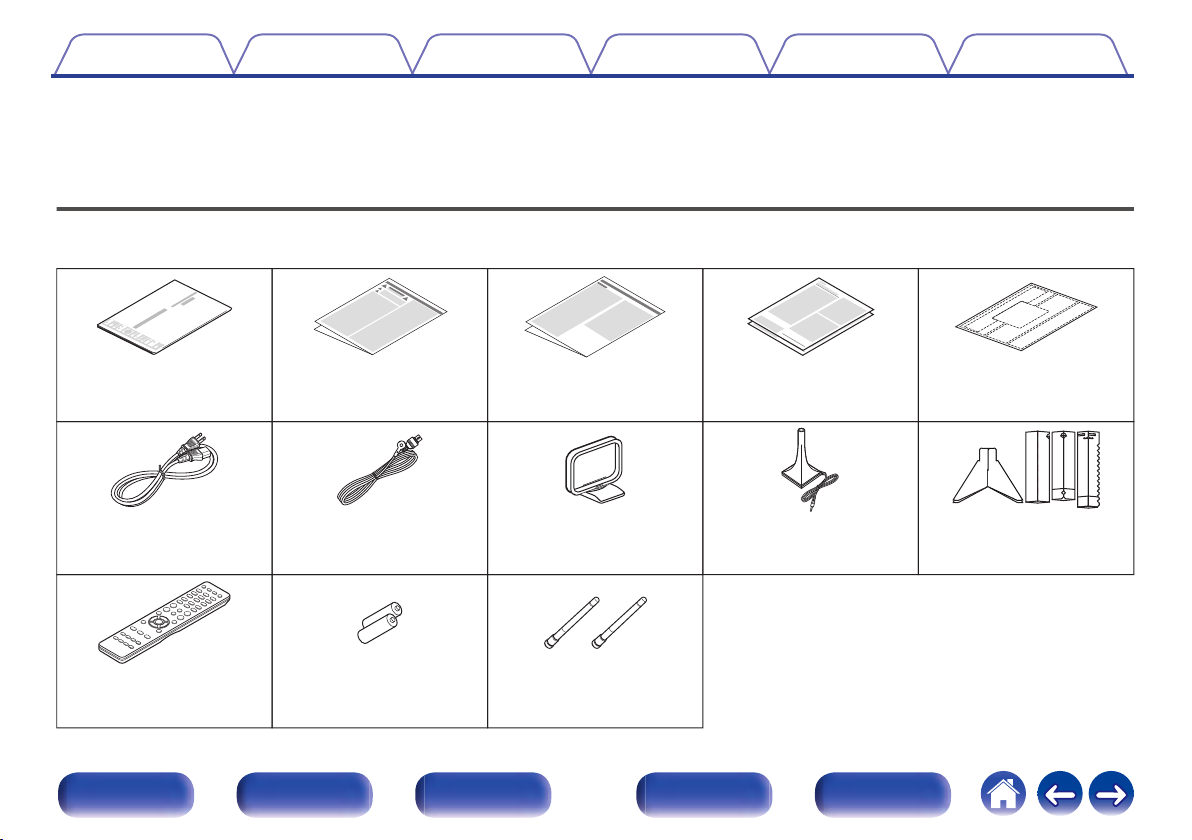Marantz NR1711 User manual
Other Marantz Stereo Receiver manuals

Marantz
Marantz 2215 User manual

Marantz
Marantz 2330 User manual

Marantz
Marantz NR1607 User manual

Marantz
Marantz 26 User manual

Marantz
Marantz 2250B User manual

Marantz
Marantz SR8500 User manual

Marantz
Marantz SR6010 User manual

Marantz
Marantz SR5500 User manual

Marantz
Marantz 2240 User manual
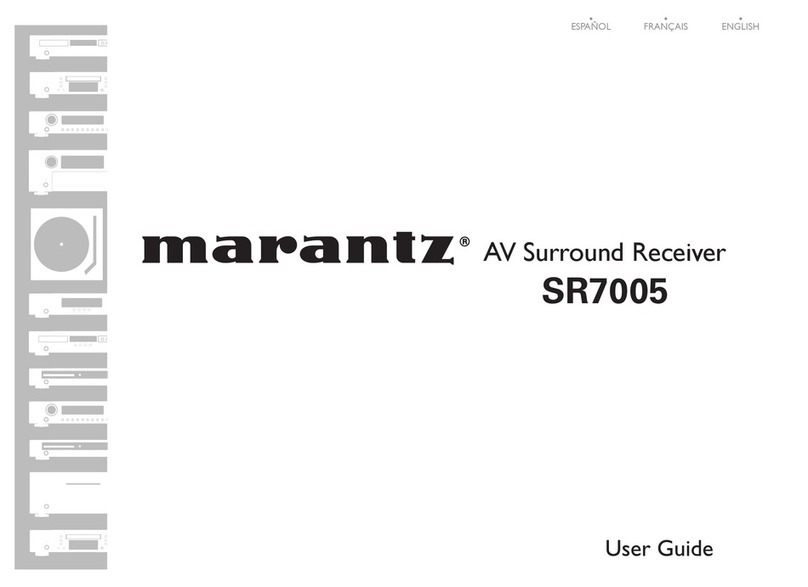
Marantz
Marantz SR7005 User manual

Marantz
Marantz 2330B User manual

Marantz
Marantz SR5004 User manual

Marantz
Marantz SR6011 User manual
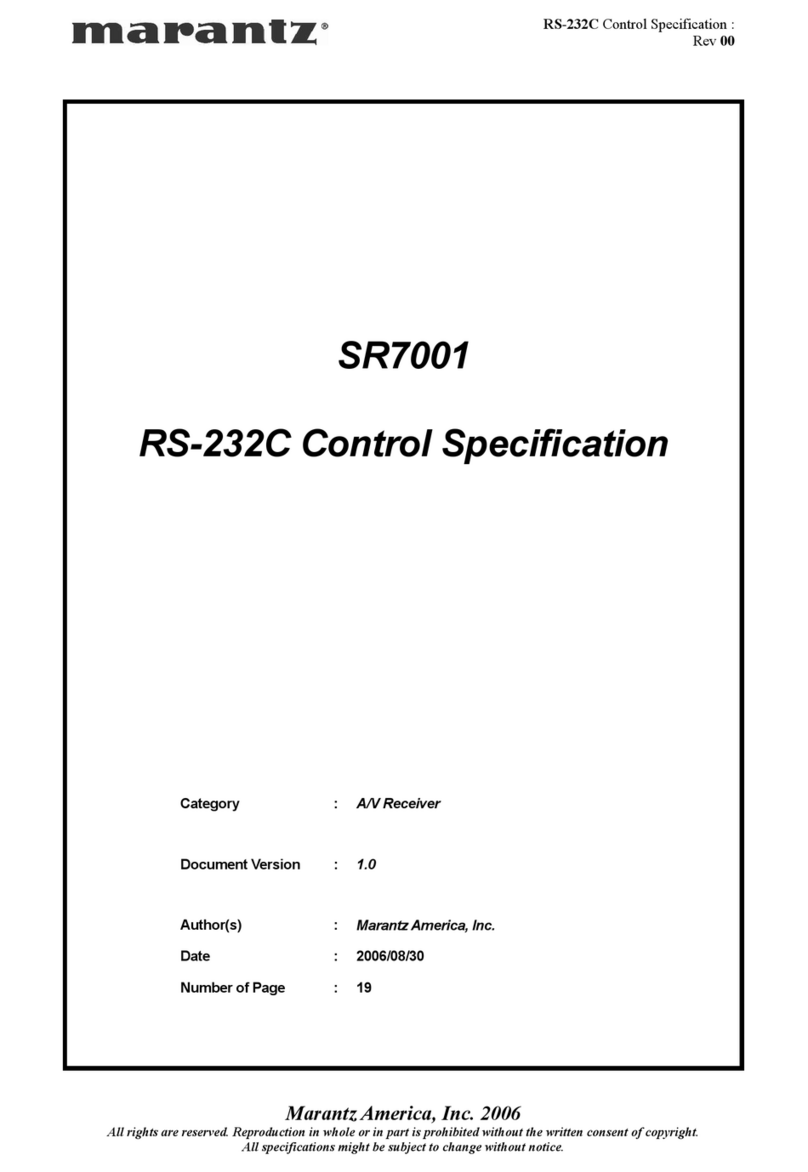
Marantz
Marantz SR-7001 User manual

Marantz
Marantz SR9000G User manual

Marantz
Marantz SR7013 User manual
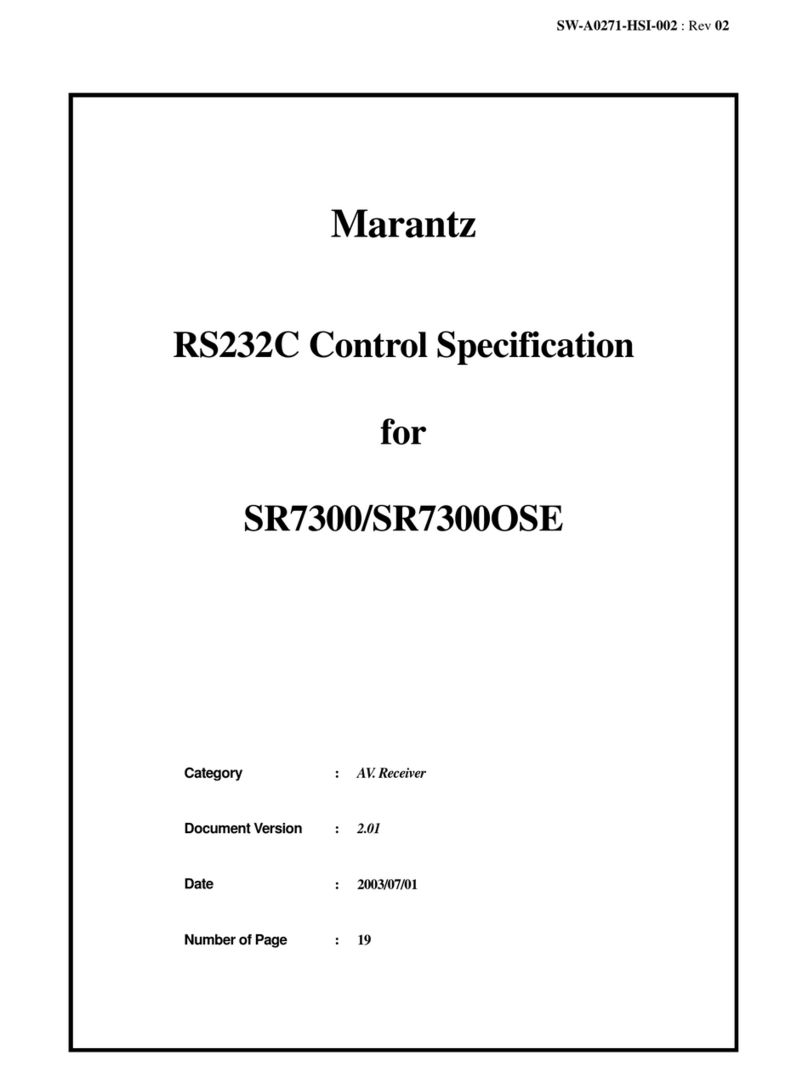
Marantz
Marantz SR7300 User manual

Marantz
Marantz SR4120 User manual

Marantz
Marantz SR5008 User manual
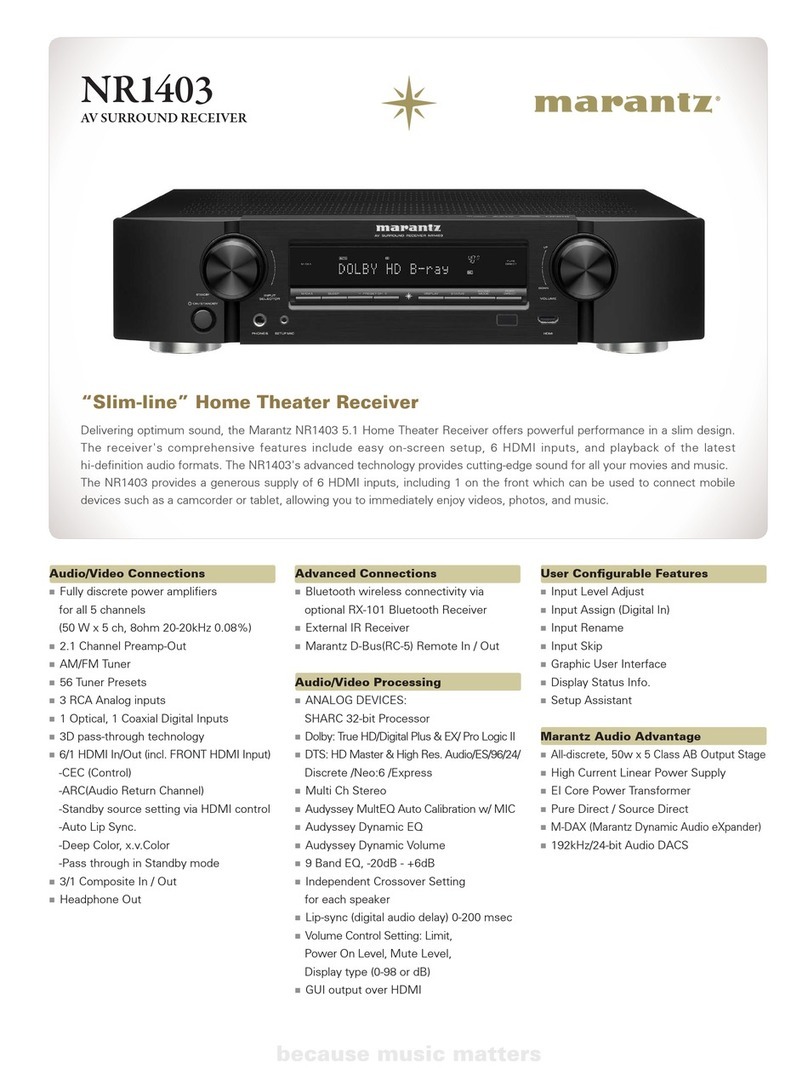
Marantz
Marantz NR1403 User manual
Popular Stereo Receiver manuals by other brands

Yamaha
Yamaha MusicCast TSR-5B3D owner's manual

Sony
Sony STR-DE335 - Fm Stereo/fm-am Receiver operating instructions

Sony
Sony STR-DG500 - Multi Channel Av Receiver Service manual

Panasonic
Panasonic AJSD955B - DVCPRO50 STUDIO DECK Brochure & specs

Pioneer
Pioneer SX-838 Service manual

Sherwood
Sherwood S-2660CP operation instruction