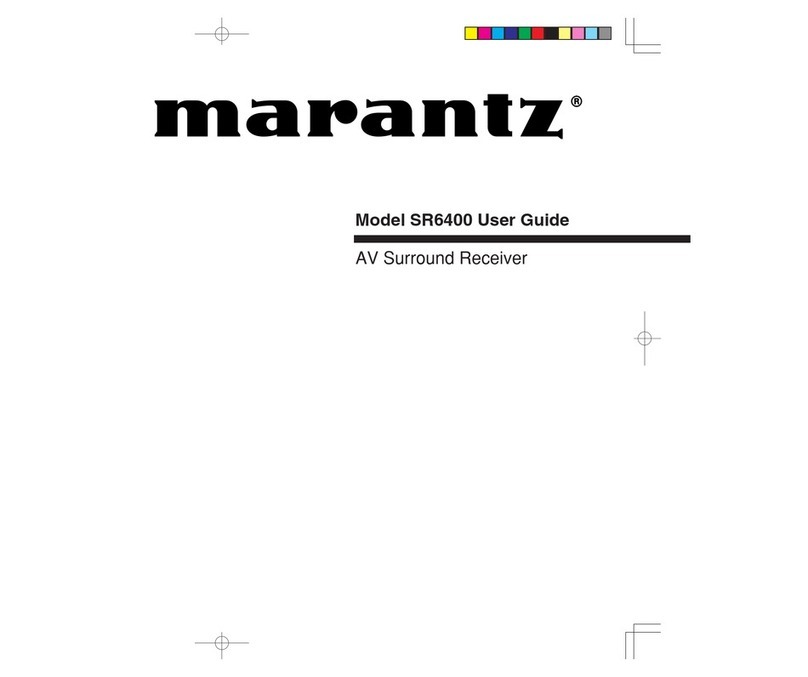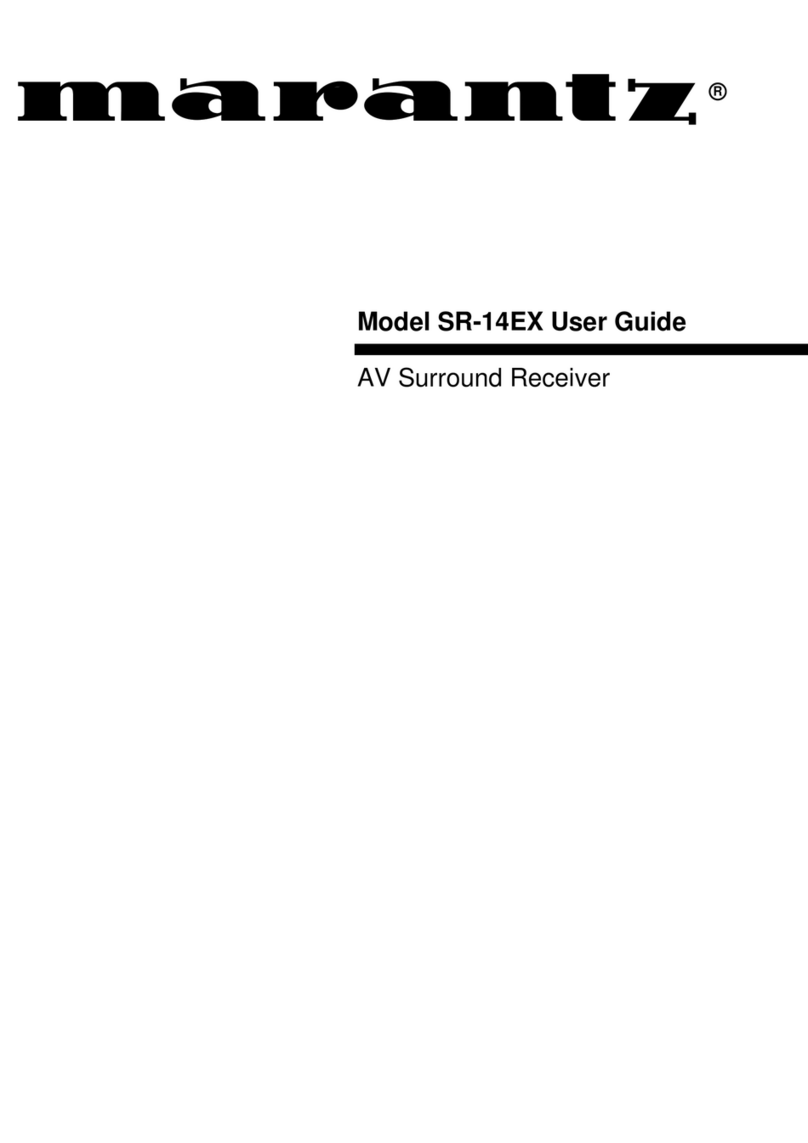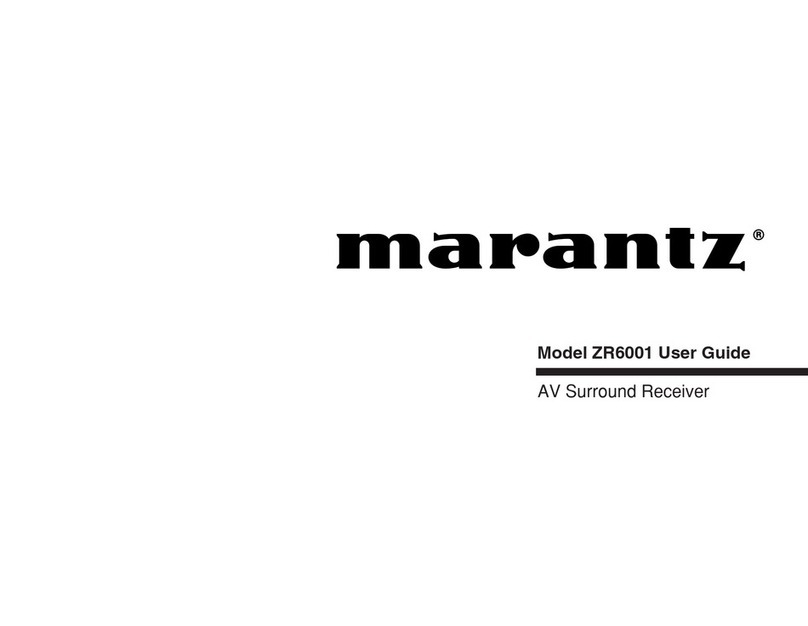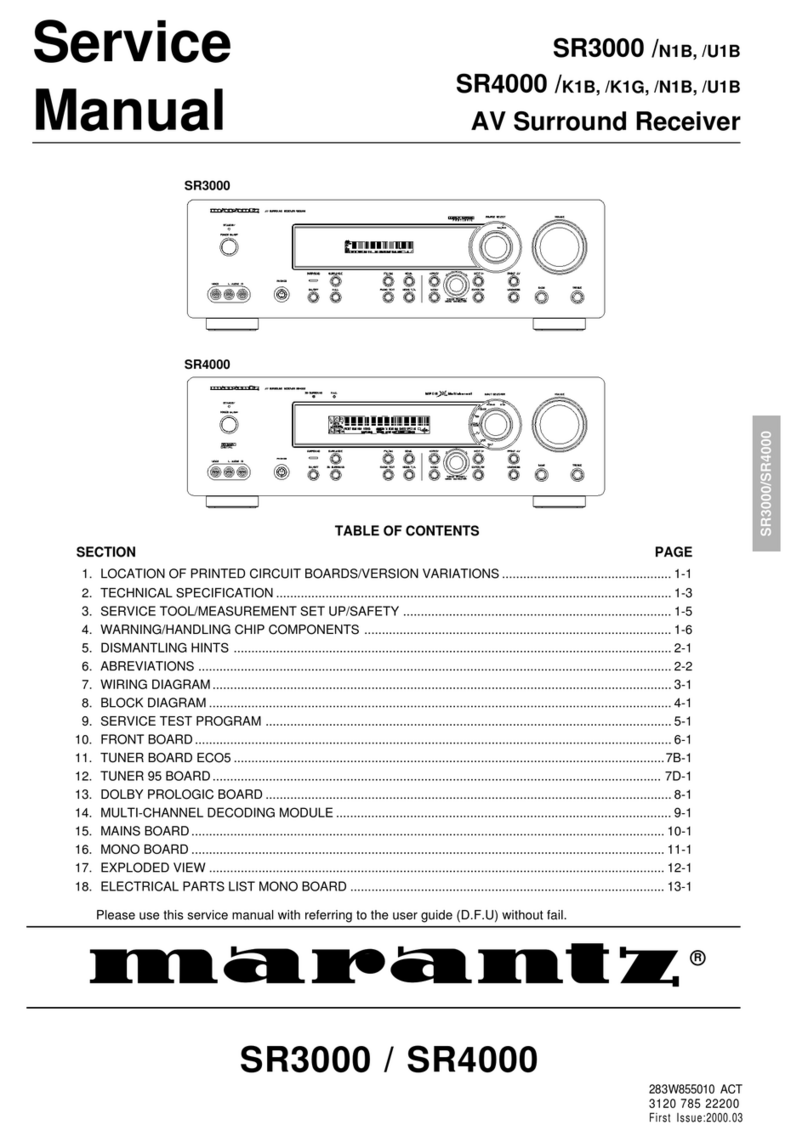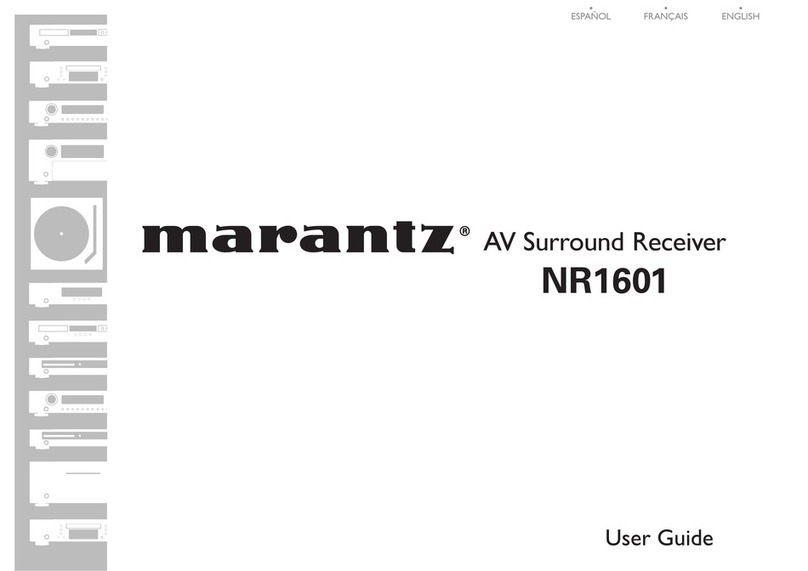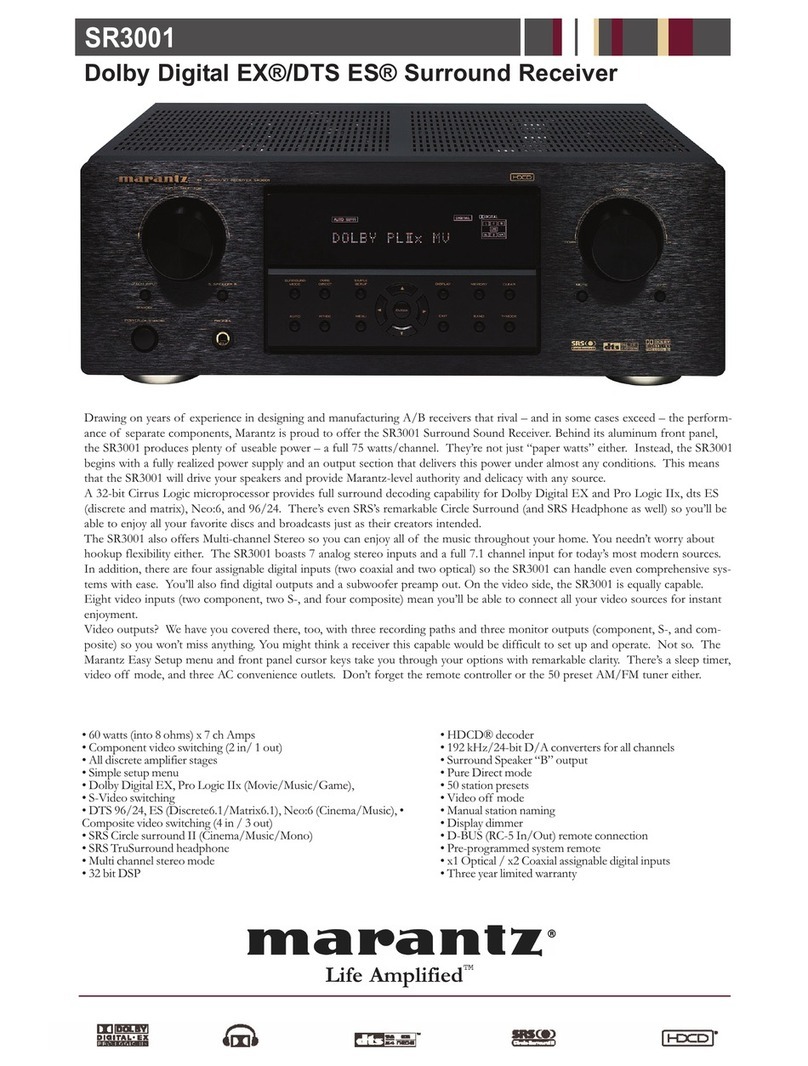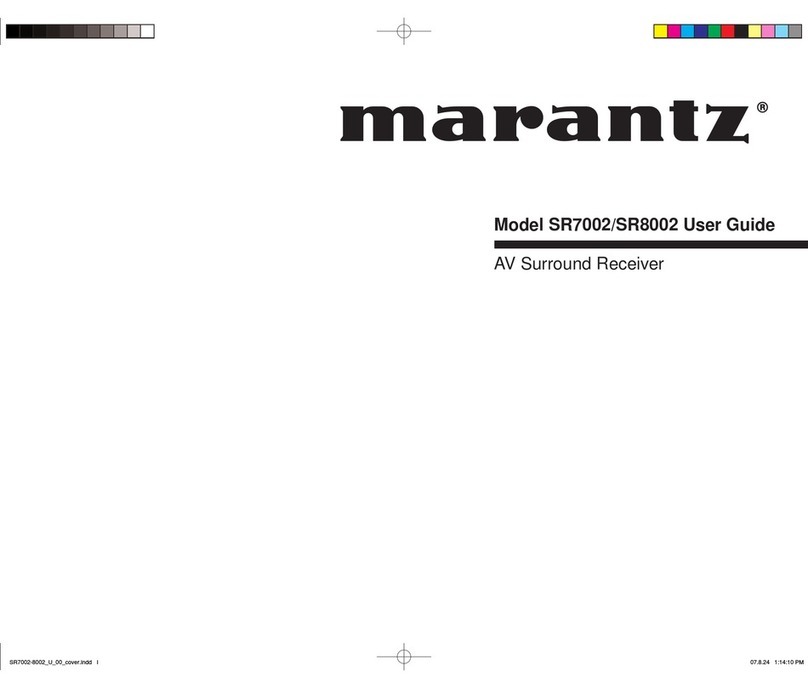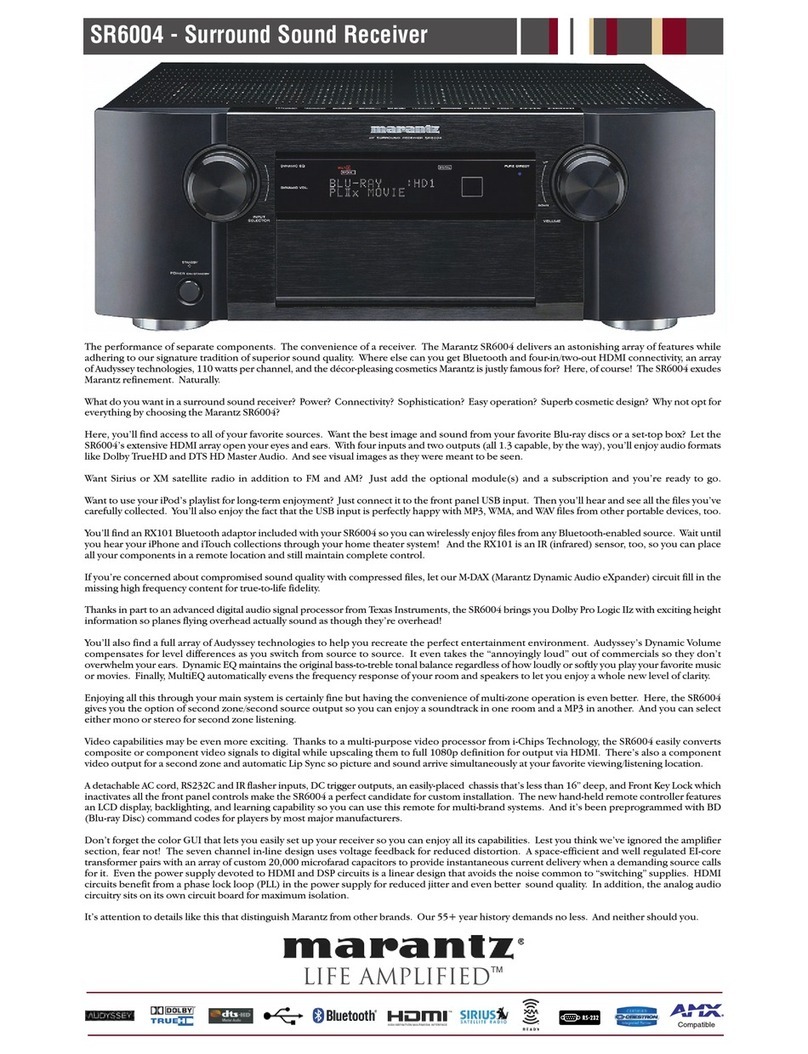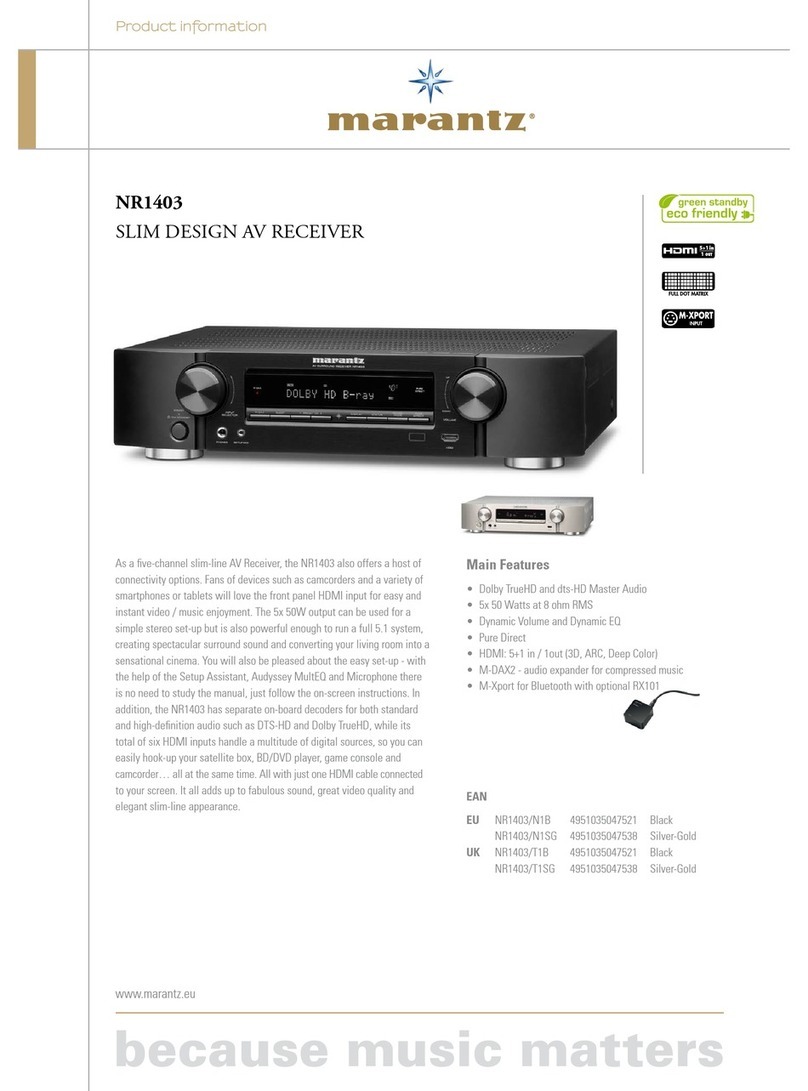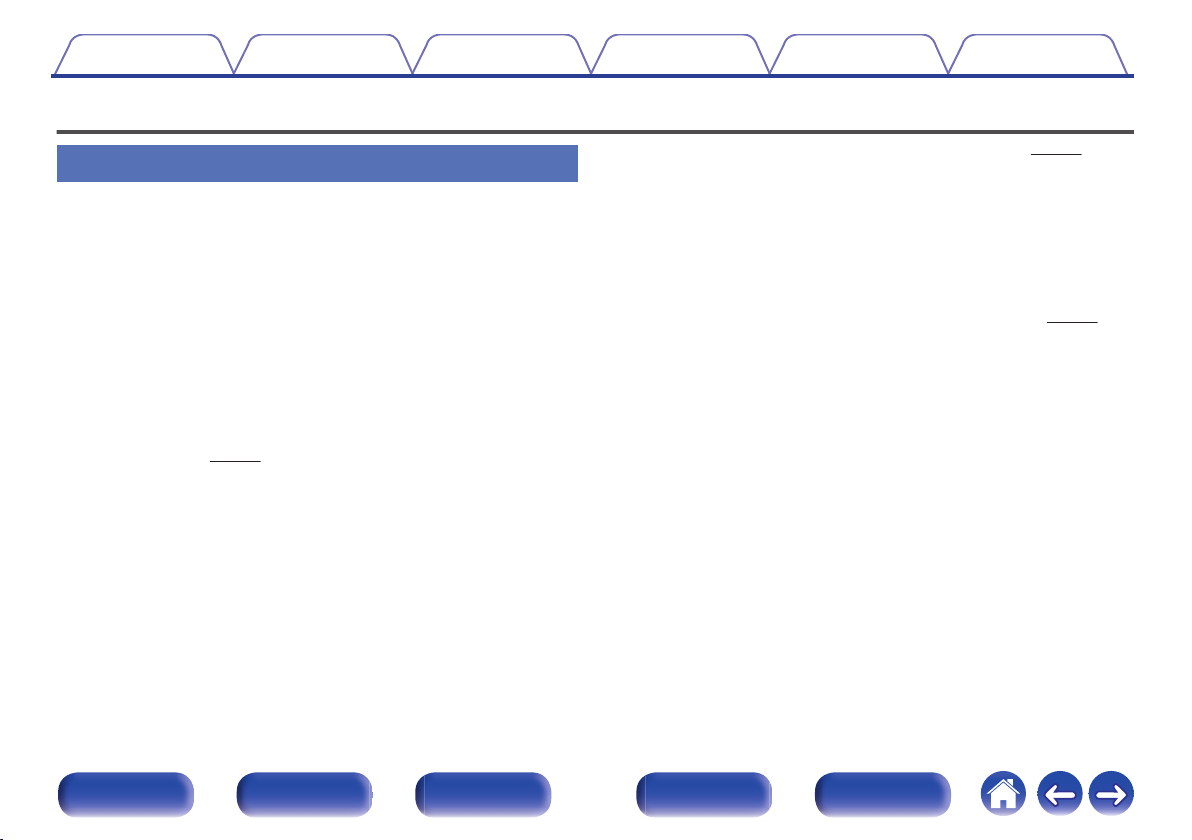Features
High quality sound
0With discrete circuit technology, the power amplifier provides
identical quality for all 9-channels (150 Watts x 9-channels)
For optimum realism and stunning dynamic range, the power amplifier
section features discrete power devices (not integrated circuitry).
By using high current, high power discrete power devices, the amplifier
is able to easily drive high quality speakers.
0Current feedback amplifier
This unit uses a high-speed current feedback amplifier circuit for its
preamplifier so that signals from a Blu-ray Disc player and other
equipment that support high-definition audio formats can be amplified
with high fidelity. The high-speed current feedback amplifier also
reproduces a natural sound space.
0Dolby Atmos (v p. 292)
This unit is equipped with a decoder that supports Dolby Atmos audio
format. The placement or movement of sound is accurately reproduced
by the addition of overhead speakers, enabling you to experience an
incredibly natural and realistic surround sound field.
0DTS:X
This unit is equipped with the DTS:X decoder technology. DTS:X
brings the home theater experience to new heights with its immersive
object based audio technology which removes the bounds of channels.
The flexibility of objects allows for sound to be scaled large or small
and moved around the room with greater accuracy than ever before
leading to a richer immersive audio experience.
0Audyssey LFC™ (Low Frequency Containment) (v p. 182)
Audyssey LFC™ solves the problem of low frequency sounds
disturbing people in neighboring rooms or apartments. Audyssey
LFC™ dynamically monitors the audio content and removes the low
frequencies that pass through walls, floors and ceilings. It then applies
psychoacoustic processing to restore the perception of low bass for
listeners in the room. The result is great sound that no longer disturbs
the neighbors.
0Discrete subwoofers and Audyssey Sub EQ HT™ (v p. 205)
The unit has two subwoofer output capability and can adjust the level
and delay for each subwoofer individually.
Audyssey Sub EQ HT™ makes the integration seamless by first
compensating for any level and delay differences between the two
subwoofers and then applying Audyssey MultEQ® XT32 to both
subwoofers together for improved deep bass response and detail.
Contents Connections Playback Settings Tips Appendix
9
Front panel Display Rear panel Remote Index