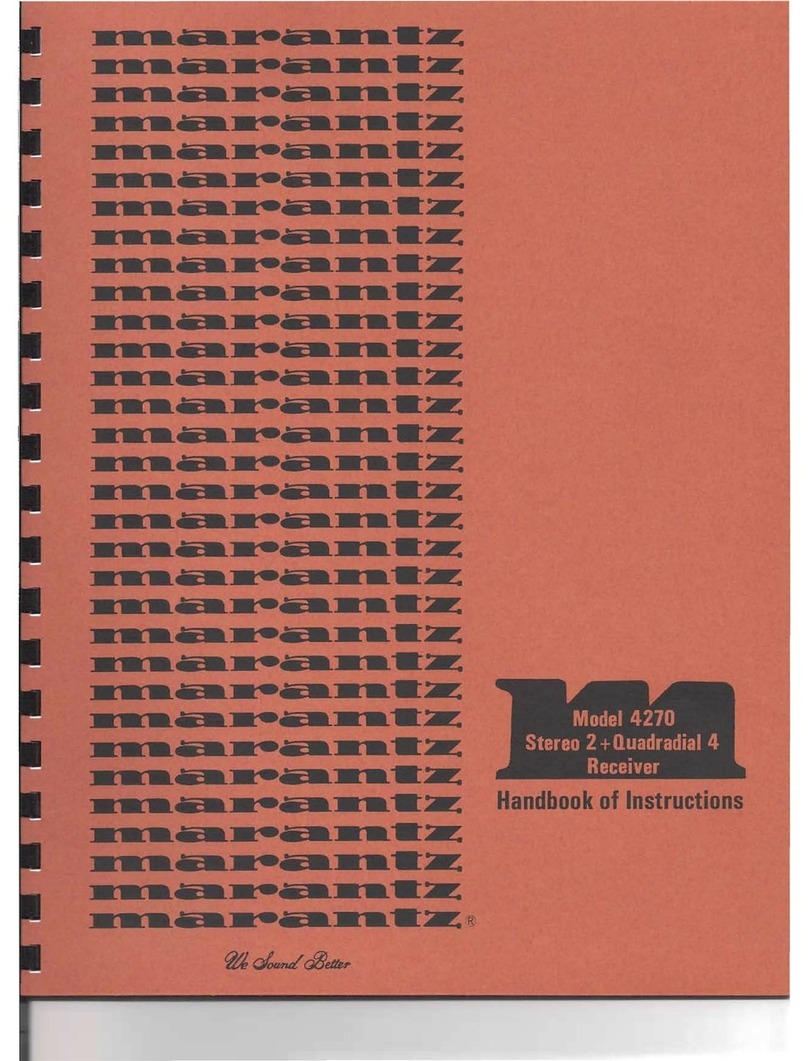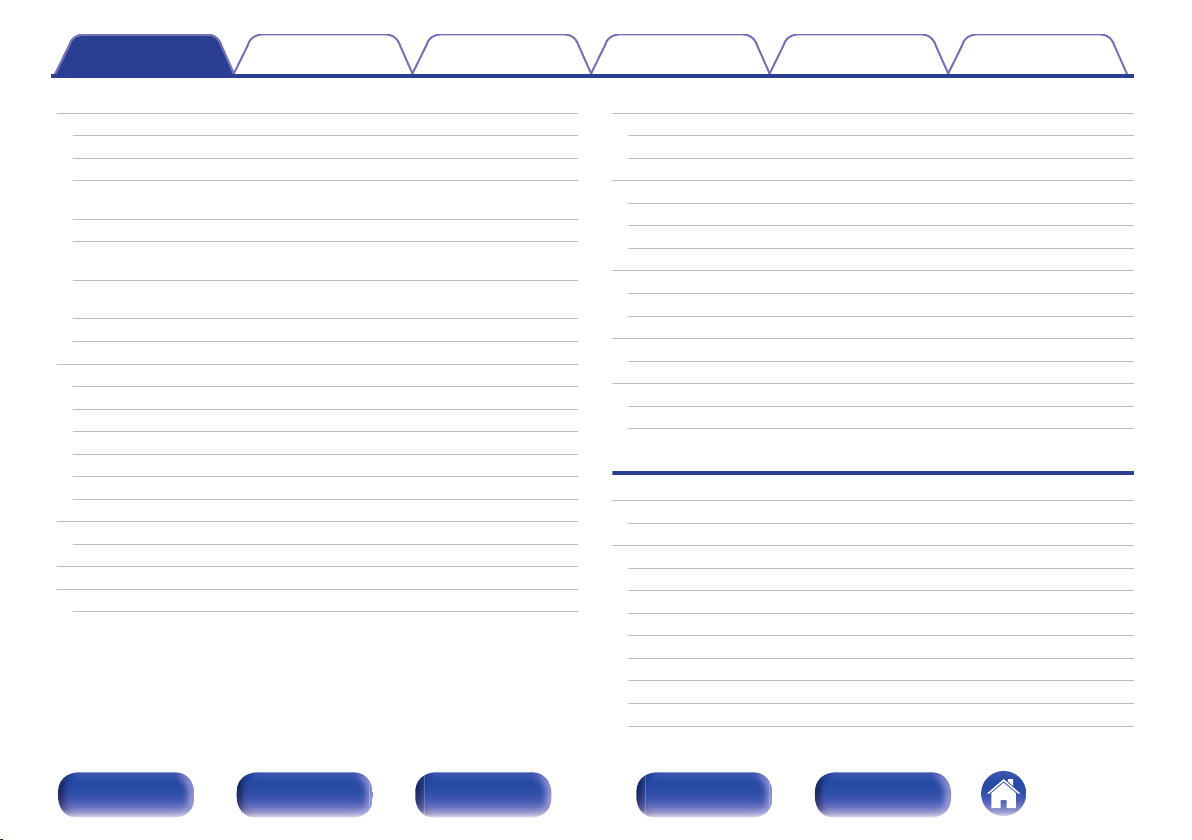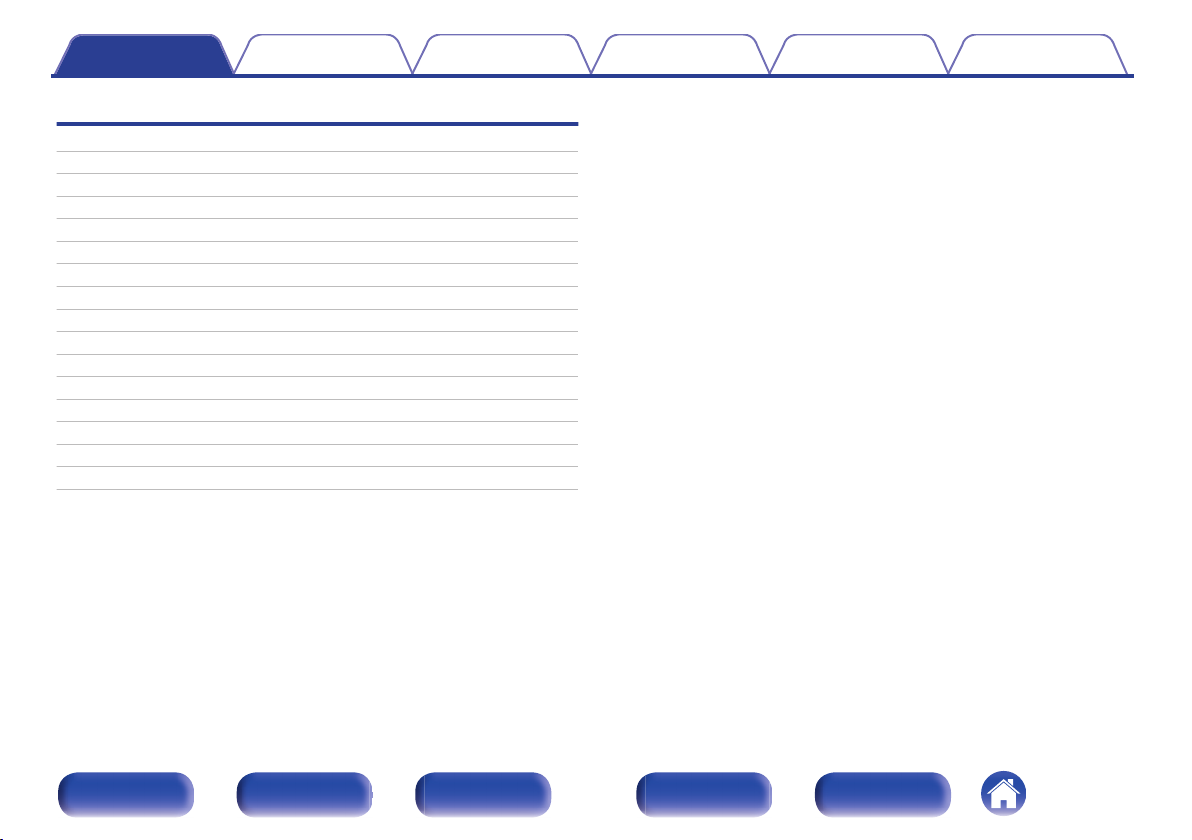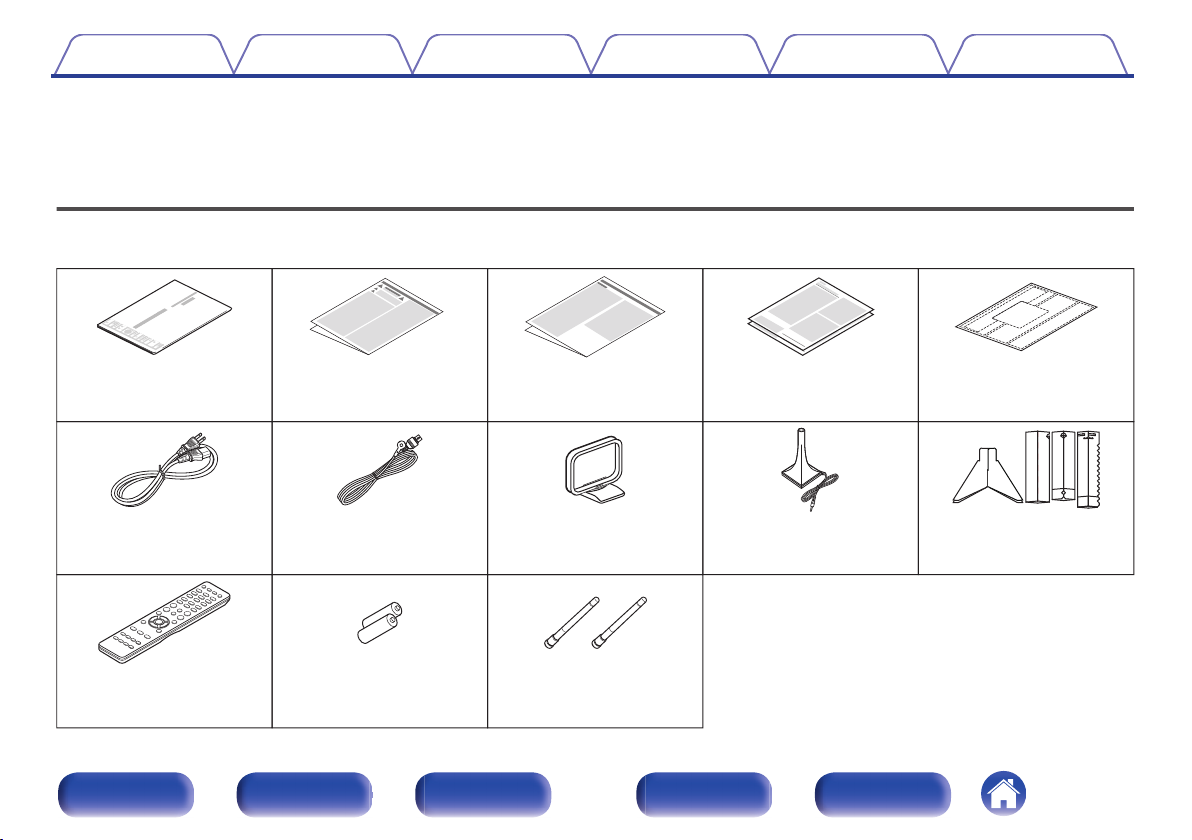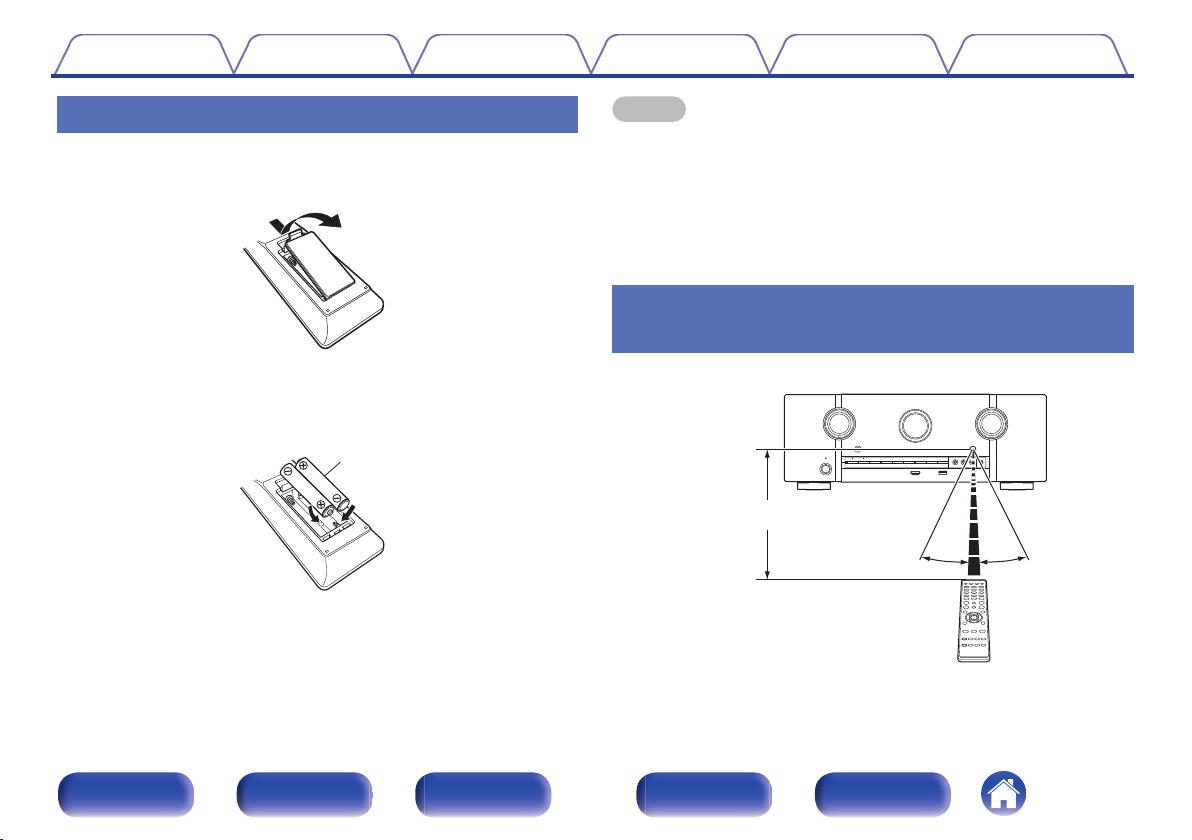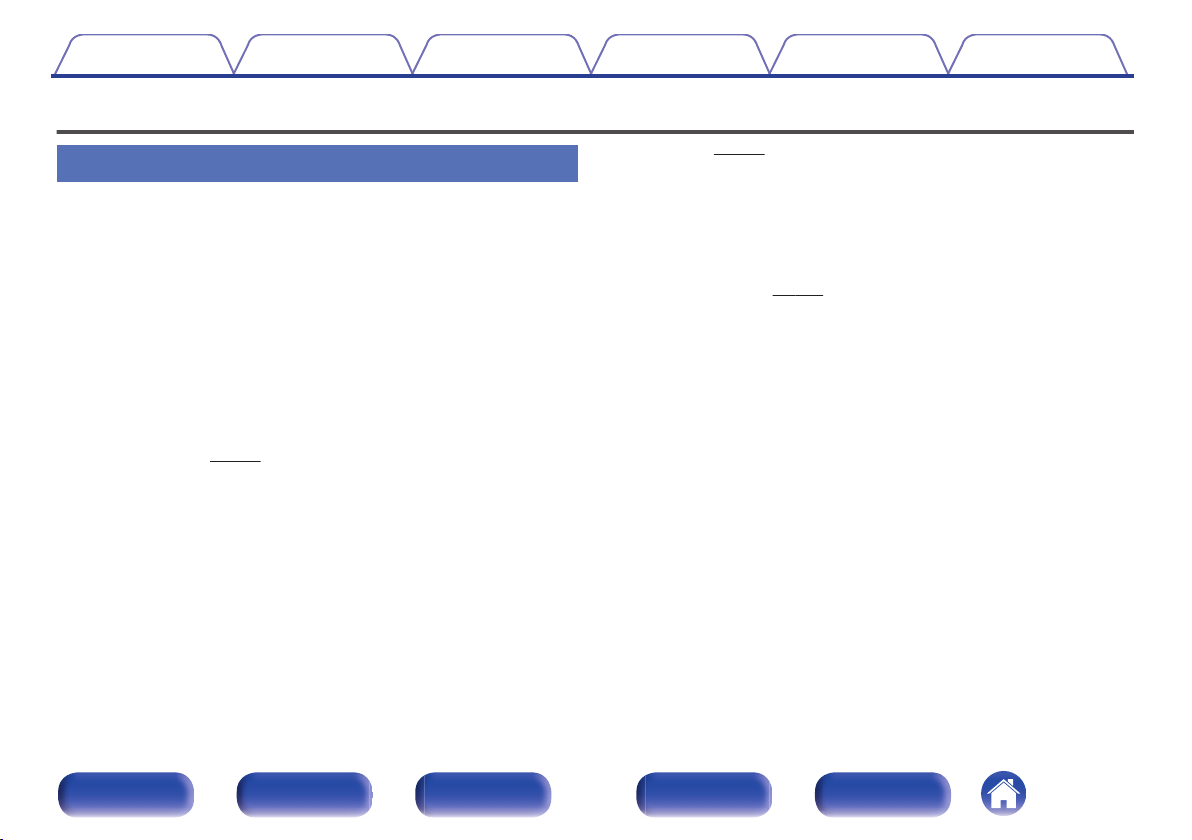Marantz SR5013 User manual
Other Marantz Stereo Receiver manuals

Marantz
Marantz NR1510 User manual

Marantz
Marantz SR7005 User manual

Marantz
Marantz SR4023 User manual

Marantz
Marantz SR-7001 User manual

Marantz
Marantz 2252B User manual
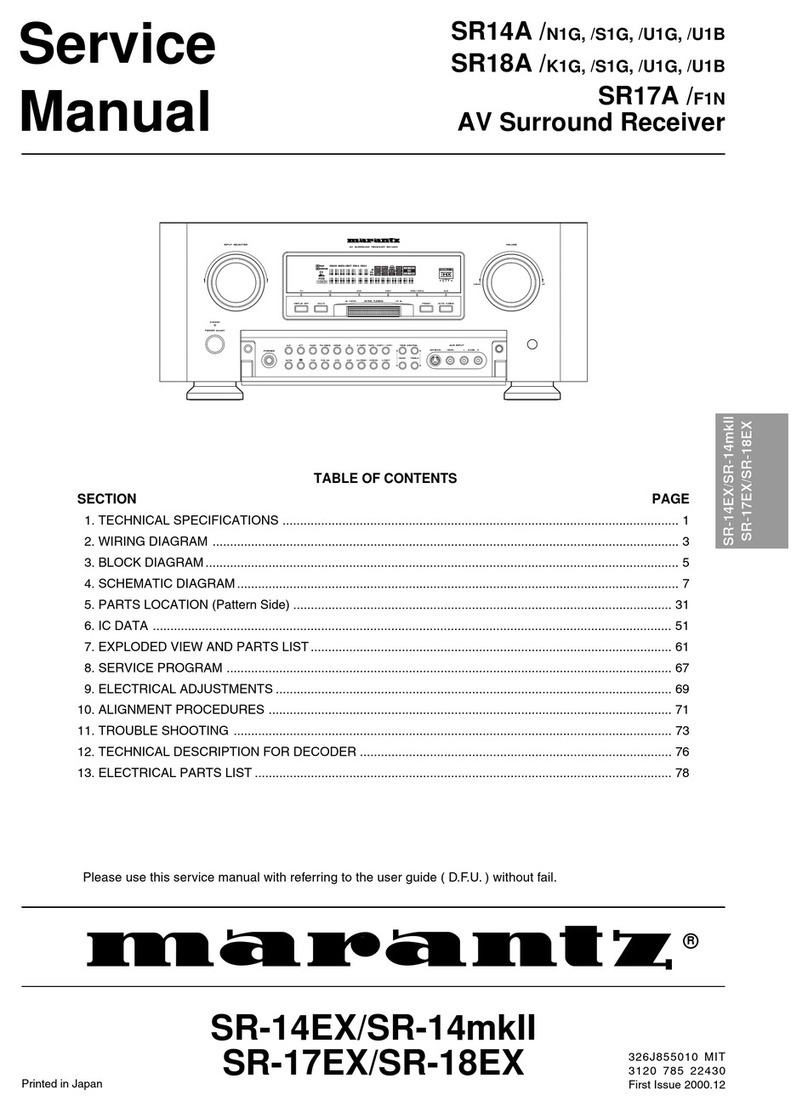
Marantz
Marantz SR-14EX User manual

Marantz
Marantz SR6013 User manual

Marantz
Marantz 4230 User manual

Marantz
Marantz NR1603 User manual

Marantz
Marantz SR-4001 User manual

Marantz
Marantz 2270 User manual

Marantz
Marantz NR1506 User manual

Marantz
Marantz NR1403 User manual

Marantz
Marantz SR7002 User manual

Marantz
Marantz SR5023 User manual

Marantz
Marantz 2226 User manual

Marantz
Marantz SR5010 User manual

Marantz
Marantz 2250B User manual
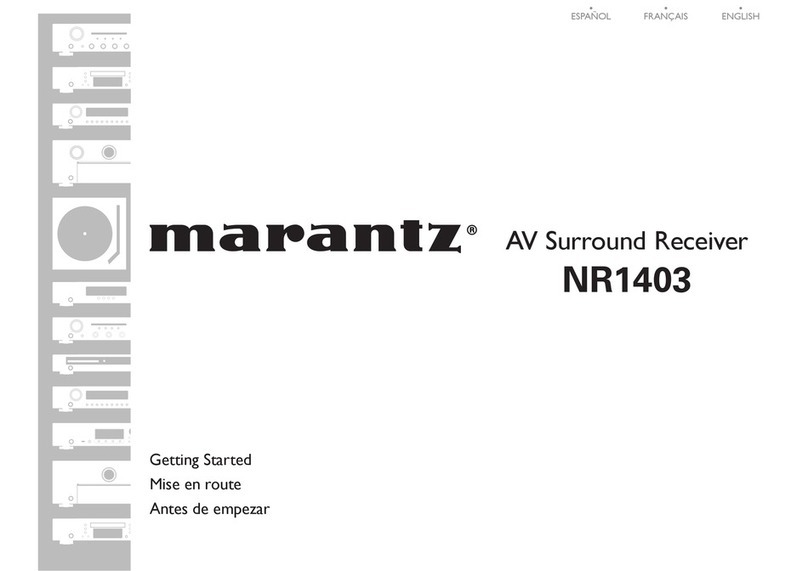
Marantz
Marantz NR1403 Quick start guide
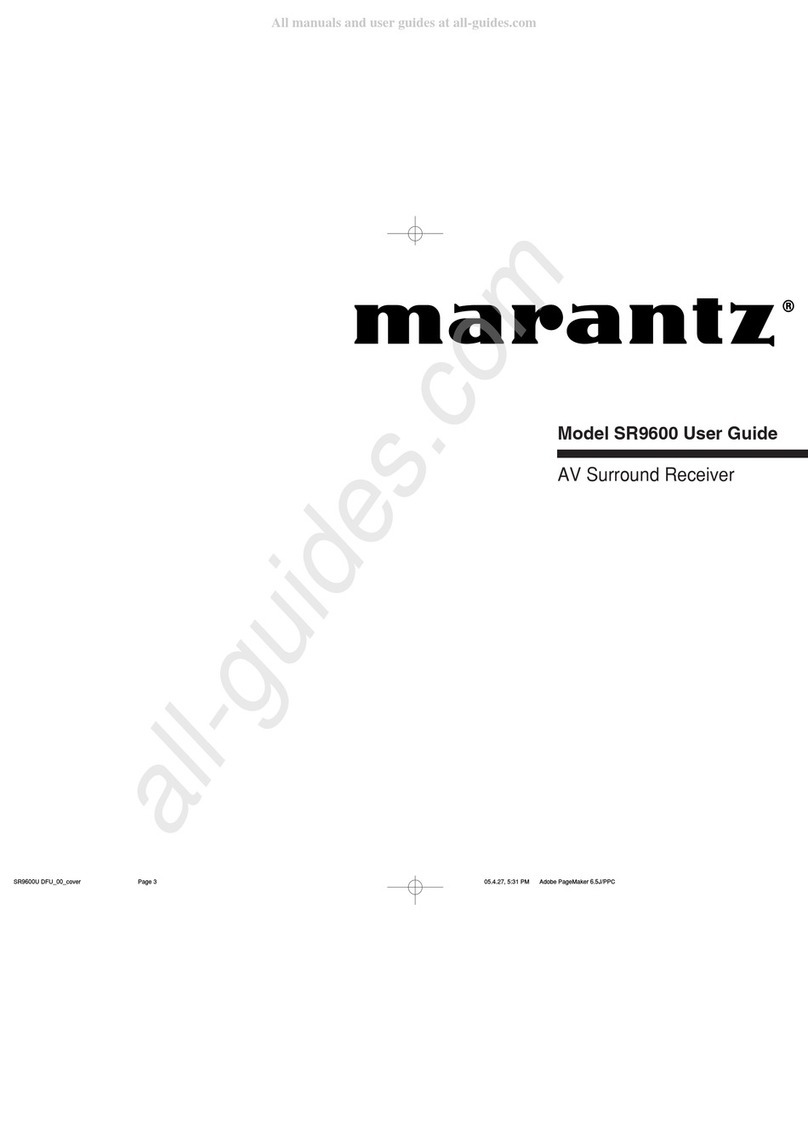
Marantz
Marantz SR9600U User manual
Popular Stereo Receiver manuals by other brands

Yamaha
Yamaha MusicCast TSR-5B3D owner's manual

Sony
Sony STR-DE335 - Fm Stereo/fm-am Receiver operating instructions

Sony
Sony STR-DG500 - Multi Channel Av Receiver Service manual

Panasonic
Panasonic AJSD955B - DVCPRO50 STUDIO DECK Brochure & specs

Pioneer
Pioneer SX-838 Service manual

Sherwood
Sherwood S-2660CP operation instruction