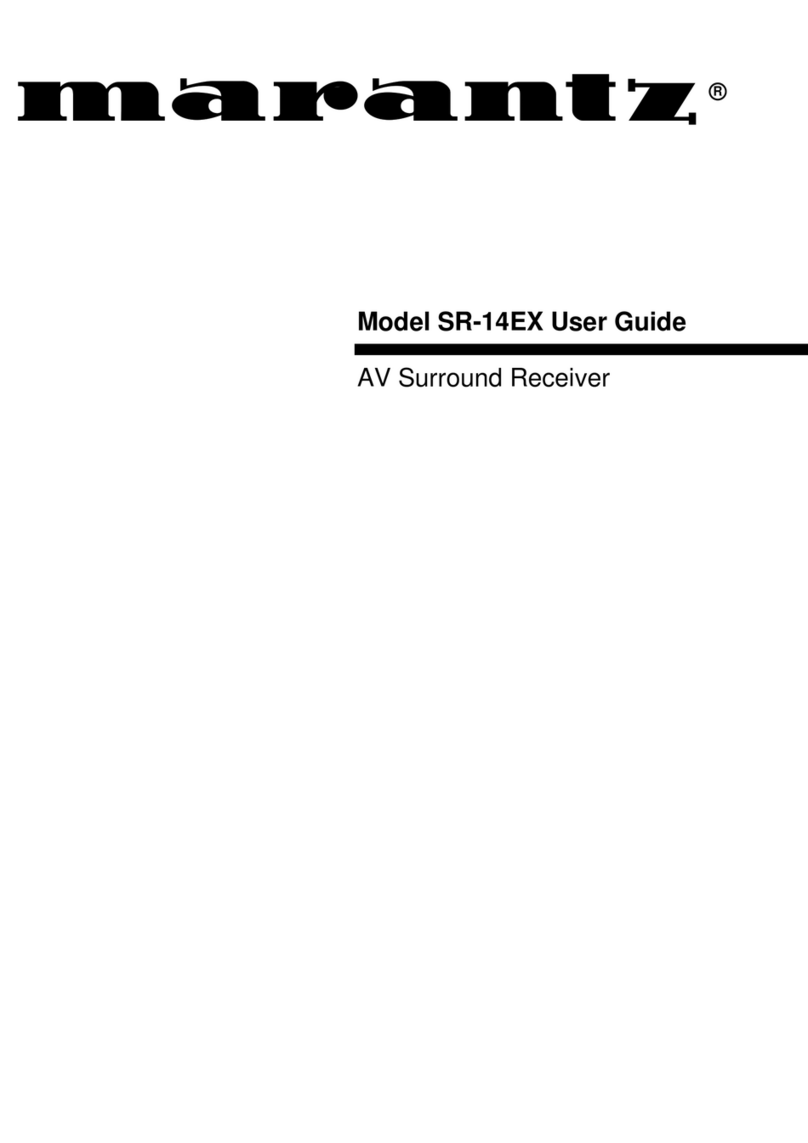Marantz SR6015 User manual
Other Marantz Stereo Receiver manuals

Marantz
Marantz NR1510 User manual
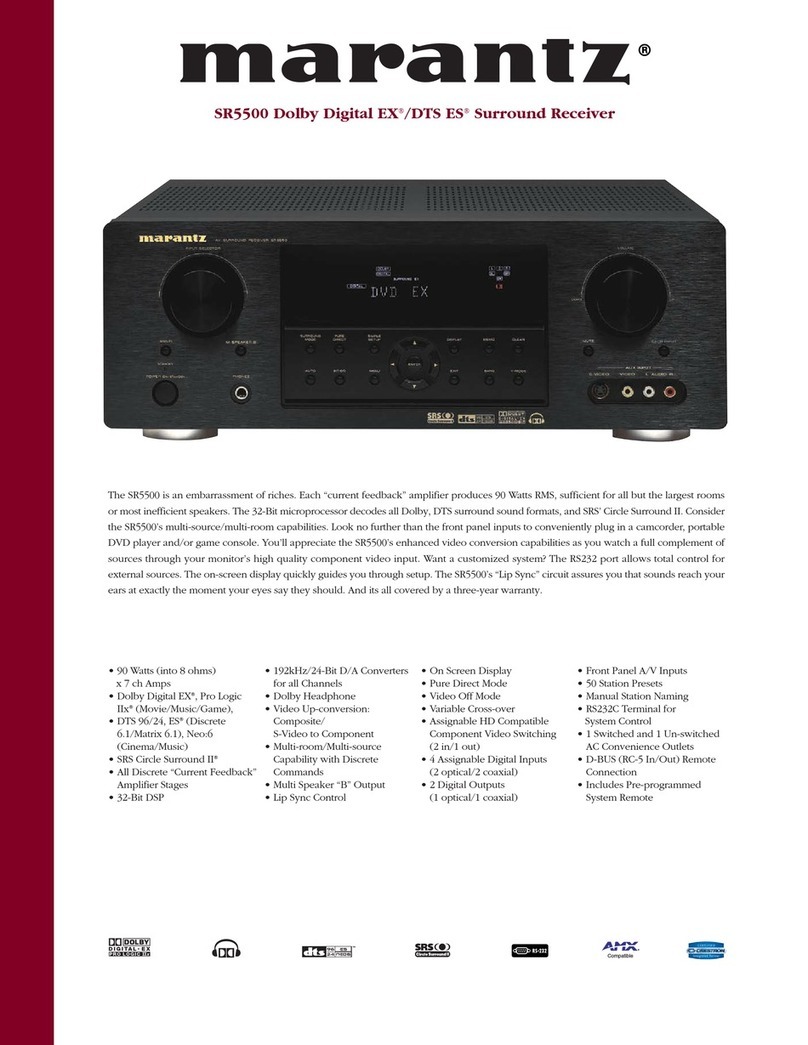
Marantz
Marantz SR5500 User manual

Marantz
Marantz SR7013 User manual

Marantz
Marantz SR7007 User manual

Marantz
Marantz SR5300 User manual

Marantz
Marantz SR6004 User manual

Marantz
Marantz SR8000 User manual

Marantz
Marantz SR7013 User manual

Marantz
Marantz 1515 User manual

Marantz
Marantz 2226B User manual

Marantz
Marantz NR1711 User manual

Marantz
Marantz PS3001 User manual

Marantz
Marantz SR-4000 User manual
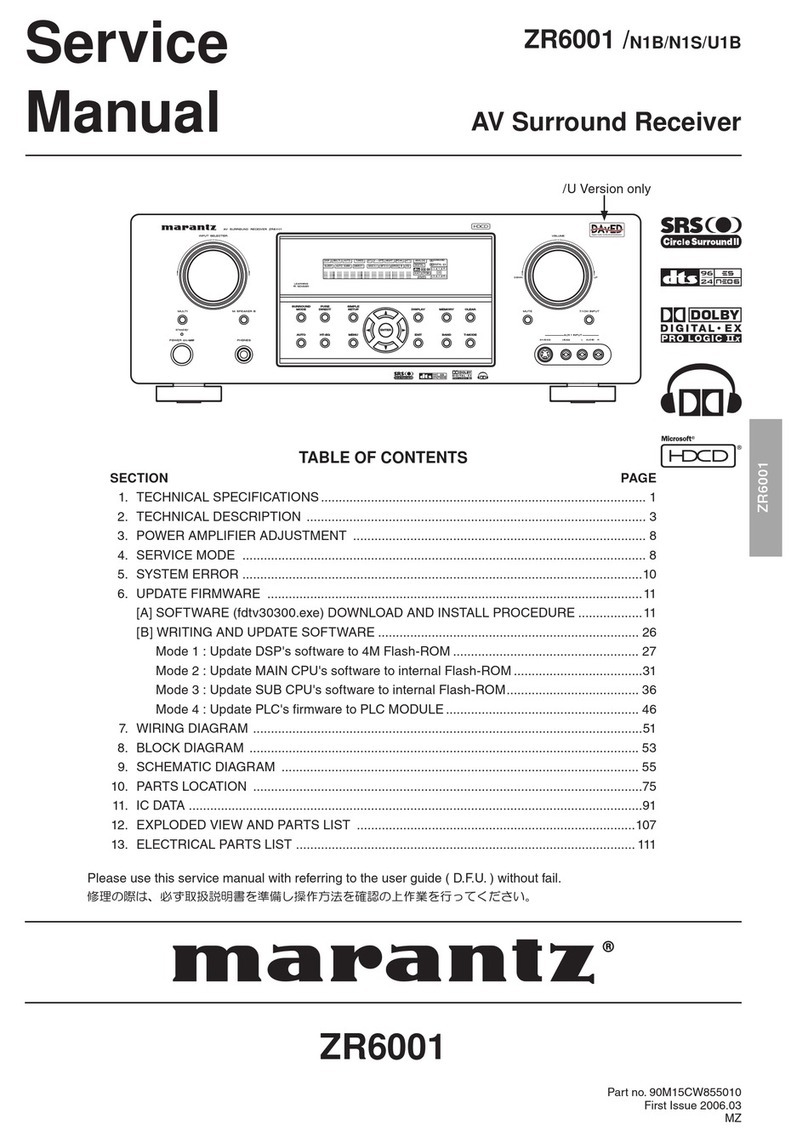
Marantz
Marantz ZR6001 User manual

Marantz
Marantz 2275 User manual

Marantz
Marantz 1530 User manual

Marantz
Marantz 2500 User manual

Marantz
Marantz SR5005 User manual

Marantz
Marantz NR1608 User manual
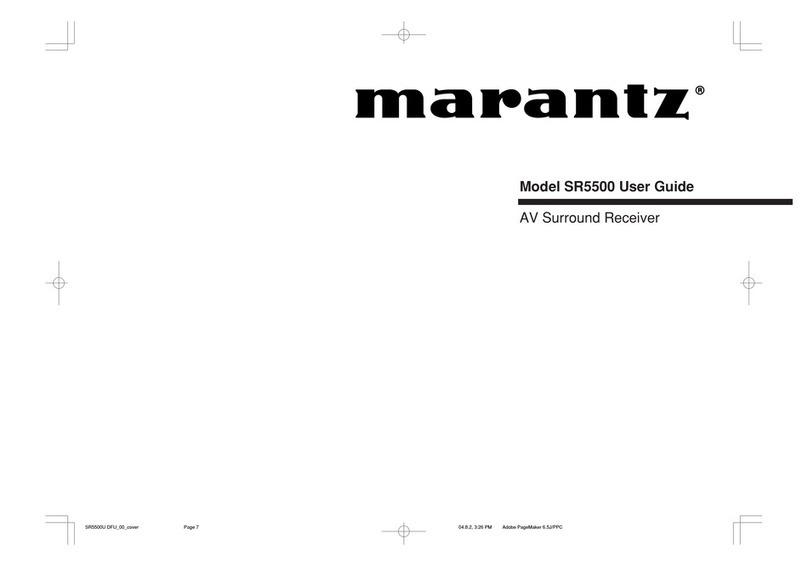
Marantz
Marantz SR5500 User manual
Popular Stereo Receiver manuals by other brands

Yamaha
Yamaha MusicCast TSR-5B3D owner's manual

Sony
Sony STR-DE335 - Fm Stereo/fm-am Receiver operating instructions

Sony
Sony STR-DG500 - Multi Channel Av Receiver Service manual

Panasonic
Panasonic AJSD955B - DVCPRO50 STUDIO DECK Brochure & specs

Pioneer
Pioneer SX-838 Service manual

Sherwood
Sherwood S-2660CP operation instruction