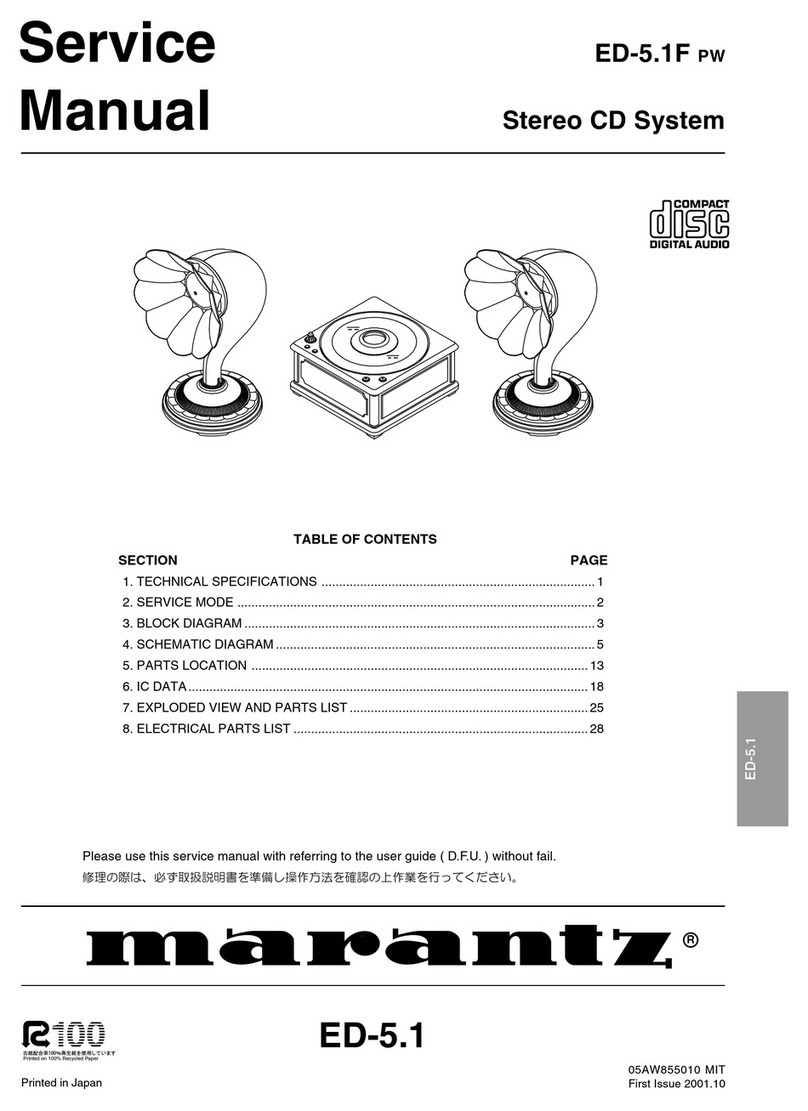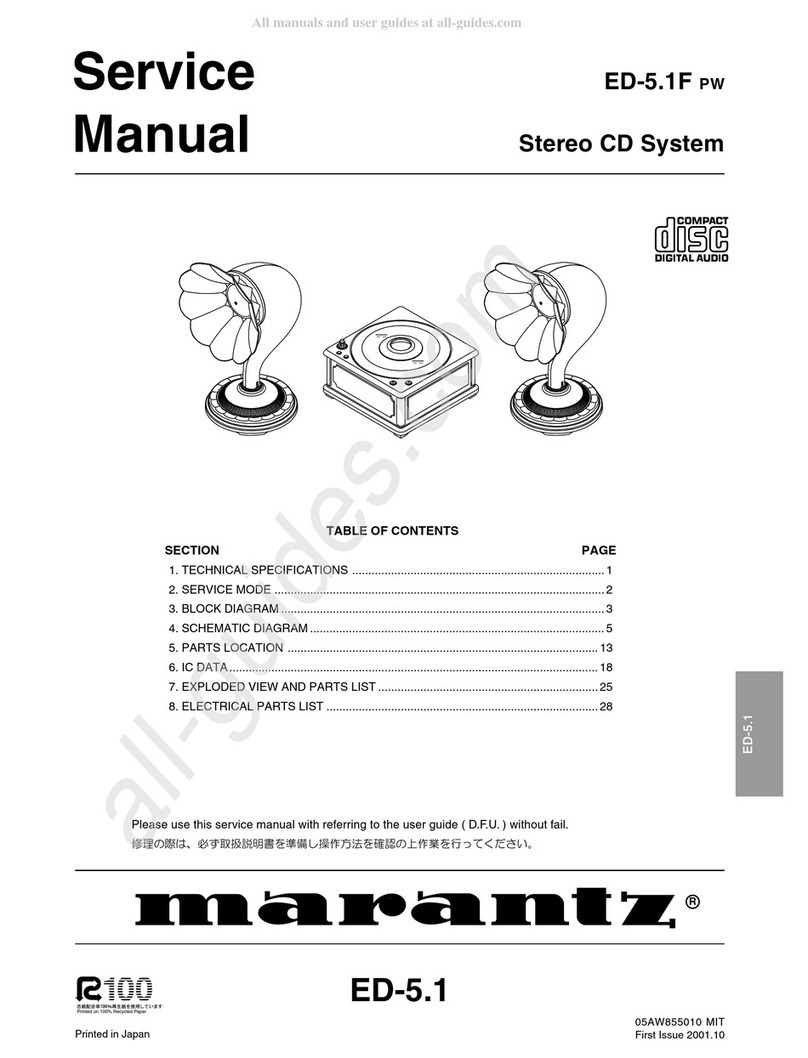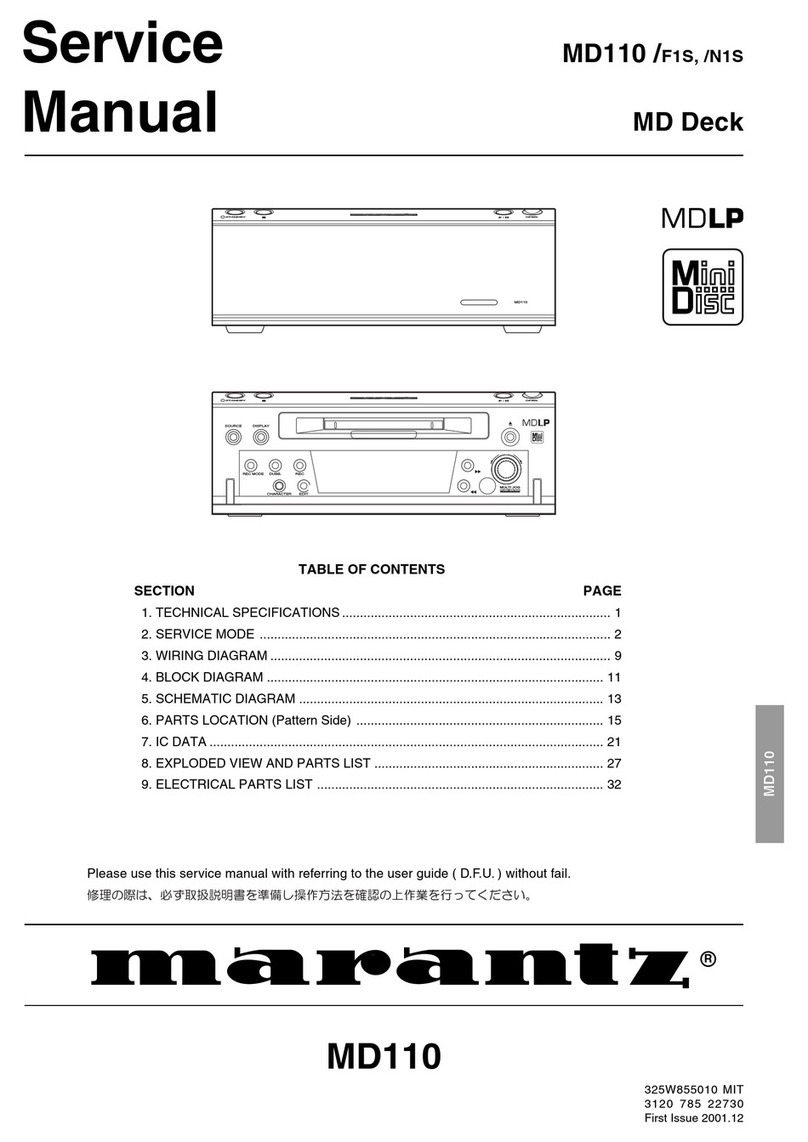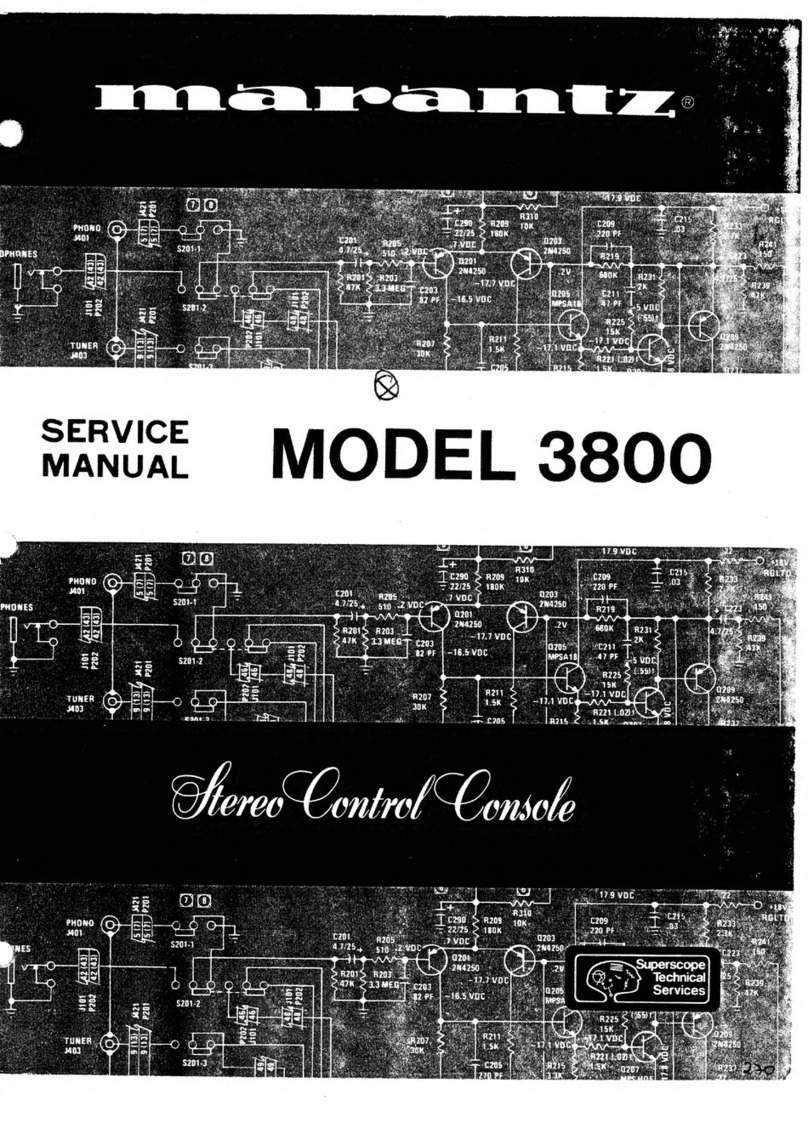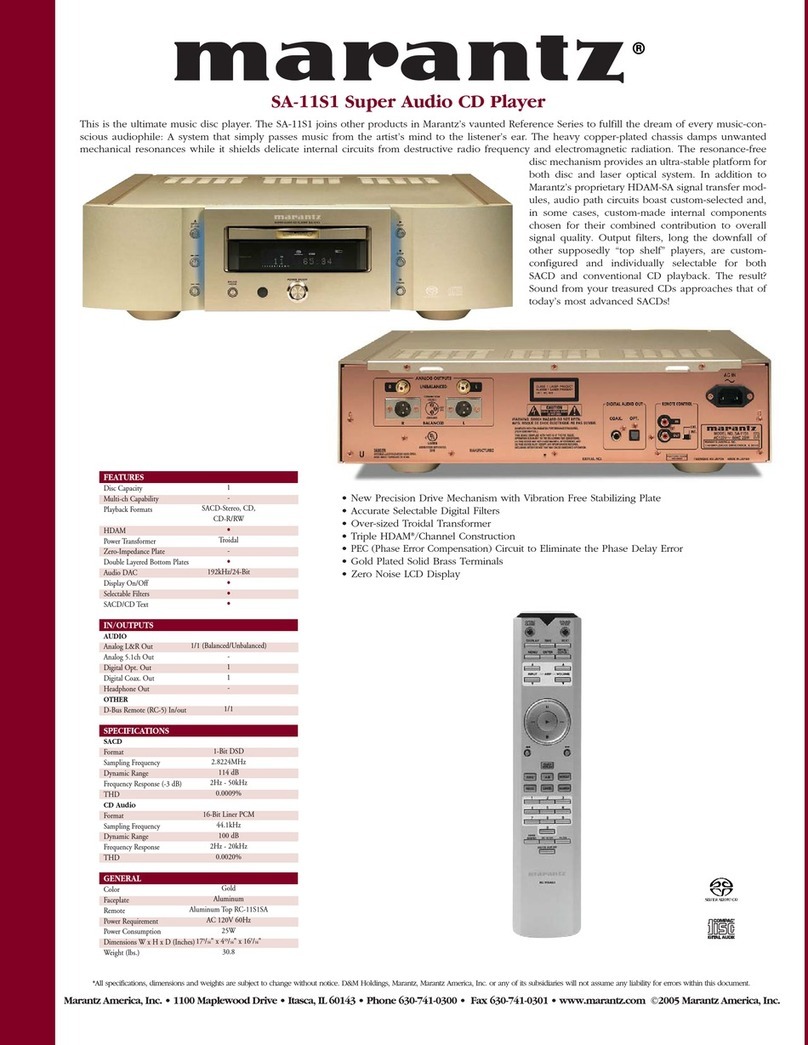AirPlay function 83
Playing songs from your iPhone, iPod touch or iPad 84
Playing iTunes music with this unit 84
Selecting multiple speakers (devices) 85
Perform iTunes playback operations with the remote control unit
of this unit 85
Spotify Connect function 86
Playing Spotify music with this unit 86
Convenience functions 87
Performing repeat playback 88
Performing random playback 88
Registering to Favorites 89
Playing back content added to the “Save to Favorite” 89
Deleting content added to favorites 90
Searching content with keywords (Text Search) 90
Playing back music and a favorite picture at the same time
(Slideshow) 91
Setting the Slideshow Interval 92
Adjusting the volume of each channel to match the input source
(Ch Level Adjust) 93
Adjusting the tone (Tone) 94
Displaying your desired video during audio playback (Video
Select) 95
Selecting a sound mode 96
Selecting a sound mode 97
Direct playback 98
Pure Direct playback 98
Auto surround playback 99
HDMI control function 106
Setting procedure 106
Smart Menu function 107
Sleep timer function 109
Using the sleep timer 110
Smart select function 111
Calling up the settings 112
Changing the settings 113
Web control function 114
Controlling the unit from a web control 114
Panel lock function 116
Disabling all key button operations 116
Disabling all button operations except VOLUME 116
Canceling the Panel lock function 117
Remote lock function 118
Disabling the sensor function of the remote control unit 118
Enabling the remote sensor function 118
Contents Connections Playback Settings Tips Appendix
4
Front panel Display Rear panel Remote Index