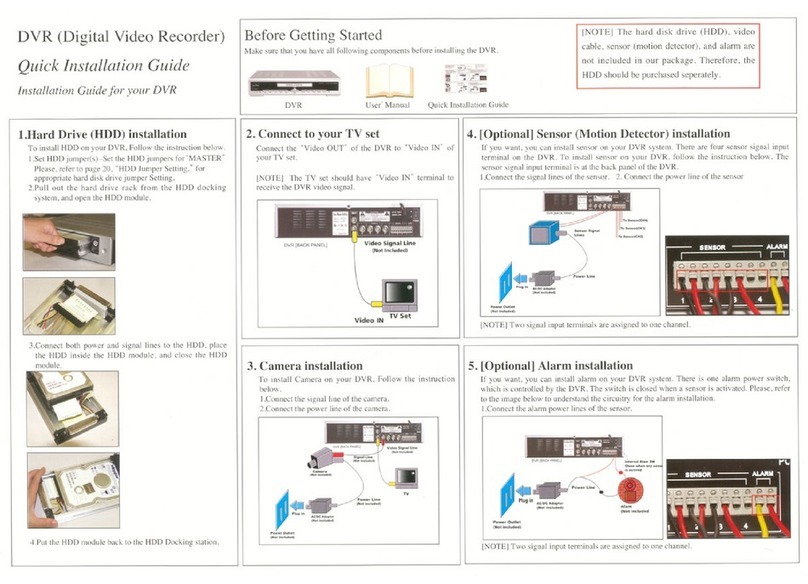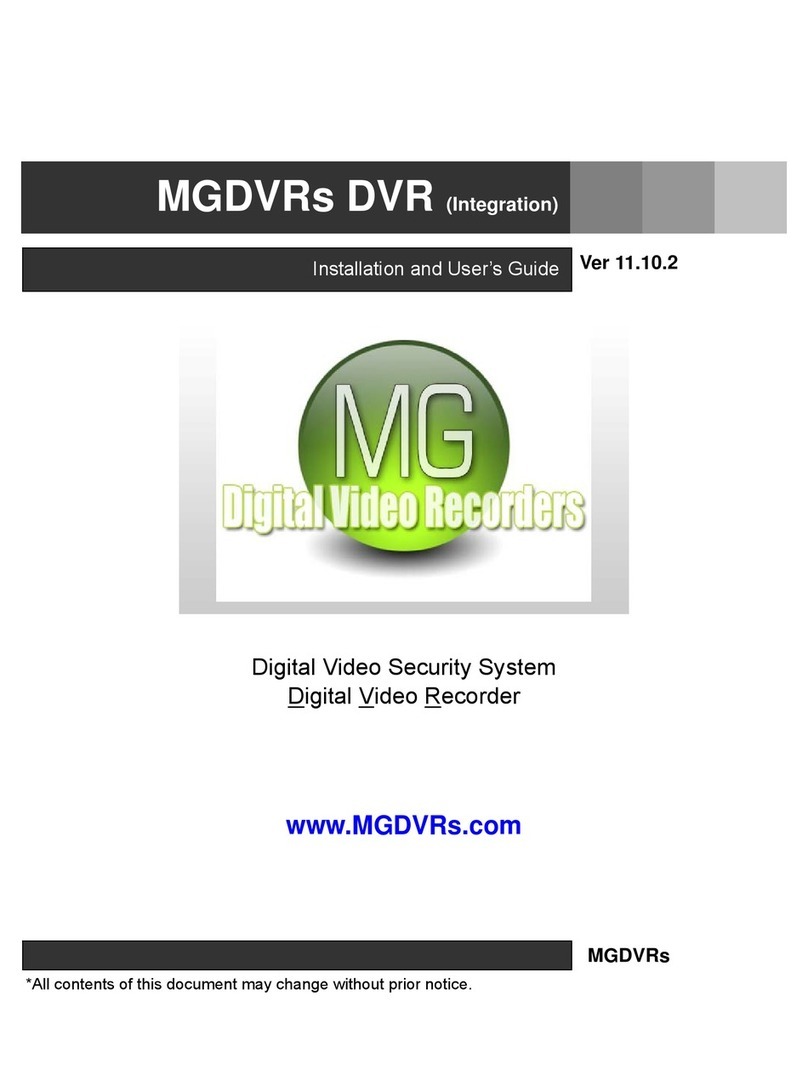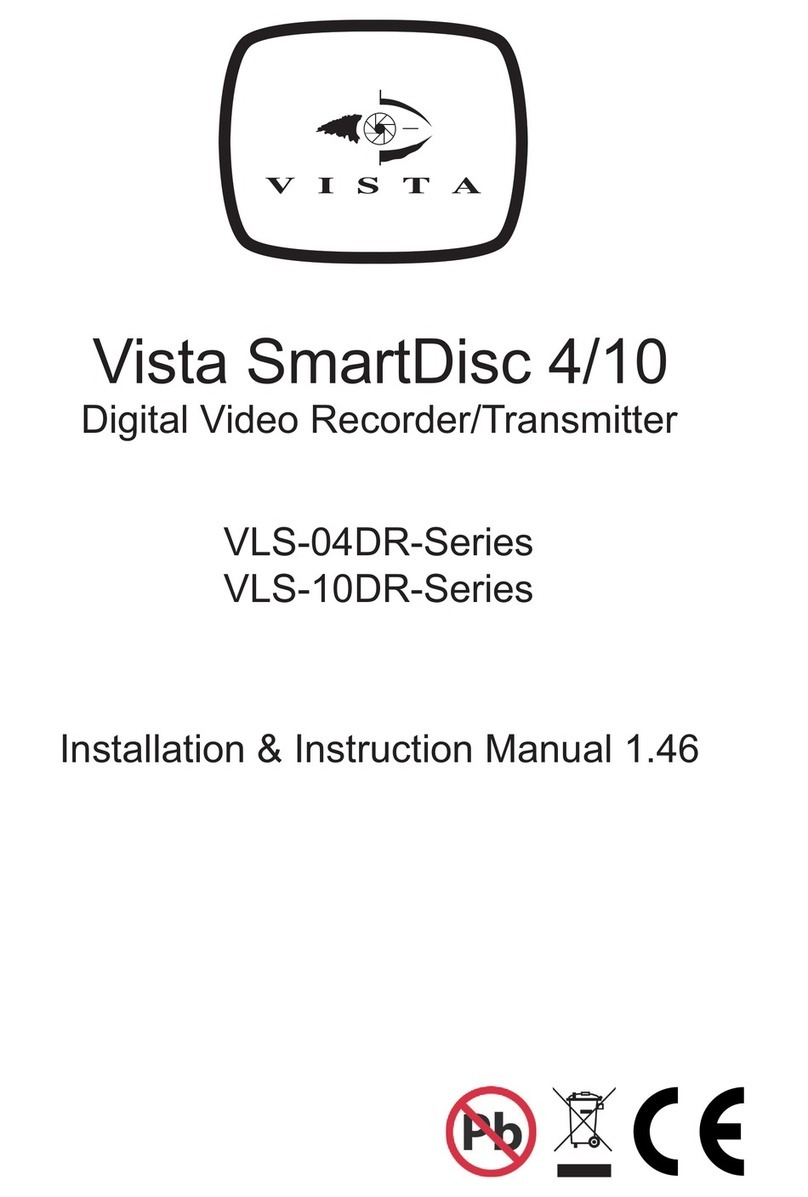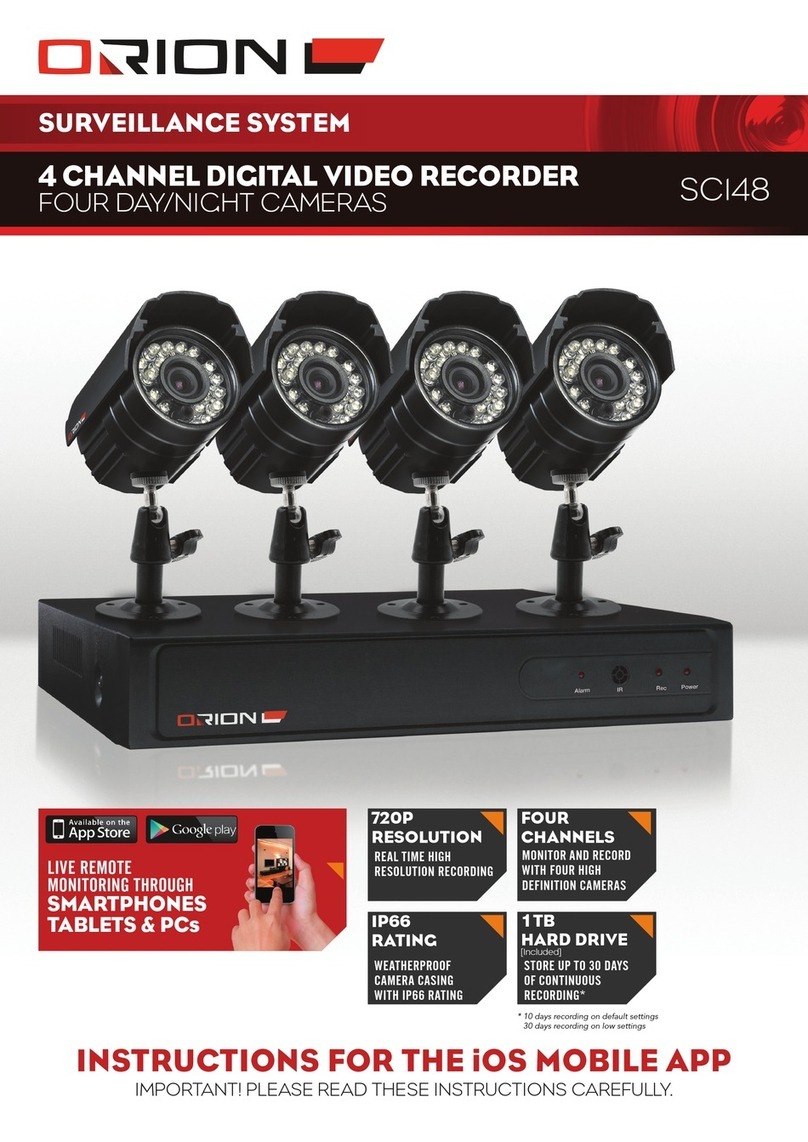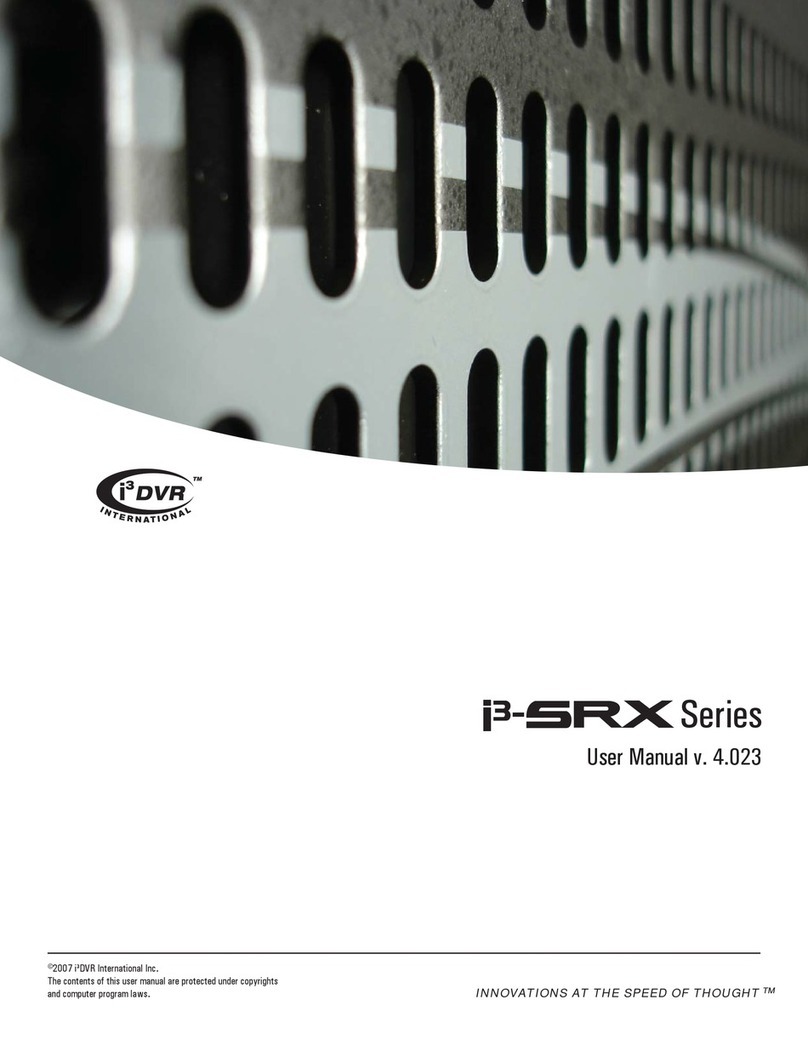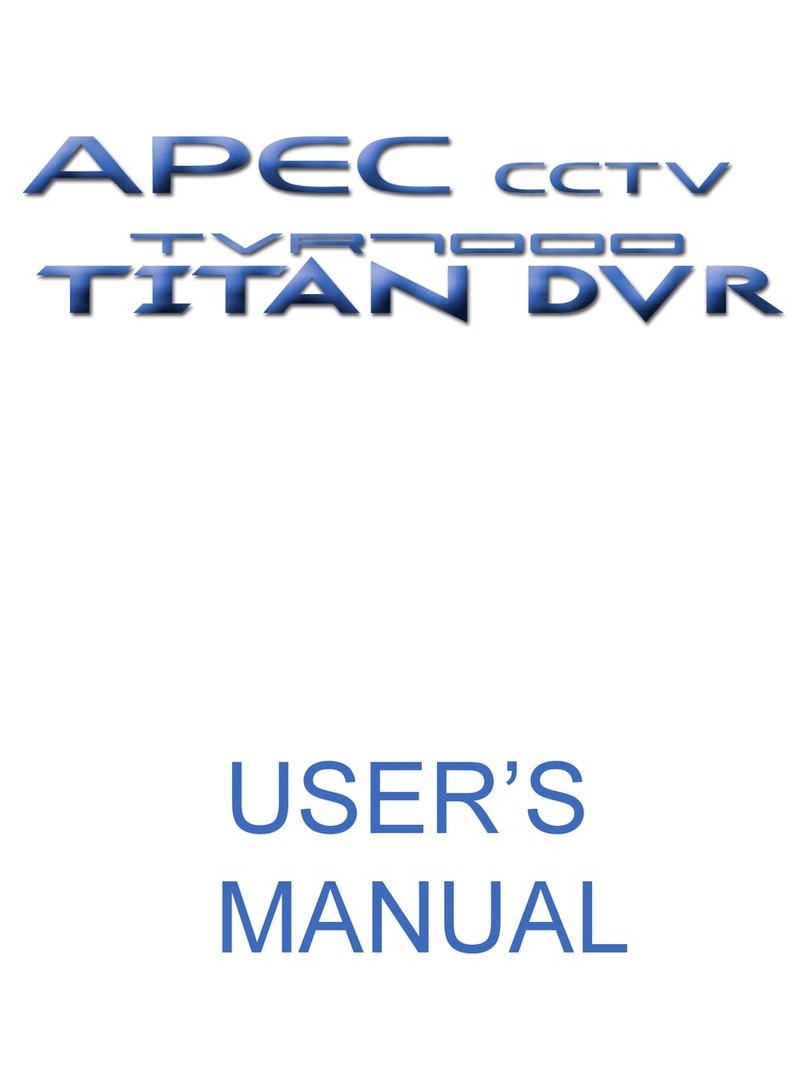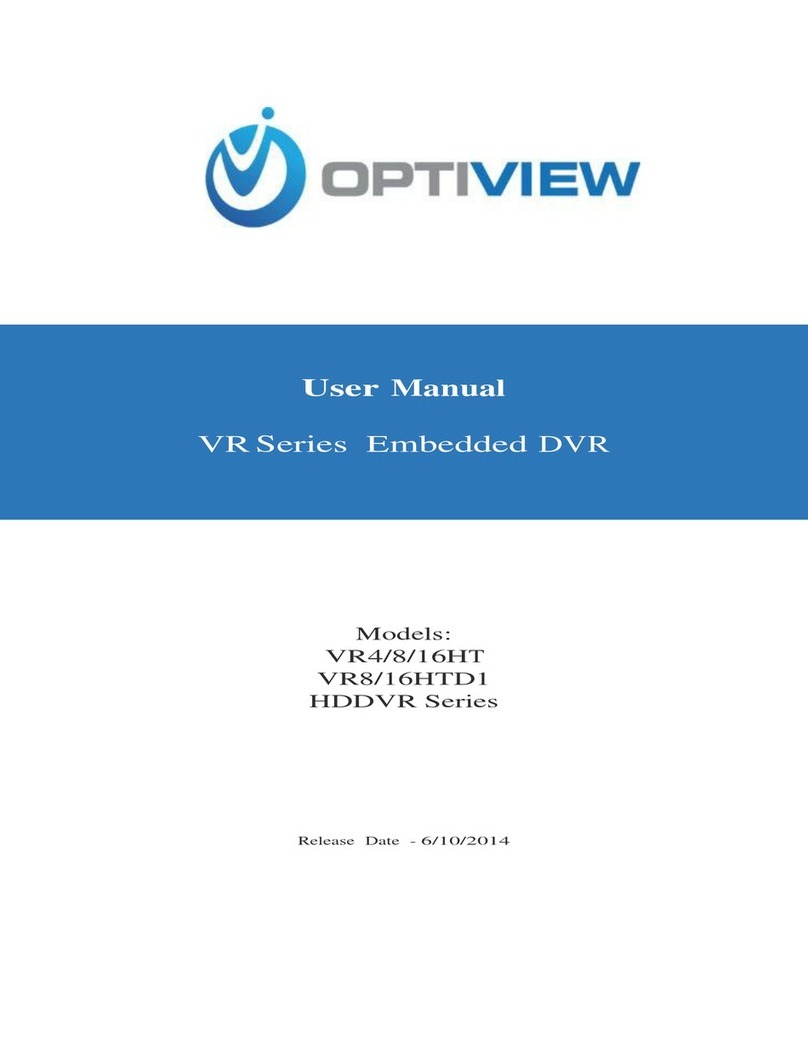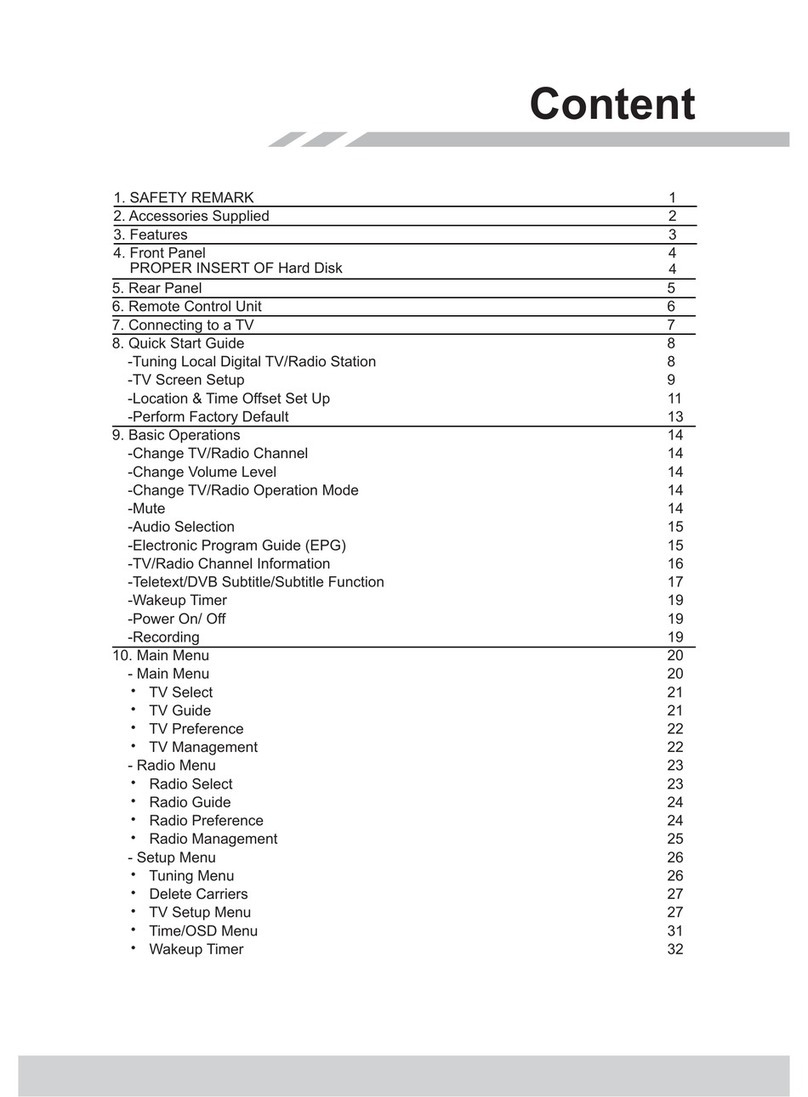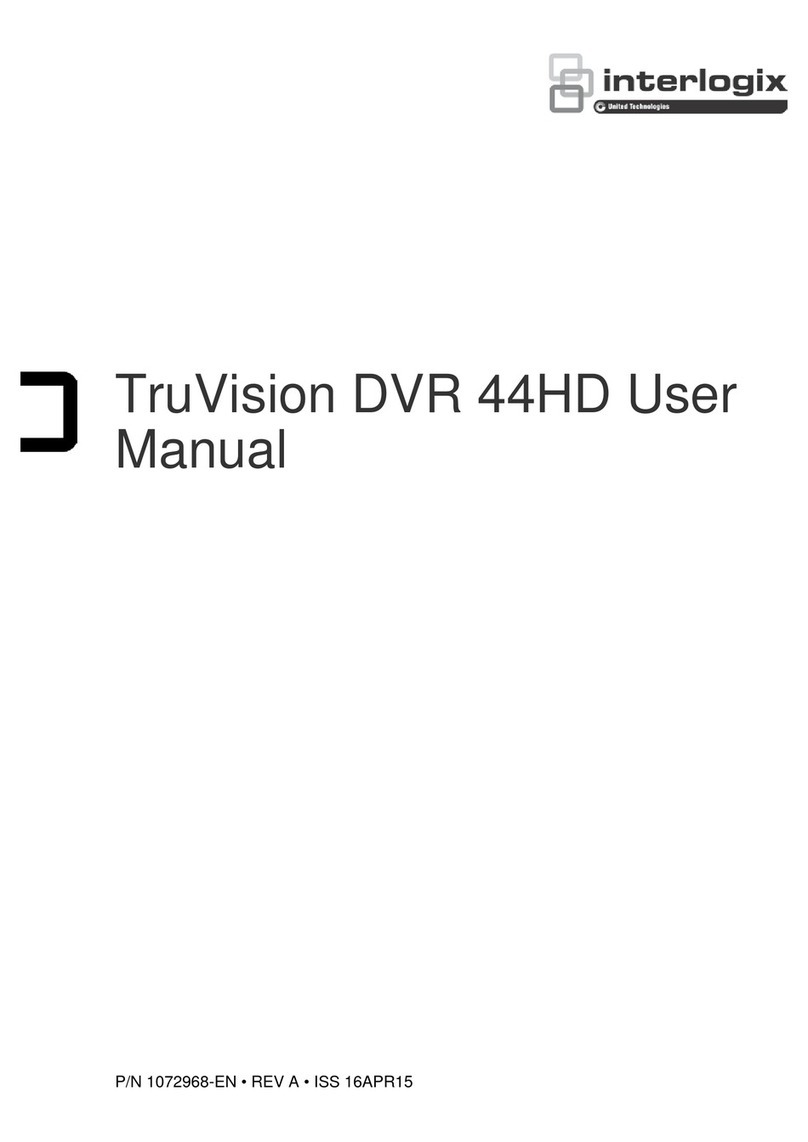Marine PC MPC-ML10DVR User manual

MPC-ML10DVR
Digital Video Recorder
LCD Monitor
User Manual
www.MarinePC.com
N
S
E
W
MARINE PC
MARINE PC

2MPC-ML10DVR-UM(B) 4/2011
Information Disclaimer
This MarinePC User Manual is provided “as-is”, without warranty of any kind, either expressed or implied, includ-
ing but not limited to the implied warranties or merchantability and fitness for a particular purpose.
Documentation Change Notice
The information in this User Manual is subject to change without prior notice in order to improve readability and
reliability as well as design and function. These changes shall be incorporated in a new revision, available from
the product and/or download section of the MarinePC web site, www.marinepc.com.
Liability
In no event shall MarinePC be liable for direct, indirect, special incidental or consequential damages arising out
of the use of or the inability to use MarinePC’s product or its documentation, even if advised of the possibility of
such damages.
Endorsement
Product names mentioned herein are used for identification purposes only and may be trademarks and/or regis-
tered trademarks of their respective companies.
Copyright
This document contains proprietary information protected by copyright. All rights are reserved. No part of this
manual, in whole or part, may be reproduced by any means, in any form, without prior written permission of
MarinePC.
www.marinepc.com
Owner Record
Here is an easy-to-locate form to record the unit’s serial number, and from the invoice,
record the invoice date. The unit’s serial number is located on the back panel.
If the unit ever requires service, please refer to this information when contacting the
MarinePC Service Center.
Product Serial Number Invoice Date
MPC-ML10DVR ____ / ____ /____

MPC-ML10DVR-UM(B) 4/2011 3
MPC-ML10DVR
Military Grade
Digital Video Recorder
LCD Monitor
User Manual
www.MarinePC.com

4MPC-ML10DVR-UM(B) 4/2011
Table of Contents
Introduction.........................................................5
Quick Start Guide ..................................................6
NVIS Option .........................................................9
Safety............................................................... 10
Product Care and Maintenance ............................... 12
System Set-up .................................................... 13
Installation ........................................................ 14
Display Connections ............................................. 16
Operator Controls................................................ 17
On-Screen Display ............................................... 18
Digital Video Recorder .......................................... 24
Video Gallery ..................................................... 26
Appendix A - Overview Drawings ............................. 27
Appendix B - Troubleshooting ................................. 27
Appendix C - Technical Specications ....................... 29

MPC-ML10DVR-UM(B) 4/2011 5
With the acquisition of an All-Weather Digital Video Recorder/Monitor, MPC-ML10DVR,
we welcome you to MarinePC’s family of ruggedized professional marine grade prod-
ucts.
You will soon become familiar with the quality difference in this bright sunlight-reada-
ble (~1 nit to 1,000 nits) Monitor, specically designed to meet or exceed MIL-Specs for
use in harsh marine environments. MarinePC has incorporated the latest LED backlight-
ing to increase brightness and super-low dimming without increased heat, and extends
temperature, shock and vibration specications.
The MPC-ML10DVR also integrates full DVR capability directly inside the case of the wa-
terproof monitor, eliminating separate mounting interconnecting cables, saving space
and providing environmental protection and tranportability for the DVR.
The MPC-ML10DVR handles a wide-range of severe environments, making it the rst
choice of serious mariners for their demanding applications. Designed to be rugged,
the 800x600 (SVGA) Resolution Flat Panel Display is engineered to mate perfectly to all
leading edge cameras including infrared, image amplied and visible spectrum sources.
Housed in a milled billet aluminum case, the slim-prole MPC-ML10DVR is light weight
and watertight, with fully sealed (IP67) case and standard MIL-C-38999 connectors.
Engineered to be energy efcient to conserve power, the MPC-ML10DVR has three
Composite Video inputs, with a source select button that lets you easily move between
up to three inputs, and also provides one video output. Recorded les can be easily
downloaded in standard .wmv le format via a USB connection.
Our MarinePC Service and Support Team is prepared to assist you – we are MarinePC.
Welcome.

6MPC-ML10DVR-UM(B) 4/2011
MONITOR OPERATION
Terminate Positive cable lead to 10-36 VDC positive voltage source and Negative lead
to negative voltage source. Plug in cable (supplied by Marine PC or FBO) into J1 and
turn CW to lock. (Connecting cable to J2 is only necessary for download.)
Connect at least one RS-170 device (camera, typically) to any of the three input
cables, marked 1, 2, 3, using standard BNC coax connector. Make sure the video
device is turned on and providing a signal to the MPC-ML10DVR.
Press Power On-Off Button once to turn on unit. After a few seconds of a power up
routine, the rst operational signal being received will be displayed. The LED back-
light will automatically come on at about half brightness.
Adjust brightness by repatedly pressing the Brightness Up or Down button. Adjust to
the lowest setting which still allows ease of viewing. The last step of the Brightness
Down control is Backlight OFF. From this last step, pressing the Brightness Up button
one short time will put the backlight in the lowest possible setting of ~ 1 nit.
NOTE: Using the lowest brightness setting (backlight off) maintains power to the
other internal electronics and keeps them fully functional, including DVR recording,
while saving power and night vision. Pressing the brightness button will then allow
the backlight to come on and immediately display the video input and any record-
ing function in progress. Using the Power On-Off button will turn off all electronics,
including DVR recording and the video processor. Turning the unit back on this way
will initiate a several second delay while all electronics initializes.
Power On-Off
Brightness Up
Brightness Dn
OSD Select
Next
Previous
Record On-Off
Rewind
Fast Forward
Stop
Source Select
DVR FunctionsMonitor Functions
Play - Pause
QUICK START

MPC-ML10DVR-UM(B) 4/2011 7
Selecting Video Sources
If more than one video device is connected and operational, selection of the video
source to be displayed on the LCD is made by pressing the button located on the lower
right of the MPC-ML10DVR. If two sources are present, pressing this button will switch
from one source to the other. If three sources are present, pushing this button will
successively display one, then the next and the next and then back to the original
source. The numbering of the input channels indicates the sequence of the selection
process.
Recording Video
The integrated full function DVR in the MPC-ML10DVR will record whatever is being
displayed on the LCD. If there is no active input, the DVR will not function. To start
recording, simply press the top right button marked REC. You will notice a RECORDING
message will be displayed in the upper right margin of the LCD to indicate recording
is in progress (this will not appear in the recorded le). A .wmv le with a sequenced
lename will be initiated including time and date information, and will continue to
capture whatever information is being displayed. If sources are switched, the DVR
will continue to record through the switch. The length of the le is indeterminate. To
stop recording, simply press the REC button again and the le will be closed and saved,
and the RECORDING message will disappear from the display. Alternately, pressing the
Stop button, marked with a square, will also stop the recording. This process can be
repeated any number of times, each time creating a unique .wmv le. Any number
of les can be created. A total of 8 hours of les can be recorded. If the solid state
memory storing the les is already full, the DVR will start to overwrite the existing les
starting with the oldest le.
VIDEO PLAYBACK
After stopping a recording, or at any other time when recording is not taking place,
any video le can be played back in the MPC-ML10DVR. To review any saved le,
simply press the Play-Pause button, second down on the right. The currently displayed
video input on the LCD will be replaced by the gallery, a list of thumbnail images of
sequentially numbered les. The last le saved will have the highest number and
be highlighted when entering this list. To select any previously saved le, press the
PREVIOUS button on the lower left. Press once to move back in sequence one at a
time. Use the NEXT button above the Previous button to move forward. To play back
the highlighted le, press the Play-Pause Button once to open this le, and press again
to play le from the beginning. Press again to Pause, press again to resume play. (TIP:
To speed the process from Record to Playback, simply pressing the Play button dur-
ing a Recording will automatically stop and save the le and put up the thumbnail le
display with the just stopped le hightlighted.)

FAST FORWARD - REWIND
While the le is being played, the le can be fast searched by using the middle two
buttons on the right side. The le will then be advanced or played backward at
double of normal speed.
TIP: In order to facilitate quickly locating the images to be reviewed, it is highly
recommended not to just turn on the record function and let it go continuously.
Rather, it is very much more useful to record many smaller les rather than one or
two enormous les.
DELETE FILE
Any selected le can be permanently deleted in the unit to remove unwanted les.
This will recover storage space and time for more recording. In the Playback mode,
note the Select button on the left side has been repurposed and the display will
show a DELETE FILE message. Press the Delete File button once, and the Display will
ask you to conrm this action and require a response of YES or NO using the Previous
and Next buttons.
LIVE DISPLAY
To return the display to the live video input from the selected source, press the Stop
button, which now has the LIVE FEED message. The MPC-ML10DVR now is displaying
live video. Sources can be switched and new Recorded les can be created.
DOWNLOADING FILES
To download les, an auxilliary USB cable must be attached to the MPC-ML10DVR.
The cable can be attached to any PC for standard Windows le transfer of the
stored .avi les in the unit to the computer. Once the cable is connected, press
the Play button. The Fast Forward button on the right side now has the DOWN-
LOAD message shown on the display. Press this button and the unit will now be
recognized by the PC as a memory device, much like a USB stick. Files can now
be either copied or moved from the MPC-ML10DVR to a le folder in the PC. It is
recommended in most cases that the les be moved in order to free up storage for
the next use. The process of transferring the les may take some time depending
upon the number and size of the les being transferred. Once stored in the PC, any
commercially available video player capable of processing les created with MPEG-4
compression (Windows Media Player, for example) can open and play the les. After
the download process is complete, remove the USB cable from the PC and press the
Stop button to return to Live Feed.
(NOTE: le transfers can ONLY be made from the MPC-ML10DVR to a computer.
The storage in the MPC-ML10DVR is permanently write protected through the USB
connection so that no external les or unwanted data can be introduced into this
storage.)
8MPC-ML10DVR-UM(B) 4/2011
Once YES is selected, the le will be PERMANENTLY and
IRREVOCABLY DELETED!!!!
Caution!

MPC-ML10DVR-UM(B) 4/2011 9
NVIS OPTION
Overview
The MPC-ML10DVR is often used as a display for low light and infrared cameras for operations at
night. Operator situational awareness can be further enhanced with the use of Night Vision Gog-
gles or Monoculars, commonly referred to as NVG’s. These devices amplify available light within
a certain spectrum to allow visualization of objects that are otherwise undetectable. At normal
display light levels, if the operator would look at the display through the NVG’s, the brightness
may cause them to“bloom” or become over-driven and momentarily blind the operator. The
brightness of the MPC-ML10DVR can be turned down to the very lowest setting and allow for di-
rect use with Generation 1 & 2 NVG’s. For high amplication common with GEN3 NVG’s, even this
very low light is too much. To prevent this over-driving, NVIS“Green” compatible backlighting op-
tion is available that will limit the light used to backlight the display to frequencies not amplied
by the NVG’s, thereby allowing both those using NVG’s and those viewing normally to look at the
display. Alternately, some situations require the use of red spectrum lighting to preserve natural
night vision. As an option, the MPC-ML10DVR can be congured with NVIS “Red”to allow for use
in this environment The NVIS Option makes either mode of operation available to the operator
through a single button action.
NVIS Green / Red OSD Setup
After pressing Select to enter the OSD, Select Tools, then select either NVIS Green or NVIS Red.
Once saved in the OSD, the UP / DOWN AROW Buttons will allow the operator to toggle between
that selection (Green or Red) and Day Mode. (NOTE: both NVIS colors are not available at the
same time.)
The Display will now automatically power on in NVIS mode. Daylight mode can be displayed by
pushing the UP ARROW Button. To return to NVIS Mode., push the DOWN ARROW button.
To Deselect the NVIS Option, reenter the OSD Select NVIS anddisable NVIS ON PWR.

10 MPC-ML10DVR-UM(B) 4/2011
SAFETY
General Safety Instructions
• Before operating the MPC-ML10DVR Monitor, read this User Manual thoroughly
• Retain this User Manual for future use
• Verify the computer system capability (see System Set-up) to insure operation of the
Monitor
• For expeditious installation, follow these User Manual instructions in the sequence
presented
• Adhere to all Caution and Warnings on system parts and as stated in this User manual
• All User Manual instructions for installation and operation must be followed precisely
• Adjust only those controls covered by the User Manual’s operating instructions; im-
General Unit Safety
• Always disconnect the unit from the power source before cleaning
• Do not operate the unit with a damaged cord
• Do not operate if the unit has been dropped or damaged. The unit needs inspected by
qualied MarinePC Service Personnel
• Position the power cord so it shall not be in contact with hot surfaces
• Do not allow anything to rest on the power cord, and
• Do not place the power cord where there shall be foot trafc.
General Safety Precautions
• Power cord must be connected to a properly wired and grounded power source
• Any equipment to which the unit shall be attached must also be connected to properly
wired and grounded power sources
• Do not connect or disconnect the unit during an electrical storm
• Do not remove the unit covers – there are no user serviceable parts in the unit
• Do not disassemble or modify the unit to avoid the possibility of electrical shock,
damage to electrical components or scratching the Display surface, and
• Disassembly of the unit voids the warranty.
WARNING!
CAUTION!
Warning! Shock Hazards
This icon is intended to tell you of a potential risk of electrical shock.
Caution! Instructional
This icon is intended to tell you of important operating and/or
maintenance instructions.
Safety Icons
WARNING!
Fluids from LCD Display
• If the Monitor should ever become shattered, do not touch uids from an LCD Display
• If uid should get on hands or clothing, immediately wipe off with liquid soap or rubbing
alcohol; wash with water; consult with a doctor, and
• If uid gets in the eyes, ush eyes immediately with water for a minimum of 15 minutes;
consult with a doctor.
CAUTION!

MPC-ML10DVR-UM(B) 4/2011 11
Product has been engineered to meet or exceed international industry stand-
ards addressing product design and enclosure protection against EMI/RFI. For
compliance with specic MIL-STD-461E standards, please consult factory.
EMI/RFI
Caution!
Electrical
Connecting Cables
• Disconnect power to computer when Display is being installed
• Upon installation, verify power input connector is securely seated on Display
• Position power cable so it is not in contact with hot surfaces
• Do not allow anything to rest on power cable, and
• Protect power cable from extreme heat sources.
Power Source
• Always connect to a properly grounded DC (standard) power source
• Any equipment to which Display is attached must also be connected to properly wired
and grounded power sources
• Input voltage is 10 - 36 VDC
MPC-ML10DVR power consumption is listed at 6 watts minimum - 20 Watts maximum.
Power Consumption
Warning!
Protection on Servicing
Servicing - User
• User Servicing is limited to cleaning the Display
• Do not disassemble or modify the Display to avoid the possibility of electrical shock,
damage to its electrical components or scratching the Display surface, and
• Disassembly voids the warranty.
Servicing - Marine PC
Marine PC Qualied Service Personnel may be required to service the Display if:
• Does not operate normally when installation instructions are followed
• Does not operate normally when operating instructions are followed
• Has been dropped or damaged, or
• Exhibits a distinct change in performance, indicating a need for service.
Shipping
If Display should need to be shipped to the MarinePC Service Center, the original packing
material should be used to insure safety of Display in shipping. Repack Display as it
would have originally been received from MarinePC.

12 MPC-ML10DVR-UM(B) 4/2011
This MPC-ML10DVR Monitor has been designed to provide optimum performance and ser-
vice without any required scheduled maintenance other than occasional cleaning.
Display Screen Cleaning
• A vinegar-based cleaner is preferred to prevent streaking and degradation of the
coatings, or
• A non-abrasive glass cleaner such as a professional foam glass cleaner
• Apply the cleaning solution to a soft clean cloth, dampening slightly
• Keep a fresh side of the cleaning cloth towards the screen surface to avoid
scratching it with accumulated grit, and
• To minimize the risk of abrasion to the screen, air drying is recommended.
Monitor Enclosure
• Clean the unit enclosure with a soft clean cloth lightly dampened with a
general purpose mild detergent solution
• To rinse, wipe down with clean water, and
• Dry with a soft clean cloth.
PRODUCT CARE AND MAINTENANCE
Product Care
• Do not use abrasive cleaners or solvent-based (ammable) cleaners on the
Flat Panel or Touch Screen Display, its enclosure or any other electrical device
(cables, power cord, etc)
• Do not use paper products as they may scratch the Display screen, and
• Do not directly apply cleaning solutions to the Display screen.
Turn off the Monitor power before cleaning the Monitor screen, or unit’s enclo-
sure.
WARNING!
CAUTION!
In marine or similar environments,
an added benet of a vinegar-based
cleaner is its effectiveness in
dissolving salt deposits.
To avoid risk of electrical shock, do not disassemble the unit’s enclosure. Users
cannot service the Monitor. User maintenance is restricted to cleaning, as explained.
Disassembling the unit voids the warranty.
Long-term Storage
• For long-term storage, it is suggested the unit be stored in a normal indoor environ-
ment and the Display glass be protected from accidental damage.
• For pedestal mount units, disconnect the cable(s) and loosen the arm adjustment to a
point where the ball can be removed from the arm, or
• For Flush or Panel Mount units, cover the product with a protective covering that shall
not scratch or transfer any dyes to the Display screen.
WARNING!

MPC-ML10DVR-UM(B) 4/2011 13
Maintenance
Other Maintenance
Only MarinePC Qualied Service Personnel shall perform all maintenance except for the
repair or replacement of external cables.
To avoid shock and re hazards, replaced the unit’s power cord if:
• Insulation becomes damaged, or
• A loose connection is suspected.
Power Cord
WARNING!
SYSTEM SET-UP
System Requirements
The MPC-ML10DVR accepts a standard NTSC composite video signal from any device – a
camera, DVD or VCR.
Shipping Box Contents
The MPC-ML10DVR is shipped in a custom box with custom packaging. It is recommend-
ed that the installer should save box and all packaging materials in case Display should
need to be returned to the MarinePC Service Center.
Shipping box contents are:
• MPC-ML10DVR Display
• Mounting Hardware (For RAM or Surface Mount Only)
• User Manual
• Optional Cables (if Ordered)

14 MPC-ML10DVR-UM(B) 4/2011
INSTALLATION
The MPC-ML10DVR is designed to be mounted with a universal ball-and-socket mounting
kit, in a Flat Panel position or optional Flush Mount conguration.
Pedestal Mount
The MPC-ML10DVR is shipped with a RAM® universal ball-and-socket system mounting kit
(Figure 2). By installing Display with this kit, User can quickly adjust the viewing angle
to improve viewability in changing environments. This ball-and-socket system has
proven to be successful in supporting an extreme amount of weight in high vibration
and difcult-mount applications. Visit www.marinepccom for product mounting diagrams.
Locate the ball-and-socket system in shipping box. This kit consists of two RAM balls
on mounting plates and a RAM arm, with an adjustable T-knob and a packet of three
(3) M4 x 10 counter-sunk stainless screws for mounting. (Figures 2 - 4)
Figure 2
Figure 3 Figure 4
Mounting Holes
Panel
Mount Only
Ball and
Socket
Mount Only

MPC-ML10DVR-UM(B) 4/2011 15
There are three mounting holes in the center-back of Display for the ball mounting plate.
Take care not to strip screw holes or over tighten. (Figure 4)
• Note location of three mounting holes on a ball mounting plate (Figure 4)
• With three (3) M4 x 10 counter-sunk stainless screws attach this mounting plate to
back of the MPC-ML10DVR
• Mount second ball mounting plate where Display will be installed
• Insert each ball into RAM arm
• Lightly tighten arm around balls using T-knob on arm (Figure 2, 4)
• Adjust Display to viewing preference, and
• Tighten T-knob to hold Display in position.
It is recommended the remaining ball be mounted on a at surface. Because of various
surface substrates Display will be mounted on, installer will provide screws to mount
other ball.
Take care not to strip screw holes or over tighten as the enclosure is aluminum.
Caution!
Panel Mount
Panel Mount installation should be specied at time of
order; the ball-and-socket mount system will not be
included in the shipping box. (Figure 5)
For installation, there are four tapped mounting holes
on four corners of the Display’s rear panel. Mounting
hardware packet is included with product accessories
in the shipping box. This packet includes four (4) M4
stainless steel threaded studs, 7.6 cm (3” long), four
(4) Nylock self-locking nuts and four (4) at washers.
It is recommended installer refers to mount drawings
on MarinePC’s web site, (www.MarinePC.com), for exact
measurements. These drawings should be helpful
when installer cuts the required opening for the
Panel Mount installation. Figure 5

16 MPC-ML10DVR-UM(B) 4/2011
DISPLAY CONNECTIONS
Power / Video Connector
TVR-V accepts a standard NTSC composite video signal
from an assortment of devices. The MIL-DTL 38999 Series
1 Power and Video Connector has a 13 pin plug. J1 Pin-
out is indicated in Table 1.
Cables
Cables may be supplied by end user. Use the pinout guide below for fabrication.
Connectors are located on bottom of Display housing, from left to right: Power / Video
Input and USB Input. (Figure 6).
Connectors are physically unique to insure installer makes correct connections.
Connectors
USB Connector
MPC-ML10DVR accepts a USB signal. The MIL-DTL 38999
Series 1 USB Connector has a 4 pin plug. J2 Pin-out is
indicated in Table 2.
Ground
A location for chassis bonding ground is available on the rear of enclosure.
Table 1
Power & Video
13 Pin PLUG
MiL-dTL-38999 SerieS i
PIN SIGNAL
1RS-170 (3) SIGNAL
2RS-170 (3) GND
3RS-170 (2) SIGNAL
4RS-170 (2) GND
5RS-170 (1) SIGNAL
6RS-170 (1) GND
7+28 VDC
8+28 VDC
9-28 VDC GND
10 -28 VDC GND
11 CHASSIS
12 RS-170 OUT SIGNAL
13 RS-170 OUT GND
AMPH 88-569722-35P
MATE MS27467E11B35S
STRAIN M85049/49-2-10W
Table 2
USB
4 Pin PLUG
MiL-dTL-38999 SerieS i
PIN SIGNAL
1+5VDC
2USBD -
3USBD+
4GND
AMPH 71-533721-04P
MATE MS3116F8-4S
STRAIN Included
J1 Power / Video Input
J2 USB Input
Figure J1 J2 GND

MPC-ML10DVR-UM(B) 4/2011 17
OPERATOR CONTROLS
On left hand side of Display bezel are six (6)
Operator Control Buttons (Figure 7).
These Buttons are used in the basic operation
of the Display as well as when using the the
Digital Video Recorder (DVR) (See Digital Video
Recorder for instructions).
Power ON/OFF Button
• Power ON/OFF Button is identied with a
circle cut with a vertical slash
• Press and release to turn Display’s backlight
ON or OFF only, and
• Blue LEDs glow behind Buttons when
Display is powered on.
Figure 7
Brightness Controls Buttons
Brightness Control Buttons control Display Brightness. Upon unit power up, factory de-
fault is at maximum brightness.
• LARGE SUN Button: when repeatedly pressed or held down will cause the
Display’s backlight brightness to step up in increments to its brightest setting
• SMALL SUN Button: when repeatedly pressed or held down will cause the
Display’s backlight brightness to step down in increments to its lowest setting,
• Control’s lowest setting is near total black making it suitable in very subdued light, as
in night time operations, and
• Adjusted settings are maintained during power cycles (ON/OFF Button), and
• Brightness Settings return to factory default at main power recycle.
Select Button
The SELECT Button is used to access the OSD Menu.
Up Arrow Button
The UP Arrow Button is an adjustment or decision choice.
Down Arrow Button
The DOWN Arrow Button is an adjustment or decision choice.
Up
Down
Power On/Off
Brightness (Increase)
Select
Brightness (Decrease)

18 MPC-ML10DVR-UM(B) 4/2011
ON-SCREEN DISPLAY
The On-Screen Display (OSD) User Interface is where display adjustments are made. With
its user-friendly graphical interface, the OSD Menu provides access to ne-tuning the
Display according to the User’s preferences.
OSD Menu Activation
To activate the OSD menu, press and release SELECT Button.
Note: OSD Menu closes after 30 seconds of inactivity. This setting may be adjusted in the OSD
Menu: Tools: OSD Timeout.
OSD Menu Categories
The OSD Menu is comprised of ve icons and an Exit Button; each icon represents a dis-
tinct menu category with its corresponding functions. (Figure 8)
Note: OSD Menu selections are indicated by icon only; there is no text.
INPUT
SELECTION
COLORIMAGE
ENHANCEMENT
IMAGE
SETTINGS
TOOLS EXIT
Figure 8
General Operating Instructions
• To open the OSD Menu, press (once) the SELECT Button
• OSD Menu appears across bottom of Display screen;
• Use UP or DOWN Button to move across Menu; selected icon turns yellow (Figure 9)
• As Main Menu icon is highlighted, its Submenu appears in OSD dialog box
• Press (once) SELECT Button to enter selected Main Menu icon Submenu screen
• A highlight bar is superimposed over the rst menu item
• Press UP or DOWN Button to move the highlight bar through the Submenu
• Press (once) SELECT Button to activate the highlighted Submenu item
• To Change values: press UP or DOWN Buttons, which increases (UP) or decreases
(DOWN) the value of the parameter as indicated in OSD dialog box; hold Button down
Figure 9
IMAGE
ENHANCEMENT
COLOR IMAGE
SETTINGS
TOOLS EXITINPUT
SELECTION

MPC-ML10DVR-UM(B) 4/2011 19
Caution!
Saving Changes
• The Exit Button saves adjustments made to the OSD then exits the
Menu, or
• If the OSD times out, any adjustments made will automatically be
saved, then the Menu closes.
OSD Menu Categories
Select Exit Button to save changes and exit from OSD Menu.
Exit
The Input Selection Menu enables a selection of three Composite video input signals. Se-
lection is based on Display conguration and its dependency upon a specic signal source.
Main power recycle resets input source to default, C Video 1 (Composite).
Note: The SOURCE Button on the Display allows for moving through various video input signals
without accessing the OSD Menu.
C Video 1
Select for rst Input Signal. Select Exit Button to save.
C Video 2
Select for second Input Signal. Select Exit Button to save.
C Video 3
Select for third Input Signal. Select Exit Button to save.
Input Selection
• Press (once) SELECT Button to go to a new menu item (Figure 10), or
• Press (once) SELECT Button to save new value or wait for OSD to timeout; it will auto-
close, saving all changes
• To choose another menu item, use UP or DOWN Button to move across Main Menu;
repeat instructions, and
• To Exit, use UP or DOWN Button to move across OSD Menu to highlight Exit Sign icon;
press (once) SELECT Button to Exit; upon Exit, all changes are saved.
Sharpness
Black Level
Contrast
Exit
33
50
50
Figure 10

20 MPC-ML10DVR-UM(B) 4/2011
Select Exit Button to save changes and exit from OSD Menu.
Exit
Color
The Color Menu enables adjustments of Color Parameters of the Display image.
Composite Input Signal
Hue
Select Hue to adjust shading (gradation) within colors. Factory default is 50 within range
of 0 - 100. Use UP (increase) or DOWN (decrease) Button to adjust in individual incre-
ments. Select Exit Button to save.
Saturation
Select Saturation to adjust intensity or vividness (saturation) of color. Factory default is
50 within range of 0 - 100. Use the UP (increase) or DOWN (decrease) Button to adjust in
individual increments. Select Exit Button to save.
The Image Enhancement Menu enables adjustments of Image Enhancement values.
Sharpness
Select Sharpness to adjust Sharpness of displayed image. Use UP (right) or DOWN (left)
Button to adjust in preset increments. Select Exit to save.
Composite input signal factory default is 33 within a range of 0 - 100.
Black Level
Select Black Level to adjust Black Level of input Composite Signal. Factory default is 50
within a range of 0-100. Use UP (increase) or DOWN (decrease) Button to adjust in indi-
vidual increments. Select Exit Button to save.
Contrast
Select Contrast to adjust difference in brightness between light and dark areas of Display
pixels. Factory default is 50 within a range of 0 - 100. Use UP (increase) or DOWN (de-
crease) Button to adjust in individual increments. Select Exit Button to save.
Image Enhancement
Table of contents
Other Marine PC DVR manuals