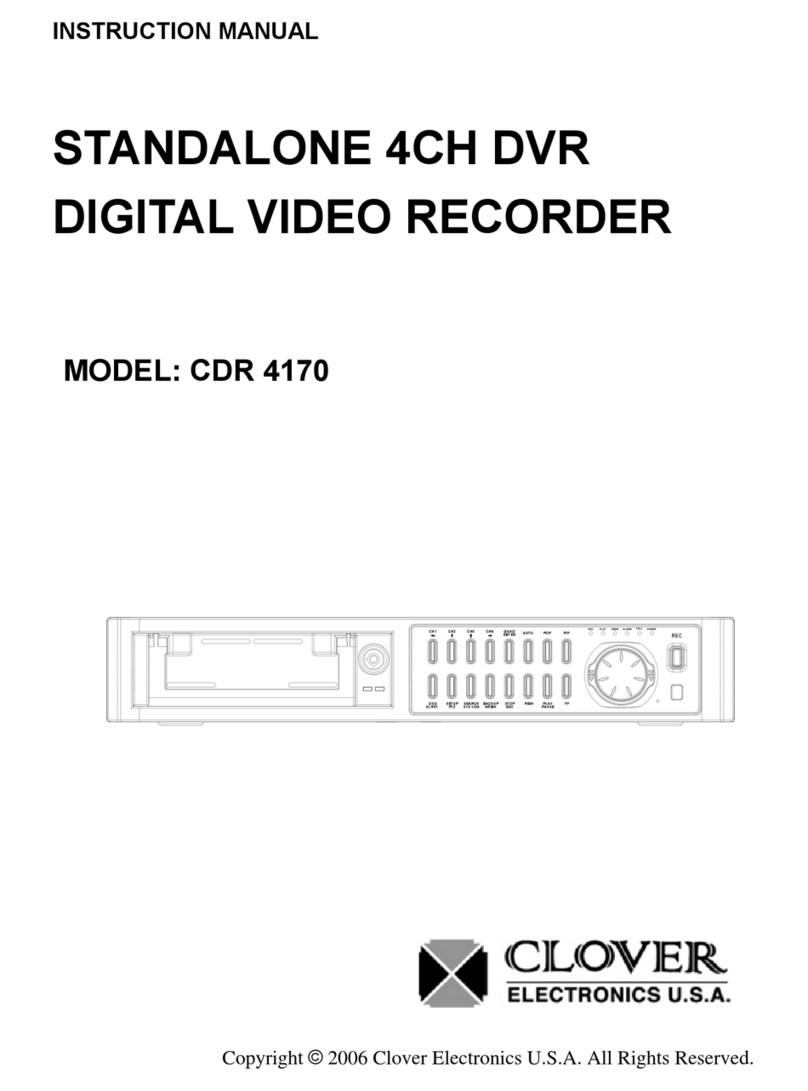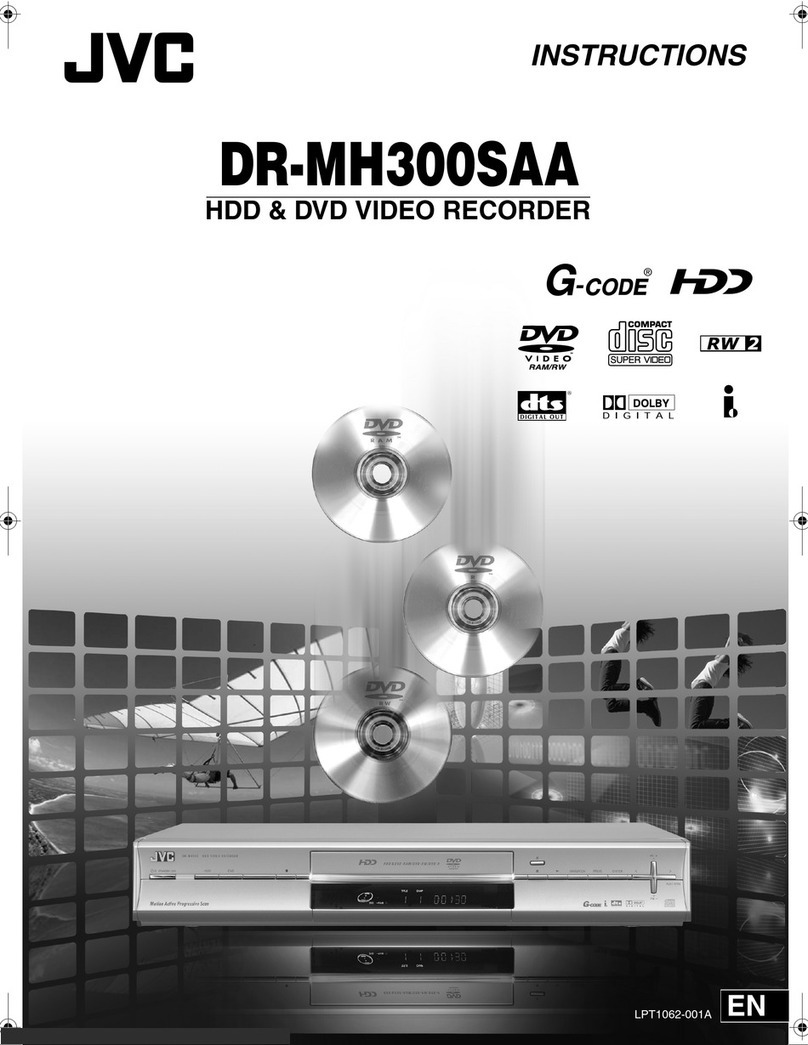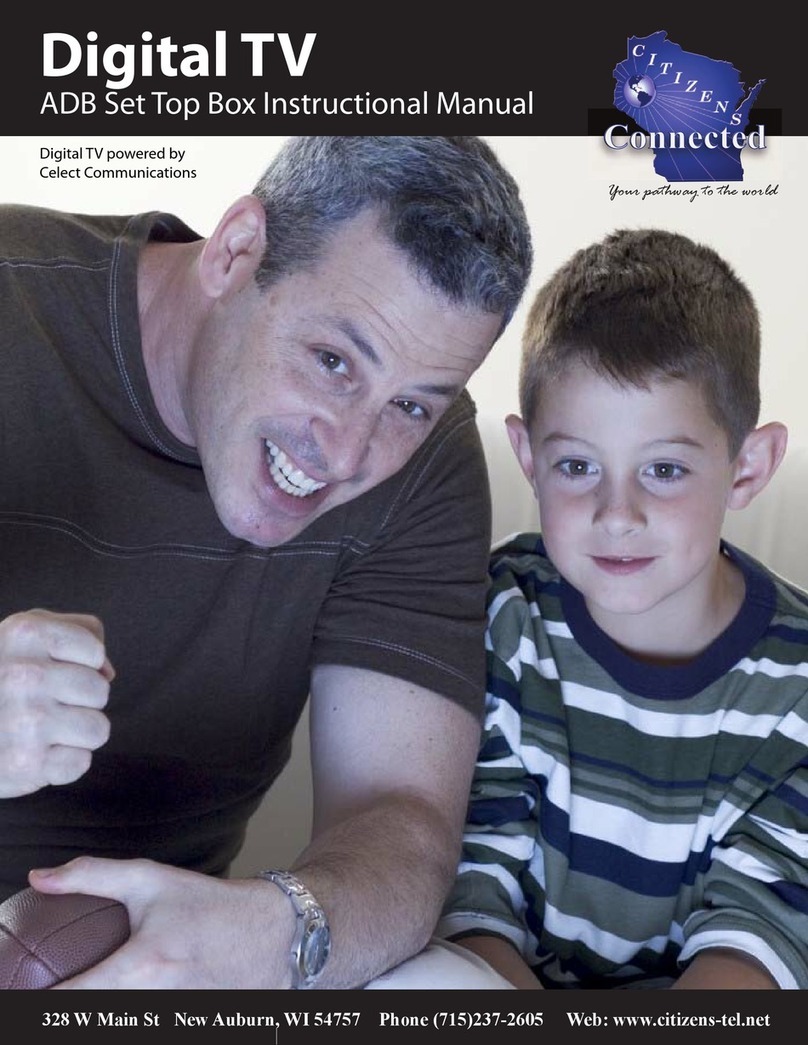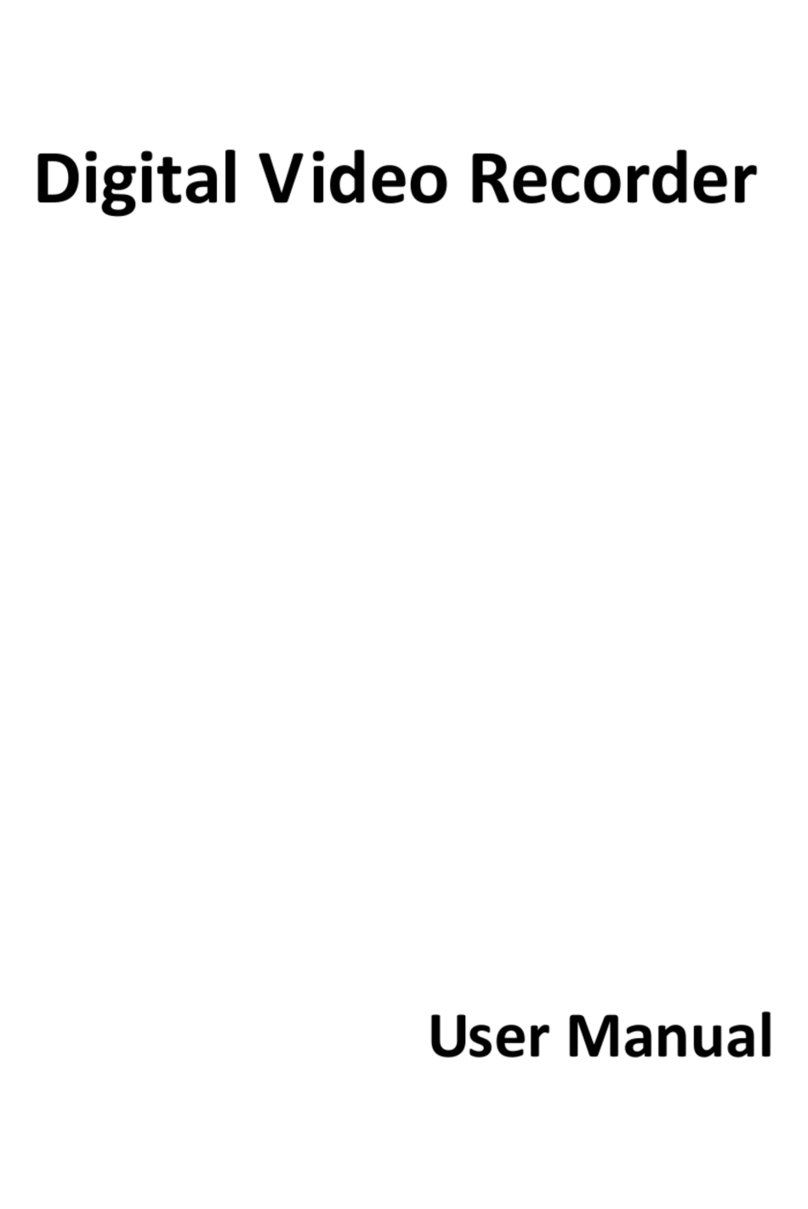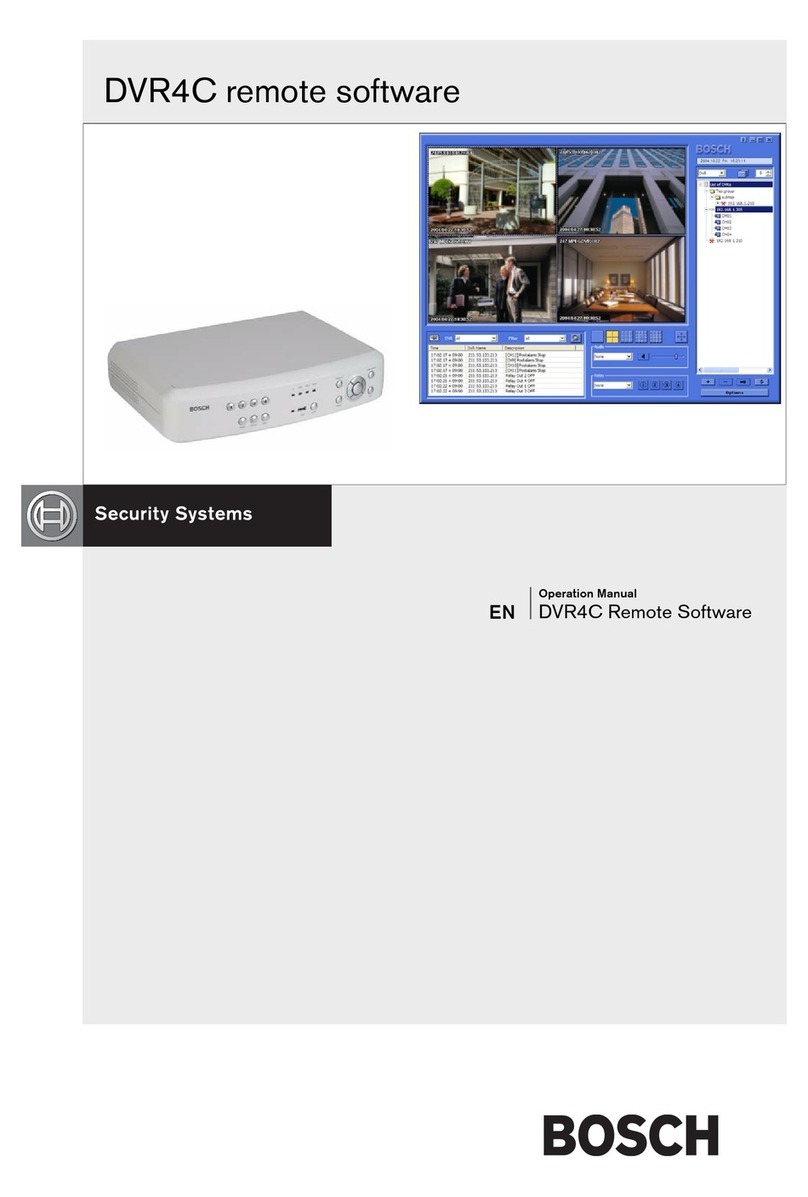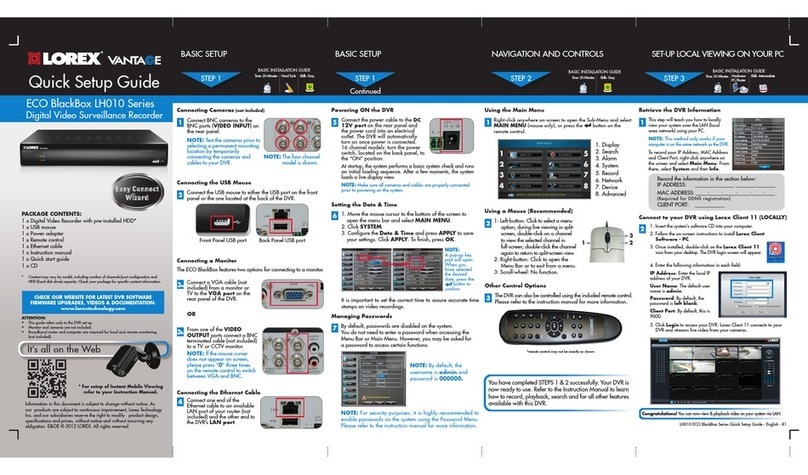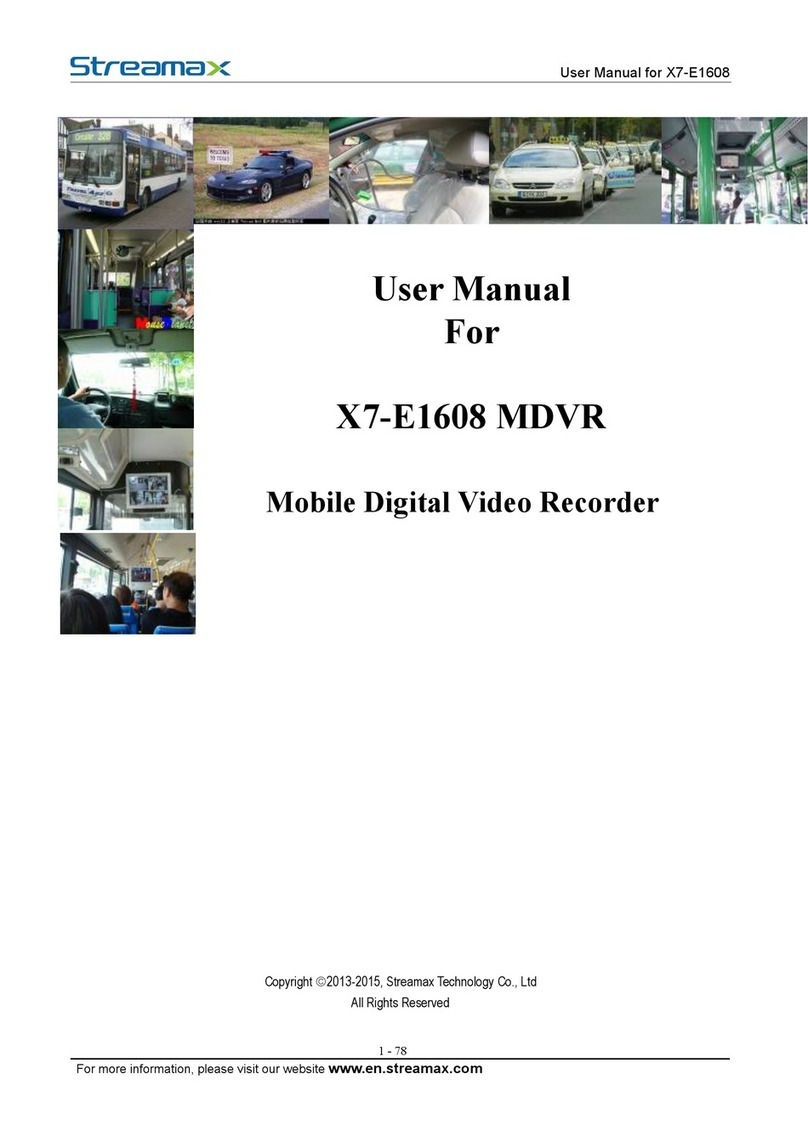Marine PC MPC-ML2DVR User manual

MPC-ML2DVR
Digital Video Recorder
LCD Monitor
User Manual
www.MarinePC.com
Programmable
N
S
E
W
MARINE PC
MARINE PC

2MPC-ML2DVR-UM(A) 3/2015
Information Disclaimer
This MarinePC User Manual is provided “as-is”, without warranty of any kind, either expressed or implied, includ-
ing but not limited to the implied warranties or merchantability and fitness for a particular purpose.
Documentation Change Notice
The information in this User Manual is subject to change without prior notice in order to improve readability and
reliability as well as design and function. These changes shall be incorporated in a new revision, available from
the product and/or download section of the MarinePC web site, www.marinepc.com.
Liability
In no event shall MarinePC be liable for direct, indirect, special incidental or consequential damages arising out
of the use of or the inability to use MarinePC’s product or its documentation, even if advised of the possibility of
such damages.
Endorsement
Product names mentioned herein are used for identification purposes only and may be trademarks and/or regis-
tered trademarks of their respective companies.
Copyright
This document contains proprietary information protected by copyright. All rights are reserved. No part of this
manual, in whole or part, may be reproduced by any means, in any form, without prior written permission of
MarinePC.
www.marinepc.com
Owner Record
Here is an easy-to-locate form to record the unit’s serial number, and from the invoice,
record the invoice date. The unit’s serial number is located on the back panel.
If the unit ever requires service, please refer to this information when contacting the
MarinePC Service Center.
Product Serial Number Invoice Date
MPC-ML2--DVR ____ / ____ /____

MPC-ML2DVR-UM(A) 3/2015 3
MPC-ML2--DVR
Military Grade
Programmable
Digital Video Recorder
LCD Monitor
8.4”, 10.4”, 12.1”, 15”
User Manual

4MPC-ML2DVR-UM(A) 3/2015
Table of Contents
Introduction.......................................................................................5
General Safety Precautions..............................................................6
Product Care, Maintenance..............................................................8
System Setup and Installation..........................................................9
Display Connectors ........................................................................10
Digital Video Recorder....................................................................13
DVR Main Menu .............................................................................14
Power ON View, Video Feed Record Options ...........................14
Main Menu, Video Input Options ...............................................18
Media Menu, Delete, PC Download, Playback..........................21
PIP/POP/QUAD Options ...........................................................28
Save View, Name View Options ................................................31
Optional NVIS Menu..................................................................33
IBIT Menu ..................................................................................34
Utility, Date/Time, Startup Menus ..............................................36
Programmable Softkeys ................................................................42
Communication Protocol ................................................................47
Internal Heater................................................................................59
Appendix A - Mechanical Drawings ................................................60
Appendix B - NEMA and IP Industry Standards .............................60

MPC-ML2DVR-UM(A) 3/2015 5
With the acquisition of an All-Weather Digital Video Recorder/Monitor, MPC-ML2DVR,
we welcome you to MarinePC’s family of ruggedized professional marine grade prod-
ucts.
You will soon become familiar with the quality difference in this bright sunlight-reada-
ble (~1 nit to 1,000 nits) Monitor, specically designed to meet or exceed MIL-Specs for
use in harsh marine environments. MarinePC has incorporated the latest LED backlight-
ing to increase brightness and super-low dimming without increased heat, and extends
temperature, shock and vibration specications.
The MPC-ML2DVR also integrates full DVR capability directly inside the case of the wa-
terproof monitor, eliminating separate mounting interconnecting cables, saving space
and providing environmental protection and tranportability for the DVR.
In addition, this new release, Series 2, incorporates user programmable function but-
tons conveniently mounted on the bezel to provide customizable multiple functionality
in one ruggedized station.
The MPC-ML2DVR handles a wide-range of severe environments, making it the rst
choice of serious mariners for their demanding applications. Designed to be rugged,
the 800x600 (SVGA) Resolution Flat Panel Display is engineered to mate perfectly to all
leading edge cameras including infrared, image amplied and visible spectrum sources.
Housed in a milled billet aluminum case, the slim-prole MPC-ML2DVR is light weight
and watertight, with fully sealed (IP67) case and standard MIL-C-38999 connectors.
Engineered to be energy efcient to conserve power, the MPC-ML2DVR has three
Composite Video inputs, with a source select button that lets you easily move between
up to three inputs, and also provides one video output. Recorded les can be easily
downloaded in standard .wmv le format via a USB connection.
Our MarinePC Service and Support Team is prepared to assist you – we are MarinePC.
Welcome.

6MPC-ML2DVR-UM(A) 3/2015
General Safety Instructions
• BeforeoperatingtheMPC-ML2DVRDisplay,readthisUserManualthoroughly
• KeepthisUserManualforfutureuse
• Verifythesystemcapability(seeSystemSetup)toensureoperationoftheDisplay
• Forexpeditiousinstallation,followtheseUserManualinstructionsinsequence
• AdheretoallCautionandWarningsonsystemandasstatedinthisUserManual
• UserManualinstructionsforinstallationandoperationshouldbefollowedprecisely
• AdjustonlythosecontrolscoveredbythisUserManual’sinstructions;improperadjust-
mentofothercontrolsvoidsDisplay’swarrantyandmayresultinDisplaydamage,and
• Adheretolocalinstallationcodes.
General DISPLAY Safety
• AlwaysdisconnectDisplayfrompowersourcebeforecleaning
• DonotoperateDisplaywithadamagedcable,and
• DonotoperateifDisplayhasbeendroppedordamaged.Unitshouldbeinspectedby
qualiedMarinePCServicePersonnel.
GENERAL SAFETY PRECAUTIONS
• Powercablemustbeconnectedtoaproperlywiredandgroundedpowersource
• AnysystemtowhichtheDisplayisattachedmustalsobeconnectedto
properly wired and grounded power sources
• DonotconnectordisconnectDisplayduringanelectricalstorm
• DonotopenDisplayenclosure–therearenoUserserviceableparts
• DonotdisassembleormodifyDisplaytoavoidpossibilityofelectricalshock,
damage to electrical components or scratching the Display surface, and
• DisassemblyofDisplayvoidswarranty.
Safety Icons
SafetyiconsaredisplayedthroughouttheUserManualtodrawattentiontospecicUser
CautionandWarningInstructions.
This icon is intended to tell the User of important operating and/or
maintenance instructions.
This icon is intended to tell the User of a potential risk of electrical shock.
WARNING! SHOCK HAZARDS
CAUTION! INSTRUCTIONAL
GENERAL SAFETY

MPC-ML2DVR-UM(A) 3/2015 7
LCD AND ELECTRICAL SAFETY
LCD Display Safety
It is recommended Users adhere to personal safety in the instance the DVR display screen
shouldbeshattered.Asidefromobviousglassshards,theuidsintheLCDareaknownskin
irritant.
Electrical
Product has been engineered to meet or exceed international industry standards
addressing product design and enclosure protection against EMI/RFI.
FLUIDS FROM LCD DISPLAY
• IfDisplayshouldbecomeshattered,donottouchuidsfromLCDScreen
• Ifuidshouldgetonhandsorclothing,immediatelywipeoffwithliquidsoap
orrubbingalcoholonacleantowel;washwithwater;immediatelyconsultwith
a doctor, and
• Ifuidgetsintheeyes,usheyesimmediatelywithwaterforaminimumof
15minutes;immediatelyconsultwithadoctor.
EMI/RFI
Connecting Cables
• DisconnectpowertosystemwhenDisplayisbeinginstalled
• Uponinstallation,verifypowerinputconnectorissecurelyseatedonDisplay
• Positionpowercablesoitisnotincontactwithhotsurfaces
• Donotallowanythingtorestonpowercable,and
• Protectpowercablefromextremeheatsources.
Power Source
• AlwaysconnecttoaproperlygroundedDC(standard)powersource
• UnitmaybepoweredwithaqualiedAC/DCAdapter(askfactoryfordetails)
• AnyequipmenttowhichDisplayisattachedmustalsobeconnectedtoprop-
erly wired and grounded power sources
• Operationalvoltageis10-36VDC(Inputis12,24,28VDCnominal),and
• PowerConsumptionis:30Wattsmaximum.
MPC-ML2DVRpowerconsumptionislistedat30Wattsmaximum.
POWER CONSUMPTION

8MPC-ML2DVR-UM(A) 3/2015
PRODUCT CARE
This DVR Display has been designed to provide optimum performance and service without
anyrequiredscheduledmaintenanceotherthanoccasionalcleaning.
Display Screen Cleaning
• Avinegar-basedcleanerispreferred:preventsstreaking,degradationofcoatings
• Anonabrasiveglasscleanermaybeused,asinprofessionalfoamglasscleaner
• Applycleaningsolutiontoasoftcleancloth,dampeningslightly
• Keep a fresh side of cleaning cloth towards screen surface to avoid scratching it with
accumulated grit as Display screen is made of glass, and
• Tominimizeriskofabrasiontoglassscreen,airdryingisrecommended.
Display Enclosure
• CleanDisplayenclosurewithsoftcleanclothlightlydampenedwithamilddetergentsolu-
tion
• Wipedownwithcleanwater;drywithasoftcleancloth.
Product Care
• Donotuseabrasiveorsolvent-based(ammable)cleanersonDisplay
enclosureoranyotherelectricaldevice(cables,powercable,etc.)
• DonotusepaperproductsastheymayscratchDisplayscreen,and
• DonotdirectlyapplycleaningsolutionstoDisplayscreen.
Disconnect Display from power source before cleaning Display, optional
TouchScreenorDisplay’senclosure.
Long-term Storage
• Forlong-termstorage,itissuggestedDisplaybestoredinanormalindoorenvironment
and Display glass be protected from accidental damage
• Forpedestalmountunits,disconnectcable(s)andloosenarmadjustmenttoapointwhere
ball can be removed from arm, or
• For Flush or Panel Mount units, cover product with a protective covering that will not
scratch or transfer any dyes to Display screen.
Disassembling Display voids warranty. To avoid risk of electrical shock,
donotdisassembleenclosure;Userscannotservice.Usermaintenance
is restricted to cleaning or power cable replacement, as explained.
In marine or similar environments, a benet of a vinegar-based cleaner
is its effectiveness in dissolving mineral and salt deposits.

MPC-ML2DVR-UM(A) 3/2015 9
MAINTENANCE
POWER CABLE
Maintenance
Other Maintenance
OnlyMarinePCQualiedServicePersonnelshouldperformallothermaintenanceexceptfor
cleaning and power cable replacement as described.
Toavoidshockandrehazards,replacedDisplay’spowercableif:
• Insulationbecomesdamaged,or
• Alooseconnectionissuspected.
Protection on Servicing
Servicing - User
• UserServicingislimitedtocleaningtheDisplay
• DonotdisassembleormodifytheDisplaytoavoidthepossibilityofelectricalshock,
damage to its electrical components or scratching the Display surface, and
• Disassemblyvoidsthewarranty.
Servicing - DSE
MarinePCQualiedServicePersonnelmayberequiredtoservicetheDisplayif:
• Doesnotoperatenormallywheninstallationinstructionsarefollowed
• Doesnotoperatenormallywhenoperatinginstructionsarefollowed
• Hasbeendroppedordamaged,or
• Exhibitsadistinctchangeinperformance,indicatinganeedforservice.
Shipping
If Display should need to be shipped to the MarinePC Service Center, the original packing
material should be used to ensure safety of Display in shipping. Repack Display as it would
have originally been received from manufacturer.
Shipping Box Contents
The DVR is shipped in a custom box with enhanced packaging. Installer should save box and
all packaging materials in the instance Display is returned to the MarinePC Service Center.
Shippingboxcontentsare:
• MPC-ML2DVRDisplay
• CablesandRAMArmMounting,ifOrdered
INSTALLATION
TheDVRcanbeinstalledwith:FrontMount(M4),PanelMount(M4);RAMMount(M4),Side
Mount(M4),orVESAMount(75mm/M4).Followknown-goodpracticesduringinstallation.
SYSTEM SETUP
TheDVRacceptsCompositeVideosignals;(4)RS170Inputs;(1)RS170Output.

10 MPC-ML2DVR-UM(A) 3/2015
DISPLAY CONNECTORS
Cables
Withawiderangeofsysteminstallationsrequiringvaryingcablelengths,theDVRdoesnot
shipwithcables.Special-ordercablesareavailable;otherwise,allcablesaresuppliedby
the end user.
Connectors are located on the back of the DVR chassis. See Figure 1, Table 1 for Con-
nector Assignments.
Connectors
Use caution when coupling or uncoupling cables and connectors.
POSITION CONNECTOR CALL - OUT
1POWER J1
2VIDEO IN J2
3VIDEO IN J3
4VIDEO IN J4
5VIDEO IN J5
6VIDEO OUT J6
7VCOM J7
PE PRESSURE EQ. N/A
USB USB USB
Table 1
Figure 1
1
GND
PE
USB
234
67
5

MPC-ML2DVR-UM(A) 3/2015 11
DISPLAY CONNECTORS CONTINUED
Power Connector (J1)
The military grade sealed Power Connector is J1. See
Table 2.
• Align up with J1 connector; See Figure 1, #1
• Add a twist to lock
• End-user supplies cable
Table 2
POWER CONNECTOR
J1 PWR
PIN SIGNAL
A28 VOLT DC
B28 VOLT RTN
CCHASSIS GROUND
AMPH 71-533721-33P
MATE PT06E-833SSR
BNC CONNECTOR IN
J2 - J5
PIN SIGNAL
1VID_IN
2GROUND
Table 3
Composite - VIDEO IN (J2 - J5)
The center pin BNC Connectors - VIDEO IN (J2-J5) allow input
of auxiliary composite video signals (RS170). See Table 3.
• Align with J2-5, VIDEO IN connector;
See Figure 1: #2 (J2), 3 (J3), 4 (J4), 5 (J5)
• Add a twist to lock
• BNC receptacle is sealed
• End-user supplies cables
Composite - VIDEO OUT (J6)
The center pin BNC Connector - VIDEO OUT (J6) provides
pass-through of composite video signal. See Table 4.
• Align with J6, VIDEO OUT connector; See Figure 1, #6 (J6)
• Add a twist to lock
• BNC receptacle is sealed
• End-user supplies cable
BNC CONNECTOR
OUT
J6
PIN SIGNAL
CENTER VID_OUT
Table 4

12 MPC-ML2DVR-UM(A) 3/2015
DISPLAY CONNECTORS CONTINUED
VCOM (J7)
The VCOM (J7) connector allows for communicaitons with
external device. See Table 5. External communicaiton is only
active when Video Input 1 (J2) is displayed.
• Align with J7 - VCOM connector; See Figure 1, #7 (J7)
• End-user supplies cable
VCOM
J7
PIN SIGNAL
1RS422 TX+ COM
2RS232 TXD COM
3RS232 RXD COM
4DIGITAL GND
5RS422 RX+ COM
6RS422 TX- COM
7RS422 RX- COM
AMPH 803-015-07ZN6-7PN
MATE 803-001-06ZN6-7SN
Table 5
Pressure Equalizer Valve
There is a Pressure Equalizer Valve on the chassis, see Figure 1,
PE. See Figure 2 for close-up. In nal installation, do not block
or constrain valve.
Figure 2
CAUTION!
DonotblockorconstrainthePressureEqualizerValve.
Table 6
USBA CONNECTOR
USB-A
PIN SIGNAL
1N/C
2DATA -
3DATA +
4GND
AMPH P-MUSB-A511-00
USB-A CONNECTOR (USB)
The USB-A Connector (USB) provides the link to download
saved mp4 and jpg les from the Media Library. See Table 6.
• Align with USB connector; See Figure 1, USB
• End-user supplies cable

MPC-ML2DVR-UM(A 4/2015 13
This section is intentionally left blank.
DIGITAL VIDEO RECORDER DVR
DIGITAL VIDEO RECORDER (DVR)
A fundamental characteriastic of the DVR is as an integrated Display/Digital Video Recorder.
TheDVRprovidesreal-timerecordingofhighframe-rate(30fps)24-bithi-resolutionimage-
ry.Videolesarecompressedintheindustry-standardMPEG-4leformat(mp4).Snapshots
(jpg)canbemade.VideoandSnapshotlesarestoredintheMediaGallery(MediaMenu,
Figure10).
The DVR stops recording when the user is in the Media Menu (Figure 10).
MEDIA FILE NAMES. Video or snapshot File names reference Military naming format: YY-
MM-DD_HR_MN_SEC. Example: January 15, 2015, 18:15.47 is read as 15-01-15_18-15-47.mp4.
File names are readable when Display is connected to a PC and viewed as a remote disk drive.
When the USB is connected Windows will recognize the display as a storage device. However, the
DVR must be in download mode rst.
MEDIA FILE STORAGE CAPACITY. Total Media File Storage Capacity is based on the memory GB
installed in the PSM: 32GB is standard; 64GB is optional. Memory is not eld-upgradeable or eld-
replaceable. If the display’s memory capacity is unknown, this can be determined when the display
is connected to a PC for Media Library PC download (Figure 12).
Recording Space Indicator. In many menu screens, in upper left
corner of screen is a bar indicator depicting available DVR recording
space. This yellow bar decreases as DVR storage space is used. (Figure 3).
When 10 minutes of storage remains, the Recording message box adds the countdown of minutes,
from 10 to 0.
The Bar Indicator disappears when the user is in the Media Menu (Figure 10) since the DVR stops
recording in that menu.
VIDEO RECORDING TIME. For full motion, full color feed, recording time is approximately 1GB/
hour.
Black and white feed (i.e. Infrared (IR) Camera) and/or lesser bandwidth signals should result in
media storage using less than 1GB/hour.
DVR Operating Modes. The DVR has two operating modes: Standard (as in Live Video Feed)
and Playback, through Media Gallery viewing. See section Media Menu, Figure 10.
Figure 3. Bar Indicator;
25% used

14 MPC-ML2DVR-UM(A) 3/2015
SRC
B1 B2 B3 B4 B5
L1
L2
L3
L4
L5
R1
R2
R3
R4
R5
T1 T2 T3 T4 T5
POWER ON VIEW
DVR Status
RECORD*, ** SNAPSHOT*, **
Figure 4
Thefrontbezeltwenty(20)softkeysareinalayoutofvekeysontheleft(L1-5),right(R1-5),
bottom(B1-5)andtop,(T1-5)(Figure4).Usethesekeystoselecton-screenmenuoptions.
The keys are illuminated in Day or Night mode and off in OFF mode. Night luminance is
subdued to match existing platform night lighting. At Power ON, the above view is on the
displayscreen.Note:RECORDandSNAPSHOTkeysarepresetyetcanbemovedtoother
programmable keys.
MEMORY STATUS. Available recording memory displays in top left.
DVR STATUS. Initializing,DVRErrororRecordingStatusdisplaysintopright.
RECORD* (L5). Starts recording of selected channel input and opens Record Menu.
Videos/Images are saved with the current TIme/Date stamp.
• Single Source Layout. Recording Starts/Stops with key press.
• PIP Layout. RecordsourcesavedinPIPviewisdefaultforrecording;PIPRecord
Menuopens(Figure5).SavestoMediaLibrary(MediaMenu,Figure10).
• POP Layout. RecordsourcesavedinPOPviewisdefaultforrecording;POPRe-
cordMenuopens(Figure6).SavestoMediaLibrary(MediaMenu,Figure10).
• QUAD Layout. RecordsourcesavedinQUADviewisdefaultforrecording;QUAD
RecordMenuopens(Figure7).SavestoMediaLibrary(MediaMenu,Figure10).
POWER ON VIEW
SNAPSHOT** (R5). TakesaSnapshot(jpg)ofsourceimageinview.OpensuptheSnap-
shotViewerMenu(Figure15).SnapshotsavedtoMediaLibrary(MediaMenu,Figure10).

MPC-ML2DVR-UM(A) 3/2015 15
SRC
B1 B2 B3 B4 B5
L1
L2
L3
L4
L5
R1
R2
R3
R4
R5
T1 T2 T3 T4 T5
PIP
(C1, C2, C3 or C4)
PIP RECORD MENU VIEW
PIP RECORD MENU VIEW
DVR Status
REC CHY
STOP
A border is drawn around the feed that will be recorded Only one video source can be re-
corded at a time. Videos/Images are saved with the current TIme/Date stamp.
Recording all frames within PIP view is not available.
MEMORY STATUS. Available memory for recording displays in top left.
DVR STATUS. Initializing,DVRErrororRecordingStatusdisplaysintopright.
REC CHX (L1). SetsCHX(C1-C4)asrecordpathvideosourceandclosesRecord
Menu. CHX will display as C1, C2, C3 or C4 to match the current PIP source.
REC CHY (L5). SetsCHY(C1-C4)asrecordpathvideosourceandclosesRecord
Menu.CHYwilldisplayasC1,C2,C3orC4tomatchthecurrentbackground(feed)source.
STOP (B5). StopsrecordingandclosesRecordMenu;returnstopreviousscreen.
REC
CHX
BACKGROUND (C1, C2,
Figure 5

SRC
B1 B2 B3 B4 B5
L1
L2
L3
L4
L5
R1
R2
R3
R4
R5
T1 T2 T3 T4 T5
16 MPC-ML2DVR-UM(A) 3/2015
POP RECORD MENU VIEW
POP RECORD MENU VIEW
DVR Status
STOP
REC CHY
REC CHX
A border is drawn around the feed that will be recorded Only one video source can be re-
corded at a time. Videos/Images are saved with the current TIme/Date stamp.
Recording all frames within POP view is not available.
MEMORY STATUS. Available memory for recording displays in top left.
DVR STATUS. Initializing,DVRErrororRecordingStatusdisplaysintopright.
REC CHX (L1). SetsCHX(C1-C4)asrecordpathvideosourceandclosesRecord
Menu. CHX will display as C1, C2, C3 or C4 to match the top POP source.
REC CHY (L5). SetsCHY(C1-C4)asrecordpathvideosourceandclosesRecord
Menu. CHY will display as C1, C2, C3 or C4 to match the bottom POP source.
STOP (B5). StopsrecordingandclosesRecordMenu;returnstopreviousscreen.
(C1, C2, C3 or C4)
(C1, C2, C3 or C4)
Figure 6

MPC-ML2DVR-UM(A) 3/2015 17
SRC
B1 B2 B3 B4 B5
L1
L2
L3
L4
L5
R1
R2
R3
R4
R5
T1 T2 T3 T4 T5
QUAD RECORD MENU VIEW
QUAD RECORD MENU VIEW
DVR Status
STOP
REC CH3
REC CH1
C1
C3
C2
C4
A border is drawn around the feed that will be recorded Only one video source can be re-
corded at a time. Videos/Images are saved with the current TIme/Date stamp.
Recording all frames within QUAD view is not available.
MEMORY STATUS. Available memory for recording displays in top left.
DVR STATUS. Initializing,DVRErrororRecordingStatusdisplaysintopright.
REC CH1 (L1). Sets CH1 as record path video source and closes Record Menu.
REC CH2 (R1). Sets CH2 as record path video source and closes Record Menu.
REC CH3 (L5). Sets CH3 as record path video source and closes Record Menu.
REC CH4 (R5). Sets CH4 as record path video source and closes Record Menu.
STOP (B5). StopsrecordingandclosesRecordMenu;returnstopreviousscreen.
REC CH2
REC CH4
Figure 7

SRC
B1 B2 B3 B4 B5
L1
L2
L3
L4
L5
R1
R2
R3
R4
R5
T1 T2 T3 T4 T5
18 MPC-ML2DVR-UM(A) 3/2015
MAIN MENU
Figure 8
VIEW MODE
NVIS SETTINGS (OPTIONAL)
IBIT MENU
UTILITY
EXIT
PWR U/D
SRC D//N
MAIN MENU ACCESS
TheMainMenu istheuser’sentry portal tosubmenus. From thistoplevel, thefollowing
submenus are accessed, which open additional tiers of extended submenus. To access the
MainMenu,holddowntheSourceKey(SRC)forthree(3)seconds.
•VIEW MODE (L1). Enter View Mode submenu.
• MEDIA (L2). Access to Media Library, a thumbnail grid of recorded video and
snapshotles(Figure10).
• IBIT (L3). EnterInitiateBuilt-In-Test(IBIT)menu(Figure22).Checkssystemfunc-
tionality.
• NVIS SETTINGS (OPTIONAL) (L4). EnterNVISSettingssubmenu(Figure21).
• UTILITY (R1). EnterToolssubmenu(Figure23).(Start-upOptions;Programmable
SoftkeySet-up;FactoryReset).
• EXIT (R5). ReturnstoPowerONview(Figure4).
Main Menu
SeveralUserMenusarefactory-setinthePSM.ToaccesstheMainMenu(Figure8)which
allowsaccesstoPSM’ssubmenus,holddowntheSOURCEkeyforthree(3)seconds(top
row,farleft).
TheSOURCEKey(SRC)islocatedonthetoprowofsoftkeys,
rstkeyontheleft,asindicatedinFigure8.Othersoftkeysare
explained in other sections of this User Manual.
MEDIA

MPC-ML2DVR-UM(A) 3/2015 19
SRC
B1 B2 B3 B4 B5
L1
L2
L3
L4
L5
R1
R2
R3
R4
R5
T1 T2 T3 T4 T5
VIEW MODE MENU
VIEW MODE MENU
View Mode Menu is dedicated to selecting specic video settings for each physical port.
Viewsettingsareindependentofeachother.ViewModeMenu(Figure9)isaccessedfrom
L1intheMainMenu(Figure8).VideoScalingOptions(R1-4Keys)arelinkedfromtheView
Mode Menu.
Acrosstheloweredgeofthefrontbezelarethe‘B’(Bottom)softkeys.On the right side are the
‘R’ (RIGHT) softkeys. See below for instructions.
RECORD (L1). Records primary video source feed. Border is drawn around recorded
feed. Only one video source can be recorded at a time.
C1 (B1). Edit Composite 1 video options.
C2 (B2). Edit Composite 2 video options.
C3 (B3). Edit Composite 3 video options.
C4 (B4). Edit Composite 4 video options.
Figure 9
PIP (ICON)
BACK
INPUT (ON/OFF)
POP (ICON)
RECORD (YES/NO)
QUAD (ICON)
Video Feed Settings are congured independently of each other.

20 MPC-ML2DVR-UM(A) 3/2015
VIDEO MODE MENU CONTINUED
ThereareVideoScalingOptionsavailabletocustomizethevideofeedviewontheDVR’s
displayscreen.Thesecontrolsoftkeysarelocatedonthefrontbezel,right.
INPUT (ON/OFF) (Source) (R1). SelectINPUTtochooseENABLE(ON)orDISABLE(OFF)
input from the Source (SRC) selection.
PIP (R2). Select PIP to enter the Picture-In-Picture (PIP) layout menu.This feature is re-
viewed in a following menu section.
POP (R3).SelectPOPtoenterthePicture-Over-Picture(POP)layoutmenu.Thisfeatureis
reviewed in a following menu section.
QUAD (R4). Select QUAD to enter the QUAD layout menu. This feature is reviewed in a fol-
lowing menu section.
BACK (R5).ReturnstoMainMenu(Figure8).
Video Scaling Options
This section is intentionally left blank.
Other manuals for MPC-ML2DVR
1
Table of contents
Other Marine PC DVR manuals