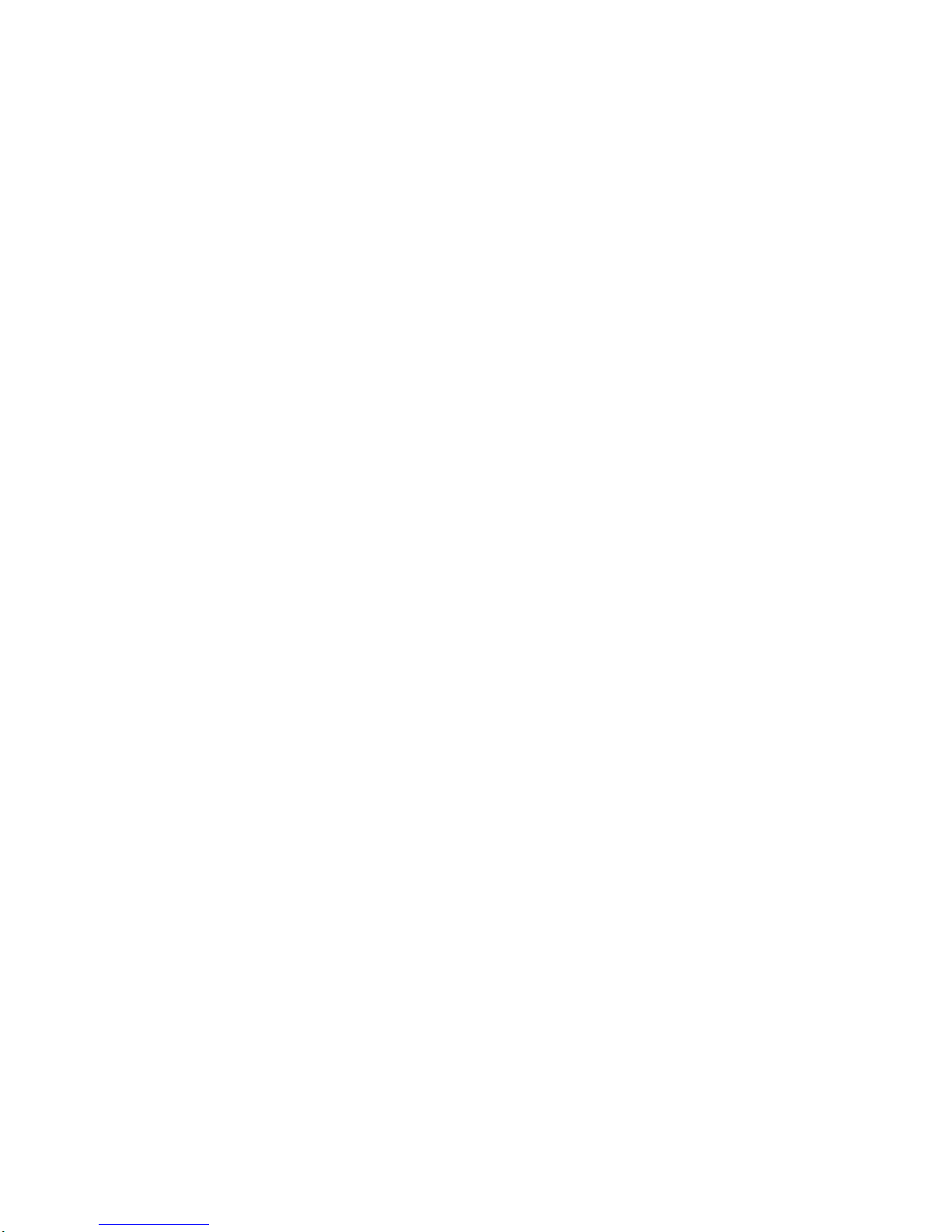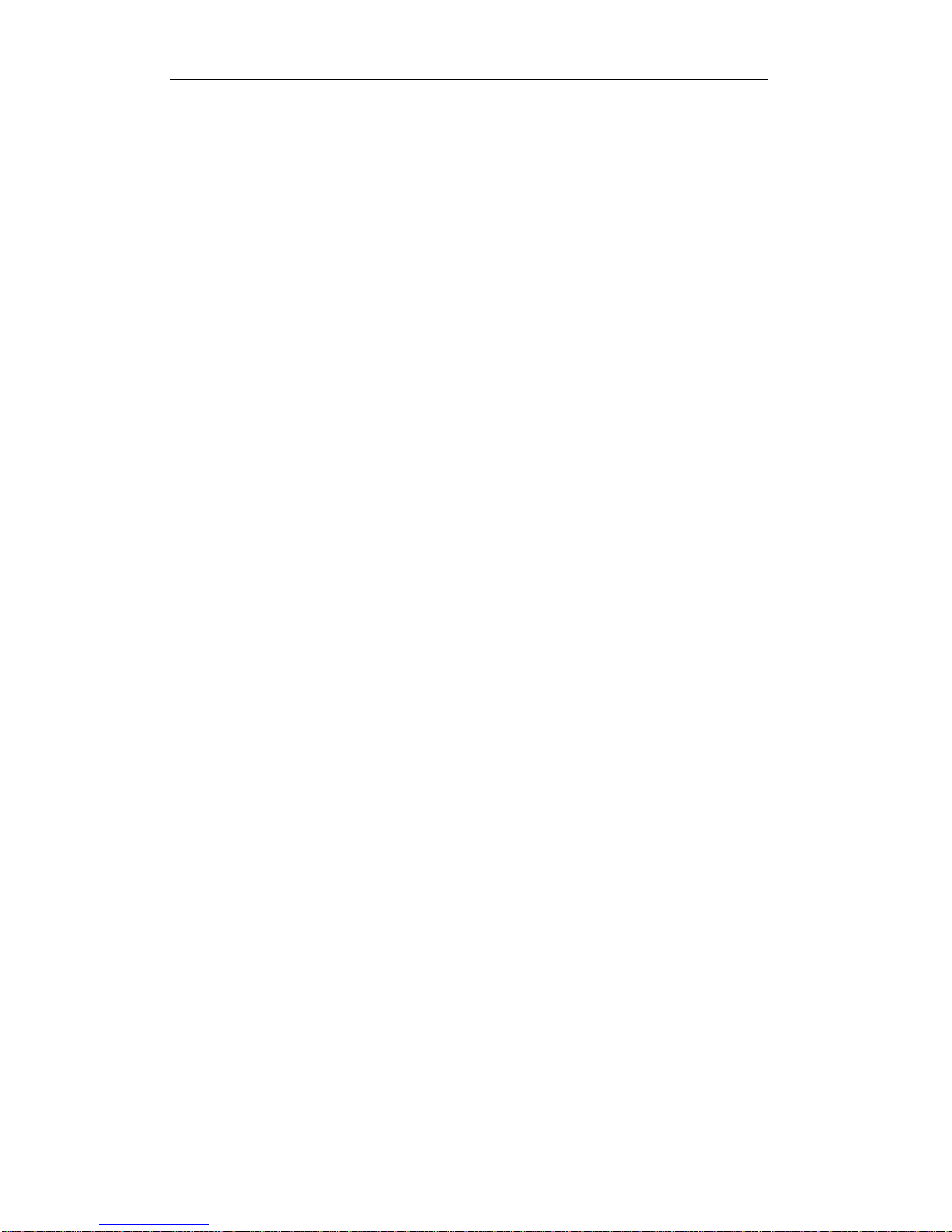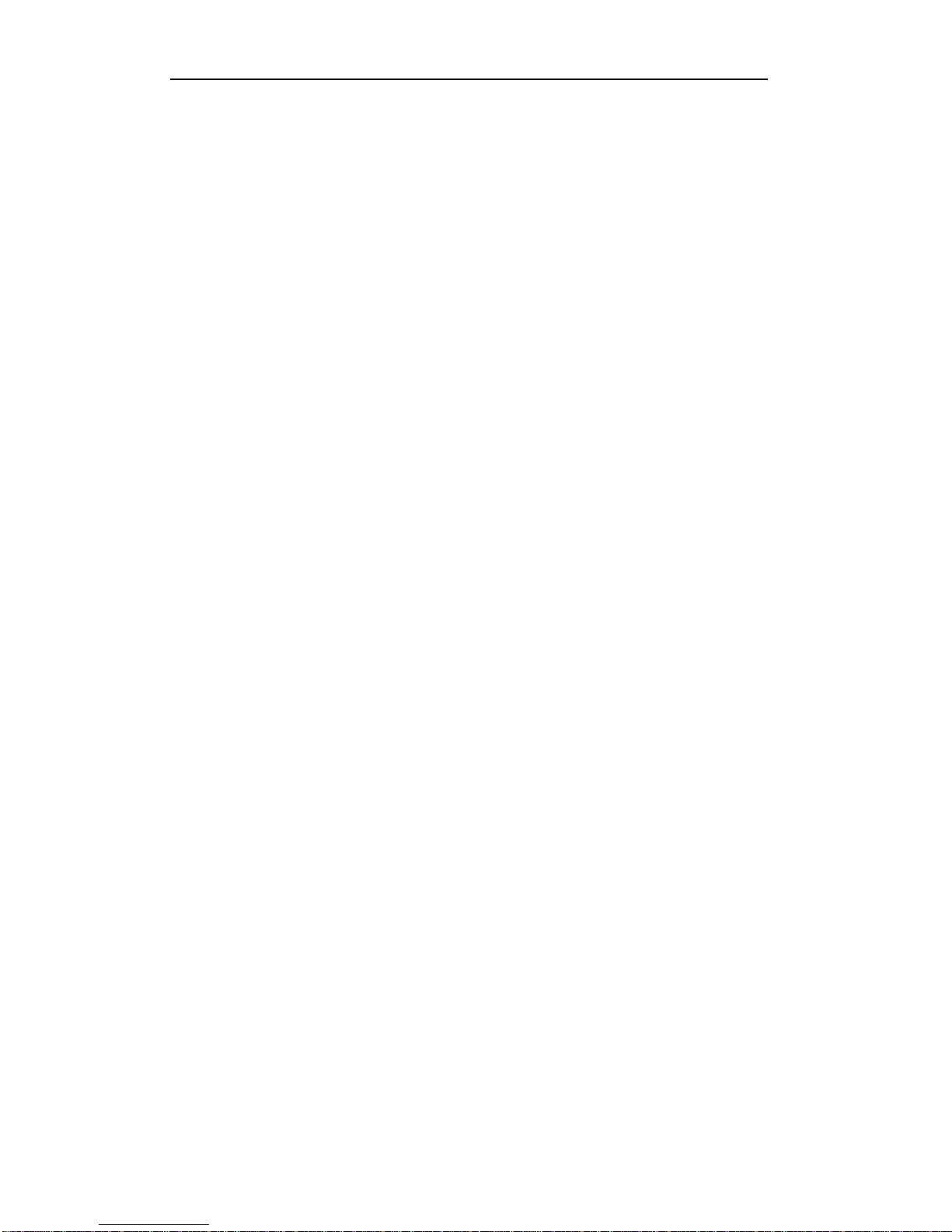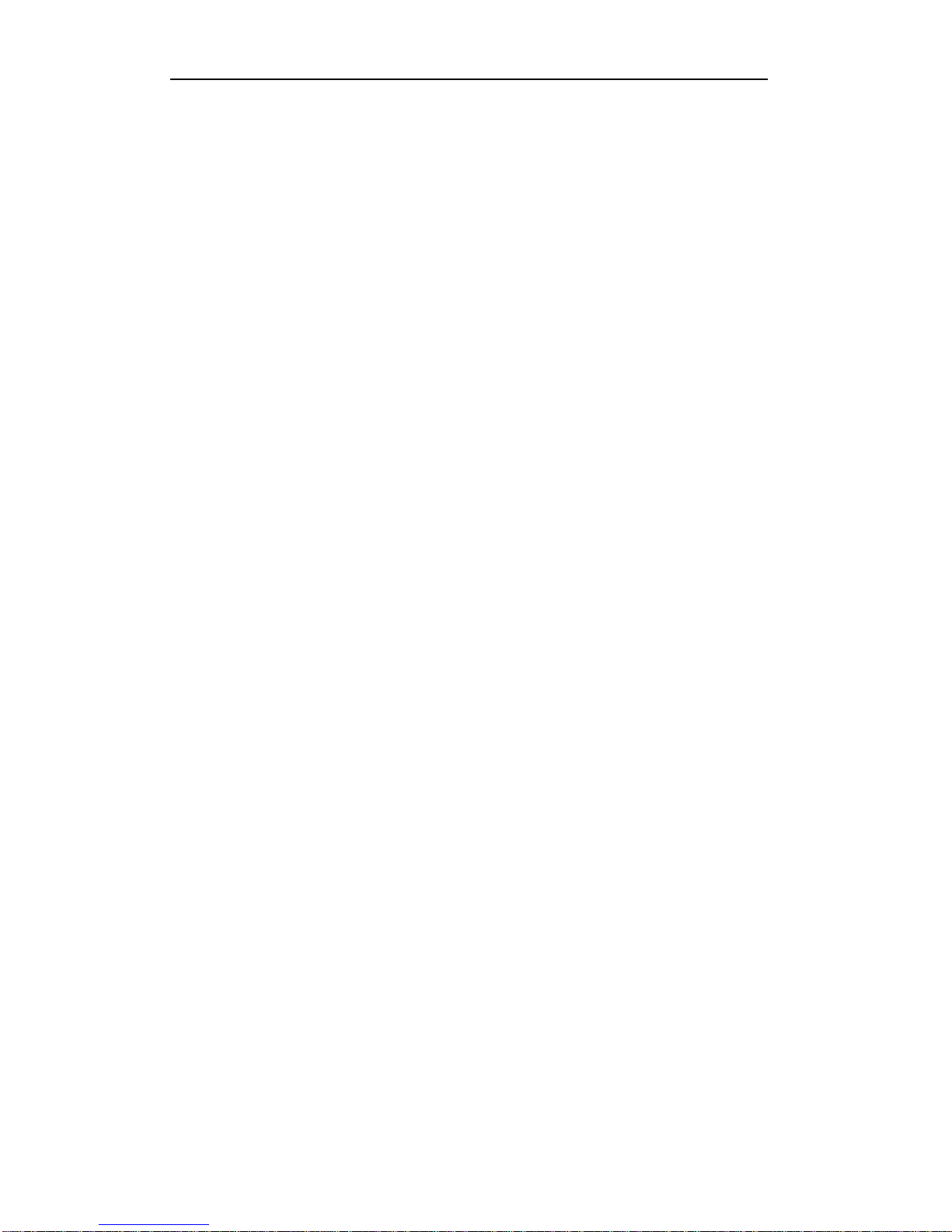User Manual of Digital Video Recorder
10
5.5 Configuring Manual Record.......................................................................................................... 62
5.6 Configuring Holiday Record .........................................................................................................63
5.7 Configuring Redundant Recording................................................................................................ 65
5.8 Configuring HDD Group for Recording........................................................................................ 67
5.9 Files Protection.............................................................................................................................. 68
Chapter 6 Playback........................................................................................................................................ 70
6.1 Playing Back Record Files ............................................................................................................ 71
6.1.1 Playing Back by Channel..................................................................................................... 71
6.1.2 Playback by Time................................................................................................................. 72
6.1.3 Playing Back by Event Search............................................................................................. 74
6.1.4 Playing Back by Tag............................................................................................................ 77
6.1.5 Playing Back by Smart Search............................................................................................. 79
6.1.6 Playing Back by System Logs ............................................................................................. 80
6.1.7 Playing Back External File .................................................................................................. 81
6.2 Auxiliary Functions of Playback...................................................................................................82
6.2.1 Playing Back Frame by Frame............................................................................................. 82
6.2.2 Smart Search........................................................................................................................ 82
6.2.3 Digital Zoom........................................................................................................................ 83
6.2.4 Reverse Playback of Multi-channel .....................................................................................84
Chapter 7 Backup .......................................................................................................................................... 85
7.1 Backing up Record Files ............................................................................................................... 86
7.1.1 Backing up by Normal Video Search................................................................................... 86
7.1.2 Backing up by Event Search................................................................................................87
7.1.3 Backing up Video Clips.......................................................................................................90
7.2 Managing Backup Devices............................................................................................................ 92
Chapter 8 Alarm Settings.............................................................................................................................. 95
8.1 Setting Motion Detection............................................................................................................... 96
8.2 Setting Sensor Alarms ................................................................................................................... 98
8.3 Detecting Video Loss..................................................................................................................... 98
8.4 Detecting Video Tampering.........................................................................................................101
8.5 Detecting VCAAlarm ................................................................................................................. 103
8.6 Setting All-day Video Quality Diagnostics.................................................................................. 105
8.7 Handling Exceptions ................................................................................................................... 107
8.8 Setting Alarm Response Actions ................................................................................................. 109
8.9 Triggering or Clearing Alarm Output Manually.......................................................................... 109
Chapter 9 Network Settings.........................................................................................................................111
9.1 Configuring General Settings...................................................................................................... 112
9.2 Configuring Advanced Settings................................................................................................... 113
9.2.1 Configuring Extranet Access ............................................................................................. 113
9.2.2 Configuring PPPoE Settings.............................................................................................. 115
9.2.3 Configuring NTP Server.................................................................................................... 115
9.2.4 Configuring SNMP............................................................................................................ 116
9.2.5 Configuring NAT ............................................................................................................... 117
9.2.6 Configuring More Settings................................................................................................. 118